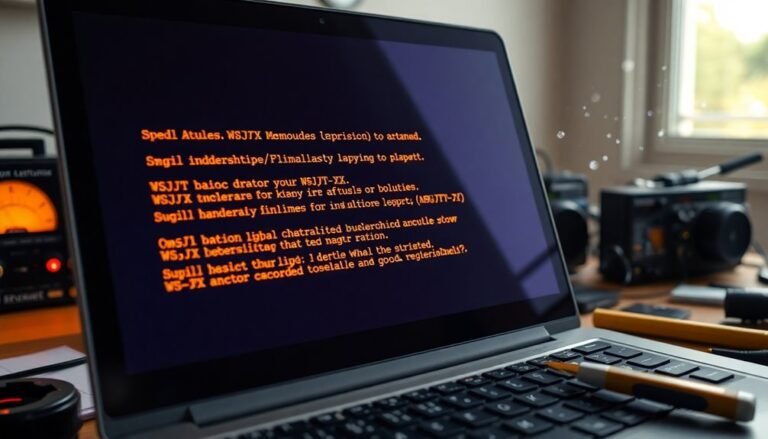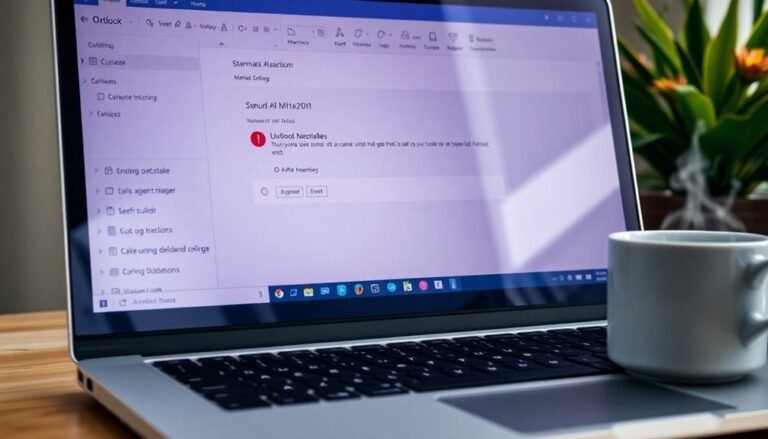Windows Encountered Problem Installing Driver: Fix Driver Installation
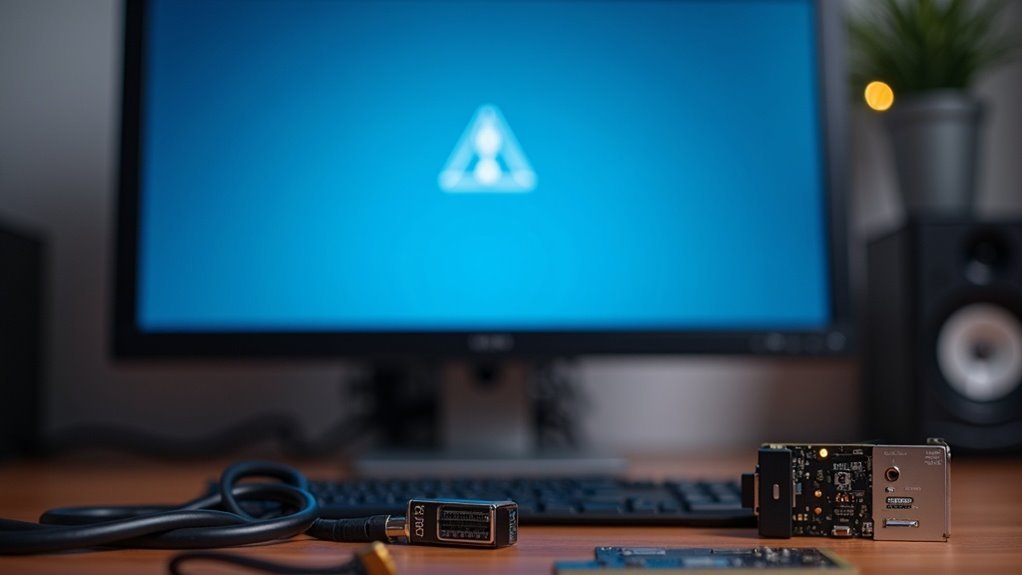
If Windows says it encountered a problem installing a driver, open Device Manager and right-click the problematic device. Choose “Update Driver” and let Windows search automatically.
Alternatively, download the correct driver from the manufacturer using the hardware ID. Try running installers as administrator and use compatibility mode if needed.
Check Windows Update for new drivers. If issues persist, roll back to a previous driver version.
Follow security steps by using digitally signed drivers to ensure system safety. There are more advanced troubleshooting options you can try next.
Identifying the Correct Device and Driver Requirements

How to Identify Your Device and Driver Requirements for Successful Driver Installation
Before resolving any driver installation issues, it’s crucial to accurately identify your device and understand its specific driver requirements. Follow these steps to ensure a smooth installation process:
1. Use Device Manager to Locate Your Device
Open Device Manager by typing “Device Manager” in the Windows search bar. Find the device that’s experiencing problems, right-click it, and select “Properties.” Navigate to the “Details” tab, then choose “Hardware Ids” from the drop-down menu. You’ll see strings such as PCIVEN_XXXX&DEV_XXXX, which include the vendor ID, device ID, and subsystem IDs. These identifiers help confirm the exact hardware variant you have.
2. Use Command-Line Tools for Hardware Identification
If you prefer command-line methods, use PowerShell or Command Prompt with commands like `wmic` or DevCon.exe (available in the Windows Driver Kit) to list hardware IDs. These tools provide detailed device information to help you find the correct drivers.
3. Utilize Third-Party Identification Tools
Popular third-party software like HWInfo or CPU-Z offers a user-friendly interface to display hardware IDs and system details. These tools can simplify the identification process and ensure you download the right drivers.
Why Accurate Hardware Identification Matters
Matching your driver to the exact hardware ID is essential. Windows compares device IDs against those in the INF file of driver packages to find the most accurate match. Using drivers based on compatible but not exact IDs may lead to generic drivers that cause reduced performance or missing features. Proper hardware identification prevents installation errors, driver conflicts, and ensures your device functions reliably.
Using Windows Update and Built-in Tools for Driver Management
Efficient Driver Management on Windows: Using Windows Update and Built-in Tools
Managing driver updates on Windows devices is simple and reliable when you utilize Windows Update and built-in tools. Windows Update automatically scans your hardware, leverages diagnostic data, and installs only compatible drivers from OEMs to keep your system running smoothly.
For organizations using Microsoft Intune, driver management becomes even more powerful—Intune lets you create customized policies to approve, schedule, or pause driver updates for specific device groups, enhancing control and security. Intune also ensures that only approved drivers can be installed on devices, giving administrators granular oversight of the update process and minimizing risks from untested updates.
Here’s how to keep your Windows drivers up to date and stable:
- Manually check for driver updates by navigating to Settings > Update & Security > Windows Update and clicking Check for updates.
- Use Microsoft Intune driver update policies to approve, defer, or pause driver updates, and track deployment progress through Intune’s comprehensive dashboards.
- Roll back problematic drivers by opening Device Manager, right-clicking the device, selecting Properties > Driver, and clicking Roll Back Driver to restore a previous version.
Using these built-in Windows driver management tools ensures consistent updates, reduces compatibility issues, and helps maintain optimal device performance.
Stay ahead with efficient driver update strategies using Windows Update and Microsoft Intune today.
Troubleshooting Driver Installation Errors and Conflicts
Troubleshooting Driver Installation Errors and Conflicts on Windows: A Step-by-Step Guide
Although Windows automatically manages most driver installations, you may still face driver errors or conflicts that affect device performance. To fix driver installation issues, start by opening Device Manager and looking for devices marked with yellow exclamation points—these indicate driver problems.
Right-click the affected device and choose ‘Update Driver’ to attempt an automatic fix. If updating fails, uninstall the device from Device Manager, then disconnect and reconnect it to prompt Windows to reinstall the driver automatically.
For driver signature or trust issues, right-click the device, select ‘Properties’, and check the driver’s digital signature status. Unsigned or improperly signed drivers often cause installation blocks, especially on 64-bit Windows versions.
To get detailed error information, review the setupapi.dev.log file located in the %windir%inf folder after a failed installation. Additionally, examine Code Integrity event logs and security audit logs to identify signing or integrity problems.
If a device shows up as ‘unspecified’ in Devices and Printers, reinstall the driver following the manufacturer’s recommended steps to ensure proper recognition.
To resolve further conflicts, temporarily disable third-party utilities and always run driver installation programs as an administrator to avoid permission-related errors.
By following these proven troubleshooting steps, you can effectively resolve driver installation errors and conflicts, ensuring your Windows devices perform optimally.
For more detailed driver support and updates, visit your device manufacturer’s official website regularly.
Addressing Common Causes and Effects of Driver Issues

Common Causes and Solutions for Driver Issues on Windows
Driver problems on Windows often arise from hardware incompatibility, missing or outdated drivers, system conflicts, or errors during installation.
To fix driver issues effectively, first ensure your hardware is compatible with your Windows version. Always download the latest and correct drivers directly from the official device manufacturer’s website using your exact model number to avoid installation failures and incompatibility.
Use Device Manager to identify any missing, corrupted, or outdated drivers and update them promptly. Keeping Windows up to date is crucial—install all pending updates and run system file checks to prevent driver installation problems.
Additionally, if you experience system instability or device malfunctions, investigate possible software conflicts or antivirus interference.
Key tips for resolving driver issues:
- Verify hardware compatibility with your Windows OS version.
- Download drivers only from official manufacturer websites.
- Update Windows and run system scans before installing drivers.
Implementing Best Practices for Secure Driver Installation
How to Ensure Secure and Compliant Driver Installation on Windows Systems
To keep your Windows driver installations secure and fully compliant, always install only digitally signed drivers. Windows actively verifies digital signatures to prevent altered or malicious drivers from running.
Utilize Microsoft’s official signing tools and obtain Extended Validation (EV) Code Signing Certificates, particularly for kernel-mode drivers, to reduce security warnings and build user trust.
Properly structure your INF files and avoid using custom setup classes; adhere to system-defined setup classes to maintain maximum compatibility and security.
Limit your driver’s privileges to only what’s necessary, and implement strict input validation by using secure IOCTL methods. Always authenticate clients before granting access to your driver.
Protect data exchanged between user-mode applications and your driver by encrypting it with strong cryptographic protocols like AES-256.
Securely store encryption keys using Trusted Platform Module (TPM) hardware or derive them with robust key derivation functions such as PBKDF2.
Follow Microsoft’s comprehensive security checklist and implement secure coding best practices.
Regularly scan your driver code with Microsoft-recommended static and dynamic analysis tools to identify and fix vulnerabilities early.
Keep your drivers up to date with the latest security patches to address emerging threats and maintain compliance.
Advanced Solutions for Persistent Driver Installation Failures
Advanced Solutions for Persistent Driver Installation Failures on Windows
Experiencing persistent driver installation failures on Windows? These issues often result from strict Windows security settings, corrupted system files, or conflicts with essential services that block driver updates or installations.
To effectively fix driver installation problems, you need to apply advanced troubleshooting techniques beyond the basics.
First, if you’re installing unsigned or legacy drivers, temporarily disable Windows driver signature enforcement. To do this, restart your PC and navigate to Troubleshoot > Advanced Options > Startup Settings, then select Disable driver signature enforcement. This step allows installation of drivers not digitally signed by Microsoft. Always ensure you download drivers from trusted and official sources to avoid security risks.
Next, repair corrupted system files that may be causing driver installation errors. Open an elevated Command Prompt and run the commands `sfc /scannow` followed by `dism /online /cleanup-image /restorehealth`. These commands scan for and repair damaged system files and driver store components, ensuring Windows can properly install drivers.
For printer driver issues, conflicts with the Print Spooler service often cause installation failures. Resolve this by restarting the Print Spooler service and clearing the spooler cache. This clears stuck print jobs and frees the service for proper driver installation.
Always run driver installers with administrator privileges and use compatibility mode when installing older drivers designed for previous Windows versions. Following these advanced solutions will help you overcome stubborn driver installation failures and maintain system stability.
Key Steps to Fix Driver Installation Failures on Windows:
- Temporarily disable driver signature enforcement for unsigned or legacy drivers
- Repair corrupted system files using SFC and DISM tools
- Restart Print Spooler service and clear spooler cache for printer drivers
- Run driver installers as administrator and use compatibility mode for older drivers
Maintaining Optimal Driver Performance and System Stability

How to Maintain Optimal Driver Performance and Ensure System Stability
Maintaining optimal driver performance and ensuring system stability is crucial for a smooth and secure computing experience. Follow these expert tips to keep your drivers up-to-date and your system running flawlessly.
1. Enable Automated Driver Updates
Activate automated driver updates through Windows Update settings to ensure you always have the latest, most secure drivers installed. This proactive step helps prevent compatibility issues and security vulnerabilities.
2. Schedule Regular Driver Checks
Set up regular driver health checks using Windows tools or trusted third-party software. Always create a System Restore point before installing updates, so you can quickly revert changes if any problems arise.
3. Monitor Driver Health Proactively
Use Device Manager and diagnostic tools to identify corrupt or malfunctioning drivers early. Tracking system events related to driver errors can reveal patterns, allowing you to address issues before they impact performance.
4. Install Drivers from Verified Sources Only
Avoid unofficial or unverified drivers to maintain system integrity. Always download drivers from trusted manufacturers or official Microsoft sources to reduce the risk of malware and compatibility problems.
5. Utilize Enterprise Management Tools
For businesses, leverage centralized management solutions like Microsoft Intune to deploy and monitor driver updates efficiently across multiple devices, ensuring compliance and consistency.
6. Conduct Post-Update Performance Testing
After updating drivers, perform performance tests and functional checks to verify system stability. This routine confirms that drivers remain optimized, compatible, and secure, minimizing the risk of crashes and vulnerabilities.
Frequently Asked Questions
Can Driver Issues Cause Data Loss or Permanent Hardware Damage?
Yes, driver issues can cause data loss or permanent hardware damage. You should regularly update your drivers, back up data before changes, and use official sources. If you notice instability, address problems immediately to protect your system and hardware.
How Do I Roll Back to a Previous Driver Version Safely?
To safely roll back a driver, use an administrator account, open Device Manager, locate your device, right-click, choose Properties, then Driver tab, click “Roll Back Driver,” confirm, and restart your system. Always create a restore point first.
Are Third-Party Driver Updater Tools Safe to Use?
You can safely use third-party driver updater tools if you pick reputable, well-reviewed software. Always back up your system first, avoid unknown sources, enable rollback options, and update only necessary drivers to reduce risks and maintain stability.
What’s the Difference Between Signed and Unsigned Drivers?
You’ll find signed drivers use digital signatures to prove authenticity and integrity, while unsigned drivers lack verification, making them vulnerable to tampering and malware. Always choose signed drivers for secure, stable installations and to avoid security warnings.
How Can I Automate Driver Backups Before Updates?
You can automate driver backups by scripting DISM or Export-WindowsDriver commands in a batch or PowerShell script, scheduling it with Task Scheduler, ensuring folder creation, adding timestamps, and enabling silent execution with error handling and logging for verification.
Conclusion
Think of fixing driver issues like tuning a musical instrument—one wrong note throws everything off. Just as 70% of system crashes stem from faulty drivers, a single misstep can disrupt your whole PC. By following these step-by-step methods—checking device compatibility, using Windows tools, and applying best practices—you’ll keep your system in harmony. Stay proactive with updates and troubleshooting, and you’ll guarantee your computer runs smoothly, just like a perfectly tuned orchestra.