Your Device Ran Into Problem Windows 11: Fix System Crash Messages
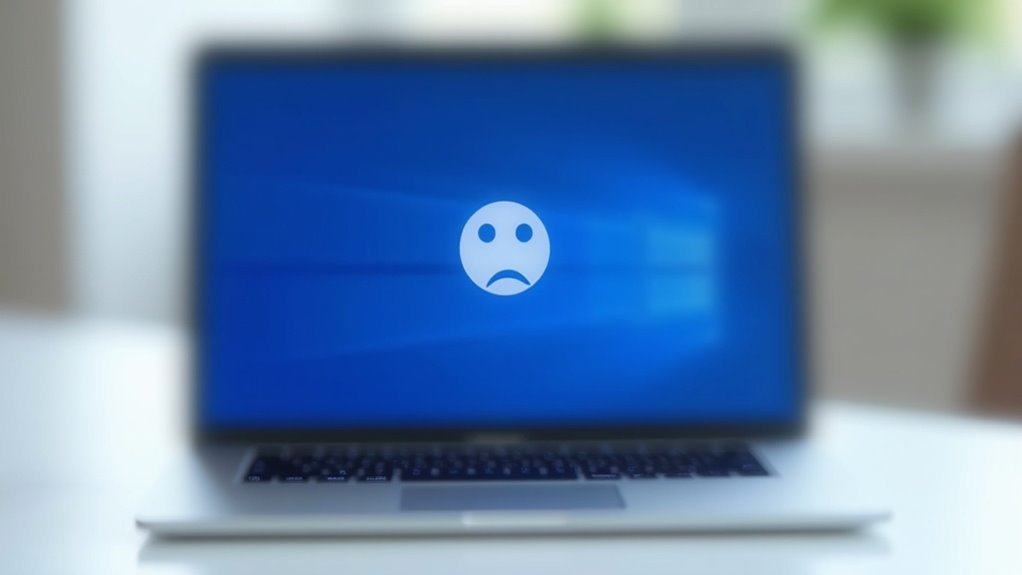
If you’re seeing “Your device ran into a problem” crashes on Windows 11, start by updating all drivers and running Windows Update. Next, scan for malware to rule out infections.
Then, check system files using the SFC and DISM tools. Use the Memory Diagnostic Tool to rule out RAM issues.
Disconnect any nonessential peripherals to see if they are causing conflicts. Analyze blue screen stop codes to help pinpoint the problem.
Effective prevention involves keeping your system updated and maintaining hardware health. For a deeper troubleshooting guide and more solutions, continue reading below.
Common Reasons Behind Windows 11 System Crashes

Windows 11 crashes are commonly caused by several technical issues that users can often resolve with the right troubleshooting steps. One of the main reasons for system crashes and blue screen errors in Windows 11 is outdated or incompatible drivers, particularly graphics drivers. Driver conflicts frequently occur after Windows updates, so it’s important to regularly scan and update your drivers using trusted driver update tools.
Using an outdated Windows 11 version also increases the risk of crashes due to unresolved bugs and security vulnerabilities. Microsoft releases frequent Windows 11 updates and patches to fix these issues, but occasionally new updates may introduce new bugs. To improve system stability, keeping Windows 11 fully updated is essential.
Fast Startup, a Windows 11 feature designed to speed up boot time, can sometimes cause incomplete shutdowns. This may lead to failed driver installations or update errors, resulting in crashes. Disabling Fast Startup has proven effective in improving Windows 11 stability for many users.
Hardware problems such as faulty RAM, failing hard drives, or overheating components are common causes of fatal system errors and unexpected restarts in Windows 11. Running hardware diagnostics can help identify and resolve these issues early. Checking crash logs in the Control Panel under System and Security can also help users pinpoint potential hardware or driver issues so that they can be addressed before leading to further system instability.
Additionally, corrupted system files and malware infections disrupt normal Windows 11 operation and cause crashes. Using Windows built-in tools like System File Checker (SFC) and Deployment Image Servicing and Management (DISM) can repair system files, while reputable antivirus software helps detect and remove malware threats.
Finally, insufficient or faulty RAM and running resource-intensive applications can trigger memory management errors, leading to frequent Windows 11 crashes. Upgrading RAM or managing running applications effectively can prevent these problems.
Step-by-Step Diagnostics to Identify the Issue
Step-by-Step Guide to Fix Windows 11 System Crashes: Diagnose and Resolve Issues Fast
Windows 11 system crashes can disrupt your workflow, but a clear diagnostic process helps you identify and fix the root cause quickly. Built-in troubleshooters can often resolve common issues automatically, so it’s wise to start there before moving on to advanced diagnostics.
Follow this proven step-by-step guide to troubleshoot hardware and software problems effectively using built-in Windows tools:
1. Check Memory Integrity with Windows Memory Diagnostic Tool****
Run the Windows Memory Diagnostic Tool (`MDSched.exe`) to detect RAM errors that often lead to sudden system crashes.
After scanning, review the results either after your PC restarts or in Event Viewer under MemoryDiagnostics-Results to pinpoint memory issues.
2. Scan and Repair System File Corruption****
Open an elevated Command Prompt and execute `sfc /scannow` to scan and repair corrupted Windows system files.
If problems persist, use DISM (Deployment Image Servicing and Management) commands such as `DISM /Online /Cleanup-Image /RestoreHealth` to restore Windows system health.
Restart your PC to apply all fixes.
3. Identify and Fix Faulty Drivers Using Driver Verifier****
Activate Driver Verifier to stress-test device drivers and detect unstable or incompatible drivers causing crashes.
Analyze minidump crash files generated during system failures and use Device Manager to update, disable, or uninstall problematic drivers for a stable Windows 11 experience.
Additionally, regularly check Event Viewer for critical errors and recurring warnings to narrow down potential causes of crashes.
By following these expert troubleshooting steps, you can resolve Windows 11 crashes efficiently and improve your system’s stability and performance.
For more detailed Windows 11 crash fixes and optimization tips, browse our tech support guides.
Effective Solutions for Resolving Crash Errors
Effective Solutions to Fix Windows 11 System Crash Errors
If your Windows 11 computer keeps crashing, follow these proven solutions to fix system crash errors and improve stability. First, ensure Windows 11 and all device drivers are fully updated. Focus on graphics and network drivers by using Windows Update, official manufacturer websites, or trusted driver update tools to avoid bugs and compatibility issues.
Next, run a thorough malware scan using reliable antivirus software to eliminate viruses or malware that can cause system crashes.
Repair corrupted or missing system files by running the System File Checker (SFC) and Deployment Image Servicing and Management (DISM) commands, preferably in Safe Mode for better results.
To troubleshoot hardware-related crashes, disconnect any unnecessary peripherals to rule out hardware conflicts. Monitor your PC’s hardware temperatures and perform diagnostics on your RAM and hard drives with tools like CHKDSK.
Disable any overclocking settings in BIOS or UEFI to prevent instability from aggressive hardware tweaks.
Additionally, free up disk space and optimize your virtual memory settings to maintain smooth Windows 11 performance.
Finally, perform a clean boot to identify and disable problematic third-party startup programs that may trigger system crashes.
Dealing With Different BSOD Stop Codes and Symptoms

Understanding Windows 11 Blue Screen of Death (BSOD) Stop Codes and How to Fix Them
Windows 11 Blue Screen of Death (BSOD) errors can be intimidating, but knowing the specific stop codes and their symptoms helps you quickly identify and resolve the root cause. Each BSOD displays a unique stop code—such as 0x000000A0 (INTERNAL_POWER_ERROR) or 0x000000D1 (DRIVER_IRQL_NOT_LESS_OR_EQUAL)—which indicates the type of system failure.
These errors often relate to driver issues, corrupted system files, or hardware malfunctions.
Key BSOD symptoms to watch for in Windows 11 include:
1. Recurring System Restarts with the Same Stop Code
If your PC repeatedly restarts showing the same BSOD stop code, this usually points to persistent driver conflicts or hardware problems that need immediate attention.
2. Boot Failures Indicated by Critical Error Codes
Stop codes like PROCESS1_INITIALIZATION_FAILED or SESSION1_INITIALIZATION_FAILED suggest severe corruption in system files or issues with memory and hard drive integrity.
3. Detailed Diagnostic Information on the BSOD Screen
The Windows 11 BSOD displays error messages, a QR code linking to official Microsoft troubleshooting pages, and sometimes the name of the faulty driver to help you diagnose the problem faster.
By understanding these Windows 11 BSOD stop codes and symptoms, you can troubleshoot system crashes effectively and improve your PC’s stability.
For more detailed solutions, visit Microsoft’s official support or trusted tech forums.
Tips to Prevent Future System Crashes on Windows 11
How to Prevent System Crashes on Windows 11: Essential Tips for Stability and Performance
To prevent system crashes on Windows 11 and ensure smooth performance, follow these expert maintenance tips. First, keep your Windows 11 operating system and device drivers fully updated. Regularly install critical security patches, bug fixes, and driver updates for graphics cards, chipset, and network adapters.
Enable automatic Windows Updates but review the update history to identify any failed or problematic installations that could cause instability.
Perform routine system integrity checks by running the System File Checker tool (`SFC /scannow`) and use the Deployment Image Servicing and Management (DISM) commands if needed to repair corrupted system files and the Windows image.
Additionally, run the Windows Memory Diagnostic tool to detect and resolve faulty RAM issues, a common cause of random crashes.
Optimize software stability by uninstalling unstable or recently installed applications that may conflict with system processes. Disable unnecessary startup programs via Task Manager to speed up boot times and reduce resource conflicts.
Use a clean boot troubleshooting method to isolate software conflicts affecting system stability.
Maintain your hardware by ensuring proper cooling—clean air vents regularly and use manufacturer-provided diagnostic tools to test hardware components.
Adjust your power settings to balanced or recommended modes to prevent aggressive power-saving features from triggering unexpected shutdowns.
Finally, protect your Windows 11 PC by performing frequent malware scans with updated antivirus software. Avoid downloading software or files from untrusted sources to maintain system security and prevent crashes caused by malicious software.
Frequently Asked Questions
Will Reinstalling Windows 11 Delete My Personal Files and Programs?
If you reinstall Windows 11 and choose “Keep my files,” your personal files stay safe, but all installed programs and apps are removed. Selecting “Remove everything” deletes both files and programs. Always back up important data first.
Can a Faulty External Device Cause the “Your Device Ran Into a Problem” Error?
Yes, a faulty external device can trigger the dreaded error. When you connect it, you might unknowingly provoke hardware conflicts, power issues, or corrupted data—each of which can crash Windows 11 and leave you troubleshooting.
Is It Safe to Use Third-Party Driver Update Tools for This Issue?
You can use third-party driver updaters, but only choose reputable tools and double-check each update. Always back up drivers or create a restore point first. For best safety and accuracy, update drivers manually or through manufacturer tools.
How Do I Access Safe Mode if My PC Won’t Boot Normally?
Over 60% of Windows users rely on Safe Mode for troubleshooting. If your PC won’t boot, force shutdown and restart it three times. On the fourth attempt, access WinRE, then navigate Troubleshoot > Advanced Options > Startup Settings > Restart.
Will Using System Restore Affect My Documents or Photos?
No, using System Restore won’t affect your documents or photos. It only reverts system files and settings. Your personal files stay untouched, but you should still back them up separately to protect against other risks or failures.
Conclusion
Think of troubleshooting Windows 11 crashes like being Sherlock Holmes with a smartphone—quickly narrowing down suspects, from outdated drivers to faulty updates. By staying vigilant, using diagnostic tools, and applying proven fixes, you’ll minimize those frustrating “your device ran into a problem” errors. Don’t forget to keep backups and updates regular, so your system’s ready for whatever comes next. With these steps, you’re ahead of the curve and your PC runs smoother than ever.





