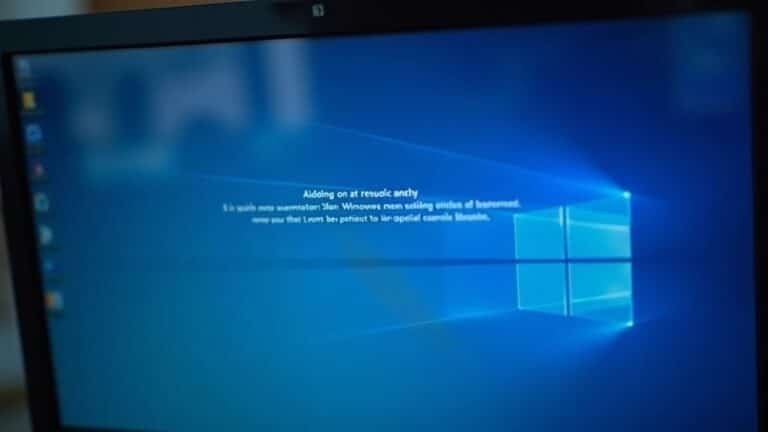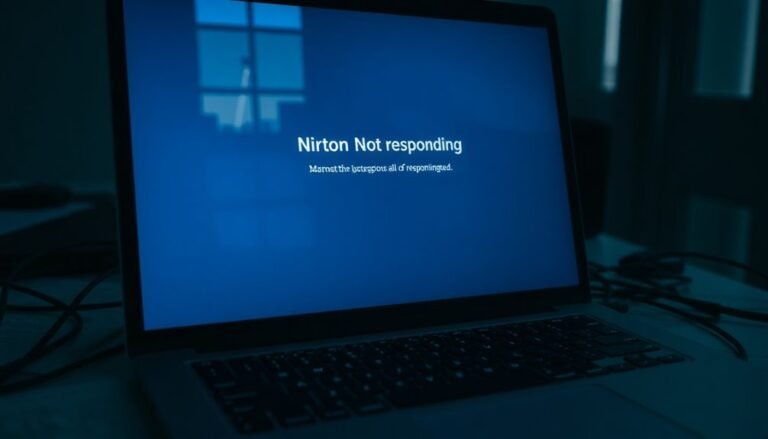Windows Update Issue: General Update Troubleshooting

If you’re having Windows Update issues, start by running the built-in Windows Update Troubleshooter in Settings to diagnose common errors. This tool can identify and fix several update problems automatically.
Next, clear the update cache and ensure you have enough disk space and updated drivers. These steps help prevent installation failures caused by storage or compatibility issues.
Run System File Checker (sfc /scannow) to repair corrupted files on your system. For deeper system problems, use DISM to restore the health of Windows components.
Check for specific error codes during the update process and address them accordingly. You can look up these codes online for targeted solutions.
Learn how to manage Windows services related to updates and create restore points before making significant changes. For complex cases, consider accessing vendor support for professional assistance.
Recognizing Common Windows Update Problems

How to Identify Common Windows Update Problems on Your PC
Is Windows Update causing issues on your computer? Watch out for persistent restart loops where your PC never fully boots to the desktop—this is a common sign that Windows Update is stuck trying to install an update.
Blue Screen of Death (BSoD) errors that occur immediately after an update, especially those displaying a stop code, also indicate update-related problems.
You may encounter specific Windows Update error codes like 0x800f0922, which often points to disk space or .NET Framework issues, or 0x8024402F, signaling network connectivity problems affecting updates.
If your screen is flickering or glitching after an update, it may be a sign of incompatible or outdated graphics drivers causing display issues.
Certificate and cryptographic errors logged in Event Viewer can prevent essential security updates from installing properly.
Upgrade failures, such as installations getting stuck, insufficient disk space warnings, or permission denials during update processes, further highlight Windows Update troubles.
If you notice any of these symptoms after running Windows Update, it’s likely the source of your PC problems. Recognizing these common Windows Update errors helps you troubleshoot effectively and keep your system running smoothly.
Using the Windows Update Troubleshooter
How to Use the Windows Update Troubleshooter to Fix Update Issues
If you’re experiencing problems with Windows Update, the built-in Windows Update Troubleshooter is an essential tool to diagnose and resolve common update errors quickly.
Follow these simple steps based on your Windows version to run the troubleshooter and get your system updating smoothly again.
For Windows 11:
- Click Start and open Settings.
- Navigate to System > Troubleshoot > Other troubleshooters.
- Find Windows Update and click the Run button.
For Windows 10:
- Click Start and open Settings.
- Go to Update & Security > Troubleshoot > Additional troubleshooters.
- Select Windows Update and click Run.
What the Windows Update Troubleshooter Does:
- Scans your system for corrupted files and settings that may block updates.
- Attempts to reset Windows Update components and fix common error codes.
- Automatically applies repairs and guides you through on-screen instructions.
- Creates a troubleshooting history in Settings so you can review what issues were fixed.
- In some Windows 10 versions, it can run automatically when update problems are detected.
- If running the troubleshooter does not resolve your issue, you may need to clear the Windows Update cache to eliminate potential corruption.
After running the troubleshooter, always restart your PC to apply any fixes.
Then, check for updates again to see if the problem is resolved. If Windows Update issues persist, you may need to perform additional manual troubleshooting steps beyond the troubleshooter.
Using the Windows Update Troubleshooter is a quick and effective way to fix update errors and keep your Windows 10 or Windows 11 device running smoothly with the latest security patches and features.
Start troubleshooting today to ensure your system stays up to date!
Resolving Update Cache and Component Errors
How to Fix Windows Update Errors 0x80070643 and 0x80070002: Use DISM and SFC Tools
If you’re encountering persistent Windows Update errors such as 0x80070643 or 0x80070002, you can resolve these issues by repairing corrupted system components.
Run the DISM tool with the command `DISM /Online /Cleanup-Image /RestoreHealth` to fix the Windows image.
Then, execute the System File Checker by typing `sfc /scannow` to repair damaged system files.
Additionally, clearing the Windows Update cache helps eliminate stalled downloads and service failures.
After completing these steps, always restart your PC to ensure Windows Update works smoothly.
Following this method effectively resolves update errors and keeps your Windows system up to date.
Addressing Disk Space and Driver Compatibility

How to Fix Windows Update Issues by Managing Disk Space and Updating Drivers
If Windows Update keeps failing or stalling, the problem often lies in insufficient disk space or outdated drivers. To ensure successful Windows updates, start by verifying your device has enough free storage and that all device drivers are compatible and up to date.
Windows feature updates require between 6 GB and 11 GB of free internal disk space, while smaller quality updates typically need around 2 GB to 3 GB. If your device is low on storage, consider connecting an external drive with at least 10 GB of free space during the update process.
Follow these steps to prepare your PC for smooth Windows updates:
- Check your available disk space by navigating to Windows Settings > System > Storage.
- Use Storage Sense or Disk Cleanup tools to remove temporary files, system cache, and empty the Recycle Bin.
- Uninstall unused applications and delete unnecessary user files to free up additional storage.
- When prompted, attach external storage with sufficient free space to assist with large updates.
- Update all essential device drivers through Device Manager or by downloading the latest versions directly from your hardware manufacturer’s website.
Keeping your disk space optimized and drivers current will help prevent Windows Update errors and ensure your system runs smoothly.
For more troubleshooting tips, visit Microsoft’s official support pages or trusted tech forums.
Running System File Checker to Repair Corruption
How to Use System File Checker (SFC) to Fix Windows Update Errors
One of the most effective methods to resolve Windows Update errors caused by corrupted system files is by running the System File Checker (SFC) tool. SFC scans your Windows system for missing or damaged files and automatically repairs them, helping to fix update failures related to file integrity issues.
Step-by-Step Guide to Run SFC
- Open Command Prompt as an administrator: Click Start, type `cmd`, right-click on Command Prompt, and select “Run as administrator.”
- Type the command `sfc /scannow` and press Enter.
- Allow the scan to complete to 100% without closing the window.
- After the scan finishes, review the results:
- If you see “Windows Resource Protection didn’t find any integrity violations,” your system files are intact.
- If SFC reports that it repaired corrupted files, restart your PC and try running Windows Update again.
When to Use DISM with SFC
If the SFC tool can’t repair some files, run the Deployment Image Servicing and Management (DISM) tool first by entering these commands in Command Prompt (admin):
“`
DISM /Online /Cleanup-Image /RestoreHealth
“`
After DISM completes, rerun the `sfc /scannow` command to repair remaining issues.
Advanced Tips for Persistent Windows Update Problems
- Run SFC in Safe Mode to improve repair success.
- Use offline repair options if your system won’t boot normally.
- Always check the detailed SFC log file located at `%Windir%LogsCBSCBS.log` for troubleshooting insights.
By regularly using the System File Checker, you can maintain your Windows system stability and effectively prevent Windows Update errors caused by corrupted system files.
Keywords: System File Checker, SFC, fix Windows Update errors, corrupted system files, DISM tool, Windows Update repair, run SFC scan, Windows system file repair
Managing Windows Update Services Safely
Effective Windows Update Management: Best Practices for Security and Compliance
Managing Windows Update services effectively is crucial to protect your systems from vulnerabilities while ensuring compliance and operational reliability. Automating update deployment minimizes human errors and guarantees timely patching, but maintaining control through precise scheduling and compliance enforcement is vital.
Integrate automation tools with your endpoint management systems to streamline compliance monitoring and reduce manual workload.
Utilize Windows Server Update Services (WSUS) for centralized update management. Configure WSUS synchronization settings tailored to your environment, and implement auto-approval rules for critical device groups.
Regularly optimize the WSUS database to enhance performance and ensure efficient update delivery.
Always test updates in a controlled staging environment before broad deployment to avoid disruptions. Schedule installations during off-peak hours to minimize impact on users.
Establish clear rollback procedures to quickly recover from failed updates and reduce downtime.
Key Windows Update Management Tips:
- Automate update schedules aligned with business hours to balance security and productivity.
- Configure WSUS synchronization and auto-approval rules focusing on essential device groups.
- Limit WSUS update categories and products to only necessary updates for streamlined management.
- Monitor update compliance using robust endpoint management tools for comprehensive oversight.
- Implement rollback strategies to efficiently recover from problematic updates and maintain system stability.
Dealing With Specific Windows Update Error Codes
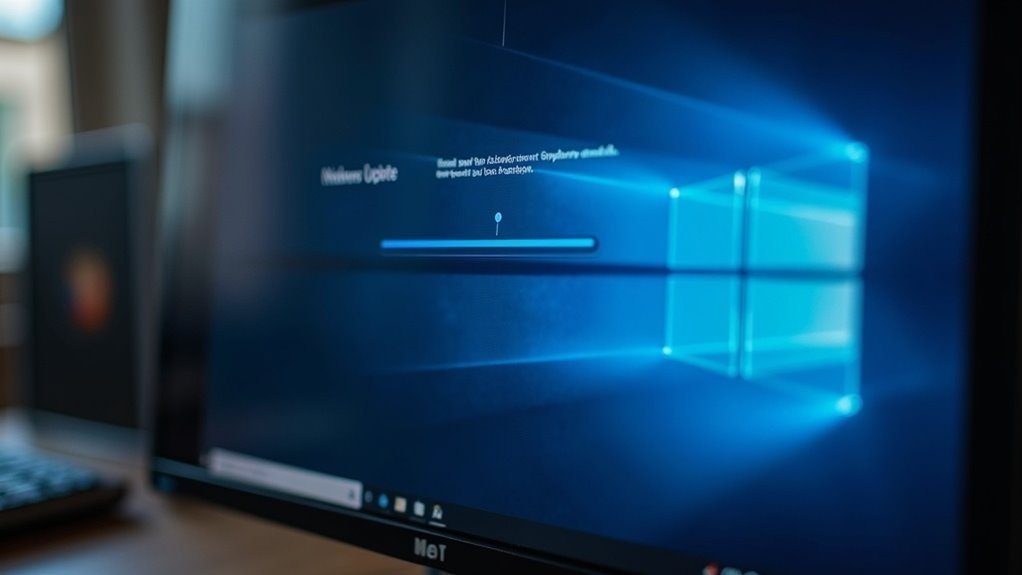
Troubleshooting Specific Windows Update Error Codes: How to Fix Common Issues
Windows Update is essential for keeping your system secure and up to date, but certain error codes can interrupt the update process and leave your PC vulnerable. Understanding how to resolve these Windows Update errors quickly ensures your device stays protected.
Fix Windows Update Error 0x80070002 and 0x80070003
These errors usually indicate missing or corrupted files in the update store. To fix them, stop the Windows Update service, then delete the SoftwareDistribution folder located at C:WindowsSoftwareDistribution.
Restart the service afterward to allow Windows to recreate this folder and download fresh update files.
Resolve Network-Related Errors 0x80072EE2 and 0x80072EFD
Timeouts or blocked connections cause these errors. Check your firewall and proxy settings to ensure they aren’t preventing Windows Update from accessing Microsoft servers.
Verify that Microsoft update URLs are accessible and not being blocked by network policies.
Address Permission Errors Like 0x800f0922****
Error 0x800f0922 often occurs due to insufficient write permissions on crucial system folders. Grant write permissions to the “User” and “Network Service” accounts for the affected directories to resolve this issue.
Fix Data Corruption Issues (0x8007000D, 0x800f0831)
Corrupted update files can prevent successful installation. Try redownloading the updates or reset the Windows Update cache using built-in tools like the Windows Update Troubleshooter or by running commands such as `DISM` and `SFC` to repair system files.
Verify System Date and Time Settings
Incorrect date and time settings can lead to update failures. Double-check that your system clock is accurate to avoid authentication or connectivity issues during updates.
Restart Windows Update Service and Your PC
After applying fixes, restart the Windows Update service or reboot your computer to ensure changes take effect and updates proceed smoothly.
By following these targeted solutions for common Windows Update error codes, you can quickly restore your PC’s ability to update and keep your system secure.
For more detailed guides on Windows Update troubleshooting, visit the official Microsoft support site or trusted tech resources.
Creating and Using System Restore Points
Creating and Using System Restore Points in Windows: A Complete Guide
One of the best ways to protect your Windows PC from update failures or software problems is by creating system restore points. System restore points are snapshots of critical system files and settings, allowing you to easily roll back your system to a previous state if something goes wrong after a Windows update, driver installation, or software change.
These restore points don’t affect your personal files like documents or photos—they focus solely on system-level components. Windows automatically creates restore points during major system changes, but you can also manually create them before performing risky operations to enhance your PC’s safety.
Here’s everything you need to know about how system restore points work and how to use them for efficient troubleshooting:
- How to Create a System Restore Point: Open Windows Search, type “Create a restore point,” then follow the on-screen instructions to manually create a restore point.
- Enable System Protection: Turn on System Protection for your drives and allocate 5–10% of disk space to store restore points, ensuring enough space for multiple snapshots.
- Technology Behind Restore Points: System restore points use the Volume Shadow Copy Service (VSS) to save only the files that have changed, optimizing disk space and performance.
- Accessing Restore Points: You can restore your system from these points through Windows or the Windows Recovery Environment if your PC fails to boot.
- Benefits of Restoring: Restoring your system returns system files and settings to an earlier state without affecting your personal data, providing a safe way to fix errors or issues.
By regularly creating and managing system restore points, you can safeguard your Windows computer against unexpected problems and maintain optimal system performance.
Learn how to use system restore points effectively to troubleshoot and recover your PC with ease.
Leveraging Manufacturer and Vendor Support
Leveraging Manufacturer and Vendor Support for Windows Update Issues
After creating and managing system restore points to protect your PC, it’s crucial to leverage manufacturer and vendor support when troubleshooting Windows update problems. Start by visiting your device manufacturer’s official support website—top brands like Dell, HP, Lenovo, and ASUS provide comprehensive resources including knowledge bases, diagnostic tools, and model-specific troubleshooting guides tailored for Windows updates.
Use the manufacturer’s automated update utilities to download and install the latest BIOS, firmware, and driver updates, which are often essential for smooth Windows update installations. If you encounter Windows update error codes, refer to the manufacturer’s detailed documentation for solutions, such as resetting Windows Update components or clearing the Software Distribution folder.
Most manufacturers offer direct customer support through live chat or phone, staffed by Windows update experts ready to assist. Additionally, run the built-in Windows Update Troubleshooter via Control Panel or Settings and enable “Apply repairs automatically” to quickly resolve common issues.
If update problems continue, analyze troubleshooting logs and escalate the issue through your vendor’s support channels, especially if your device is under warranty or an active support contract.
Frequently Asked Questions
How Can I Prevent Windows Update Issues From Happening in the Future?
You can prevent Windows update issues by enabling automatic updates, scheduling active hours, using reliable network connections, regularly backing up data, and reviewing update logs. Test updates on non-critical systems and stay informed about known issues before installing major updates.
Are Third-Party Update Tools Safe to Use for Windows Updates?
Tread carefully—third-party update tools can open doors to both efficiency and risk. You should choose reputable solutions, rigorously vet them, and always test updates before deployment to protect your system from security breaches or unstable patches.
What Should I Do if Windows Update Is Stuck for Hours?
If Windows Update is stuck for hours, restart your PC, disconnect peripherals, and run the Windows Update Troubleshooter. If it’s still stuck, reset update components using Command Prompt, or try updating in Safe Mode to bypass conflicts.
Can Windows Updates Affect My Personal Data or Installed Applications?
Think of Windows updates as a double-edged sword—you gain security, but risk privacy and app stability. You should review privacy settings, back up data, and check compatibility to shield your information and applications from unintended consequences.
How Do I Pause or Defer Updates Temporarily Without Disabling Them?
You can pause or defer updates by going to Settings > Update & Security > Windows Update, then select “Pause updates.” You’ll set a pause period, or adjust active hours to delay restarts, keeping updates temporarily at bay.
Conclusion
You’ve tackled the basics—troubleshooters, cache resets, service restarts, and even disk checks. You’re almost there, but what if the next update throws a brand-new error code your way? Don’t panic. With these tools and steps, you’re ready for whatever Windows Update throws at you next. Stay alert, keep backups handy, and remember: each problem has a solution, and you’re just one step away from a fully updated, smoothly running system.