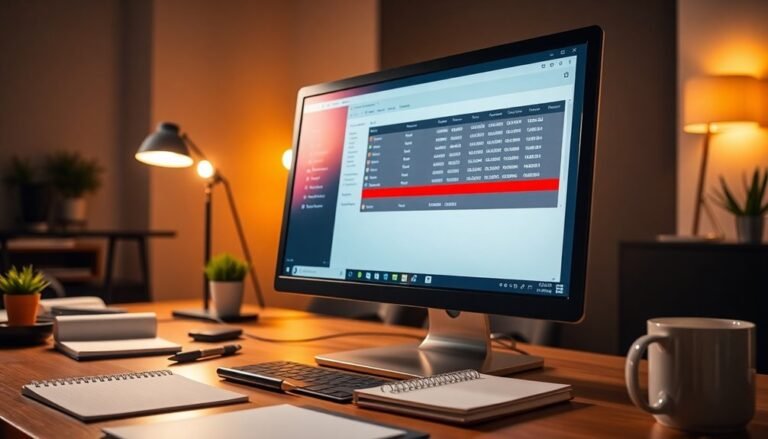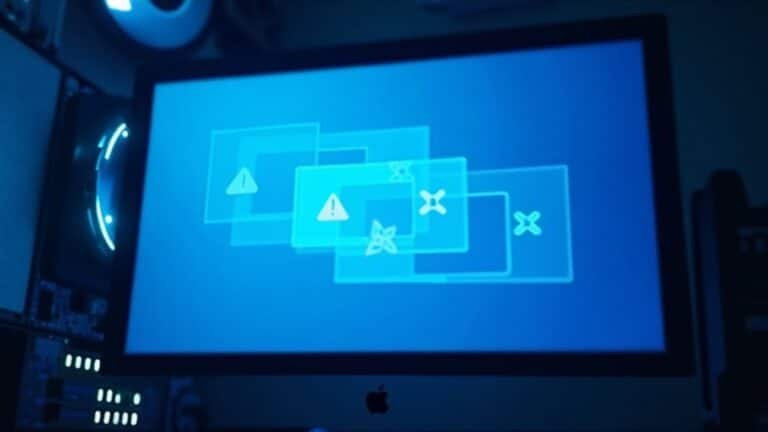Windows Login Issue: Fix Sign-in and Authentication Problems

If you’re facing Windows login issues, first check your password for typos or caps lock. Then verify your network connectivity and domain availability using commands like `ping` or `nltest`.
Clear cached credentials and temporarily disable security software if it might interfere. Run System File Checker (SFC) to repair system files.
Review firewall settings and confirm Group Policies are correctly applied. Reset your account if it’s locked.
For deeper troubleshooting and advanced fixes, see the next detailed steps and recommendations.
Common Causes of Windows Login Failures

Common Causes of Windows Login Failures and How to Fix Them
Experiencing Windows login failures can be frustrating, but most issues arise from common, easily fixable problems. To troubleshoot effectively, start by checking your network connection. If you’re logging into a remote machine or a domain, ensure your device has proper network access and that VPN settings are configured correctly.
Issues like blocked IP addresses, misconfigured firewalls, or disabled network adapters often cause “Logon Type 3” errors (Event ID 4625) recorded in Windows Security logs. These errors are typically documented as unsuccessful logon attempts in the system’s security audit trail.
Next, verify your user account status. Accounts that are expired, locked, or disabled by an administrator will prevent login; you can confirm these details using Event Viewer.
Additionally, make sure your keyboard layout matches the input method on the login screen, especially in multilingual setups, to avoid incorrect password entry.
Finally, consider the possibility of user profile corruption or system file damage. Unexpected shutdowns or malware infections can corrupt user profiles, causing persistent login failures.
In such cases, restoring the profile or performing a system repair may be necessary.
Password Errors and Account Lockouts
Password Errors and Account Lockouts in Windows: Causes and Solutions
Password entry is the primary method for authenticating Windows users, making sign-in errors a common issue that often leads to account lockouts. Common mistakes include misspelling passwords, incorrect capitalization, or misplaced special characters—especially with complex passwords required by modern security policies. Statistics show that 68% of users fail on their first password attempt. Only 32% of users succeed in logging in on the first attempt, highlighting how widespread authentication challenges have become.
Repeated failed attempts, typically 3 to 5, can trigger an account lockout. While lockout mechanisms protect your Windows account from brute-force and password spray attacks, they can also prevent legitimate access until an administrator unlocks the account.
To reduce the risk of weak or compromised passwords causing lockouts, Microsoft Entra Password Protection uses global and custom banned password lists. This feature helps enforce strong password policies and lowers the chances of account lockouts due to risky password choices.
Additionally, when encountering Windows error codes such as ERROR_INVALID_TOKEN (315) or HRESULT codes during sign-in failures, noting these details can assist administrators in diagnosing the root cause of lockouts or authentication errors.
For optimal Windows security and smooth user access, understanding password errors and lockout policies is essential. Implementing Microsoft Entra Password Protection and monitoring error codes can help prevent account lockouts and improve overall authentication reliability.
Troubleshooting Windows Authentication Failures
Troubleshooting Windows Authentication Failures: Effective Solutions and Tips
Windows authentication failures can be frustrating and often go beyond simple password errors or account lockouts. Common causes include issues with cached credentials, certificate authority connectivity, and network configuration problems. If you’re experiencing repeated login denials on Windows, follow these proven troubleshooting steps to resolve authentication errors quickly.
1. Clear Cached Credentials in Windows
Outdated or corrupted cached credentials often cause login failures. To fix this, open the Credential Manager by navigating to Control Panel > User Accounts > Credential Manager. Remove any saved Windows credentials and then reboot your computer.
Clearing cached credentials helps Windows authenticate with fresh data, reducing login errors.
2. Verify Certificate Authority (CA) Connectivity for OTP Authentication
One-time password (OTP) authentication failures frequently result from your device being unable to contact the Certificate Authority (CA). Use PowerShell commands to check your CA server settings and ensure proper connectivity.
Additionally, review Event Viewer logs under Microsoft/Windows/OtpCredentialProvider to identify detailed error messages. Network issues such as DNS problems or DirectAccess tunnel failures can block CA communication, so verify your DNS configuration and network paths.
3. Configure Firewall and IIS Settings for Integrated Windows Authentication (IWA)
For successful Integrated Windows Authentication, confirm that your firewall allows RPC high ports ranging from 49152 to 65535.
Also, ensure IIS has only Basic and Windows Authentication enabled, disabling other authentication methods that may interfere with login processes.
4. Resolve 802.1X Authentication Issues by Reviewing NPS Logs
If you encounter problems with 802.1X authentication, check Network Policy Server (NPS) event logs for error codes and misconfigured policies.
Properly configured NPS policies are essential for seamless network access authentication.
Advanced Troubleshooting Tips
For persistent Windows authentication problems, advanced users can utilize tools like LsaLookupSids to diagnose and troubleshoot deeper issues related to security identifiers and authentication processes.
By following these expert troubleshooting techniques, you can effectively resolve Windows authentication failures, improve security, and ensure smooth login experiences.
For more detailed guides and updates, keep your system and tools up to date and regularly monitor authentication logs.
Resolving Network and Domain Connectivity Issues

How to Fix Network and Domain Connectivity Issues for Windows Authentication
Ensuring reliable network and domain connectivity is crucial for seamless Windows authentication and domain management. To troubleshoot and fix these connectivity issues, start by checking your device’s physical network connection. Test different Ethernet cables or switch to a stable Wi-Fi network if necessary to rule out hardware problems.
Next, verify that your network adapter has a valid IP address and DNS configuration. This can be obtained automatically via DHCP or configured manually by setting preferred and alternate DNS servers that host your domain’s DNS zone. Proper DNS settings are vital for domain controller discovery and authentication.
Use network diagnostic tools like `ping` and `tracert` to test connectivity to your domain controllers and DNS servers. Additionally, run the command `nltest /dsgetdc:
Avoid confusion between DNS names and NetBIOS names during domain join operations to prevent errors. Keep your network adapter drivers up to date and apply the latest Windows Server updates to fix known bugs affecting network and domain connectivity.
If firewall settings are blocking domain traffic, ensure that the correct domain firewall profile is active and properly configured on your servers.
To resolve persistent connectivity problems, restart your network adapters using PowerShell with the command `Restart-NetAdapter *` to refresh network profiles and settings.
Managing Security Software and System Interference
How to Fix Windows Login Issues Caused by Security Software Interference
Security software is crucial for protecting your Windows PC, but sometimes it can interfere with the login and authentication process. Popular antivirus and anti-malware programs like Malwarebytes may inadvertently block legitimate Windows credential managers or login modules, resulting in login failures or authentication errors.
If you’re experiencing trouble signing into Windows, try temporarily disabling your security software. To do this, right-click the security app’s icon in the system tray, select “Disable” or “Turn off,” then attempt to log in again. If you can log in successfully, the security software is likely causing the issue.
To prevent future login problems without compromising your system’s security, add trusted Windows sign-in components and credential managers to your security software’s Allow list or exclusions. If you have multiple security programs installed, disable them one at a time to identify which one is causing the conflict.
Additionally, malware or unwanted software can disrupt Windows authentication, so regularly scan your system with reputable antivirus tools and remove any suspicious or unknown programs via Control Panel.
Step-by-step guide to resolve Windows login issues caused by security software:
- Temporarily disable your security software and try logging in again.
- Add Windows sign-in services and credential managers to your security software’s Allow list or exclusions.
- Perform a full malware scan and uninstall any suspicious software from Control Panel to restore proper authentication.
Handling Multi-factor and OTP Authentication Problems
Troubleshooting Multi-Factor Authentication (MFA) and One-Time Password (OTP) Issues on Windows Login
If you’re experiencing problems with multi-factor authentication (MFA) or one-time password (OTP) verification during Windows login, follow these expert tips to quickly regain access and ensure secure authentication.
1. Use the “Sign in another way” Option
When MFA or OTP verification fails, select the “Sign in another way” option to use an alternative registered method such as email verification, SMS, or phone call. Having multiple verification methods set up increases your chances of successful login.
2. Access Backup Authentication Methods
If your primary device (e.g., smartphone with Authenticator app) is lost or inaccessible, use pre-configured backup options like recovery codes or alternate phone numbers to verify your identity.
3. Fix Authenticator App Issues
Ensure your Authenticator app is working correctly by switching between Wi-Fi and mobile data, disabling Airplane Mode, updating the app to the latest version, and verifying that your device’s date and time settings are accurate.
Additionally, disable VPN connections and battery optimization features that may interfere with app notifications.
4. Resolve Account Blocks Due to Unusual Activity
If you’re blocked from logging in due to unusual activity detection, try switching to a different network or wait for the block to lift. This waiting period can range from 10 minutes to up to a week depending on the security policies.
5. Clear Browser Cache and Enable Cookies
Encountering errors like “limit exceeded” or “stale request” during verification? Clear your browser cache and ensure cookies are enabled, as these steps often resolve authentication request issues.
6. Regularly Update and Manage Verification Methods
Keep your verification methods up to date and enroll multiple MFA options to enhance account security and reduce login problems in the future.
7. Contact Support When All Else Fails
If none of the above solutions work, reach out to Microsoft Support or your organization’s IT helpdesk for specialized assistance with MFA and OTP login issues.
By following these proven strategies, you can effectively troubleshoot and resolve MFA and OTP verification problems on Windows login, ensuring smooth and secure access to your account.
Stay proactive by managing your authentication settings and keeping recovery options ready to avoid future disruptions.
Repairing Corrupted System Files Affecting Login

How to Repair Corrupted System Files Causing Windows Login Issues
Corrupted system files are one of the most common reasons for Windows login failures, leading to error messages or an unresponsive sign-in screen. Fixing these issues quickly can help you regain access to your PC without losing data.
Follow this step-by-step guide to repair corrupted system files affecting Windows login using built-in tools like DISM and System File Checker (SFC).
Step 1: Run DISM to Restore Windows Image
Open an elevated Command Prompt by right-clicking the Start button and selecting “Command Prompt (Admin)” or “Windows Terminal (Admin).”
Then, type the following command and press Enter:
`DISM.exe /Online /Cleanup-Image /RestoreHealth`
This command scans and repairs the Windows image, which is crucial for system file integrity.
Step 2: Use System File Checker (SFC) to Fix Corrupted Files
After DISM completes, run the System File Checker by entering:
`sfc /scannow`
This tool will scan all protected system files and automatically repair corrupted or missing files, which often resolves login problems.
Step 3: Perform Manual Repairs If Needed
If SFC can’t fix all issues, check the SFC log file located at `%windir%LogsCBSCBS.log` for details.
To manually repair files, use the `takeown` and `icacls` commands to take ownership and adjust file permissions. Then, replace corrupted files by copying clean versions from a trusted source.
Additional Tips for Persistent Windows Login Problems
- Create a new user profile if corruption is limited to your account.
- Consider performing a Windows Repair Install to fix underlying system issues without losing files.
- As a last resort, back up your data and perform a clean Windows installation.
By following these proven methods to repair corrupted system files, you can effectively resolve Windows login failures and restore your PC’s functionality.
For more Windows troubleshooting tips and solutions, keep visiting our site.
Addressing Credential Manager and Cached Credential Issues
Troubleshooting Cached Credential Issues with Credential Manager: A Step-by-Step Guide
If you’re experiencing problems with cached credentials on your Windows device, the first step is to open Credential Manager through the Control Panel.
Within Credential Manager, identify and delete any outdated or conflicting credentials, particularly those associated with network drives or domain accounts.
Additionally, you can clear cached credentials by deleting files located in the `%appdata%MicrosoftProtect` folder.
After performing this clean-up, restart your computer to apply the changes. Once your system restarts, re-enter the correct credentials to regain seamless access to your resources.
In cases where network authentication fails, it’s crucial to remove stored credentials related to the specific device and then add new credentials using the device’s IP address.
Remember to update all Credential Manager entries immediately after changing your password to avoid continuous login prompts and ensure smooth network connectivity.
Updating Group Policy and Certificates for Authentication
How to Update Group Policy and Certificates for Secure Authentication
After resolving cached credential issues, it’s crucial to optimize Group Policy and certificate management to enhance authentication security across your network. Properly configured and linked Group Policy Objects (GPOs) improve login efficiency, enforce security policies, and prevent authentication delays.
Best practices for Group Policy management include:
- Separating user and computer GPOs for clear policy application.
- Linking GPOs at the appropriate domain or Organizational Unit (OU) level to target specific users or devices.
- Avoiding modifications to default domain and domain controller policies beyond essential settings to minimize troubleshooting.
For robust certificate-based authentication, implement Trusted Root Certification Authorities using Group Policy by navigating to Computer Configuration > Policies > Windows Settings > Security Settings > Public Key Policies****.
Automate certificate distribution for smart cards, wireless networks, and other authentication methods to ensure all clients trust required certificates. Regularly update Certificate Revocation Lists (CRLs) and enable certificate auto-enrollment to maintain seamless trust and security.
Follow this step-by-step guide to update Group Policy and certificates for authentication:
- Create and link GPOs at the correct OU level.
- Centrally manage certificate stores to streamline administration.
- Automate certificate distribution and regularly update CRLs for continuous trust validation.
Frequently Asked Questions
Can I Customize the Windows Login Screen Background or Appearance?
Yes, you can customize the Windows login screen background. Enable it via Registry or Group Policy, place your image in `%windir%system32oobeinfobackgrounds`, and make sure it’s under 256 KB. Third-party tools simplify the process.
How Do I Enable Automatic Login for My Windows Account?
They say “time is money,” so to enable automatic login, open Run (Windows+R), type “netplwiz,” uncheck the password box, enter your password when prompted, and restart. Remember, automatic login reduces security—use wisely.
What Accessibility Options Are Available on the Windows Login Screen?
You can access Windows login screen accessibility options like Narrator, Magnifier, High Contrast, On-Screen Keyboard, and Speech Recognition via the “Ease of Access” button. Use keyboard shortcuts or navigate with Tab to enable features before signing in.
Is It Possible to Change the Login Screen Language or Keyboard Layout?
Yes, you can change the login screen language by copying your chosen display language to system accounts in Control Panel. To switch keyboard layouts, add them in Settings; then use the input icon on the login screen.
How Do I Add or Remove User Accounts From the Windows Login Screen?
To add a user, go to Settings > Accounts > Family & other users, click “Add an account,” and follow prompts. To remove, select the account under Other users and click Remove. Restart to update the login screen.
Conclusion
You’ve just taken a DeLorean ride through the common pitfalls of Windows login issues. By checking passwords, troubleshooting authentication, and fixing network or MFA snags, you’re ready to tackle most sign-in roadblocks. Don’t forget to scan for system file errors or update group policies and certificates. With these steps, you’ll have your Windows login humming like it’s 1985—no flux capacitor needed. Keep these fixes handy for the next time Windows throws a curveball!