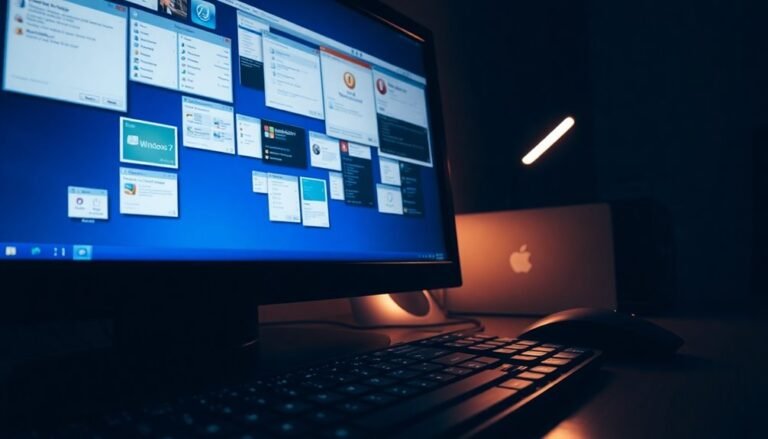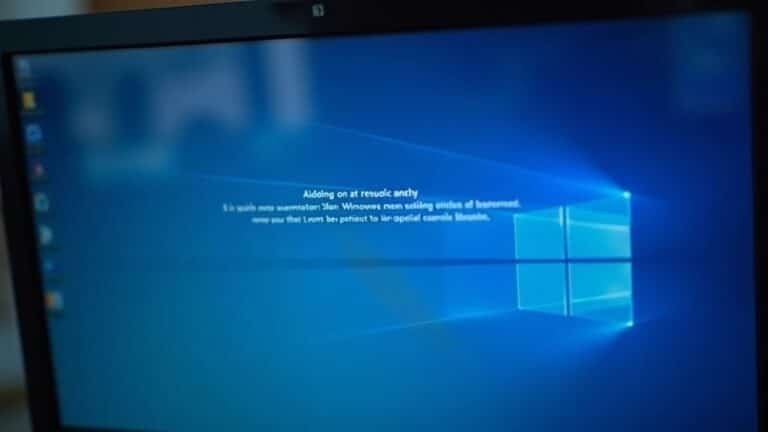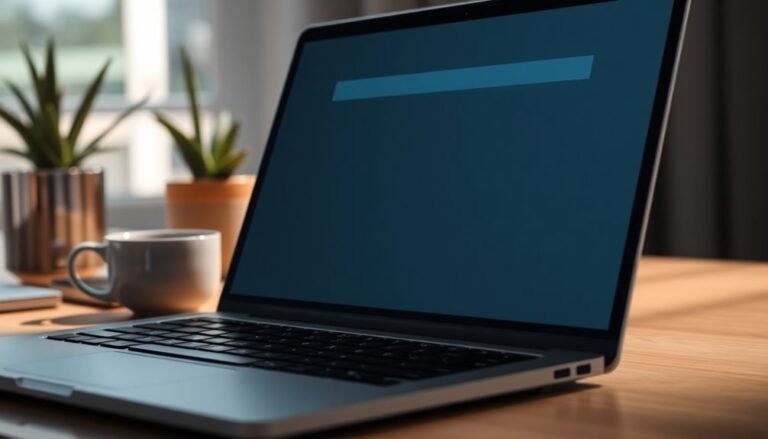Forcepad Driver Tray Window Error: Fix Touchpad Driver Issues

If you’re seeing a Forcepad Driver Tray Window Error, it’s usually related to your Synaptics touchpad driver. This problem often occurs after recent Windows updates or due to outdated drivers.
Start by uninstalling the problematic driver in Device Manager. Then, download and install the latest version from your laptop manufacturer’s website.
Next, use the command sfc /scannow to check for system file issues. After this, restart your system.
If the issue persists, there are more detailed troubleshooting steps you can try.
Understanding the Forcepad Driver Tray Window Error
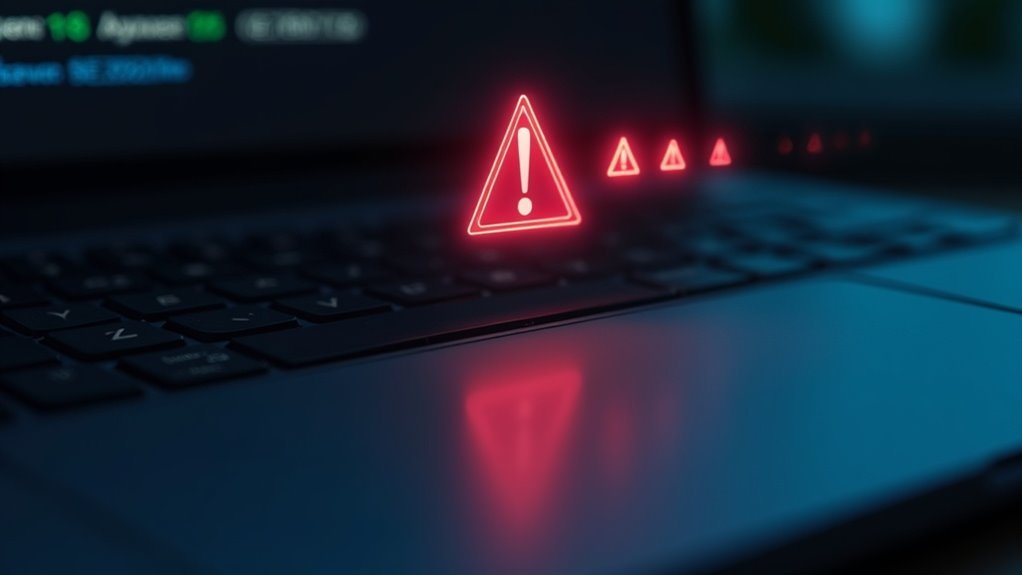
Understanding and Fixing the Forcepad Driver Tray Window Error on Windows Laptops
If you’re experiencing the “Forcepad driver tray window” error, it’s related to the Synaptics touchpad driver, specifically the SynTPEnh.exe process responsible for managing your laptop’s touchpad functions. This common error often appears during system startup or shutdown on Windows 10 and Windows 8.1 laptops, especially Dell models, but it can also affect other brands.
Symptoms of the Forcepad Driver Tray Window Error include unresponsive or erratic touchpad behavior, sluggish system performance, freezes, and occasional loss of touchpad control. You might notice erratic cursor movements, touchpad gestures failing to respond, or complete touchpad failure. Affects laptop functionality related to the touchpad, so these symptoms can significantly impact your device’s usability.
Importantly, this error points to a software issue with the Synaptics driver — not a hardware malfunction or malware infection. The error message mentioning “Forcepad driver tray window” or SynTPEnh.exe indicates that your touchpad driver may be corrupted, incompatible, or not properly initialized.
To fix this issue, focus on troubleshooting the Synaptics driver by updating, reinstalling, or rolling back the driver rather than replacing hardware components.
By understanding these common symptoms and causes of the Forcepad driver tray window error, you can efficiently resolve touchpad problems on your Windows laptop and restore smooth, reliable touchpad functionality.
For best results, keep your Synaptics touchpad driver up to date and ensure Windows updates are installed promptly.
Common Causes of Synaptics Touchpad Driver Issues
Common Causes of Synaptics Touchpad Driver Issues on Windows Laptops
Synaptics touchpad driver problems on Windows laptops are often caused by various software and compatibility issues. One of the main reasons is Windows updates, especially major version upgrades, which can make existing Synaptics drivers incompatible. This incompatibility results in touchpad malfunctions, failed driver installations, or the touchpad driver disappearing from Device Manager.
In some cases, the touchpad may be listed incorrectly or may not be detected by the system at all. Using older Synaptics touchpad drivers or generic precision touchpad drivers might temporarily restore touchpad functionality, but these fixes often fail after a system restart.
Additionally, conflicts between Synaptics touchpad drivers and external mouse drivers or other input devices can disable touchpad features or cause unstable operation, particularly when an external mouse is connected. Sensitivity settings within the Synaptics driver can also cause erratic touchpad behavior during typing. Accessing a personal dashboard for device management through an HP Community account can help users monitor device status and track support cases related to touchpad driver issues.
Outdated drivers and delayed Windows Update support further contribute to these problems. Uninstalling and reinstalling the Synaptics touchpad driver can offer temporary relief, but persistent issues usually indicate the need for updated drivers or BIOS updates to ensure touchpad stability.
For optimal Synaptics touchpad performance, regularly update drivers via Windows Update or the laptop manufacturer’s support website. Addressing driver conflicts and adjusting sensitivity settings can also improve touchpad reliability on Windows laptops.
Identifying Symptoms and Impact on System Performance
Identifying Synaptics Touchpad Driver Issues and Their Impact on System Performance
Early detection of Synaptics touchpad driver problems is crucial to prevent persistent disruptions and declines in overall system performance. If you encounter the Forcepad Driver Tray Window Error, watch for common symptoms such as error messages during startup, an unresponsive or erratic touchpad, and reduced multi-touch functionality.
These issues often extend beyond the touchpad itself, causing system-wide effects like increased lag, input delays, and occasional freezes. Additionally, you might notice warning icons in Device Manager or receive system notifications prompting a driver update.
Key signs of Synaptics touchpad driver issues include:
- Frequent error pop-ups mentioning Forcepad or Synaptics drivers
- Touchpad becoming unresponsive or only partially functional
- Loss or unpredictable behavior of gesture features like two-finger scrolling
- Cursor jumping, drifting, or delayed response during movement
- Warning symbols appearing in Device Manager for touchpad hardware
Recognizing these symptoms early allows you to troubleshoot and resolve driver problems promptly, helping maintain smooth system operations and avoid hardware risks.
For effective solutions, consider updating or reinstalling the Synaptics touchpad driver using trusted sources. Stay proactive to ensure optimal touchpad performance and overall system stability.
Step-by-Step Troubleshooting for Forcepad Errors

How to Fix Forcepad Errors: Step-by-Step Troubleshooting Guide
If you’re experiencing sudden or persistent Forcepad errors, follow this comprehensive troubleshooting guide to fix the problem quickly.
Start by downloading the latest touchpad drivers from your device manufacturer’s official website. If the pre-installed driver is causing issues, uninstall it completely via Device Manager before installing the updated version.
Additionally, check for driver updates through Windows Update, especially under the Human Interface Devices and Mice categories. For Intel-based systems, make sure to install essential chipset drivers such as Intel I2C or Serial IO controllers to ensure full compatibility.
Next, resolve potential system file corruption by running System File Checker (sfc /scannow) and DISM commands from an elevated Command Prompt. Be sure to restart your computer after each scan to apply any repairs effectively.
If the Forcepad errors continue, perform a clean boot using msconfig to identify and isolate conflicting software or services by re-enabling them one at a time.
Finally, verify that your touchpad is enabled in the BIOS settings and any system utilities provided by your manufacturer.
Also, inspect the touchpad surface for any physical obstructions, dirt, or debris that might be affecting its responsiveness.
Following these steps will help you fix Forcepad errors and restore your touchpad’s functionality. For more troubleshooting tips and driver updates, visit your device manufacturer’s support page regularly.
Resolving Problems Triggered by Driver Update Tools
Troubleshooting Driver Update Tool Issues: How to Fix Touchpad Malfunctions and System Errors
Driver update tools offer convenience but can sometimes cause problems by installing incorrect or incompatible drivers. If you experience touchpad malfunctions or new system errors after using a driver update utility, it’s important to act quickly to avoid further issues.
Follow these expert steps to resolve driver-related problems effectively:
1. Check Device Manager for Warning Signs
After running a driver update, open Device Manager and look for warning symbols such as yellow exclamation marks. These indicate hardware conflicts or driver issues that need attention.
2. Use Event Viewer and Crash Dump Analysis
Utilize Windows Event Viewer or crash dump analysis tools to identify which driver is causing recent system failures or blue screens. Pinpointing the faulty driver is essential for a targeted fix.
3. Roll Back Drivers Manually
If the driver update tool didn’t create a backup, manually roll back to the previous driver version using Device Manager to restore system stability and functionality.
4. Download Drivers from Official and Reputable Sources Only
Always verify and download driver updates directly from the manufacturer’s official website or trusted sources. This ensures compatibility and prevents malware or corrupted drivers.
5. Monitor System Logs After Each Update
Keep an eye on system logs immediately after installing updates to quickly detect and troubleshoot any emerging issues.
By following these best practices, you can effectively resolve problems triggered by driver update tools and maintain optimal system performance.
For more troubleshooting tips and driver update advice, visit our website regularly.
Best Practices for Touchpad Driver Maintenance
Best Practices for Touchpad Driver Maintenance to Keep Your Laptop Responsive
To ensure your laptop’s touchpad remains responsive and reliable, regularly update your touchpad drivers and perform routine configuration checks. Start by checking for the latest touchpad driver updates through Windows Update or Device Manager. Enable automatic updates to keep your drivers compatible with the latest Windows features and security patches.
Customize touchpad settings such as sensitivity, multi-finger gestures, and palm rejection by navigating to Settings > Devices > Touchpad for optimal performance.
If you experience touchpad issues, try disabling conflicting modes like Tablet Mode. You can also uninstall and reinstall the touchpad driver via Device Manager to refresh the installation and resolve driver corruption. Restart your computer to fix temporary glitches and use a clean boot to identify potential software conflicts affecting your touchpad’s functionality.
For users connecting external mice, disable the “Leave touchpad on when a mouse is connected” option to prevent unwanted cursor movement. Additionally, scan your system for malware, which can interfere with driver operations.
Keep your touchpad and keyboard areas clean, and avoid applying excessive physical pressure to prevent sensor misalignment. Adjust your power management settings to ensure the touchpad isn’t disabled to conserve battery life.
If touchpad problems persist after these troubleshooting steps, inspect your device for hardware defects. Contact your laptop manufacturer’s support team for professional repairs or driver assistance.
Following these best practices will help maintain your touchpad’s performance and extend the lifespan of your laptop’s input devices.
Frequently Asked Questions
Can I Use My Laptop Without the Synaptics Touchpad Driver Installed?
Yes, you can use your laptop without the Synaptics touchpad driver installed, but you’ll lose advanced gestures and customization. Only basic pointing and clicking work. For full features and reliability, reinstall the Synaptics driver from your manufacturer’s website.
Are Forcepad Driver Tray Errors a Sign of Hardware Failure?
Don’t jump at shadows—Forcepad driver tray errors rarely mean hardware failure. You’re likely facing a software gremlin, so focus on updating, reinstalling, or rolling back your drivers before suspecting your touchpad’s physical components.
Will Disabling the Touchpad in BIOS Prevent These Errors?
Yes, if you disable the touchpad in BIOS, you usually prevent related errors because Windows won’t detect the hardware or load its drivers. You’ll need an external mouse, and this doesn’t resolve corrupted drivers already installed.
Can External Mice Be Affected by Forcepad Driver Issues?
Yes, external mice can be affected if Forcepad driver errors disrupt the overall input device framework. You should check Device Manager, update or remove faulty drivers, and install your mouse’s own drivers to restore normal function.
How Do I Report Persistent Synaptics Errors to My Laptop Manufacturer?
Gather detailed error logs, your laptop model, driver versions, and troubleshooting steps you’ve tried. Contact your manufacturer’s official support, provide clear descriptions, attach screenshots, and respond promptly to follow-up requests for the most effective resolution.
Conclusion
Think of your laptop’s touchpad as the steering wheel for your digital journey—when the Forcepad driver tray window error pops up, it can throw you off course. By following these troubleshooting steps, you’ll get back in control quickly. Stay proactive: keep your drivers updated, avoid unreliable update tools, and watch for early warning signs. With careful maintenance, you’ll steer clear of future touchpad hiccups and guarantee smooth, uninterrupted navigation for all your computing needs.