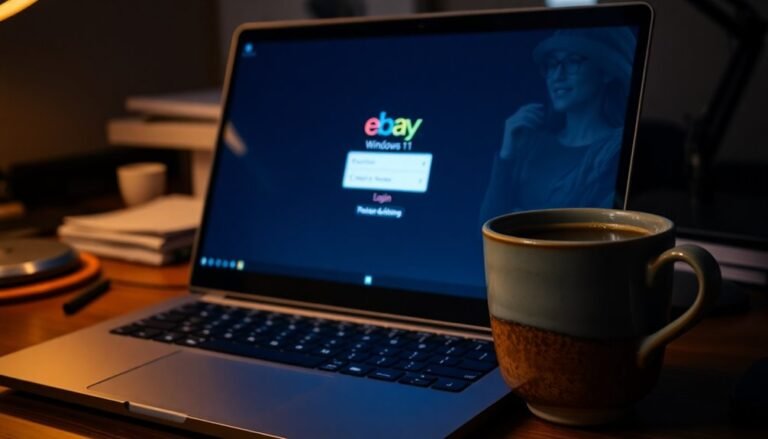Windows Error 32: Fix File Sharing Violation

To fix Windows Error 32 (file sharing violation), first close any program or background process that might be using the file. Use tools like Process Explorer to identify and terminate the locking process.
Make sure you have the correct permissions and check for interfering services such as antivirus or backup software. A system restart often helps release stubborn file locks.
For network shares, confirm you are using modern SMB protocols. You will discover advanced prevention tips and management strategies just ahead.
Understanding Windows Error 32: The Sharing Violation Explained

Understanding Windows Error 32: How to Fix the Sharing Violation Issue
Windows Error 32, commonly known as a sharing violation, occurs when the operating system blocks access to a file because it’s currently being used by another process. The error message usually reads, “The process can’t access the file because it’s being used by another process.”
This happens due to file locking mechanisms in Windows designed to prevent multiple processes from simultaneously accessing a file in incompatible ways, ensuring data integrity. In some cases, especially in environments with both SMB1 and SMB2 protocols, SMB2 clients may delay sending a CLOSE request, which can cause a file to remain locked for twenty to thirty seconds after it has been closed.
When an application opens a file with exclusive access, any other process trying to open or modify that file will trigger Windows Error 32. Sometimes, even after an application closes a file, Windows may delay releasing the file handle, causing a temporary sharing violation.
Network file-sharing protocols like SMB1 and SMB2 can also influence how long files stay locked, especially in mixed Windows network environments.
To resolve Windows Error 32, it’s crucial to manage file handles properly and ensure processes are synchronized to avoid conflicts. Understanding the causes of this error can help users and IT professionals troubleshoot and prevent sharing violations effectively.
For more tips on fixing Windows errors and improving file access management, stay tuned to our expert guides.
Common Causes of File Sharing Violations
Common Causes of File Sharing Violations and How to Fix Error 32 in Windows
File sharing violations, such as Windows error 32, are common issues that occur when a file is locked or inaccessible due to various reasons. Understanding the typical causes of file sharing violations can help you quickly diagnose and resolve these problems, especially in Windows environments where multiple users or applications access shared files.
What Is Windows Error 32?
Windows error 32 usually indicates that the target file is currently being used by another process, preventing you from accessing, modifying, or deleting it. This error is frequent in shared network drives, collaborative folders, or when layered services like antivirus software, file indexing, or cloud synchronization tools lock files temporarily.
Common Causes of File Sharing Violations:
- Another user or background process has the file open, locking it for exclusive access.
- Insufficient permissions or security restrictions block your ability to write, modify, or delete the file.
- File indexing services or cloud sync clients create temporary locks during updates or synchronization.
- Application bugs, glitches, or misconfigurations fail to release file locks properly.
- Rapid or concurrent access patterns, such as automation scripts or multiple edits, cause timing conflicts.
- Enabling features like the Sharing Wizard or file indexing in Windows can sometimes affect how files are accessed and may help resolve intermittent sharing violations.
How to Prevent and Fix File Sharing Violations
To avoid file sharing violations and Windows error 32, ensure that you have proper permissions, close applications that may be using the file, and check for background services locking files.
Using tools like Process Explorer can help identify which process is locking a file. Additionally, configuring antivirus or cloud sync settings to exclude certain folders can reduce file lock conflicts.
Recognizing Symptoms and Error Messages
Understanding the Causes and Symptoms of Windows Error 32: Sharing Violation
Windows Error 32, also known as ERROR_SHARING_VIOLATION (32), is a common file access issue that occurs when a file is being used by another process. The typical error message reads: “The process can’t access the file because it’s being used by another process.” This error frequently appears during file operations such as saving, deleting, or copying files, especially on shared network drives.
One common scenario is when an application closes a file, but the server hasn’t yet updated the file’s status. This delay can cause the file to remain locked and inaccessible for up to 30 seconds, resulting in a sharing violation error. Although the file may seem available on your desktop or network location, the system denies access, causing workflow interruptions and repeated attempts to access the file.
To troubleshoot Windows Error 32, check the event logs for sharing violation errors and corresponding process IDs. Using file locking utilities and resource monitors can help identify which process is holding the file lock.
Additionally, you might encounter related error messages such as *NT STATUS_SHARING_VIOLATION* or “access denied” on legacy systems or during backup operations, indicating similar file access conflicts.
Impact of SMB Protocols and Operating System Versions

Impact of SMB Protocols and Windows Operating System Versions on Error 32 Sharing Violations
Understanding how different SMB (Server Message Block) protocol versions and Windows OS updates affect file sharing is crucial for minimizing Error 32 sharing violations. Upgrading to newer SMB versions enhances file sharing speed, security, and reliability by reducing locking conflicts that cause Error 32.
Here’s how various SMB protocols and Windows versions influence file access and sharing errors:
- SMB 1.0: Disabled by default in modern Windows versions due to security vulnerabilities and a higher risk of file locking errors, including Error 32 sharing violations.
- SMB 2.x and SMB 3.x: These protocols significantly reduce network overhead (“chattiness”) and improve opportunistic locking mechanisms, which help prevent sharing conflicts and Error 32 issues.
- SMB 3.0+ Features: Advanced capabilities like SMB Direct, Multichannel, and built-in encryption enhance performance and security, further lowering the chances of file lock violations.
- Legacy Systems Compatibility: Systems still using SMB 1.0 may face compatibility and stability challenges when interacting with newer Windows operating systems, increasing the risk of sharing errors.
- Best Practice: Enforcing SMB 3.x protocols across all endpoints ensures optimized file access reliability and minimizes the occurrence of Error 32 sharing violations.
For improved file sharing performance and reduced Error 32 incidents, it’s recommended to update your Windows environment to support SMB 3.x protocols and disable outdated SMB versions. This approach not only enhances security but also ensures smoother and more reliable file access across your network.
Troubleshooting Steps to Resolve Error 32
How to Fix Error 32: Step-by-Step Troubleshooting Guide
Encountering Error 32 can disrupt your workflow by causing file lock conflicts that block normal file access. Follow these proven troubleshooting steps to quickly identify and resolve Error 32 on your Windows system.
1. Identify Processes Locking the File
Use powerful tools like Process Explorer or Resource Monitor to find which processes are holding file handles. Antivirus programs, backup software, or other applications often cause temporary file locks leading to Error 32.
2. Close Related Applications and Background Processes
Open Task Manager and close all applications or background services that may be accessing the file. This helps release file locks that prevent access.
3. Restart Your Computer
If the file remains locked, perform a full system restart. Rebooting clears stubborn locks and refreshes system resources.
4. Temporarily Disable Antivirus or Backup Software
If you suspect antivirus or backup utilities are causing conflicts, temporarily suspend them while troubleshooting to eliminate interference.
5. Use “Save As” to Bypass the Locked File
For immediate access, try saving the file with a new name or in a different location. This workaround avoids the locked state and preserves your work.
6. Adjust Application Workflows and Scripts
Prevent simultaneous file access by modifying workflows. Implement retry logic with delays in custom scripts to handle transient locks gracefully.
7. Update Windows and Install SMB Hotfixes
Ensure your Windows OS is up to date with the latest patches and install any relevant Server Message Block (SMB) hotfixes to fix sharing violations that cause Error 32.
8. Review and Modify Network Sharing Permissions
Check network sharing and security settings to guarantee proper access rights. Adjust permissions if necessary to prevent sharing conflicts.
9. Verify Resolution by Reopening the File
After applying these steps, reopen the file to confirm that Error 32 is resolved and normal access is restored.
By systematically following this Error 32 troubleshooting guide, you can efficiently restore file access, minimize downtime, and maintain smooth Windows performance.
For more tips on fixing file access errors, bookmark this page and check back regularly.
Best Practices to Prevent Future Sharing Violations
Effective Strategies to Prevent Sharing Violations and Error 32 on Windows Systems
To significantly reduce the risk of sharing violations and Error 32 on your Windows devices, implement these proven best practices. Prioritizing both advanced technical controls and secure file sharing habits will help protect your data from unauthorized access and ensure smooth network operations.
1. Use Trusted File Sharing Services with End-to-End Encryption
Select reputable, privacy-focused file sharing platforms that offer strong encryption standards, real-time monitoring, and comprehensive audit logging. These features enhance data security and provide visibility into sharing activities.
2. Implement Granular Access Controls and Permissions
Apply NTFS and share permissions meticulously by leveraging security groups and Access-Based Enumeration (ABE). Assign user permissions based on the principle of least privilege, and conduct regular reviews to keep access aligned with current user roles.
3. Enforce Strong Authentication Methods
Require strong, unique passwords and enable multi-factor authentication (MFA) across all user accounts. This approach significantly reduces the risk of credential theft and unauthorized access.
4. Configure Network Sharing Settings for Maximum Security
Set your network profiles to “Private” to limit file sharing to trusted networks only. This minimizes exposure to public networks and potential attackers.
5. Conduct Regular Audits and Monitor Logs
Regularly audit file share permissions and analyze authentication logs for unusual activity. Proactive monitoring helps detect and respond to potential sharing violations quickly.
By following these expert recommendations, you can effectively prevent sharing violations and Error 32 on Windows systems while maintaining secure and efficient file sharing environments.
For more insights on Windows security best practices, stay updated with the latest guides and tools.
Frequently Asked Questions
Can Error 32 Cause Permanent Data Loss or File Corruption?
You typically won’t experience permanent data loss or file corruption from Error 32 alone. However, if your system crashes or an application forcefully closes during a sharing violation, you could risk incomplete writes and possible file corruption.
Is It Possible to Automate Detection of Sharing Violations in Real Time?
Yes, you can automate real-time detection of sharing violations by configuring SIEM rules, monitoring event logs, or integrating custom scripts with Windows APIs to track access errors, event IDs, and process locks, enabling immediate alerting and response.
How Does Error 32 Impact Performance in Virtualized Environments?
Performance penalties persist when you provoke parallel file access; processes pause, profiles plod, and productivity plunges. You introduce increased I/O latency, lower throughput, and cumulative contention, especially when virtual machines vie for shared storage in heavily utilized environments.
Are Third-Party SMB Implementations Affected Differently by Error 32?
Yes, you’ll see that third-party SMB implementations handle error 32 differently. Their lock management, CLOSE timing, and protocol compliance vary, so you might experience unique sharing violations, less delay, or new lock contention issues depending on the specific software.
What Logging Options Exist to Audit Sharing Violation Incidents?
Imagine tracing every digital footprint—Windows lets you audit sharing violations by enabling Audit Object Access, File Share, File System, and Detailed File Share policies. You’ll capture event IDs 5140, 4663, logging access attempts, denials, and permission details.
Conclusion
So, you’ve navigated the labyrinth of Windows Error 32—only to realize that, ironically, your diligent multitasking is what tripped you up. While you expect seamless file access in a modern OS, Windows reminds you that exclusive locks still rule the filesystem. By following the troubleshooting steps and adopting those “best practices,” you’ll avoid future sharing violations. But remember, in your quest for efficiency, sometimes it’s Windows that insists on taking things one file at a time.