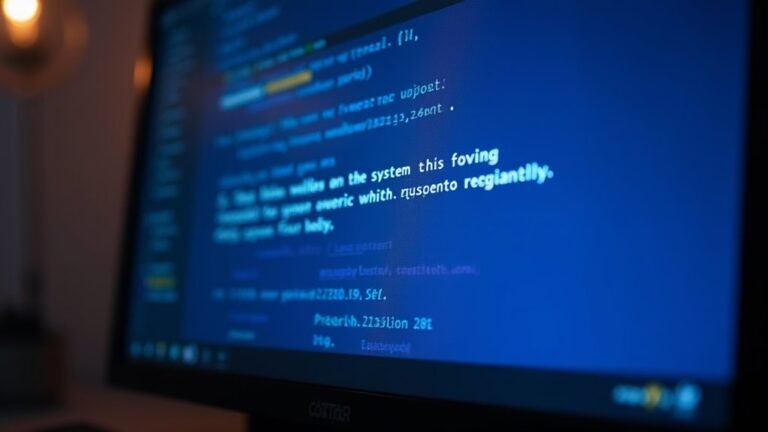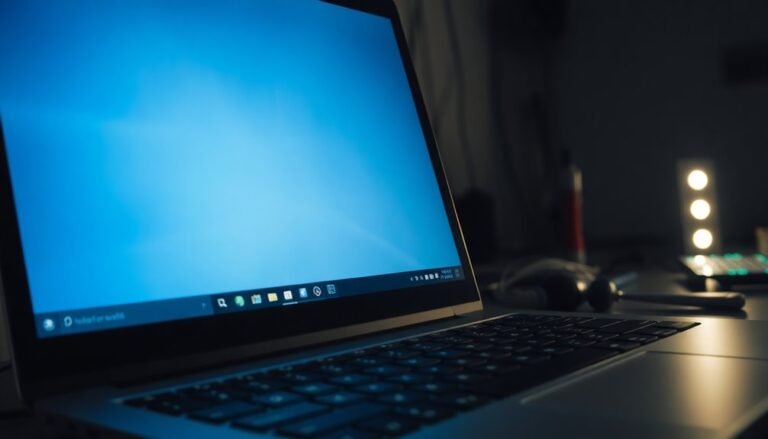Windows R Not Working: Fix Run Dialog Shortcut

If Windows + R isn’t opening the Run dialog, first check your keyboard for issues. Try the shortcut on another device to rule out hardware problems.
Next, restart Windows Explorer via Task Manager. Then, use SFC and DISM tools to repair any corrupted system files.
Check Group Policy and Registry settings for disabled shortcuts. Also, rule out third-party conflicts by performing a clean boot.
As a workaround, you can access the Run dialog from the Start Menu. More detailed steps and preventive tips are available ahead.
Common Causes of Windows + R Not Responding

Windows + R Not Responding? Common Causes and How to Fix It
If your Windows + R shortcut stops responding, several common issues could be the cause.
System resource overload, such as high CPU or RAM usage due to multiple open applications or background processes, can make the Run dialog unresponsive.
Corrupted or outdated Windows system files, often resulting from buggy updates or incompatible software, may also block Windows + R from working properly.
Malware or viruses can disable key system commands like Windows + R, restricting your access to vital troubleshooting tools.
Additionally, a corrupted user profile caused by improper shutdowns or previous infections can prevent the Run dialog from opening or functioning correctly. Outdated or incompatible device drivers can also lead to instability that affects the responsiveness of shortcut keys like Windows + R.
Conflicting background services or faulty drivers might also interfere with the shortcut’s responsiveness.
To resolve Windows + R not responding issues, close unnecessary applications, update your system, run System File Checker (SFC), scan for malware, and create a new user profile to identify and fix the root cause.
Following these troubleshooting steps will help restore Windows + R functionality quickly and efficiently.
Checking Hardware and Keyboard Functionality
How to Check Keyboard and Hardware Functionality for Windows Shortcut Issues
Before troubleshooting software problems on your Windows PC, it’s essential to verify that your keyboard and its hardware connections are working correctly. Follow these steps to ensure your keyboard is fully functional and not causing issues with Windows shortcuts like Windows + R.
1. Inspect Your Keyboard for Physical Damage
Check for stuck, broken, or unresponsive keys, especially the Windows and R keys, which are crucial for shortcuts. Physical damage can prevent key presses from registering.
2. Verify Keyboard Connection
Ensure your keyboard is securely connected to your computer. For USB keyboards, inspect the USB port and cable for damage. For Bluetooth keyboards, confirm a stable wireless connection. If using a PS/2 keyboard, check that the port is properly seated.
3. Test Your Keyboard on Another Device
Plug your keyboard into a different computer to see if the keys function properly. Alternatively, try a different keyboard on your original system to isolate whether the issue is hardware-related.
4. Check Device Manager for Keyboard Errors
Open Device Manager and look for your keyboard in the list of devices. Make sure there are no warning icons indicating driver or hardware problems. Update or reinstall keyboard drivers if errors are present.
5. Use Windows Keyboard Troubleshooter and Manufacturer Tools
Run the built-in Windows Keyboard troubleshooter to automatically detect and fix common issues. Additionally, use any diagnostic utilities provided by your keyboard’s manufacturer for deeper hardware analysis.
6. Test Key Inputs with Text Editor and On-Screen Keyboard
Open a text editor and press the Windows and R keys to see if they register input. Also, use the Windows On-Screen Keyboard to confirm if software recognizes these keys correctly.
7. Confirm Keyboard Layout and Language Settings
Incorrect keyboard layout or language settings can cause unexpected behavior. Verify that your system’s keyboard layout matches your physical keyboard.
8. Address Wireless Keyboard Battery and Interference Issues
For wireless keyboards, replace or recharge batteries and eliminate potential sources of wireless interference to ensure consistent connectivity. Minimum hardware requirements for operating systems can vary, so using a compatible and supported keyboard is important for optimal functionality.
9. Try Different USB Ports
If using a USB keyboard, connect it to alternative USB ports on your PC to rule out port-specific issues.
10. Check Firmware, Chipset, and Accessibility Settings
Update your system’s firmware and chipset drivers, as outdated software can affect keyboard functionality. Also, review accessibility settings that might interfere with shortcut keys.
Restarting Windows Explorer to Fix the Run Shortcut
How to Restart Windows Explorer to Fix the Windows + R Shortcut Not Working
If your Windows + R shortcut stops responding, restarting Windows Explorer can quickly fix this issue caused by a frozen or glitchy desktop interface. Here’s the step-by-step guide to restart Windows Explorer and restore the Run dialog functionality on Windows 10 and Windows 11.
- Open Task Manager: Press Ctrl + Shift + Esc for a fast shortcut, or use Ctrl + Alt + Delete and select Task Manager. Alternatively, right-click the taskbar and choose Task Manager, or search for “Task Manager” from the Start menu.
- Find Windows Explorer: In the Processes tab, scroll down and locate “Windows Explorer.”
- Restart Windows Explorer: Click on “Windows Explorer” to highlight it, then click the “Restart” button at the bottom right of the Task Manager window. If the Restart option is unavailable, click “End Task,” then go to File > Run new task. Type “explorer.exe” and press OK to relaunch Windows Explorer.
- Use Command Prompt as an alternative: If Task Manager is unresponsive, open Command Prompt and enter the command: taskkill /F /IM explorer.exe & start explorer.exe. This command forcefully stops and restarts Windows Explorer.
Restarting explorer.exe doesn’t require a full system reboot and often immediately fixes problems with the Run shortcut and overall desktop responsiveness.
Follow these tips to quickly resolve Windows + R shortcut issues and improve your Windows experience.
Examining and Restoring the Run Shortcut in the Start Menu

How to Find, Restore, and Pin the Run Shortcut in the Windows Start Menu
If the Run shortcut is missing or inaccessible in your Windows Start menu, there are several simple ways to locate, restore, or pin it for easy access.
Start by typing “Run” into the Start menu or Cortana search box. When the Run app appears, right-click it and choose “Pin to Start” to add it to your Start menu tiles.
Alternatively, you can find the Run shortcut under Windows Accessories in the Start menu’s app list. Another quick option is to right-click the Start button and select Run from the context menu.
If the Run command isn’t visible, you can restore it manually by right-clicking the Start menu, selecting Properties, then navigating to the Start Menu tab.
Click Customize and check the box for the Run command, then click OK. This method works well in Windows 7 and can be adapted for later Windows versions.
For advanced users, the Local Group Policy Editor offers additional control. Open it and go to User Configuration > Administrative Templates > Start Menu and Taskbar, then enable the policy labeled “Add the Run command to the Start Menu.”
To troubleshoot further, always verify that the Run shortcut exists in the Start Menu folder on your system.
Following these steps will help you quickly restore and access the Run shortcut in Windows.
Repairing System Files With System File Checker
How to Repair Windows System Files Using System File Checker (SFC)
If you’re experiencing problems with the Run command or other essential Windows features, corrupted or missing system files could be the cause. The System File Checker (SFC) tool is a powerful utility that scans and repairs these critical Windows system files quickly and efficiently.
Step-by-Step Guide to Using SFC to Repair System Files
1. Open Command Prompt as Administrator****
Right-click the Start button and select Command Prompt (Admin) or Windows Terminal (Admin) to open a command-line interface with administrator privileges.
2. Run the SFC Scan
Type the following command and press Enter:
“`
sfc /scannow
“`
Allow the scan to complete without closing the window. The process may take some time as it checks all protected system files.
3. Review Scan Results
Once the scan reaches 100%, SFC will display one of the following messages:
- Windows Resource Protection didn’t find any integrity violations.
- Windows Resource Protection found corrupt files and successfully repaired them.
- Windows Resource Protection found corrupt files but was unable to fix some of them.
4. Next Steps if Files Can’t Be Repaired
If SFC fails to repair corrupted files, use the Deployment Image Servicing and Management (DISM) tool to fix the Windows image:
“`
DISM.exe /Online /Cleanup-Image /RestoreHealth
“`
After DISM completes, run `sfc /scannow` again.
5. Advanced Troubleshooting
For stubborn issues, consider running SFC in Safe Mode or from Windows Recovery Environment. Detailed logs of the SFC scan can be found at:
“`
%windir%LogsCBSCBS.log
“`
6. When to Reinstall Windows
If System File Checker can’t repair the files even after multiple attempts, manually replacing system files or performing a Windows reinstall may be necessary.
Why Use System File Checker?
The SFC tool is essential for maintaining the stability and security of your Windows operating system by ensuring core system files are intact and not corrupted.
Regular use of SFC can prevent common errors and help resolve issues related to system file corruption.
Investigating Group Policy and Registry Settings
How to Fix Win+R Shortcut Not Working: Check Group Policy and Registry Settings
Is your Win+R shortcut suddenly not working on Windows? This common issue is often caused by Group Policy restrictions or Registry edits, especially on managed or corporate computers. Don’t worry—here’s a step-by-step guide to troubleshoot and fix the Win+R shortcut not functioning:
- Check Group Policy Settings for Win+R Shortcut
- Press `Win + R`, type `gpedit.msc`, and hit Enter to open the Group Policy Editor.
- Navigate to User Configuration > Administrative Templates > Windows Components > File Explorer.
- Find the policy named Turn off Windows Key hotkeys.
- Make sure this setting is Disabled or Not Configured to enable Win+R functionality.
- After changing the setting, restart Windows Explorer or reboot your PC for changes to take effect.
- Inspect and Edit Registry to Restore Win+R
- Open the Registry Editor by pressing `Win + R`, typing `regedit`, and pressing Enter.
- Go to the path: `HKEY_CURRENT_USERSOFTWAREMicrosoftWindowsCurrentVersionPoliciesExplorer`.
- Look for the DWORD entry named NoRun.
- If NoRun is set to 1, change it to 0 or delete the entry to re-enable the Run command.
- Always back up your registry before making any changes to avoid system issues.
- Consider Permissions and IT Policies
- On work or corporate devices, you mightn’t have permission to modify Group Policy or Registry settings.
- Contact your IT department for help if you can’t change these settings yourself.
By following these steps, you can effectively troubleshoot and fix the Win+R shortcut not working issue on Windows. This ensures you regain quick access to the Run dialog for commands and utilities.
For more Windows troubleshooting tips, keep exploring our expert guides.
Resolving Issues After Windows Updates

How to Fix Win+R Shortcut Not Working After Windows Update
If the Win+R shortcut stops working after a recent Windows update, follow these proven troubleshooting steps to restore the Run dialog functionality quickly.
1. Identify Problematic Windows Update
Check if a recent update, such as KB5058499, is causing the issue. Go to Settings > Windows Update > Update history > Uninstall updates** and remove the suspected update. Restart your PC** and test if Win+R works again.
2. Run System File Checker (SFC)
Open Command Prompt as Administrator and type `sfc /scannow` to scan and repair corrupted system files that might be affecting the shortcut.
3. Use DISM Tool to Repair Windows Image
If the problem persists, run the Deployment Image Servicing and Management tool. Enter `DISM /Online /Cleanup-Image /RestoreHealth` in Command Prompt to fix system image corruption.
4. Update Windows and Drivers
Make sure your Windows version is up-to-date and all updates are fully installed, including required restarts. Check Device Manager for keyboard driver issues and update or reinstall drivers as needed.
5. Reset Windows to Fix Persistent Issues
If none of the above steps work, consider using Windows Reset This PC feature. Back up your data first, then reset Windows to default settings to resolve stubborn problems caused by updates.
Troubleshooting Third-Party Software Conflicts
Troubleshooting Win+R Shortcut Not Working Due to Third-Party Software Conflicts on Windows
Even well-configured Windows PCs can experience issues with the Win+R shortcut not working, often caused by conflicts with third-party software. Background utilities—especially security programs like HP Security Manager or Dell Data Protection, as well as backup tools—can interfere by hooking into system calls and blocking or disrupting the Run dialog box.
If you’re facing this problem, follow these effective troubleshooting steps to identify and fix software conflicts affecting the Win+R shortcut:
1. Perform a Clean Boot on Windows: Open the System Configuration tool (`msconfig`), go to the Services tab, and check “Hide all Microsoft services.” Then, disable all remaining third-party services.
Next, open Task Manager and disable all startup items. Restart your PC and test the Win+R shortcut. If it works, a third-party application is causing the conflict.
2. Identify the Problematic Software: Gradually re-enable startup programs and services one at a time, rebooting and testing the Win+R shortcut after each change. When the shortcut stops working again, you’ve pinpointed the conflicting app.
3. Use Diagnostic Tools for Windows: Utilize Microsoft Process Explorer or similar diagnostic tools to monitor background processes and startup applications. These tools can help you spot troublesome software like security suites, backup agents, or other utilities interfering with the Run command.
By following these troubleshooting methods, you can resolve Win+R shortcut issues caused by third-party software conflicts and restore smooth Windows functionality.
Stay alert to background apps that might silently disrupt your keyboard shortcuts and overall system performance.
Alternative Ways to Access the Run Dialog
How to Open the Run Dialog in Windows: Top Alternative Methods
If the Win+R shortcut isn’t working or your keyboard doesn’t have a Windows key, don’t worry! There are several easy and reliable ways to open the Run dialog in Windows.
1. Use the Start Menu Search****
Simply click the Start menu and type “Run” in the search bar. Click the Run app from the search results to launch it quickly.
2. Access Run from the Windows System Folder****
Open the Start menu, scroll to the Windows System folder, and select Run from the list of system apps.
3. Create a Desktop or Taskbar Shortcut for Run
For faster access, create a desktop shortcut or pin the Run dialog to your taskbar. Right-click the desktop, choose New > Shortcut, and enter `explorer.exe shell:::{2559a1f3-21d7-11d4-bdaf-00c04f60b9f0}` as the location.
4. Use Task Manager to Open Run
Press Ctrl+Shift+Esc to open Task Manager. Then go to File > Run new task, which works exactly like the Run dialog.
5. Open Run via Command Line****
Launch PowerShell or Command Prompt and enter the command:
`explorer.exe shell:::{2559a1f3-21d7-11d4-bdaf-00c04f60b9f0}`
This will open the Run dialog directly.
6. Customize Keyboard Shortcuts with AutoHotkey****
If you want a personalized hotkey for Run, use keyboard remapping tools like AutoHotkey to assign a custom shortcut.
By using these alternative methods to open the Run dialog, you can maintain quick access to essential Windows features even if standard shortcuts fail.
Bookmark this guide for easy reference and improve your Windows navigation today!
Preventive Measures to Avoid Future Run Dialog Problems
Preventive Measures to Avoid Future Run Dialog Problems on Windows
The Run dialog is an essential Windows feature that allows quick access to programs, settings, and system tools. To avoid future issues with the Run dialog, proactive system maintenance is crucial. Regular maintenance helps prevent shortcut failures, system errors, and overall instability.
Follow these expert tips to keep your Run dialog—and your entire Windows system—working smoothly and reliably:
1. Keep Windows and Software Updated
Enable automatic Windows updates to ensure your operating system is always protected with the latest security patches and bug fixes. Additionally, keep device drivers and installed applications up to date to maintain compatibility and prevent errors that can affect the Run dialog. Use the Windows Update Troubleshooter if you encounter update problems.
2. Regularly Check System File Integrity
Run system file checks using commands like `sfc /scannow` and `dism /online /cleanup-image /restorehealth` to detect and repair corrupted or missing system files that may cause Run dialog malfunctions. Schedule these scans during off-hours and review the logs to address any issues promptly.
3. Maintain Disk Health and Performance****
Keep your hard drive healthy by regularly performing Disk Cleanup (`cleanmgr`) to free up space and running `chkdsk` to identify and fix disk errors. For traditional hard drives (HDDs), defragmentation improves performance; however, avoid defragmenting solid-state drives (SSDs) to prevent wear.
Monitoring disk space helps avoid slowdowns that could impact system functions like the Run dialog.
Frequently Asked Questions
Can I Customize the Win+R Shortcut to Open a Different Application?
You can’t directly customize the Win+R shortcut through Windows settings; it’s hardcoded to open the Run dialog. To remap it, use third-party tools like AutoHotkey, but this requires scripts and may introduce risks or stability issues.
Is It Possible to Disable the Run Dialog for Specific User Accounts Only?
Yes, you can disable the Run dialog for specific user accounts. Use Group Policy Editor on Professional editions or edit the `NoRun` registry key under each user’s HKEY_CURRENT_USER. Remember to sign out for changes to take effect.
How Do I Monitor What Commands Are Entered in the Run Dialog?
You can monitor Run dialog commands by enabling process creation auditing and command line logging via Group Policy. Then, use Event Viewer to filter Event ID 4688 or export logs for analysis. SIEM tools streamline ongoing monitoring.
Does the Run Dialog Keep a History, and How Can I Clear It?
Think of the Run dialog as a notepad that remembers your commands. Yes, it keeps a history. To clear it, open Registry Editor, navigate to `RunMRU`, and delete individual entries or the entire key—backup first!
Are There Security Risks Associated With Enabling the Run Dialog on Shared Computers?
Yes, you’ll face security risks enabling the Run dialog on shared computers. Users can execute unauthorized commands, escalate privileges, access network resources, or launch malware. Limit access using group policies, enforce UAC, and monitor activity to mitigate threats.
Conclusion
Picture yourself swiftly pressing Windows + R, instantly greeted by the familiar Run dialog—smooth and reliable. By following these troubleshooting steps, you’ve cleared away frustrating roadblocks, restored your shortcut’s power, and secured your workflow. Remember, a responsive keyboard and updated system keep these shortcuts at your fingertips. Stay alert to updates and software changes, and you’ll keep the Run dialog ready whenever you need it. Your Windows experience is now back on track—fast and efficient.