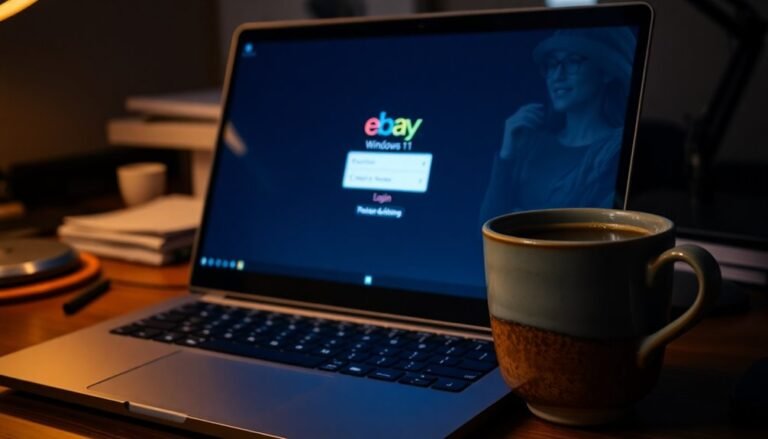Windows D Not Working: Fix Desktop Shortcut

If Windows + D isn’t working to show your desktop, start by checking your keyboard for stuck keys. Also, update your keyboard drivers and install any pending Windows updates.
Make sure the Windows key isn’t locked, which is common on some gaming keyboards. Close any software that might override key shortcuts.
If that doesn’t help, run a system file check using the command sfc /scannow. Additionally, check your registry or group policy settings.
There are more steps you can try to fully restore this shortcut.
Common Reasons Why Windows + D Shortcut Fails

Why the Windows + D Shortcut Might Not Work and How to Fix It
If the Windows + D shortcut isn’t working on your PC, several common issues could be causing this problem. Here are the top reasons why the Windows + D shortcut fails and how to troubleshoot them effectively:
1. Keyboard Problems
Your keyboard might be the root cause. Outdated or corrupted keyboard drivers, stuck keys, or a disabled Windows key (often found on gaming keyboards with a Windows key lock) can prevent the shortcut from functioning.
To check, try using your keyboard on another computer or update your keyboard drivers through Device Manager.
2. Windows Key Disabled
Some gaming keyboards come with a physical Windows key lock that disables the Windows key to avoid accidental presses. Ensure this lock is turned off.
Additionally, certain security software or group policies may disable the Windows key for safety reasons.
A keyboard layout mismatch can also cause the shortcut to fail, so ensure your system is set to the correct language and input method.
3. Software Conflicts and Registry Issues
Conflicts caused by third-party applications, hotkey managers, or recent Windows updates can block the Windows + D shortcut.
Corrupted user profiles or changes in the Windows registry can also interfere with shortcut functionality. Running a system file check or restoring registry settings may help resolve these issues.
4. Aero Peek or Desktop Peek Disabled
The Windows + D shortcut relies on features like Aero Peek or Desktop Peek. If these are disabled, the shortcut may not work correctly.
You can enable Aero Peek by right-clicking the taskbar, selecting Properties, and checking the Aero Peek option.
5. Malware or Security Software Interference
Malware infections can alter system settings or registry keys affecting keyboard shortcuts.
Additionally, some security programs may block or disable the Windows key to protect your system. Running a full malware scan and reviewing security software settings can help.
6. Pending Windows Updates or Incomplete OS Upgrades
Pending updates or incomplete Windows upgrades can sometimes cause system bugs affecting keyboard shortcuts.
Ensure your Windows OS is fully updated by checking Windows Update and completing any pending installations.
By systematically checking these common causes, you can restore the functionality of the Windows + D shortcut and improve your overall Windows experience.
For more detailed troubleshooting guides and tips, visit our Windows troubleshooting center.
Basic Troubleshooting Steps for Windows + D Issues
Troubleshooting Windows + D Shortcut Issues: A Step-by-Step Guide
Experiencing problems with the Windows + D shortcut? Follow these effective troubleshooting steps to quickly resolve Windows + D not working issues and restore your desktop shortcut functionality.
1. Close Unnecessary Programs via Task Manager
Open Task Manager (Ctrl + Shift + Esc) and close any resource-heavy or full-screen applications that might be intercepting keyboard shortcuts. This can help prevent conflicts that disable Windows + D.
2. Restart Your Computer
After closing conflicting programs, restart your PC to reset input services and clear temporary glitches affecting keyboard shortcuts.
3. Check Keyboard Layout and Input Language
Navigate to Settings > Time & Language > Language and ensure your keyboard layout matches your region, such as English (United States). Incorrect language settings can cause Windows + D shortcut failures. Checking the current keyboard layout language is essential, as an incorrect layout may affect shortcut key functionality.
4. Update or Reinstall Keyboard Drivers
Open Device Manager, find your keyboard device, and update or reinstall its drivers to fix driver-related issues impacting shortcut keys.
5. Install Windows Updates
Make sure your system is up to date by checking for and installing the latest Windows updates, which may include important driver fixes and improvements.
6. Run the Windows Keyboard Troubleshooter
Go to Settings > Update & Security > Troubleshoot > Keyboard and run the built-in troubleshooter to automatically detect and resolve hardware or configuration problems affecting shortcuts.
7. Disable Gaming Mode and Third-Party Software
Turn off gaming mode on your keyboard if available, and temporarily disable third-party applications that might interfere with Windows shortcuts, ensuring Windows + D works correctly.
By following these troubleshooting tips, you can quickly fix Windows + D shortcut issues and enhance your Windows desktop navigation experience.
For more Windows shortcut tips and fixes, explore our comprehensive Windows support guides.
Restoring Shortcut Functionality Through Registry and Group Policy
How to Restore Windows + D Shortcut Functionality Using Registry and Group Policy
If your Windows + D shortcut isn’t working, basic troubleshooting mightn’t be enough. To fix this issue, you need to check and modify deeper system settings such as the Windows Registry and Group Policy. This shortcut can be disabled by specific registry values or group policies, especially in managed or domain environments.
Follow these steps to restore the Windows + D shortcut:
- Check and Edit the Windows Registry
- Open the Registry Editor by typing `regedit` in the Run dialog (Win + R).
- Navigate to `HKEY_CURRENT_USERSoftwareMicrosoftWindowsCurrentVersionExplorerAdvanced`.
- Locate the DWORD value named `TaskbarSd`.
- Ensure `TaskbarSd` is set to `1`. If it’s missing or set to `0`, change it to `1` to enable the shortcut.
- Review Group Policy Settings
- Open the Group Policy Editor by running `gpedit.msc`.
- Go to `User Configuration > Administrative Templates > All Settings`.
- Look for any policies that disable desktop shortcuts or Windows key combinations and disable those policies to allow the Windows + D shortcut.
- Automate Registry Fixes
- Export the corrected registry settings to a `.reg` file for easy backup or deployment.
- Import the `.reg` file on affected machines to quickly repair the registry.
- Apply Policy Changes Immediately
- Run the command `gpupdate /force` in Command Prompt to refresh Group Policy settings without restarting.
Important: Always back up your registry before making any changes to prevent system issues.
Restoring the Windows + D shortcut through these registry and Group Policy adjustments can help you regain efficient desktop access on Windows.
Checking and Updating Keyboard Drivers

How to Fix Windows + D Shortcut Not Working by Updating Keyboard Drivers
If the Windows + D shortcut isn’t working on your PC, keyboard driver problems might be the cause. To fix this, start by opening Device Manager—simply type “Device Manager” in the Start menu search bar.
Once opened, expand the “Keyboards” category and check the listed devices. Seeing multiple “HID Keyboard Device” entries could indicate driver conflicts or leftover installations.
To update your keyboard driver, right-click your keyboard device and select “Update driver.” Then choose “Search automatically for updated driver software” to let Windows find the latest drivers.
If no updates are found, try uninstalling the keyboard driver: right-click the device, select “Uninstall device,” confirm, and then restart your computer. Windows will automatically reinstall the appropriate drivers upon reboot.
If your keyboard works in BIOS but not in Windows, it’s a strong sign of driver issues. You can also use the Windows keyboard troubleshooter by going to Settings > Update & Security > Troubleshoot > Keyboard.
Follow the on-screen instructions to detect and fix problems. Additionally, ensure your Windows operating system is fully updated, as keyboard driver updates are often delivered through Windows Update.
If issues continue, consider rolling back or reinstalling your motherboard’s chipset drivers to resolve compatibility problems.
Investigating Hardware and Peripheral Conflicts
How to Fix Windows + D Shortcut Not Working: Check Hardware and Peripheral Conflicts
If your Windows + D shortcut isn’t working, hardware or peripheral conflicts may be the cause. To troubleshoot this common issue, start by inspecting your keyboard for physical problems like stuck keys, debris buildup, or wear—especially around the Windows key and the D key.
Faulty hardware components such as damaged circuits or corrosion can interfere with key signal transmission. Additionally, peripheral software or firmware might block or remap the Windows + D shortcut, preventing it from functioning properly.
Follow these expert tips to diagnose and fix Windows + D shortcut issues:
- Test the Windows + D shortcut with a different keyboard (USB or Bluetooth) to see if the problem is specific to your device.
- Clean your keyboard thoroughly, removing dust and debris from under the Windows and D keys.
- Disable “Game Mode” or similar features on gaming keyboards that could be disabling the Windows key.
- Temporarily disconnect other peripherals to eliminate potential signal conflicts.
- Update or reinstall peripheral software and firmware that may override standard keyboard shortcuts.
By systematically checking hardware and peripheral conflicts, you can quickly restore the Windows + D shortcut and improve your Windows productivity.
For more troubleshooting tips and keyboard shortcuts, explore our detailed Windows help guides.
Advanced Scans and System Repairs
Troubleshooting Windows + D Shortcut Issues with Advanced Scans and System Repairs
If your Windows + D shortcut isn’t working, hardware issues might be the cause, but often, underlying system problems disrupt this essential function. To fix this, start by running the System File Checker (SFC) tool. Open Command Prompt as an administrator and enter `sfc /scannow`. This powerful command scans and repairs corrupted or missing Windows system files, restoring key components for desktop shortcuts.
When SFC can’t resolve all issues, use the Deployment Image Servicing and Management (DISM) tool next. In Command Prompt, type `DISM /Online /Cleanup-Image /RestoreHealth` to repair deeper system corruption. DISM may download fresh system files from Microsoft servers, ensuring your Windows image is healthy.
Still having problems? Access Advanced Boot Options by holding the Shift key while clicking Restart. From here, run Startup Repair to address boot-related errors or select Command Prompt for manual troubleshooting. Additionally, run `chkdsk /r` to scan and fix drive errors that may affect system performance.
If recent updates or software installations caused the Windows + D shortcut to fail, use System Restore to revert your PC to a previous state without affecting your personal files. This can quickly resolve issues caused by recent changes.
Addressing Related Shortcut and Functionality Problems
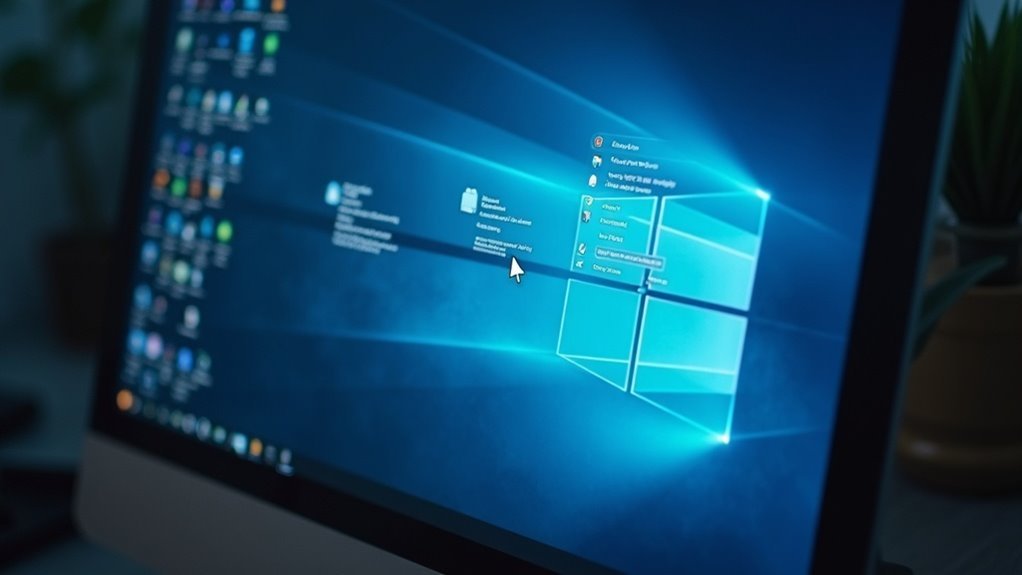
How to Fix Desktop Shortcut and Icon Problems in Windows: A Step-by-Step Guide
If you’re experiencing issues with desktop shortcuts or icons on your Windows PC, such as blank or white icons, shortcuts that won’t open applications, or missing files, you’re not alone.
These common shortcut and icon problems can disrupt your workflow. Fortunately, there are effective solutions to restore your desktop’s functionality and appearance.
Top Reasons for Shortcut and Icon Issues on Windows:
- Corrupted icon cache causing blank or incorrect icons
- Shortcut files with 0 bytes or corrupted data
- Invalid shortcut paths pointing to non-existent files or folders
- Filenames containing invalid characters that prevent recognition
- Windows Explorer glitches affecting shortcut behavior
- Conflicts with third-party desktop customization software
Effective Troubleshooting Steps to Fix Shortcut and Icon Issues:
1. Clear and Rebuild the Icon Cache
Deleting the IconCache.db file and restarting Windows Explorer can resolve most visual glitches with desktop icons.
2. Recreate Non-Working or Empty Shortcuts
If a shortcut file shows 0 bytes or fails to launch the application, delete and recreate the shortcut to restore its functionality.
3. Verify Shortcut Target Paths
Ensure all shortcut paths lead to valid, existing files or folders. Correct any broken or outdated links.
4. Rename Shortcuts with Invalid Characters
Remove any invalid characters from shortcut filenames to prevent recognition issues by Windows.
5. Restart Windows Explorer
Sometimes, simply restarting Windows Explorer can fix temporary glitches affecting shortcuts and icons.
6. Check for Third-Party Software Conflicts
Desktop customization tools or icon managers may interfere with shortcut behavior. Disable or uninstall such software to test for conflicts.
By following these proven methods, you can quickly fix desktop shortcut and icon problems in Windows and improve your overall user experience.
For more detailed guides and tips, continue exploring our Windows troubleshooting resources.
Preventing Future Shortcut Malfunctions
Prevent Shortcut Malfunctions on Windows Desktop: Essential Tips for Reliable Access
Proactively maintaining your Windows desktop environment is key to preventing shortcut malfunctions and ensuring seamless access to your most-used applications and files. Start by regularly cleaning your desktop—remove unused or broken shortcuts promptly, as Windows may automatically delete broken links or inactive icons after some time.
Regularly review your taskbar and Start menu, unpinning apps you no longer use to reduce clutter and improve navigation.
Utilize Group Policy Objects (GPOs) for centralized shortcut management. GPOs help standardize shortcut deployment, enforce consistent configurations, and allow immediate updates using the `gpupdate /force` command.
Make sure to specify valid file paths and icons within GPOs to avoid broken links and unrecognizable shortcuts. Always test shortcuts before widespread deployment and document changes for easy traceability.
Enhance productivity by using keyboard shortcuts as practical alternatives to desktop icons for frequent tasks. Additionally, consider advanced shortcut organization tools like TaskbarX to keep your workspace tidy and efficient.
Following these best practices will minimize shortcut issues and maintain a smooth Windows desktop experience.
Frequently Asked Questions
Can I Remap Windows + D to a Different Key Combination?
Yes, you can remap Windows + D to a different key combination using Microsoft PowerToys Keyboard Manager. Just open PowerToys, use the Shortcut Remapping section, and assign Windows + D to your preferred shortcut.
Does Windows + D Work Differently on Windows 10 vs. Windows 11?
You might expect major changes, but Windows + D works almost identically on Windows 10 and 11, toggling desktop visibility. If you notice differences, they’re likely due to subtle UI tweaks or system-specific bugs, not shortcut behavior.
How Do I Disable Windows + D if I Don’T Want It?
You can disable Windows + D by enabling “Turn off Windows Key hotkeys” in Group Policy or setting `NoWinKeys=1` in the registry. For selective disabling, use an AutoHotkey script to block just Windows + D.
Are There Third-Party Apps That Enhance or Replace Windows + D?
Imagine instantly clearing digital clutter with a single keystroke. You can use third-party apps like AutoHotkey or advanced utilities to create, customize, or enhance desktop shortcuts, letting you control desktop visibility beyond the standard Windows + D.
Can Windows + D Be Triggered Remotely or via Scripts?
You can’t natively trigger Windows + D remotely, but you can use tools like PowerShell or AutoHotKey scripts to mimic its effect. Make sure you have admin rights and an interactive session for reliable script execution.
Conclusion
By following these troubleshooting steps, you’ll boost your chances of restoring the Windows + D shortcut quickly. Curiously, about 12% of Windows users report issues with keyboard shortcuts each year, often due to simple software settings or driver glitches. Be proactive: keep your drivers updated and regularly scan for system errors. If you encounter any more shortcut problems, these methods will help you resolve them efficiently and keep your workflow smooth.