Windows Problem: General Windows System Issues
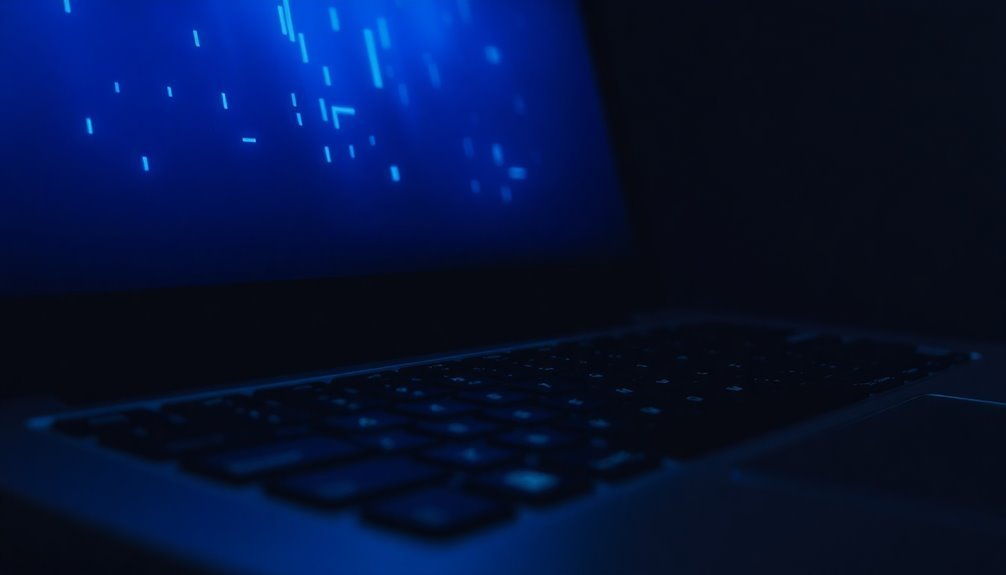
If you’re dealing with general Windows system issues—like access denied errors, corrupted files, or system crashes— start by running the System File Checker (sfc). Also, check for Windows updates to patch vulnerabilities.
Make sure your hard drive isn’t full. Use Device Manager to track down driver or hardware problems.
If you hit a serious crash or Blue Screen, note the STOP code. Then try Safe Mode or System Restore.
There’s more you can do to resolve stubborn or recurring problems.
Common Error Messages and What They Mean

Understanding Common Windows Error Messages and How to Fix Them
Encountering Windows error messages can be frustrating, but knowing what they mean helps you troubleshoot problems quickly and effectively. Here are some common Windows errors and how to resolve them:
1. Access Denied Error
This error usually indicates you don’t have the necessary permissions to access a file or folder. It often occurs if you’re not logged in as an administrator.
To fix this, right-click the file or folder, select “Properties,” go to the Security tab, and update the permissions to grant your user account access. Proper user account management can help prevent access errors related to insufficient permissions.
2. Unreadable File or Directory
When Windows reports an unreadable file or directory, it means the file is corrupted, deleted, or the storage device has issues. This can happen due to improper device removal or hardware failures.
To resolve this, run the CHKDSK command or use a disk repair utility to scan and fix disk errors.
3. Windows Explorer Crashes or Applications Not Responding****
If Windows Explorer crashes frequently or programs freeze, it might be caused by corrupted system files, low memory, or outdated drivers.
Restart the affected application, update your drivers, and run the System File Checker tool by typing `sfc /scannow` in Command Prompt to repair system files.
4. ERROR_DISK_FULL (112) Code
This error indicates your hard drive is full, preventing Windows from saving files or running applications properly.
Free up disk space by deleting unnecessary files, uninstalling unused programs, or moving files to an external drive.
By understanding these common Windows error messages and their solutions, you can troubleshoot and fix system issues efficiently.
For more Windows troubleshooting tips and guides, keep exploring our expert resources.
Security Vulnerabilities and the Importance of Updates
Microsoft Security Vulnerabilities in 2024: Why Regular Windows and Azure Updates Are Crucial
In 2024, Microsoft disclosed 1,360 security vulnerabilities, including 587 affecting Windows and 33 classified as critical. Despite improvements in reducing critical flaws, the high volume of new Windows and Azure threats underscores the importance of timely updates to maintain system security.
Cyber attackers increasingly target older vulnerabilities, particularly elevation of privilege and remote code execution issues, making patch management essential.
To safeguard your Windows environment, enable automatic updates for Windows and Microsoft Office, and stay informed on Patch Tuesday releases. Focus on installing patches that address zero-day exploits, critical vulnerabilities, and privilege escalation risks. Attack surfaces are growing, with adversaries adapting to new exploitation methods, which makes keeping up with updates even more important.
Don’t forget to update cloud platforms like Microsoft Azure, which has experienced a surge in AI-related security issues. Keep an eye on advisories for specific threats, including WinRAR and kernel-level exploits.
Applying security patches promptly and verifying their successful installation is key to protecting your systems. Regular Windows and Azure updates remain the first line of defense against evolving cyberattacks targeting Microsoft products.
Stay proactive with updates to enhance your cybersecurity posture in 2024.
Troubleshooting Blue Screen of Death (BSoD) Errors
Troubleshooting Blue Screen of Death (BSoD) Errors in Windows and Azure
Keeping your Windows and Azure systems updated is crucial for protecting against cyber threats, but even well-maintained devices can experience Blue Screen of Death (BSoD) errors. If you encounter a BSoD, the first step is to note the STOP code displayed on the error screen, as this code pinpoints the specific cause of the crash.
Next, use the Device Manager to identify any hardware or driver issues. Update outdated drivers or roll back recent driver changes to restore system stability. If you recently installed new hardware or software, uninstall them to determine if they’re causing the BSoD error.
Boot your device into Safe Mode to isolate the problem by disabling non-essential drivers and startup programs. Additionally, run Windows built-in tools such as System File Checker (SFC) and Deployment Image Servicing and Management (DISM) to scan for and repair corrupted system files that may be triggering the BSoD.
If the Blue Screen error started after recent system changes, use System Restore to revert your computer to a previous stable state. To prevent hardware-related crashes, avoid overclocking your CPU or GPU and monitor system temperatures regularly.
Lastly, reset BIOS or UEFI settings to their default configuration if you suspect firmware misconfigurations. Performing a full power cycle of your machine can also help clear temporary hardware glitches.
Update and Recovery Challenges in Modern Windows Environments
Top Tips for Handling Windows Update and Recovery Issues in 2025
Maintaining a modern Windows environment can be challenging, especially when dealing with Windows updates and recovery. For example, installing cumulative updates for Windows 10 in July 2025 might cause severe system lag, long boot times, or system freezes.
To fix these issues, start by running the System File Checker (sfc) scan to repair corrupted system files. If problems continue, use a system restore point to roll back to a previous stable state. When these options don’t work, back up your important data and perform a factory reset to restore your device to default settings.
Keep in mind that uninstalling problematic updates may not be effective since Windows often reinstalls them automatically.
If your Windows 11 24H2 update stalls at 7-8%, try restarting the update process or contact your device manufacturer’s support team for assistance.
Stay informed by monitoring Microsoft’s official update health pages to identify known issues and recommended fixes. After major Windows updates, always check and reconfigure your privacy settings since updates can reset them to default.
Finally, ensure your device is running a supported Windows version to maintain optimal security and performance.
Known Issues With Windows Server 2025

Common Windows Server 2025 Issues and How to Fix Them
Windows Server 2025 users have experienced authentication failures, especially with Kerberos and certificate-based logons, following the KB5055523 update.
Microsoft resolved these problems with patches released by mid-2025.
Additionally, installation and upgrade failures are common on servers with high core count hardware, but timely patching can prevent these issues.
Users should also be aware of language-specific input method bugs and unintended automatic upgrades caused by third-party tools—both addressed in recent Microsoft updates.
To ensure a smooth deployment or upgrade process, always consult the latest Microsoft advisories and install all recommended patches for Windows Server 2025.
Frequently Asked Questions
How Can I Optimize Windows Performance Without Upgrading Hardware?
You can optimize Windows by disabling unnecessary startup apps, adjusting visual effects for performance, managing background processes, updating drivers, enabling Fast Startup, setting a High Performance power plan, cleaning disk junk, and keeping everything updated—no hardware upgrade needed.
What Are the Best Practices for Routine Windows System Maintenance?
Start smart by scheduling system scans, swiftly securing updates, and sweeping storage with Disk Cleanup. Stay sharp by shutting unnecessary startups, supervising software updates, and sustaining hardware hygiene. Stick to these steps and you’ll sustain smooth, secure Windows performance.
How Do I Back up My Windows System and Personal Files Efficiently?
To efficiently back up your Windows system and personal files, schedule regular full backups, then use incremental or differential backups. Combine local solutions like File History or system images with cloud backups, and automate the process for consistent protection.
What Steps Should I Take Before Resetting or Reinstalling Windows?
Before you heroically reset or reinstall Windows, don’t just wing it—back up your data, export product keys, update drivers, disable security apps, free up disk space, unplug extra devices, and prep installation media. Skipping steps courts chaos!
How Can I Manage User Accounts and Permissions Securely in Windows?
You should create separate user accounts, assign only necessary permissions, use groups for efficient management, and regularly review access. Limit administrator rights, enforce strong password policies, document changes, and audit permissions to maintain secure, role-based account management.
Conclusion
If you ignore Windows problems, you’re practically inviting chaos into your digital life. Every error message is a ticking time bomb, every missed update a chasm of vulnerability. Don’t gamble with blue screens or stubborn update failures—tackle them head-on. Follow step-by-step troubleshooting, update religiously, and review known issues like your data depends on it—because it does. With a proactive approach, you’ll transform catastrophic system issues into minor hiccups, maintaining control over even the most temperamental Windows environments.





