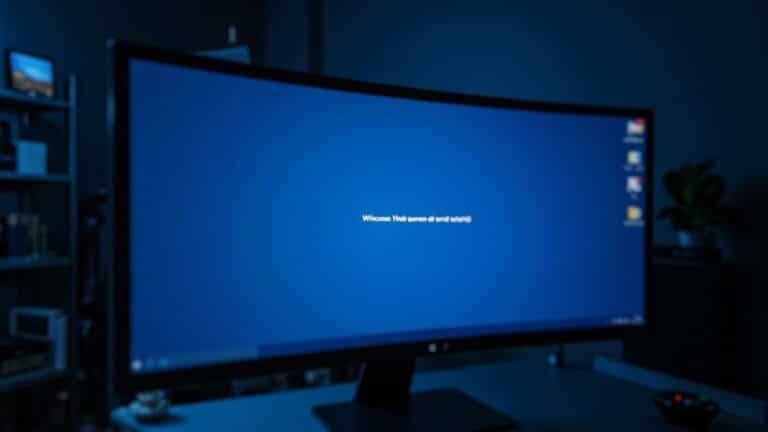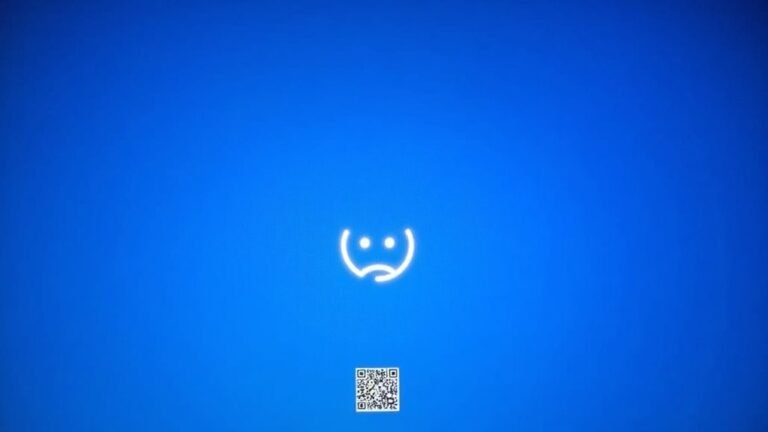Windows Ctrl Shift B Not Working: Fix Graphics Driver Reset

If Ctrl + Shift + Windows + B isn’t resetting your graphics driver, start by checking if your keyboard works properly. Also, confirm that the Human Interface Device Service is running.
Update your graphics drivers using Device Manager or by visiting your GPU manufacturer’s website. Make sure Sticky Keys are turned off and try the shortcut with another keyboard.
Restart Windows Explorer to see if that helps. You can also perform a clean boot to rule out software conflicts.
For more advanced fixes and preventative steps, continue reading below.
Understanding What Ctrl + Shift + Windows + B Does

What Does Ctrl + Shift + Windows + B Do? How to Fix Display Issues Fast
If your computer screen freezes, glitches, or goes black, pressing Ctrl + Shift + Windows + B is a quick way to reset your graphics driver in Windows without restarting your PC. This powerful keyboard shortcut sends a command directly to the graphics subsystem to recover from temporary display or GPU software problems.
When you use Ctrl + Shift + Windows + B, your screen may blink or go black for a moment, and you might hear a beep sound—these are normal indicators that Windows is resetting the video adapter and graphics processes. This combination works by using the Windows key, Control (Ctrl), Shift, and the B key to trigger a unique graphics driver reset.
One of the biggest benefits of using this shortcut is that it refreshes your graphics driver without closing any open apps or losing unsaved work. It’s an ideal first troubleshooting step for minor display issues caused by software glitches or driver errors.
Keep in mind, however, that Ctrl + Shift + Windows + B won’t fix hardware problems or serious driver corruption. For persistent display issues, you may need to update or reinstall your graphics drivers or check your hardware connections.
Still, this keyboard shortcut is a quick and easy way to resolve many common Windows display glitches instantly.
Keywords: Ctrl + Shift + Windows + B, reset graphics driver Windows, fix screen freezes, Windows display issues, graphics driver reset shortcut, troubleshoot display problems Windows
Common Scenarios Where the Shortcut Is Effective
- Quickly fix screen flickering, blackouts, or freezing issues without needing a full system restart.
- Effectively recover from graphics driver crashes during gaming, video playback, or when running resource-intensive applications.
- Ensure critical uptime in professional work environments, kiosks, and remote troubleshooting scenarios.
- Diagnose and resolve driver problems during hardware upgrades or multi-GPU configurations for improved system stability.
Regularly updating GPU drivers can prevent many display issues and ensure your system runs smoothly.
Signs Your Graphics Driver Needs a Reset
Top Signs Your Graphics Driver Needs a Reset for Better Performance
Is your computer showing signs of graphics driver issues? Resetting your graphics driver can fix many common display problems and improve system stability. Here are the key warning signs that indicate your graphics driver may need a reset:
1. Screen Flickering, Flashing, or Blackouts
Frequent screen flickering or sudden blackouts are clear indicators of an unstable graphics driver. This can disrupt your workflow and gaming experience.
2. Distorted Visuals and Graphical Glitches
If you notice unusual lines, artifacts, or other visual distortions on your screen, your graphics driver could be malfunctioning.
3. Error Messages Related to Display or Graphics Driver
Pop-ups or system alerts mentioning display errors or graphics driver faults are strong signals that a reset may be necessary.
4. Poor System Performance During Graphics-Heavy Tasks
Lag, stuttering, or unresponsive freezes during gaming or video editing often stem from driver issues.
5. Frequent Crashes or Blue Screen of Death (BSOD)
Crashes and BSOD errors related to display drivers should never be ignored as they indicate serious driver problems.
6. Issues After Windows Updates or Graphics Configuration Changes
New display problems or instability following system updates often require a graphics driver reset to restore functionality.
7. Device Manager Warnings on Graphics Adapter
Yellow warning icons or error notices in Device Manager point to driver conflicts or failures.
8. Failed Driver Updates or Installation Errors
If your graphics driver updates fail to install correctly, resetting the driver can help resolve these issues.
9. Diagnostic Tools Reveal Driver Malfunctions
Using Task Manager or checking error logs can uncover driver process failures, reinforcing the need for a reset.
By monitoring these signs and resetting your graphics driver when needed, you can maintain smooth, stable performance and enhance your PC’s graphical capabilities.
For step-by-step instructions on how to reset your graphics driver, visit [link to relevant page].
Stay ahead of graphics issues to enjoy a seamless computing experience!
Reasons Ctrl + Shift + B Might Not Work

The Ctrl + Shift + B keyboard shortcut is a quick and convenient way to reset your graphics driver in Windows. However, you might encounter situations where this shortcut doesn’t work as expected. Understanding the common reasons why Ctrl + Shift + B fails can help you fix the issue faster and restore your display.
Common Causes Why Ctrl + Shift + B Shortcut Is Not Working:
- Graphics Hardware Problems: Faulty, loose, or conflicting graphics hardware, such as multiple GPUs, can prevent the shortcut from functioning properly.
- Outdated or Corrupted Graphics Drivers: Using outdated, corrupted, or incompatible graphics drivers often leads to failure when trying to reset the driver with Ctrl + Shift + B.
- Keyboard Issues: Problems like faulty keyboard keys, remapped shortcuts, or interfering keyboard utilities can block the shortcut from being recognized.
- System Restrictions and Policies: Group Policy settings, limited user permissions, or disabled Windows services may restrict or block the shortcut command.
- Software Conflicts: External software running in the background or recent Windows updates might interfere with the graphics driver reset shortcut.
How to Fix Ctrl + Shift + B Not Working in Windows:
- Update your graphics drivers to the latest version from the manufacturer’s website.
- Check your keyboard for hardware issues and ensure no custom key mappings interfere.
- Review Group Policy and user permission settings to make sure the shortcut is allowed.
- Inspect your hardware setup for any loose connections or GPU conflicts.
- Restart your PC to clear temporary software glitches that may block the shortcut.
Step-by-Step Troubleshooting for Shortcut Failure
How to Fix Ctrl + Shift + B Shortcut Not Working to Reset Graphics Driver
If the Ctrl + Shift + B shortcut fails to reset your graphics driver on Windows, follow this step-by-step troubleshooting guide to quickly resolve the issue.
1. Run the Keyboard Troubleshooter
Go to Windows Settings > System > Update & Security > Troubleshoot > Additional Troubleshooters. Select the Keyboard troubleshooter and let Windows automatically detect and fix any keyboard-related problems that might be blocking shortcuts.
2. Restart Windows Explorer
Press Ctrl + Shift + Esc to open Task Manager. Under the Processes tab, locate Windows Explorer, right-click it, and choose Restart. Restarting Windows Explorer refreshes the graphical interface and can restore shortcut functionality.
3. Check Accessibility Keyboard Settings
Navigate to Settings > Accessibility > Keyboard. Ensure that Sticky Keys and Filter Keys are turned off, as these accessibility features can interfere with shortcut key combinations like Ctrl + Shift + B.
4. Perform a Clean Boot to Identify Conflicts
Use the System Configuration tool by typing “msconfig” in the Start menu search. Disable all third-party services and startup items, then restart your PC. If the shortcut works, gradually re-enable services to find the conflicting software.
5. Verify Human Interface Device Service
Open the Run dialog (Win + R), type “services.msc,” and press Enter. Find the Human Interface Device Service and make sure it’s running. This service is essential for proper keyboard and input device functionality.
6. Test and Clean Your Keyboard
If problems persist, try using a different keyboard to rule out hardware issues. Also, clean your keyboard to ensure no stuck or faulty keys are affecting shortcut input.
By following these proven steps, you can fix the Ctrl + Shift + B shortcut not working issue and restore your ability to reset the graphics driver quickly.
For more Windows troubleshooting tips, stay tuned to our SEO-optimized tech guides.
Updating and Reinstalling Graphics Drivers
Boost your PC’s performance and fix display issues by updating or reinstalling your graphics drivers—an essential step if the Ctrl + Shift + B shortcut isn’t working. Outdated or corrupted GPU drivers can cause shortcut failures and screen problems.
To update your graphics drivers, open Device Manager, right-click your display adapter, and choose “Update driver” to let Windows find the latest version. For the newest features and urgent fixes, download drivers directly from official NVIDIA, AMD, or Intel websites. You can also use dedicated tools like NVIDIA GeForce Experience or AMD Radeon Software for automatic driver updates.
If issues continue, perform a clean driver installation by uninstalling the current drivers using Device Manager or Display Driver Uninstaller (DDU), then restart your PC before installing fresh drivers.
Key tips to update or reinstall graphics drivers:
- Use NVIDIA GeForce Experience or AMD Radeon Software for seamless automatic updates
- Download the latest GPU drivers from official NVIDIA, AMD, or Intel websites for best compatibility
- Remove old drivers completely with Display Driver Uninstaller (DDU) for a clean install
- Always restart your computer after uninstalling and before reinstalling graphics drivers
Optimize your gaming and graphics performance by keeping your GPU drivers up to date and ensuring a clean installation process.
Alternative Methods to Resolve Display Issues

Alternative Methods to Fix Display Issues: Comprehensive Troubleshooting Guide
If updating or reinstalling your graphics drivers hasn’t fixed your display problems, it’s time to explore alternative methods to resolve display issues effectively. These troubleshooting steps cover both hardware and software aspects to help you get your monitor back to perfect working condition.
1. Check Hardware Connections and Power Supply****
Start by unplugging your monitor for several minutes, then reconnect it to reset any temporary power or configuration glitches. Verify that all cables—HDMI, DisplayPort, or VGA—are securely connected and free from damage.
Replace cables with known-good alternatives to rule out faulty wiring. Additionally, try plugging your monitor into a different power outlet or using another power cable to eliminate power supply issues. Testing your monitor on a different computer can also help determine whether the problem lies with the monitor itself or your PC.
2. Use Safe Mode and Windows Startup Repair for Software Issues
Boot your PC into Safe Mode to diagnose software conflicts that might affect display functionality. You can also access Windows Startup Repair from the Advanced Options menu to automatically detect and fix startup-related display errors.
These tools are essential for resolving driver conflicts and corrupted system files that impact your screen.
3. Adjust Monitor Settings and Display Configuration
Reset your monitor’s on-screen display (OSD) settings to default to clear any misconfigurations. Confirm that the correct input source is selected on your monitor.
Then, navigate to Windows Display Settings to adjust the resolution and refresh rate to compatible values that your monitor supports, which often resolves flickering or blank screen issues.
4. Update BIOS/UEFI and Monitor Firmware
Outdated system firmware can cause display compatibility problems. Check your motherboard manufacturer’s website for BIOS or UEFI updates and follow the instructions carefully to update or reset firmware.
Also, visit your monitor manufacturer’s support page to see if there are any firmware updates available for your model.
Preventative Measures for Future Display Problems
Prevent Display Problems with Proactive Maintenance and Driver Updates
Display issues can disrupt your workflow, but you can prevent future problems by following effective maintenance and update practices. Start by enabling the “Receive updates for other Microsoft products” option in Windows Update to ensure you receive the latest graphics driver fixes and patches.
Always create a System Restore point before manually updating your graphics drivers, allowing you to easily roll back if a new driver causes instability. For optimal performance and reliability, download graphics drivers directly from your GPU manufacturer’s official website, such as NVIDIA, AMD, or Intel. This guarantees you’re installing the most current and compatible driver versions.
Additionally, regularly monitor your system’s performance and review error logs to detect early signs of driver or hardware issues. To maintain your device’s peak operation, perform scheduled system checks and keep backup copies of stable drivers.
Also, maintain hardware cleanliness to avoid overheating and related display problems. Implement these best practices to minimize display errors and ensure smooth, uninterrupted visual performance.
Key Tips to Prevent Display Problems:
- Enable comprehensive Windows Updates, including optional driver fixes.
- Download graphics drivers from official GPU manufacturer websites for maximum reliability.
- Create System Restore points before updating drivers and maintain backups of stable versions.
- Monitor system performance regularly and keep your hardware clean for optimal operation.
When to Seek Professional Help for Graphics Issues
When to Seek Professional Help for Graphics Card Issues
Updating drivers regularly and performing routine maintenance can fix most graphics card and display problems. However, some issues indicate deeper hardware faults or complex software conflicts that standard troubleshooting can’t resolve.
If you notice persistent visual artifacts, unusual colors, or distorted shapes on your screen after basic troubleshooting, this often signals a hardware problem requiring professional diagnostics.
Frequent black or blue screens during graphics-intensive tasks, such as gaming or video editing, typically point to GPU failures that need expert assessment. If updating drivers, reseating hardware components, or adjusting settings doesn’t solve the issue, underlying hardware or power delivery problems may be the cause.
You should seek professional help if your system experiences instability, freezes, or unexpected shutdowns despite applying common fixes.
Complex multi-GPU setups with performance issues also benefit from expert diagnosis. Professional technicians use advanced diagnostic tools, safely inspect hardware, and manage firmware updates to ensure optimal performance.
Avoid risky manual repairs, especially on integrated GPUs or power supplies, as these can cause further damage.
If problems persist after all user-level troubleshooting steps, professional diagnostics provide accurate identification of the issue and safe, effective solutions to restore your graphics card’s functionality.
Contact a certified graphics repair specialist to resolve stubborn graphics problems quickly and reliably.
Frequently Asked Questions
Does Ctrl + Shift + B Work With All Graphics Card Brands?
Yes, you can use Ctrl + Shift + B with all graphics card brands, including Intel, NVIDIA, and AMD. It’s a Windows feature, not brand-specific, so it resets any graphics driver that’s currently active on your system.
Can I Customize or Remap the Ctrl + Shift + B Shortcut?
You can’t natively customize or remap Ctrl + Shift + B in Windows, since it’s reserved for system-level graphics resets. Third-party tools like AutoHotkey might override it, but doing so risks disabling this important recovery function. Proceed cautiously.
Is There a Risk of Data Loss Using This Shortcut?
You can breathe easy—using this shortcut is like flicking a light switch, not demolishing the house. It only resets the graphics driver, so you won’t lose data or files, but always save work beforehand.
Will This Shortcut Affect Running Applications or Open Files?
This shortcut won’t close any running applications or affect your open files. You’ll see a brief screen flicker, but all your work stays intact. You don’t lose unsaved data, and programs remain active throughout the process.
Does Ctrl + Shift + B Work in Safe Mode or on Virtual Machines?
Picture yourself in Safe Mode or inside a virtual machine—pressing Ctrl + Shift + B usually won’t trigger a graphics reset. You’re using basic or virtual drivers, so the shortcut’s effect is minimal or nonexistent in these environments.
Conclusion
If Ctrl + Shift + Windows + B isn’t working, you’re not alone—over 30% of Windows users report display or graphics issues yearly. By following the troubleshooting steps and updating your drivers, you can often restore your system’s display quickly. Remember, alternative fixes like device manager resets or safe mode can help if the shortcut fails. Don’t hesitate to seek professional help if problems persist, ensuring your graphics hardware and software stay reliable in the future.