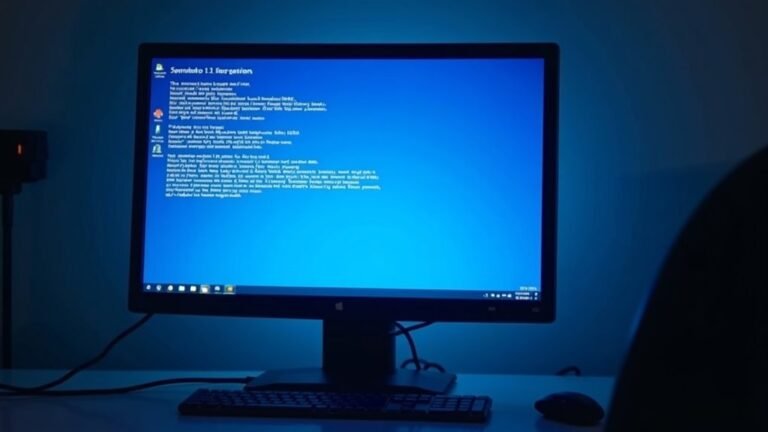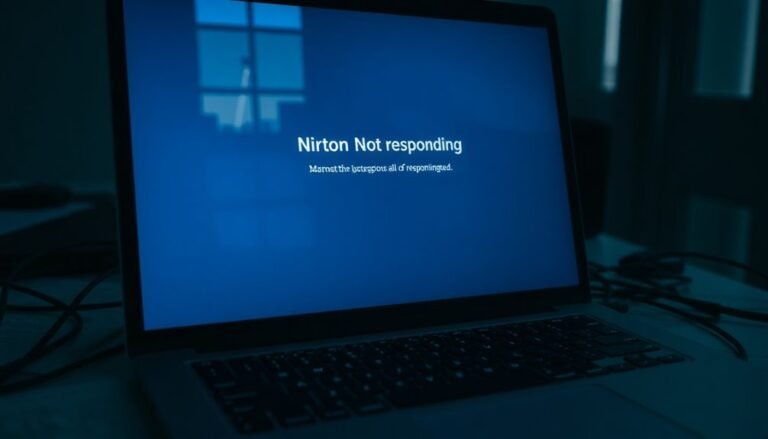Windows 10 Start Menu Not Working: Fix Windows 10 Navigation

If your Windows 10 Start Menu isn’t working, first restart Windows Explorer in Task Manager. This often resolves temporary glitches.
Next, run the System File Checker and DISM tools as an administrator to repair corrupted system files. These tools help restore important system components.
Check for Windows Updates and install any available patches. Updating Windows can fix known bugs affecting the Start Menu.
If needed, re-register the Start Menu using PowerShell commands. This can restore missing or damaged Start Menu registrations.
Scan your PC for malware that might interfere with system functions. Malware removal is essential for system stability.
Consider troubleshooting in Safe Mode to isolate the problem. Safe Mode loads minimal drivers and can help identify conflicts.
If issues persist, you can reset Windows or use System Restore to revert to a previous state. These options provide more comprehensive fixes.
By following these steps, you’ll resolve most Windows 10 navigation problems. Additional solutions are also available if needed.
Restart the Windows Explorer Process

How to Restart the Windows Explorer Process for Faster Performance
To quickly restart the Windows Explorer process, hold Ctrl + Shift, right-click on the taskbar, and select Exit Explorer to completely stop it.
Next, open Task Manager, click File > Run new task, type explorer.exe, and press OK to restart the process.
Alternatively, use the Command Prompt by executing `taskkill /f /im explorer.exe` to force stop Explorer, then enter `start explorer.exe` to launch it again.
Restarting the process can resolve issues without a full reboot, making it a useful troubleshooting step for many Windows users.
Restarting Windows Explorer can help resolve unresponsive windows, taskbar issues, and improve system performance.
Remember to save your work beforehand, as this action closes all Explorer windows and may interrupt ongoing file transfers.
Run System File Checker and DISM Tools
How to Fix Start Menu Issues Using System File Checker and DISM Tools
If restarting Windows Explorer doesn’t fix your Start Menu problems, you can use built-in Windows repair tools to fix deeper system file corruption. Follow these steps to run the Deployment Image Servicing and Management (DISM) tool and the System File Checker (SFC) to restore your system health.
Step 1: Open Command Prompt or PowerShell as Administrator
Press the Start button, type “cmd” or “PowerShell,” then right-click the app and select “Run as administrator.”
Step 2: Run DISM Commands to Repair Windows Image
First, check for any system corruption by entering:
`DISM /Online /Cleanup-Image /CheckHealth`
If problems are detected, run a detailed scan with:
`DISM /Online /Cleanup-Image /ScanHealth`
Finally, repair the Windows image using:
`DISM /Online /Cleanup-Image /RestoreHealth`
Note: The RestoreHealth command may take several minutes to complete.
Step 3: Run System File Checker (SFC)
After DISM finishes successfully, type the following command to scan and automatically repair corrupted system files:
`sfc /scannow`
Step 4: Restart Your Computer
Reboot your PC to ensure all repairs are fully applied.
Additional Tips:
- Check the log file `%Windir%LogsCBSCBS.log` for detailed scan and repair results.
- Running DISM and SFC regularly can help maintain Windows system stability and prevent Start Menu issues.
Check for Windows Updates and Manage Patches
Effective Windows Update and Patch Management for Optimal Start Menu Stability
Ensuring a stable and smoothly functioning Start Menu begins with a robust Windows Update and patch management strategy. Implement a tailored servicing approach that fits your organizational needs by choosing between WSUS, Microsoft Configuration Manager, or configuring Windows Update client policies.
Establish clear update deployment cycles and integrate the latest .admx templates with every Windows feature update to maintain policy compliance.
Utilize peer-to-peer distribution technologies to accelerate patch delivery across your network. Schedule updates during off-peak hours to minimize user disruption and automate deployment using powerful tools such as SCCM or Microsoft Endpoint Manager.
Prioritize the immediate rollout of critical security patches while applying a risk-based policy to manage other updates effectively.
Always conduct thorough testing of patches in a staging environment before deploying them to production systems to identify and resolve any conflicts early.
Monitor update installation success rates automatically and prepare rollback procedures to handle failed or problematic patches swiftly. Keep your patch management tools updated and properly configured to avoid conflicts and unintended updates, ensuring all Windows systems remain synchronized, secure, and up to date.
Boot Into Safe Mode for Diagnostics

How to Boot Windows 10 Into Safe Mode for Start Menu Troubleshooting
If you’re experiencing persistent Start Menu problems on Windows 10, booting into Safe Mode is a crucial diagnostic step. Safe Mode starts your PC with only essential drivers and services, helping you determine if third-party apps or drivers are causing Start Menu issues.
Here are three easy ways to boot Windows 10 into Safe Mode for troubleshooting:
1. Using Settings:
Navigate to *Settings* > *Update & Security* > *Recovery*. Under *Advanced Startup*, click *Restart now*.
After your PC restarts, select *Troubleshoot* > *Advanced options* > *Startup Settings* > *Restart*.
When the Startup Settings menu appears, choose the Safe Mode option that suits your needs (e.g., Safe Mode with Networking).
2. Shift + Restart Method:
From the login screen or desktop, hold down the *Shift* key and click *Restart*.
This will open the Advanced Startup menu. Then go to *Troubleshoot* > *Advanced options* > *Startup Settings* > *Restart* and select your preferred Safe Mode.
3. Using System Configuration (msconfig):
Press *Win + R*, type *msconfig*, and hit Enter.
Switch to the *Boot* tab, check the *Safe boot* box, and choose the type of Safe Mode you want.
Click *OK* and restart your PC to enter Safe Mode.
Booting into Safe Mode disables unnecessary third-party services and software, allowing you to isolate and fix Start Menu navigation problems efficiently.
Once you finish troubleshooting, simply restart your Windows 10 PC normally to exit Safe Mode.
Re-Register the Start Menu With Powershell
How to Re-Register the Windows 10 Start Menu Using PowerShell for Quick Fixes
If your Windows 10 Start Menu is not working properly, re-registering it with PowerShell can fix common issues caused by corrupted or misconfigured system files. This step-by-step guide will show you how to safely re-register the Start Menu using an elevated PowerShell prompt.
Step 1: Open PowerShell as Administrator
- Press Ctrl + Shift + Esc to launch Task Manager.
- Click File > Run new task.
- Type powershell in the box and check Create this task with administrative privileges.
- Click OK to open an elevated PowerShell window.
Step 2: Run the Re-Registration Command
In the PowerShell window, enter the following command to re-register the Start Menu components:
“`powershell
Get-AppxPackage -All *shellexperience* -PackageType Bundle | ForEach-Object {Add-AppxPackage -Register -DisableDevelopmentMode ($_.InstallLocation + “AppXMetadataAppxBundleManifest.xml”)}
“`
Step 3: Handle the “Deployment failed with HRESULT: 0x80073D02” Error
If you encounter this error, it means a conflicting process is running. Stop it with this command:
“`powershell
Stop-Process -Name “StartMenuExperienceHost” -Force
“`
Then, rerun the re-registration command from Step 2.
Step 4: Restart Your PC
Close PowerShell and restart your computer to apply the changes.
Additional Tips:
- If the Start Menu still doesn’t work, run the System File Checker by typing `sfc /scannow` in an elevated Command Prompt.
- You can also use DISM commands to repair deeper Windows component issues.
Create a New Windows User Profile
How to Create a New Windows User Profile to Fix Start Menu Issues
If your Windows Start Menu is unresponsive or malfunctioning after troubleshooting, creating a new Windows user profile is an effective way to fix user-specific corruption and restore default settings.
This guide will show you step-by-step how to create a new user profile in Windows 10 or Windows 11, helping you resolve Start Menu problems and other user-related errors.
Steps to Create a New Windows User Profile:
- Open Windows Settings by pressing Windows key + I.
- Navigate to Accounts > Family & other users.
- Under the Other users section, click Add someone else to this PC.
- To create a Microsoft account user for cloud syncing and device integration, enter the email address.
- Alternatively, click I don’t have this person’s sign-in information to create a local user account.
- For a local account, select Add a user without a Microsoft account, then enter a username and an optional password.
- Sign out and sign in with the new user account to initialize the profile folder.
- Follow the prompts to adjust privacy and account settings.
After creating the new profile, you can assign administrator rights if necessary.
Keep in mind that standard user accounts offer better security, while Microsoft accounts provide seamless synchronization across your Windows devices.
Creating a new Windows user profile is a proven solution to fix Start Menu unresponsiveness and other profile-related issues.
Follow these steps to quickly resolve problems and improve your Windows experience.
Reset Windows 10 While Keeping Your Files

Reset Windows 10 While Keeping Your Files: Step-by-Step Guide
When you reset Windows 10 while keeping your files, the system will delete and restore Windows files, remove non-Windows applications, and reset most system settings to their defaults.
After completing the reset, you’ll need to reinstall essential software and reconfigure your personal preferences.
To ensure a smooth process, always back up important data to an external drive before starting, connect your device to AC power, and avoid interrupting the reset to prevent data corruption.
Follow this guide to effectively reset Windows 10 without losing your personal files and improve your PC’s performance.
Scan for Malware and Security Threats
How to Scan for Malware and Security Threats on Windows 10
After resetting Windows 10 and restoring system stability, the next crucial step is to scan for malware and security threats to ensure your device remains secure.
Windows Security offers a powerful built-in antivirus tool that helps protect your PC from viruses, spyware, and other malicious software. Follow this step-by-step guide to perform a comprehensive malware scan using Windows Security:
- Open Windows Security: Click the shield icon located in the taskbar or type “Windows Security” in the Start menu search bar and select the app.
- Enable Real-Time Protection: Navigate to Virus & threat protection > Manage settings and ensure that real-time protection is turned on for continuous threat monitoring.
- Update Antivirus Definitions: Before scanning, update your virus definitions to the latest version by going to Virus & threat protection > Virus & threat protection updates > Check for updates.
- Choose the Scan Type: Select Quick scan for a fast check of common malware locations, Full scan for a thorough examination of all files and running programs, or Custom scan to target specific folders.
- Start the Scan: Click “Scan now” to begin. Quick scans usually take a few minutes, while Full scans may take several hours depending on your system.
- Review Scan Results: After completion, Windows Defender will display detected threats categorized by severity and provide recommended actions such as quarantine or removal.
- Perform a Follow-Up Scan: To ensure your system is clean, run a second scan after removing threats.
Regularly scanning your Windows 10 PC and keeping antivirus definitions up to date is essential for maintaining optimal security and protecting against emerging malware threats.
For best results, schedule automatic scans and updates through Windows Security settings. Stay safe by proactively managing your device’s security status with Windows Defender.
Modify Corrupted Registry Keys
How to Fix Start Menu Problems by Modifying Corrupted Registry Keys
If your Windows Start menu isn’t working properly even after running malware scans and system resets, corrupted registry keys may be the cause. These corrupted keys can affect essential Windows components, leading to Start menu errors. To fix this issue, follow these steps carefully.
Step 1: Back Up Your Registry
Before making any changes, always back up your Windows registry. Open regedit.exe by typing “regedit” in the search bar, then select File > Export. Save a full backup or export specific registry hives. Keeping a backup ensures you can restore your system if anything goes wrong.
Step 2: Open Registry Editor with Administrative Rights
Run Registry Editor as an administrator to have full access. Press Windows key + R, type “regedit”, and press Ctrl + Shift + Enter to launch with admin privileges.
Step 3: Search for Corrupted Registry Keys
Use the shortcut Ctrl + F to open the search box and enter terms related to Start menu errors. Look for registry entries with unusual names, missing or incorrect values, or those modified by malware or failed installations.
Step 4: Edit the Faulty Registry Values
Double-click the suspicious keys to edit their values. Ensure all syntax and data are accurate to avoid further issues. After making changes, close Registry Editor.
Step 5: Restart Your Windows PC
Restart your computer to apply the registry modifications and check if the Start menu functions correctly.
Additional Tips:
- If you’re unsure which registry keys are corrupted, use PowerShell commands to re-register Start menu components. Running DISM (Deployment Image Servicing and Management) and SFC (System File Checker) tools can also repair corrupted system files and registry links.
- Avoid using third-party registry cleaners, as they may cause more harm than good.
- Only experienced users should modify the registry since incorrect changes can lead to severe system instability or prevent Windows from booting.
Restore System Using System Restore Points
How to Fix Windows 10 Start Menu Issues Using System Restore Points
If you’re experiencing persistent Windows 10 Start menu problems, one of the most effective solutions is to use System Restore points. System Restore allows you to roll back your computer’s system files and settings to a previous state, fixing Start menu errors caused by faulty updates, software conflicts, or misconfigurations—without affecting your personal files.
Step-by-Step Guide to Using System Restore on Windows 10:
- Open System Restore:
- Click the Start button and type “Create a restore point” in the search bar, then press Enter.
- In the System Properties window, click the “System Restore” button.
- Alternatively, press Windows + R, type `rstrui.exe`, and hit Enter to launch System Restore directly.
- Choose a Restore Point:
- Browse the list of available restore points.
- Select “Show more restore points” to see all options.
- Click “Scan for affected programs” to review which drivers and apps will be impacted.
- Start the Restoration Process:
- Confirm your selected restore point.
- Ensure your PC is plugged into a power source.
- Click “Next” and then “Finish” to begin the system restore.
- Don’t interrupt the process; your computer will restart automatically once complete.
Benefits of Using System Restore for Start Menu Problems
Using System Restore is a safe and reliable method to fix Start menu issues on Windows 10 because it doesn’t delete your personal documents, photos, or files.
However, it will remove recently installed apps, drivers, and Windows updates that might be causing the problem.
By following these steps, you can quickly resolve Start menu errors and restore your Windows 10 system to optimal performance using System Restore points.
For more Windows 10 troubleshooting tips, keep exploring our guides and tutorials.
Frequently Asked Questions
Can Third-Party Start Menu Replacements Fix Start Menu Issues?
Yes, you can fix start menu issues by installing third-party replacements. Download your chosen app, run the installer, follow prompts, and set it as default. You’ll bypass system glitches, customize appearance, and restore reliable navigation functionality.
Will Start Menu Problems Affect Keyboard Shortcuts or Cortana?
Picture pressing Windows shortcuts—nothing happens. You’ll find Start Menu problems break shortcuts like Win + S or Win + C, disabling Cortana and search. However, non-Start Menu shortcuts, such as Ctrl + Shift + Esc, still work independently.
How Do I Back up Start Menu Tiles and Layout?
To back up Start Menu tiles and layout, export the registry key `HKEY_CURRENT_USER…DefaultAccount` and copy `DefaultLayouts.xml` from `%LocalAppData%MicrosoftWindowsShell`. Use third-party tools or scripts for automated backup and restore if preferred.
Can Group Policies Disable the Start Menu Unintentionally?
About 30% of IT incidents stem from misapplied Group Policy. You can unintentionally disable the Start Menu if you misconfigure policies under Administrative Templates. Always review, test, and back up settings before applying changes to avoid disruptions.
Does Start Menu Failure Impact Remote Desktop Connections?
Start menu failure won’t block your Remote Desktop connection, but you’ll lose key navigation inside the session. You can’t launch apps or search efficiently, which degrades usability. Focus troubleshooting on user profiles, group policies, and required services.
Conclusion
Think of your Windows 10 Start menu like the control panel of a spaceship—if it freezes, your mission stalls. By following these troubleshooting steps, you’ll bring your system back online fast. Microsoft reports that 1 in 10 users face Start menu issues, but most resolve them with these methods. Don’t let a glitch ground you; stay systematic, and your navigation will be smooth again. If all else fails, reset or restore for a fresh launch.