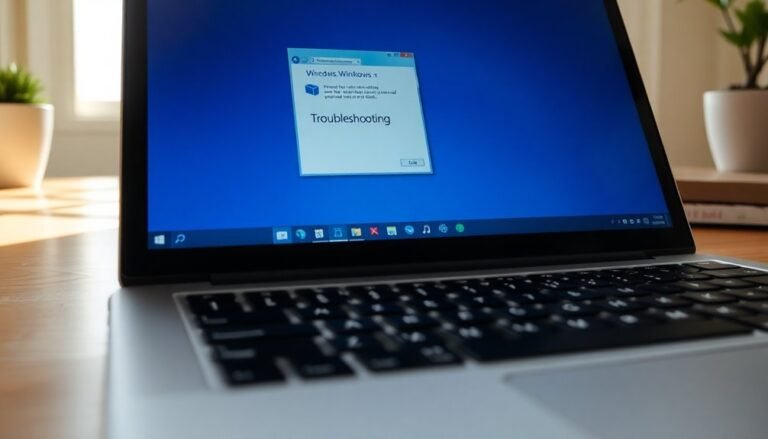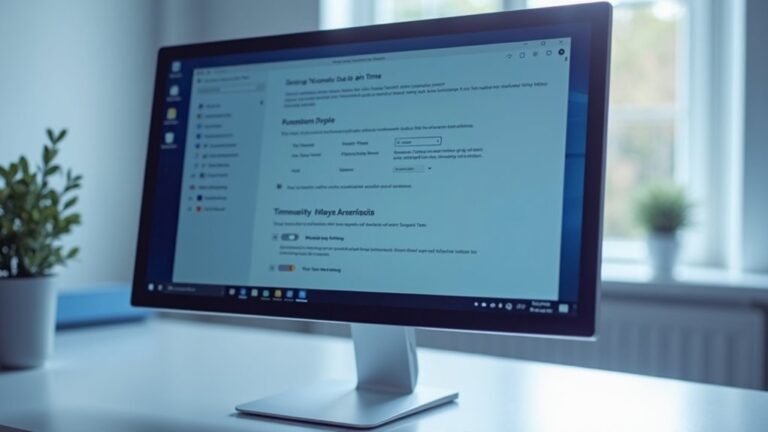Windows L Not Working Windows 11: Fix Screen Lock Feature
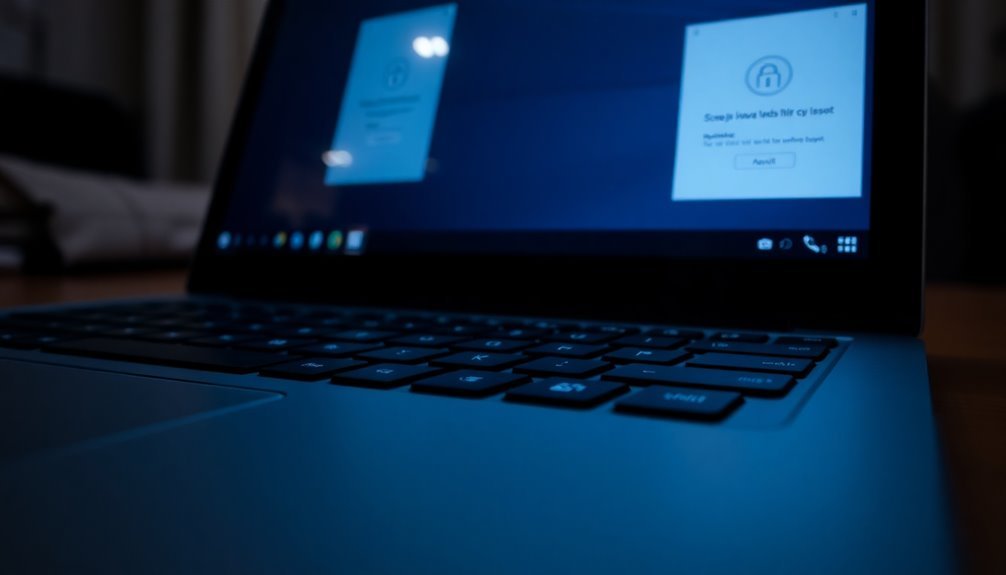
If Windows + L won’t lock your Windows 11 PC, first check for keyboard issues by testing with another keyboard or cleaning stuck keys.
Next, disable Filter Keys and Sticky Keys in the Ease of Access Center. Update your keyboard driver through Device Manager.
Restart Windows Explorer or your system to clear any glitches. If this doesn’t help, check group policy or registry settings.
There are further steps you can take to fully restore secure screen locking.
Common Reasons Why Windows + L Stops Working

If your Windows + L shortcut no longer locks your Windows 11 PC, several common issues could be causing this problem.
One primary reason is misconfigured power and sleep settings. For example, setting both “Turn off screen” and “Put device to sleep” to “Never” can prevent the lock screen from activating properly. To fix this, adjust your power settings to ensure the lock screen functions as intended. A simple restart can resolve many Windows issues, including the lock screen not showing, so try restarting your PC if the shortcut doesn’t work.
Outdated or incompatible graphics drivers can also disrupt the Windows + L lock screen, leading to freezes or missing screen elements. Updating your GPU drivers directly from your graphics card manufacturer’s website is a proven way to restore normal lock screen behavior.
Another factor to check is the Fast Startup feature in Windows 11. Fast Startup can sometimes bypass the lock screen, causing Windows + L to stop working. Disabling Fast Startup via Control Panel’s power options often resolves this issue.
System file corruption is another common cause. Corrupted system files may block the locking process, so running the System File Checker tool by typing “sfc /scannow” in Command Prompt is highly recommended to repair any damaged files.
Lastly, if the locking problem affects only one user account, user profile corruption might be the culprit. Creating a new user account or repairing the existing profile can help restore the Windows + L shortcut functionality.
Testing for Keyboard Hardware Issues
How to Diagnose and Fix Keyboard Hardware Issues When Windows + L Shortcut Fails
If the Windows + L shortcut isn’t working, don’t immediately assume it’s a software problem. To troubleshoot effectively, start by testing for keyboard hardware issues.
First, verify your keyboard’s physical connection: ensure USB or PS/2 cables are securely plugged in. For wireless keyboards, check the battery level and reconnect Bluetooth or RF connections to maintain a stable link.
Next, inspect your keyboard for any visible damage, stuck keys, or debris that might be blocking key presses.
Utilize Windows’ built-in Hardware and Devices troubleshooter by running the command `msdt.exe -id DeviceDiagnostic` to detect hardware problems. Running the Hardware and Devices troubleshooter can help identify and resolve potential issues with your keyboard before moving on to more complex solutions. Additionally, use reliable third-party keyboard diagnostic tools to confirm that all keys respond properly.
Open Device Manager, expand the “Keyboards” section, and look for any error icons or hidden devices indicating driver issues. If necessary, update or reinstall your keyboard drivers to ensure optimal performance.
To isolate the problem, test your keyboard on a different PC or try an external keyboard on your current machine.
Finally, check keyboard functionality in BIOS or recovery mode. If the keyboard still malfunctions outside of Windows, it’s a strong sign of hardware failure.
Following these steps can help you efficiently identify and resolve keyboard hardware issues causing the Windows + L shortcut to stop working.
Disabling Filter Keys and Sticky Keys
To disable Filter Keys and Sticky Keys on your Windows PC, open the Control Panel by pressing Win + R, typing Control, and hitting Enter.
Navigate to Ease of Access Center > Make the keyboard easier to use, then uncheck the Filter Keys option and click Apply followed by OK.
Turning off Filter Keys and Sticky Keys can help fix common keyboard shortcut problems and prevent unexpected screen locking caused by accessibility features.
This simple adjustment improves your overall keyboard responsiveness and system usability.
Updating or Reinstalling Keyboard Drivers
How to Fix “Windows + L Not Working” in Windows 11 by Updating or Reinstalling Keyboard Drivers
If your Windows + L shortcut isn’t working on Windows 11, one effective fix is to update or reinstall your keyboard drivers. Driver issues can cause compatibility problems or corruption that prevent shortcuts from functioning properly. Here’s a step-by-step guide to update or reinstall keyboard drivers and resolve the Windows + L not working issue:
- Open Device Manager: Right-click the Start menu and select Device Manager.
- Locate Keyboards: Expand the “Keyboards” section. If you don’t see it, click “View” in the menu bar and enable “Show hidden devices.”
- Update Drivers: Right-click your keyboard device, choose “Update driver,” then select “Search automatically for updated driver software.” Allow Windows 11 to find and install any available updates.
- Restart Your PC: After updating, restart your computer to apply changes.
- Reinstall Drivers if Needed: If updating didn’t fix the problem, right-click the keyboard device again and select “Uninstall device.” Confirm the uninstallation prompt, then restart your PC. Windows will automatically reinstall the default keyboard drivers.
- Use Windows Update: For additional driver updates, go to Settings > Update & Security > Windows Update, and click “Check for updates.” Installing vendor-supplied updates can improve keyboard functionality.
- Optional: Use Trusted Driver Update Tools: You can also use reputable automated driver update tools to keep your keyboard drivers current. Always restart your PC after any driver changes.
By updating or reinstalling your keyboard drivers, you can quickly fix the Windows + L shortcut not working issue in Windows 11 and ensure smooth keyboard performance.
Follow these steps regularly to keep your drivers up-to-date and avoid future problems.
Restarting Windows Explorer and the System

Fix Windows + L Shortcut Issues by Restarting Windows Explorer or Your PC
If your Windows + L shortcut isn’t working properly, a quick restart of Windows Explorer or your entire system can help resolve the problem fast. Restarting Windows Explorer refreshes the user interface and resets background processes that control the Start menu, taskbar, and desktop.
To do this, open Task Manager by pressing Ctrl + Shift + Esc, find “Windows Explorer” under the Processes tab, right-click it, and select “Restart.” This simple step often fixes unresponsive Windows key or screen lock issues without needing a full reboot.
If restarting Windows Explorer doesn’t solve the problem, try a complete system restart. Rebooting your PC resets drivers, background services, and user sessions that are crucial for keyboard input and the Windows lock screen to function correctly.
Why Restarting Windows Explorer or Your PC Helps:
- Eliminates hidden glitches affecting the Windows + L shortcut
- Applies necessary system updates or registry changes related to screen locking
- Saves time by avoiding more complicated troubleshooting steps
By following these quick and effective solutions, you can restore the reliability of your Windows + L shortcut and get back to work without interruptions.
For more Windows troubleshooting tips and fixes, keep exploring our guides.
Checking for Interference From Third-Party Software
How to Fix Windows + L Shortcut Not Working: Check for Third-Party Software Interference
If restarting Windows Explorer or your PC doesn’t fix the Windows + L shortcut issue, third-party software interference could be the culprit. Start by reviewing any recently installed applications, especially gaming utilities, macro tools, or keyboard management software.
Popular brands like Corsair and Razer often include features such as “Gaming Mode” that disable the Windows key or block shortcuts like Win+L. To restore functionality, try disabling or uninstalling these utilities.
Next, investigate background apps that may interfere with keyboard shortcuts. Remote access tools, screen capture programs, and security software can hook into keyboard input and override key commands.
Use Task Manager to identify and temporarily end suspicious processes that might be blocking the Windows + L shortcut.
Additionally, accessibility tools and keyboard remapping programs—including macro recorders or alternative input apps—can cause conflicts. Disable or uninstall these as necessary to resolve shortcut problems.
Finally, perform a thorough malware and virus scan. Malicious software infections can block essential system shortcuts like Windows + L.
Removing malware often restores normal shortcut functionality immediately.
Adjusting Group Policy and Administrator Restrictions
How to Fix Windows + L Shortcut Not Working: Group Policy and Administrator Restrictions
The Windows + L keyboard shortcut is a quick way to lock your PC, but sometimes it stops working due to group policy settings or administrator restrictions.
If you’re unable to lock your computer using Windows + L, here’s how to troubleshoot and fix the issue.
Step 1: Open Group Policy Editor
Press Windows + R, type `gpedit.msc`, and press Enter to launch the Group Policy Editor.
Step 2: Check User Configuration Settings
Navigate to User Configuration > Administrative Templates > System > Ctrl+Alt+Del Options.
Make sure the policy “Remove Lock Computer” is set to Not Configured or Disabled. This setting controls whether the lock option is available.
Step 3: Verify User Rights Assignment
Go to Computer Configuration > Windows Settings > Security Settings > Local Policies > User Rights Assignment****.
Confirm your user account is included in the “Lock workstation” policy, which grants permission to lock the PC.
Important: If you see a message like “some settings are managed by your administrator,” your organization’s domain policies might override local changes.
Additional Troubleshooting Tips:
- Run `gpresult /h report.html` in Command Prompt to generate a detailed report of applied group policies affecting your account.
- Apply any policy changes immediately by running `gpupdate /force` in Command Prompt and restart your PC if necessary.
Common Problems When Windows + L Shortcut is Disabled:
- Losing quick access to secure your device
- Being blocked by hidden administrator controls
- Uncertainty about which policies restrict locking your PC
By following these steps, you can regain control over your Windows lock shortcut and improve your device security.
For more Windows tips and troubleshooting guides, bookmark this page and stay tuned.
Registry Edits to Restore Lock Shortcut Functionality
How to Restore Windows + L Lock Shortcut Functionality Using Registry Edits
If your Windows + L shortcut to lock your PC isn’t working, group policy settings or registry edits might be the cause. To fix this issue, follow these step-by-step instructions to edit the Windows Registry safely and restore the lock shortcut functionality.
- Remove Custom Key Mappings in Registry Editor
- Press Windows + R, type `regedit`, and press Enter to open the Registry Editor.
- Navigate to `HKEY_LOCAL_MACHINESYSTEMCurrentControlSetControlKeyboard Layout`.
- Look for a value named Scancode Map. If present, right-click and delete it to remove any custom key mappings disabling the Windows key.
- Restart your PC to apply these changes.
- Enable Keyboard Driver via Registry
- In Registry Editor, go to `HKEY_LOCAL_MACHINESYSTEMCurrentControlSetServicesi8042prt`.
- Find the Start DWORD value and set it to 1 to ensure the keyboard driver is enabled.
- Restart your computer to make sure the driver loads correctly.
- Remove Policy Restrictions Affecting Lock Shortcut
- Navigate to `HKEY_CURRENT_USERSoftwareMicrosoftWindowsCurrentVersionPolicies`.
- Check for any keys or entries that disable system lock shortcuts and delete them to restore normal functionality.
- Disable Accessibility Features that Interfere
- Go to `HKEY_CURRENT_USERControl PanelAccessibilityKeyboard Response`.
- If Filter Keys or any keyboard response settings are enabled, disable them to avoid conflicts with the Windows + L shortcut.
Important: Always back up your registry before making any changes. Incorrect edits may cause system instability or errors.
Using System Tools to Repair Corrupted Files

How to Use Windows System Tools to Repair Corrupted Files and Fix Shortcut Issues
System file corruption in Windows can cause shortcuts like Windows + L to stop working properly. To fix these problems and restore your PC’s performance, use Windows’ built-in repair tools: DISM and SFC. These powerful utilities scan and repair corrupted system files to keep your Windows operating system running smoothly.
Step 1: Run DISM to Repair the Windows System Image
Open Command Prompt as an administrator and enter the following command:
`DISM.exe /Online /Cleanup-image /Restorehealth`
This command repairs the Windows image, which is essential because the System File Checker (SFC) requires a healthy system image to replace corrupted files effectively.
Step 2: Run System File Checker (SFC)
After DISM completes, run:
`sfc /scannow`
This will scan all protected system files and repair any corrupted files found.
What to Do If Your System Won’t Boot
If Windows doesn’t start normally, you can run DISM and SFC offline by using recovery media and specifying the correct drive letters. This advanced troubleshooting helps fix deep system corruption that prevents booting.
Check the CBS Log for Detailed Repair Results
After running SFC, review the log file located at:
`%Windir%LogsCBSCBS.log`
This log provides detailed information on repairs performed and any remaining issues.
Advanced Repair Options
If standard DISM and SFC scans don’t resolve the issues, try specifying a local repair source for DISM or running offline scans to tackle more severe corruption.
Why Use DISM and SFC to Fix System File Corruption?
- Resolve persistent shortcut failures like Windows + L not working
- Fix deeper system file problems causing system instability
- Restore critical Windows features quickly with simple scans
By methodically using DISM and SFC, you can effectively repair corrupted Windows files and maintain your PC’s stability and security.
Keywords: repair corrupted files Windows, DISM repair Windows image, SFC scan Windows, fix Windows + L shortcut, system file corruption fix, Windows system repair tools
Advanced Recovery Options for Persistent Problems
Use Startup Settings in Advanced Recovery Options to boot into Safe Mode or other minimal configurations for effective troubleshooting.
This allows you to identify and remove problematic drivers and software causing system issues.
If standard recovery methods don’t work, access the One Time Boot Menu or trigger recovery mode by performing repeated restarts or hard shutdowns to restore your PC.
These advanced recovery techniques help resolve persistent Windows problems efficiently.
Frequently Asked Questions
Can I Use an Alternative Shortcut to Lock My Windows 11 Screen?
Yes, you can use alternative shortcuts. Press Ctrl + Alt + Delete and select “Lock,” or create a custom shortcut using `rundll32.exe user32.dll,LockWorkStation`. Assign a preferred key combo or double-click the shortcut to lock instantly.
Does Windows + L Work Differently on External and Built-In Keyboards?
Imagine pressing Windows + L on both keyboards—your system shouldn’t notice a difference. Both send identical signals to Windows 11. If you see inconsistent results, it’s usually due to hardware, drivers, or unique keyboard settings—not intentional design.
Will Locking the Screen Interrupt Running Background Processes or Downloads?
Locking your screen won’t interrupt background processes or downloads as long as your device doesn’t enter sleep or hibernate mode. Confirm your power settings prevent sleep to keep downloads and background tasks running while the screen stays locked.
How Do I Change the Default Lock Screen Background in Windows 11?
Think of your lock screen as a digital front door—customize it by opening Settings, heading to Personalization, then Lock Screen. There, pick Windows Spotlight, Picture, or Slideshow, and adjust images or folders for a personalized touch.
Is There a Way to Customize Which User Account Appears After Locking?
You can’t directly customize which user account appears after locking in Windows 11. The system always displays the last active user by default. No built-in setting or Group Policy lets you pre-select a different default account.
Conclusion
Don’t let a stubborn Windows + L shortcut lock you out of convenience. Like a well-oiled machine, your system should respond instantly to your commands. If you follow these steps—checking hardware, adjusting settings, updating drivers, and repairing files—you’ll restore your lock screen shortcut in no time. Remember, troubleshooting’s a process of elimination; patience and precision are your best tools. Now, take back control and lock your PC with confidence whenever you need.