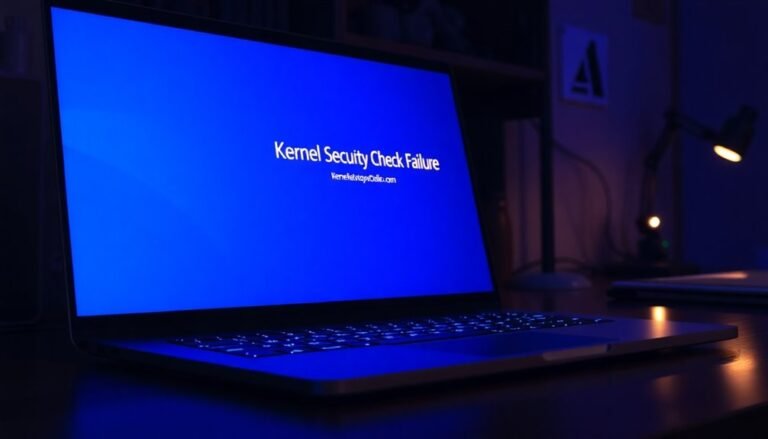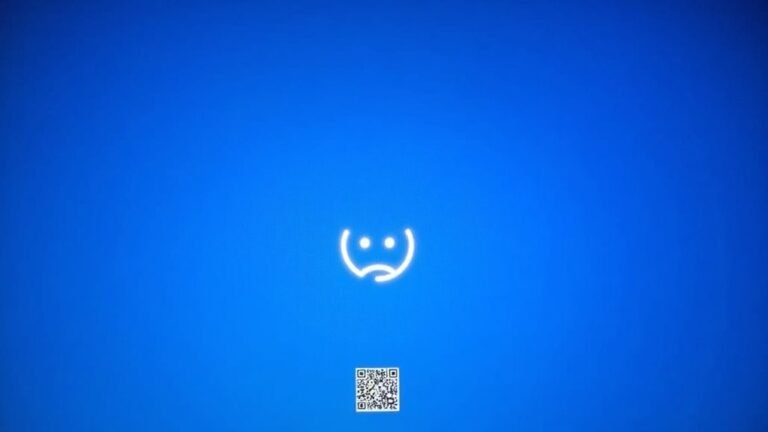DYMO 450 Not Working Windows 11: Fix Label Printer Software

If your DYMO 450 isn’t functioning on Windows 11, first download the latest drivers from the official DYMO website. Ensure these drivers are specifically for Windows 11.
Make sure all connections are secure and try power cycling the printer. It’s also a good idea to uninstall any old drivers and software before reinstalling the newest version.
If your printer is still not detected, consider temporarily disabling any third-party security software. Following these steps often resolves many common issues.
Stay tuned for more tips and tricks to achieve optimal performance with your DYMO printer.
Compatibility Issues With Windows 11

While you might anticipate flawless performance from your DYMO LabelWriter 450 Duo on Windows 11, many users encounter compatibility issues. Feedback from DYMO customer support and users indicates that Windows 11 has implemented new restrictions that hinder tape printer detection and affect the printer’s dual functionality. Furthermore, the ongoing dialogue between Microsoft and DYMO regarding these problems has left many users without a definitive resolution. Users may experience limited printer detection, even after a proper installation, highlighting the persistent compatibility gaps.
Achieving full functionality often necessitates workarounds, such as frequently uninstalling and reinstalling software components. Some users report difficulties in getting both the label and tape drivers installed correctly, as only the label driver installs automatically by default. Additionally, issues with dual-use functionality have been specifically noted for Windows 11, which complicates the installation process for those wanting to use both label and tape features.
As Windows 11 continues to receive updates, alterations in printer driver models could lead to further malfunctions with your DYMO 450. Therefore, it’s crucial to stay informed about system patches to mitigate these challenges and improve compatibility with your DYMO device. For the best experience, regularly check for updates and follow troubleshooting steps provided by DYMO support to ensure optimal performance on Windows 11.
Software and Driver Installation Guidelines
To ensure your DYMO LabelWriter 450 functions seamlessly on Windows 11, follow these crucial software and driver installation steps:
- Download Drivers from the Official DYMO Website: Always obtain drivers from the official DYMO website to ensure authenticity and compatibility with your system.
- Select the Correct Driver for Windows 11: Make sure to choose the driver version designed specifically for Windows 11 to prevent any potential issues during installation.
- Install the DYMO Connect Software Suite: Downloading the full DYMO Connect software suite will enhance your label printing experience with additional features and improved functionality. The suite supports the Dymo LabelWriter 450 for professional label creation.
- Verify Download Integrity: Before installation, check that your download is complete and the file is intact to avoid complications during the setup.
- Keep Software Updated: Regularly visit the official DYMO website to check for and install updates for your drivers and software, ensuring optimal performance.
Installation Steps:
- Begin by turning on your DYMO LabelWriter 450.
- Don’t connect the printer to your PC until instructed to do so during the installation process.
- Uninstall any prior DYMO software to prevent software conflicts. If necessary, temporarily disable your antivirus software to facilitate the installation.
- Start the installation by double-clicking the downloaded driver file, and closely follow the on-screen prompts to complete the setup process.
- After installation, verify your printer settings to confirm that the DYMO LabelWriter 450 is correctly recognized by your system.
Troubleshooting Printer Detection Problems
If you’re experiencing issues with your DYMO LabelWriter 450 not being detected on Windows 11, follow these steps to troubleshoot effectively.
First, ensure that all cables are firmly connected. It’s best to connect the printer directly to a USB port on your computer, rather than using a hub, to avoid potential connectivity issues. Try using different USB ports to eliminate the possibility of a faulty connection. Power cycle your printer by unplugging it and then plugging it back in, and confirm that the LED indicators are lit to indicate the printer is powered on.
Next, check for any conflicting or outdated drivers and software. Uninstall any old DYMO software and drivers completely using cleanup tools to clear residual files. Make sure you’re using the latest DYMO Label Software, version 8.7.4 or later, and be sure to run the installation as an administrator for proper setup.
Additionally, check Windows Updates for any pending updates that might impact device compatibility. Lastly, consider temporarily disabling any third-party security software, as it may interfere with the printer’s detection or its functionality.
Effective Workarounds for Printing Issues
Troubleshooting Printing Issues with DYMO LabelWriter 450 in Windows 11
If you’re experiencing printing problems with your DYMO LabelWriter 450 on Windows 11, there are several effective workarounds you can try to restore its functionality. Below are key steps to resolve common issues:
- Utilize a DYMO Print Server: This method can help bypass USB connection problems and improve compatibility with your computer system.
- Reinstall DYMO Drivers: To ensure optimal performance, completely uninstall all existing DYMO drivers. Then, download and install the latest official DYMO LabelWriter driver directly from the DYMO website.
- Check Power Connections: Make sure that the power cable of your DYMO LabelWriter is firmly plugged in and that the printer is powered on.
- Manually Update the Driver: If your printer appears as “Unspecified” in Device Manager, manually update the driver to ensure proper functionality.
- Use Original DYMO Labels: Avoid print errors by using only genuine DYMO labels. Additionally, regularly clean the thermal print head to maintain print quality.
By implementing these strategies, you can effectively troubleshoot and resolve your DYMO LabelWriter 450 printing issues in Windows 11.
Get your printer back to smooth operation today!
Installation and Maintenance Best Practices

To ensure optimal performance from your DYMO LabelWriter 450, following proper installation and maintenance practices is crucial. Start by connecting your printer directly to your Windows 11 PC using the original USB cable—it’s important to avoid using USB hubs for a stable connection.
Before turning on the printer, download the latest driver from the official DYMO website. Then, run the installer, carefully following the prompts and accepting the license agreement to complete the installation.
After installation, make sure to select the correct label size in the DYMO software before you print. If your printer is unresponsive, try restarting it and double-check your USB connections.
For ongoing maintenance, regularly clean the thermal print head to prevent paper jams, and examine the label rolls to avoid any feeding issues. Ensure your USB connection remains secure and free of dust.
Additionally, it’s advisable to periodically update both your DYMO software and Windows drivers to maintain compatibility and enhance performance. Always download drivers from DYMO’s official sources and remove any conflicting versions to prevent recognition issues with your printer.
Following these tips will help you maximize the efficiency of your DYMO LabelWriter 450.
Impact of Windows Updates on DYMO Functionality
The Impact of Windows 11 Updates on DYMO Printer Functionality****
While Windows 11 is designed to improve user experience, many users have reported significant issues with DYMO printers, specifically the LabelWriter 450, following recent updates. These problems can make printing labels a frustrating experience. Below are some common challenges you may encounter with DYMO printers on Windows 11:
- Compatibility Issues: The DYMO LabelWriter 450 Duo often struggles with compatibility on Windows 11, leading to printing interruptions.
- Driver Conflicts: Certain drivers from Windows 10 may function, but compatibility can vary depending on your DYMO printer model.
- USB Detection Problems: Updates can complicate the printer installation process, often necessitating multiple uninstall and reinstall attempts.
- Windows Protected Print Mode: This feature may remove third-party drivers, resulting in a loss of crucial printing functionalities.
- Malfunctioning Software Integration: Recent updates have disrupted the seamless integration of DYMO products with Microsoft Office applications, hampering productivity.
These obstacles can impede your label printing capabilities and may prompt you to search for solutions to restore DYMO functionality on Windows 11.
For users relying on DYMO printers, staying informed about these issues is essential for maintaining an efficient printing workflow.
User Experience Reports and Community Feedback
Are you encountering issues with your DYMO LabelWriter 450 on Windows 11? You’re not alone! Many users in the community express their frustrations, especially when the printer shows up as “Unspecified” in the Devices and Printers section, complicating the installation process.
To tackle this, consider manually updating the drivers through Device Manager, particularly for both 64-bit and 32-bit systems.
One effective solution shared by users is to unplug your printer, remove any greyed-out devices in Device Manager, and then reconnect the printer.
It’s also worth noting that using third-party label rolls may lead to print failures, so sticking to official DYMO products can enhance performance. For those using network connections, a DYMO Print Server is often recommended.
Community feedback indicates that completely uninstalling old drivers and then reinstalling the latest driver can often fix installation issues.
Basic troubleshooting steps, like restarting your Windows 11 machine, might help restore functionality, but keep in mind that problems could resurface.
To ensure compatibility and optimal performance, many users recommend using DRIVERS version 8.7.4.48936 or later.
Trust these insights from the user community to help you maximize your DYMO LabelWriter 450 experience on Windows 11!
Recommendations for Optimal Performance
Optimize your DYMO LabelWriter 450 performance on Windows 11 by following these essential steps. First, ensure you download and install the latest drivers and software from the official DYMO website. To guarantee the best functionality, implement these recommendations:
- Restart Your Devices: After installation, restart both your DYMO LabelWriter 450 printer and your Windows 11 computer. This step is crucial for proper driver initialization.
- Check Printer Settings: Navigate to the Control Panel to verify the printer’s configurations. Ensure that the paper size and print preferences are correctly adjusted for your labeling needs.
- DYMO Web Service: Confirm that the DYMO web service is active in your system tray. This service is essential for facilitating smooth communication between your printer and the computer.
- Add Printer via Windows Settings: If your DYMO LabelWriter 450 isn’t automatically detected, use Windows Settings to manually add the printer to ensure it’s ready for use.
- Keep Software Updated: Regularly update the DYMO software and any third-party applications to avoid compatibility issues and enhance performance.
Frequently Asked Questions
Can I Use the DYMO Labelwriter 450 on Macos?
Yes, you can use the DYMO Labelwriter 450 on macOS. Just make certain you install the appropriate DYMO Connect software for your macOS version, and follow instructions for ideal compatibility and functionality.
Is There a Warranty for DYMO Printers if They Malfunction?
Yes, DYMO printers typically come with a warranty covering defects in materials and workmanship. You need proof of purchase and must contact authorized sellers to handle any warranty claims within the specified period.
How Long Does DYMO Ink or Tape Usually Last?
DYMO tape usually lasts several years when stored properly, while printed labels remain legible over a year in typical settings. However, exposure to sunlight or heat can fade text and reduce longevity considerably.
Can I Connect Multiple DYMO Printers to One Computer?
Yes, you can connect multiple DYMO printers to one computer. Each printer will be recognized as a separate device, allowing you to manage and print labels efficiently without any conflicts, as long as everything’s set up properly.
Are There Any Alternative Label Printers Recommended for Windows 11?
Yes, consider the Brother QL-820NWB, DYMO LabelWriter 550, ZEBRA ZD421, Rollo Wireless X1040, or Phomemo M220. Each offers excellent compatibility and features for Windows 11, ensuring reliable label printing for various needs.
Conclusion
In tackling the issue of your DYMO 450 not working with Windows 11, you’ve got the tools to troubleshoot and fix any hiccups. With the right installation practices and software updates, you can breathe new life into your label printer. Isn’t it satisfying to imagine labels printing flawlessly once more? By following these guidelines and engaging with community insights, you’re on your way to guarantee the smooth performance of your DYMO printer.