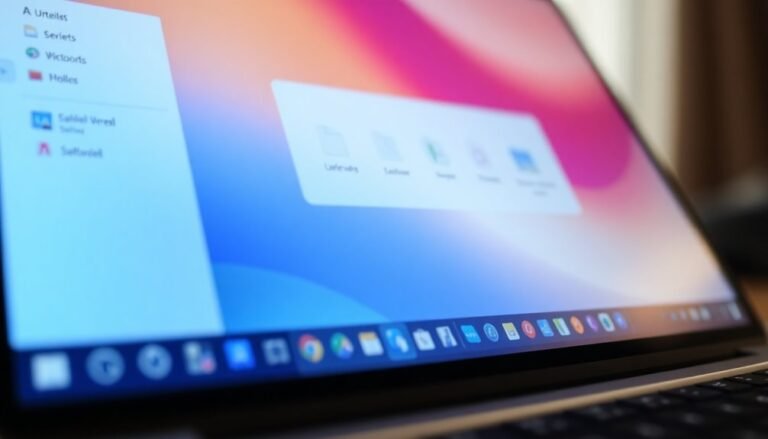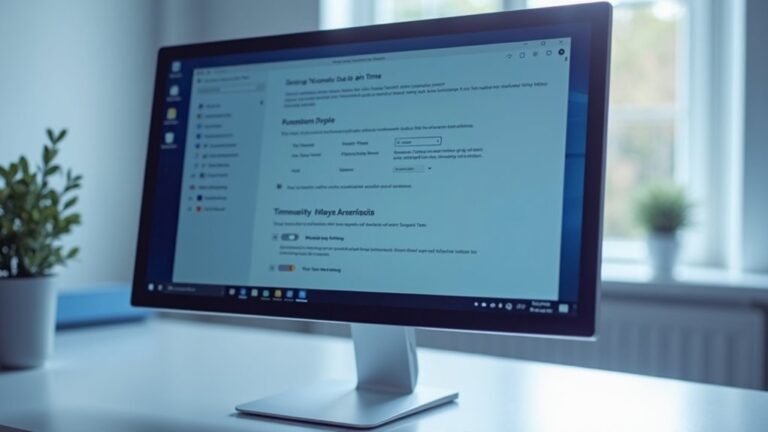Windows 11 Slow to Wake From Sleep: Fix Sleep Mode Issues

If your Windows 11 is slow to wake from sleep, start by checking common causes. Outdated drivers and hardware limitations can significantly impact wake times.
You might also consider adjusting your power settings or disabling Hybrid Sleep. Additionally, ensure your devices are set up to wake your PC.
Running malware scans is essential for maintaining system integrity. If you’re interested in exploring more solutions and advanced diagnostics, there’s plenty more information available for a smoother experience.
Common Causes of Slow Wake From Sleep

When your Windows 11 device takes too long to wake from sleep, it can be quite frustrating. There are several common reasons for this delay that you should be aware of.
One major factor is background processes that resume all at once, which can consume valuable CPU and disk resources, resulting in slow responsiveness. If you have Hybrid Sleep enabled, this may further complicate the wake-up process, as your hardware might struggle to transition back to full operation smoothly.
Another significant contributor to slow wake times is outdated or corrupted drivers, particularly for your graphics and network components. These driver issues can create significant stalls and hinder connectivity. Additionally, if you’re using aging hardware, you might experience even more delays. Mechanical hard drives need time to spin up, and if your device doesn’t have enough RAM, it can lead to noticeable performance lags. Moreover, outdated drivers can cause unexpected slowdowns and significant compatibility issues during the wake process.
Furthermore, malware infections or corrupted system files can greatly impact how quickly your device wakes from sleep.
To enhance your Windows 11 device’s performance and reduce wake times, it’s essential to check for driver updates, regularly scan for malware, and assess the overall health of your hardware. By addressing these common issues, you can achieve a quicker and smoother wake experience from sleep mode on your Windows 11 device.
Understanding Power Settings and Modes
Optimize Your Device’s Power Settings on Windows 11 for Faster Wake Times****
Experiencing slow wake times from sleep on your device? This issue may stem from how your power settings and modes are configured. In Windows 11, you have numerous options to fine-tune your power usage based on your specific needs.
The default “Balanced” mode strikes an optimal balance between performance and battery life, making it suitable for everyday use. If your priority is extending battery life, consider switching to the “Best Power Efficiency” mode. This setting conserves energy by reducing performance.
Alternatively, if speed is your main concern, the “Best Performance” mode unlocks maximum processing power, though it does come with increased energy consumption, which is part of the power modes available in Windows 11.
To adjust these power modes, navigate to Settings > System > Power & battery on your Windows 11 device. Here, you can customize settings tailored to whether your device is plugged in or operating on battery power.
Keep in mind that altering power plans can impact CPU performance and the lifespan of your battery.
For instance, fine-tuning screen and sleep timers can significantly help in conserving energy while your device is idle. This ensures your laptop or desktop wakes up quicker and operates more efficiently whenever you need it.
Optimize your power settings today for a smoother computing experience!
The Importance of Driver and Firmware Updates
To ensure your Windows 11 device operates smoothly and efficiently, it’s crucial to regularly update your drivers and firmware. Keeping your drivers current, particularly those related to graphics, network, and power management hardware, can prevent issues like sleep mode failures.
For example, outdated graphics drivers may hinder your system’s ability to reliably enter or resume from sleep. Furthermore, if your network adapter drivers aren’t up-to-date, they can obstruct sleep functionality or improperly configure wake events. Power management drivers play a vital role in regulating functions during deep sleep, making their updates essential.
Updating the firmware for your motherboard and chipset is just as important. These updates enhance hardware-level power management and ensure compliance with ACPI standards, allowing for smooth transitions between sleep states.
It’s advisable to align firmware updates with driver updates to avoid any conflicts. Utilizing automatic driver update tools can streamline this process, helping you identify outdated components and automatically installing the necessary updates.
Detecting Malware and Ensuring System Integrity
Detecting Malware and Ensuring System Integrity in Windows 11****
Malware can significantly disrupt your computer’s performance, making early detection crucial for maintaining a stable Windows 11 experience. Be vigilant for signs of malware, including slower boot times, unexpected crashes, or the appearance of unfamiliar programs. If you encounter intrusive ads or unusual network activity, these may signal the presence of malware.
To protect your system, leverage the built-in Windows Security app, which includes Microsoft Defender Antivirus for real-time threat detection. Regularly run quick scans and take advantage of the offline scan mode to uncover hidden malware.
For enhanced security, consider reputable third-party antivirus solutions such as Norton or Bitdefender, known for their advanced detection capabilities.
After neutralizing any threats, utilize tools like System File Checker (SFC) and the Deployment Imaging Service and Management Tool (DISM) to repair potential system damage, ensuring the integrity of your files.
Conducting regular integrity checks is essential to prevent future issues, so you can keep your Windows 11 system running smoothly and securely.
Stay proactive about your system’s security to enjoy a seamless computing experience!
Evaluating Hardware Considerations

When troubleshooting sleep mode issues on Windows 11, it’s crucial to evaluate your hardware components carefully.
Begin by checking the compatibility of your processor and chipset; ensure your CPU meets the minimum requirement of 1 GHz and has at least dual-core capabilities. Modern processors featuring advanced power management significantly improve wake times from sleep mode.
Next, assess your RAM – while a minimum of 4 GB is required, keep in mind that faulty or insufficient memory can hinder the speed of resume operations.
Additionally, consider your storage solution; solid-state drives (SSDs), particularly NVMe M.2 types, outperform traditional hard disk drives (HDDs) during transitions in and out of sleep mode.
Make sure your storage drivers are updated, as these play a crucial role in effective power management.
Don’t overlook the importance of your graphics card compatibility and driver status; outdated or incompatible drivers may introduce delays when waking from sleep.
Lastly, check your motherboard firmware and ensure that all peripherals are configured correctly to avoid sleep interruptions.
Identifying Symptoms of Slow Wake Issues
Experiencing slow wake issues on your Windows 11 device can be quite frustrating, but identifying the symptoms is the first step toward a solution. If you notice a delayed responsiveness when waking your device—such as lag when moving windows or opening applications—it could be a sign of slow wake problems.
You may also encounter issues like frozen or stalled screens that require you to either wait or perform a force shutdown.
Another key symptom to look for is input lag, where actions from your keyboard or mouse don’t register immediately. Additionally, if you experience delayed network connectivity after waking, this can disrupt your online activities, making it further evident that your device’s wake function isn’t performing optimally.
Your device may also fail to wake fully, necessitating multiple attempts. Pay attention to any unusual delays before startup sounds occur or the power LED patterns change.
You might observe background processes taking longer to initialize or applications freezing momentarily, which are indications of underlying problems. If these symptoms resonate with your experience, it’s crucial to address the issues causing your slow wake challenges to enhance your Windows 11 performance.
Troubleshooting Steps to Improve Wake Times
If you’re experiencing slow wake times on your Windows 11 device, follow these effective troubleshooting steps to enhance wake performance:
1. Adjust Power Management Settings****: It’s crucial to enable the “Allow this device to wake the computer” feature for both your keyboard and mouse in Device Manager.
Additionally, leverage the command `powercfg -devicequery wake_armed` to identify and manage devices that can wake your PC.
2. Restore Power Plan Settings****: To reset your power plans and potentially resolve wake issues, execute the command `powercfg -restoredefaultschemes` in Command Prompt.
Furthermore, consider running the Windows Power Troubleshooter to automatically detect and fix power-related issues.
Implementing these tips can significantly improve the wake-up speed of your Windows 11 device, ensuring a smoother user experience.
Disabling Hybrid Sleep for Better Performance
Boost Your Device’s Wake Performance by Disabling Hybrid Sleep****
Are you experiencing slow wake times on your device? Disabling Hybrid Sleep may be the solution you need to enhance your device’s wake performance.
Hybrid Sleep is a feature that merges the functionalities of Sleep and Hibernate modes, saving your session data both in RAM and on your disk. This dual approach provides quick access and safeguards against power loss, but it also leads to longer wake times due to increased disk activity.
To disable Hybrid Sleep and improve wake times, follow these simple steps:
- Open the Control Panel on your Windows device.
- Navigate to Power Options.
- Select your current power plan and click on Change advanced power settings.
- Expand the Sleep category.
- Locate the option titled Allow hybrid sleep and set it to Disable.
- Apply your changes and exit the settings.
After completing these steps, your system will operate using standard Sleep mode, which should noticeably enhance your wake times.
However, it’s essential to be aware that disabling Hybrid Sleep may reduce your data protection in the event of an unexpected power outage. This adjustment is especially beneficial if fast wake times are crucial for your workflow or if you’re encountering sluggish wake issues.
Resetting Power Schemes to Default

Resetting Power Schemes to Default for Optimal Device Performance****
If your device is experiencing sluggish performance or prolonged wake times, resetting your power schemes to their default settings can be a quick and effective remedy. This reset process addresses issues caused by custom configurations that may be hindering your system’s efficiency.
Follow these steps to reset your power schemes and enhance your device’s performance:
- Open Command Prompt as Administrator: Press the Windows key, type “Command Prompt,” right-click on it, and select “Run as administrator.” Then, input the command `powercfg -restoredefaultschemes` to restore your power settings to their original defaults.
- Access Power Options via Control Panel: Navigate to Control Panel, then go to Hardware and Sound > Power Options. Here, you can easily manage or reset your power plans as needed.
- Backup Custom Plans: Before proceeding with the reset, ensure you backup any custom power plans you might want to keep. This step is crucial to avoid loss of your personalized settings.
- Check the Active Power Plan: After resetting your power schemes, verify the active plan. For most users, the default Balanced plan is the recommended choice for optimal performance and energy efficiency.
Advanced Diagnostics for Wake Transition Errors
Troubleshooting Wake Transition Errors on Windows 11: Advanced Diagnostics Guide
If you’re experiencing wake transition errors on your Windows 11 device, utilizing advanced diagnostics can simplify the troubleshooting process.
Start by leveraging the PowerCFG command-line tool, a powerful utility for power management.
- Identify Last Wake Source: Run the command `powercfg /lastwake` to determine the last device or event that woke your system.
- List Wake Capable Devices: Use `powercfg /devicequery wake_armed` to view a list of devices that can wake your PC from sleep.
- Check Active Wake Timers: Execute `powercfg /waketimers` to see the active wake timers that may be causing your device to wake unexpectedly.
- Generate a Sleep Study Report: Create a detailed sleep analysis report by using the command `powercfg /sleepstudy`, which can help diagnose sleep-related issues.
- Analyze Event Viewer Logs: For a deeper understanding of wake issues, check the Event Viewer logs under Windows Logs > System. Focus on Event ID 1 to identify patterns related to wake sources.
Additionally, review device settings in Device Manager to ensure that only necessary peripherals are allowed to wake the computer.
If problems persist, consider disabling Hybrid Sleep as a potential solution.
To further refine your diagnosis, correlate timestamps from the wake reports with scheduled tasks. This will help you identify maintenance activities or updates that may be inadvertently triggering unwanted wakes.
By following this comprehensive approach, you can effectively narrow down the causes of wake transition errors and enhance your overall Windows 11 experience.
For more tips on optimizing your Windows device performance, stay tuned to our future updates!
Frequently Asked Questions
Can I Schedule Sleep Mode on Windows 11?
You can’t directly schedule sleep mode at a specific time in Windows 11. However, you can create custom power plans for inactivity settings or use Task Scheduler with scripts for more flexible automation.
How Does Sleep Mode Affect Battery Life?
Sleep mode gradually drains battery as it keeps RAM powered and background apps running. To conserve energy, consider hibernation for longer breaks. Adjust sleep timers in settings to optimize battery life during idle periods.
What Is the Difference Between Sleep and Hibernate?
Sleep keeps your session in RAM for quick access, using low power, while hibernate saves your session to the hard drive, consuming no power. Hibernate takes longer to wake but protects data during power loss.
Can Sleep Mode Settings Vary by Device Manufacturer?
Yes, sleep mode settings can vary considerably by device manufacturer. Each brand often customizes how the settings work, which can lead to inconsistent sleep behaviors across different models, impacting your experience with sleep mode functionality.
Is It Safe to Disable Fast Startup Permanently?
Yes, it’s safe to disable Fast Startup permanently. Doing so won’t damage your hardware or cause instability, and it can resolve issues with updates, dual-boot setups, and improve hardware compatibility while ensuring a full shutdown.
Conclusion
In summary, if your Windows 11 device is slow to wake from sleep, addressing power settings, updating drivers, and checking for malware can make a significant difference. For instance, a user named Sarah found that after disabling hybrid sleep and updating her drivers, her laptop shifted from sleep mode in seconds rather than minutes. By following these troubleshooting steps, you can enhance your device’s performance and enjoy a smoother user experience.