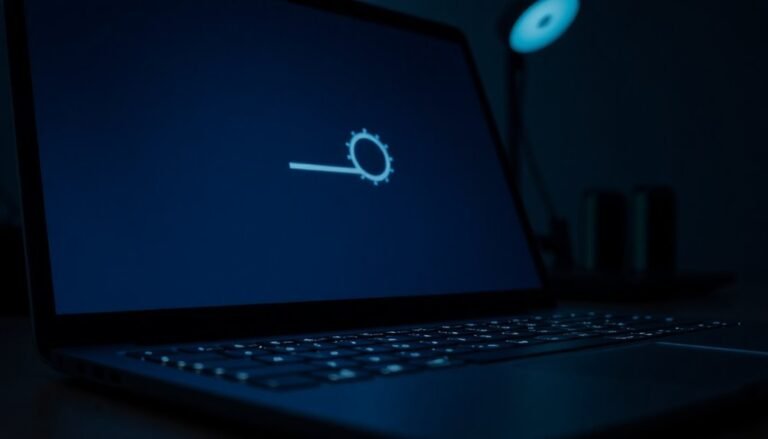Windows 11 Slow After Update: Speed Up Windows 11 Performance Issues

If Windows 11 feels sluggish after an update, start by checking for incomplete installations and outdated drivers. Also, look for background apps that may be hogging system resources.
Use Task Manager and tools like CrystalDiskInfo to identify potential issues. Running Windows Memory Diagnostic can help detect faulty RAM.
Disable unnecessary bloatware and set your power plan to High Performance. Keep security features streamlined to avoid performance bottlenecks.
Upgrading to an SSD or adding more RAM can significantly improve speed. Follow these steps to explore advanced fixes that restore Windows 11 speed and stability.
Common Causes of Windows 11 Slowdown After Updates

Common Causes of Windows 11 Slowdown After Updates and How to Fix Them
Windows 11 updates are designed to enhance features and security, but they can sometimes cause system slowdowns if not managed correctly. One common reason for sluggish performance is failed or incomplete updates, which can corrupt system files, generate errors, or create instability. Interruptions like power outages or internet connectivity issues during the update process often lead to these problems.
Additionally, some cumulative updates may introduce significant performance drops. While uninstalling problematic updates can improve speed, this isn’t always a permanent fix. Regular maintenance—such as keeping your software and drivers updated—plays a crucial role in preventing these issues and ensuring long-term stability.
Storage limitations significantly impact Windows 11 performance after updates. Insufficient free disk space can cause update failures and slow down your PC as temporary files accumulate, consuming valuable system resources.
Moreover, aging or failing SSDs and NVMe drives can increase boot times and loading delays, further contributing to slowdowns.
Malware infections and certain security features, such as Core Isolation, can also degrade performance by utilizing extra CPU or disk resources in the background.
Another critical factor is outdated or incompatible device drivers following Windows 11 updates. These drivers can lead to high CPU usage, longer loading times, and persistent lag. Therefore, keeping your drivers up to date is essential for maintaining optimal system performance after updates.
To prevent Windows 11 slowdowns after updates, ensure stable power and internet connections during the update process, regularly free up disk space, scan for malware, review security settings, and update all drivers promptly.
Following these best practices will help keep your Windows 11 PC running smoothly and efficiently.
Diagnostic Tools and Step-by-Step Fixes for Performance Issues
Diagnose and Fix Windows 11 Performance Issues After an Update
Is your Windows 11 PC running slow or lagging after a recent update? Using effective diagnostic tools is crucial to identify and fix performance problems quickly.
Start by running the Windows Memory Diagnostic tool (`mdsched.exe`) to check for RAM errors that can cause system instability and slowdowns. Next, assess your hard drive’s health with CrystalDiskInfo to detect failing SMART attributes—replace or repair drives showing signs of failure. Regular monitoring can prevent future complications, emphasizing the importance of routine diagnostics to ensure optimal functioning.
Monitor your CPU and GPU temperatures in real time using HWiNFO to prevent overheating issues; if temperatures are high, clean your system’s fans or improve cooling solutions.
Use Process Hacker to find and terminate resource-heavy processes slowing down your PC. Additionally, CPU-Z and GPU-Z help verify that your hardware components are functioning within normal parameters.
Don’t forget to utilize Windows built-in tools like Task Manager’s Performance tab to identify system bottlenecks and Event Viewer to trace error logs related to performance issues.
For stubborn problems, performing a clean boot can isolate and eliminate problematic startup services or apps.
Optimizing System Settings and Security Features
Boost Windows 11 Performance by Optimizing System Settings and Security Features
To maximize your Windows 11 PC’s performance, start by optimizing system settings and security features after resolving any hardware or software bottlenecks. Choose the best power plan by selecting “High Performance” to ensure your CPU and GPU run at peak capacity.
For advanced users, customize power settings to disable CPU throttling and enable active cooling, which helps maintain consistent performance during demanding tasks.
Next, streamline Windows 11 security features that may affect responsiveness. Features like Memory Integrity (Core Isolation) and Virtual Machine Platform provide essential protection but can slow down your system.
Temporarily disable these features through Windows Security or Windows Features when running resource-intensive applications, then re-enable them afterward to keep your PC secure.
To free up system resources, minimize background processes by disabling unnecessary startup programs and managing app permissions. Removing bloatware and limiting background apps can significantly improve system speed and responsiveness.
Finally, adjust visual effects for optimal performance. Switch to the “Best Performance” visual settings, reduce animations, and use static wallpapers to reduce GPU load and enhance overall system responsiveness.
Windows 11 Performance Optimization Checklist:
- Choose or customize a high-performance power plan.
- Temporarily disable resource-heavy security features like Memory Integrity.
- Manage startup programs and background apps to free resources.
- Adjust visual effects by selecting “Best Performance” settings and minimizing animations.
Implementing these steps will help you unlock the full potential of your Windows 11 PC, ensuring faster load times, smoother multitasking, and a more responsive user experience.
Hardware Checks and Resource Management Tips
Optimize Your Windows 11 Performance with Essential Hardware Checks and Resource Management
Before diving into software tweaks, ensure your hardware meets Windows 11 requirements to avoid performance issues. Confirm your CPU is a 1 GHz dual-core 64-bit processor or better, featuring UEFI firmware, Secure Boot, and TPM 2.0 support.
Using unsupported or older CPUs can lead to system slowdowns and instability. Upgrade your RAM to at least 4 GB, with 16 GB recommended for seamless multitasking and smooth updates.
Enhance speed by replacing traditional HDDs with SSDs—consider a 500 GB SSD for business users or 1 TB for power users to dramatically improve boot times and application loading.
Verify your graphics card supports DirectX 12 and WDDM 2.0 to prevent display lag and ensure smooth visuals.
Maintain optimal system performance by regularly performing disk cleanup and defragmentation (for HDDs). Access your UEFI/BIOS settings to enable performance modes, and confirm Secure Boot and TPM 2.0 are activated to boost security and maximize system responsiveness.
Following these hardware and resource management tips will significantly improve your Windows 11 experience.
Managing Updates and System Recovery Options

Effective Windows 11 Update Management and System Recovery Tips for Optimal Performance
Windows 11 automates many update processes, but proactive update management and system recovery planning are crucial to ensure system stability and reduce downtime. By configuring update settings and preparing recovery tools, you can safeguard your PC’s performance and avoid compatibility issues.
Utilize scheduling features and deferral options to test updates in controlled environments before wide deployment, minimizing risks. Implement endpoint management tools to enforce update compliance and continuously monitor update status across all devices to ensure critical security patches are applied promptly.
If problems occur after updates, use Windows 11 built-in recovery options like System Restore and Safe Mode to quickly resolve issues without reinstalling the OS.
Follow these expert tips to optimize Windows 11 update and recovery management:
- Schedule Windows Updates and define active hours to prevent unexpected restarts during your busiest times.
- Use update rings and deferral policies to roll out updates gradually and verify compatibility.
- Enable telemetry and monitor update status regularly for fast troubleshooting and patch management.
- Create system restore points and maintain backups to enable quick recovery in case of update failures.
Long-Term Strategies to Maintain Windows 11 Speed
Long-Term Strategies to Keep Windows 11 Running Fast and Smooth
To maintain Windows 11 speed and performance over the long term, adopt these proven optimization strategies. First, disable unnecessary startup programs using Task Manager to reduce boot time and free up system resources.
Limit background apps in Windows 11 Privacy settings to preserve CPU and memory usage. Remove preinstalled bloatware and pause OneDrive syncing when it’s not needed to minimize system load.
Switch to performance-focused power plans like “Ultimate Performance” in Power Options to allocate resources efficiently. Optimize visual effects for best performance by disabling animations, shadows, and other graphical features in Performance Options.
Enable hardware GPU scheduling to improve graphics performance, especially on systems with compatible GPUs. If your PC has limited RAM, use ReadyBoost to speed up data access.
Keep all device drivers updated, including BIOS and chipset drivers, to ensure maximum hardware efficiency and stability. Enable XMP profiles in your motherboard BIOS to boost RAM speed and responsiveness.
Use Storage Sense to automatically clean up temporary files and free disk space. Upgrade your storage drives to SSDs or NVMe for faster read/write speeds, and regularly defragment traditional HDDs to maintain performance.
Regularly restart your Windows 11 PC to clear system memory and close background processes. Perform routine malware scans to keep your system secure and running smoothly.
Utilize System Restore points to recover your system to a stable state if performance issues arise. By following these long-term maintenance tips, you can keep Windows 11 running fast, responsive, and optimized for your daily tasks.
Frequently Asked Questions
Does Windows 11 Slow Down Older Laptops More Than Desktops After Updates?
Yes, you’ll notice Windows 11 slows down older laptops more than desktops after updates. Laptops have stricter hardware limits, older CPUs, and slower drives. Upgrade RAM or switch to an SSD to help restore performance.
Will Upgrading From HDD to SSD Alone Fix Post-Update Performance Issues?
Think of upgrading to an SSD like swapping a bicycle for a sports car—it’s much faster, but you’ll still hit traffic if there are roadblocks. You’ll fix hardware bottlenecks, but software-related slowdowns may persist until addressed separately.
Can Dual-Booting With Another OS Affect Windows 11’s Speed After Updates?
Yes, dual-booting can affect Windows 11’s speed after updates if bootloader changes, Secure Boot issues, or disk space shortages occur. You should check bootloader integrity, manage partitions, and troubleshoot Secure Boot settings to resolve performance drops.
Are Third-Party System Optimizers Safe to Use With Windows 11?
You should use third-party system optimizers with caution on Windows 11. Stick to open-source or well-documented tools, always back up your system, and avoid disabling critical security features to prevent instability or vulnerabilities.
How Does Windows 11 Performance Compare to Windows 10 After Similar Updates?
You’ll notice Windows 11 usually matches or slightly outperforms Windows 10 on newer hardware, but it can run hotter, use more resources, and feel slower after updates. Optimize background tasks and update drivers to improve responsiveness.
Conclusion
Remember, you’re not alone—over 40% of users report noticeable slowdowns after major Windows 11 updates. Don’t let frustration take over. By using built-in diagnostics, optimizing settings, and managing updates, you can resolve most performance issues quickly. Stay proactive: monitor your hardware, keep drivers current, and regularly declutter your system. With these troubleshooting steps, you’ll keep your Windows 11 running smoothly and efficiently, no matter what updates come your way.