High Memory Usage Windows 11: How to Reduce RAM Usage on Windows 11

To reduce high memory usage on Windows 11, open Task Manager with Ctrl+Shift+Esc and end unnecessary processes. Disable startup programs you don’t need and restart your PC to clear memory leaks.
Adjust virtual memory settings, clear temporary files, and limit background apps via Settings. Close unused browser tabs and extensions for extra relief.
Updating drivers and running malware scans also help optimize RAM. Explore simple adjustments and advanced tweaks to release your system’s full performance potential.
Common Causes of High Memory Usage on Windows 11
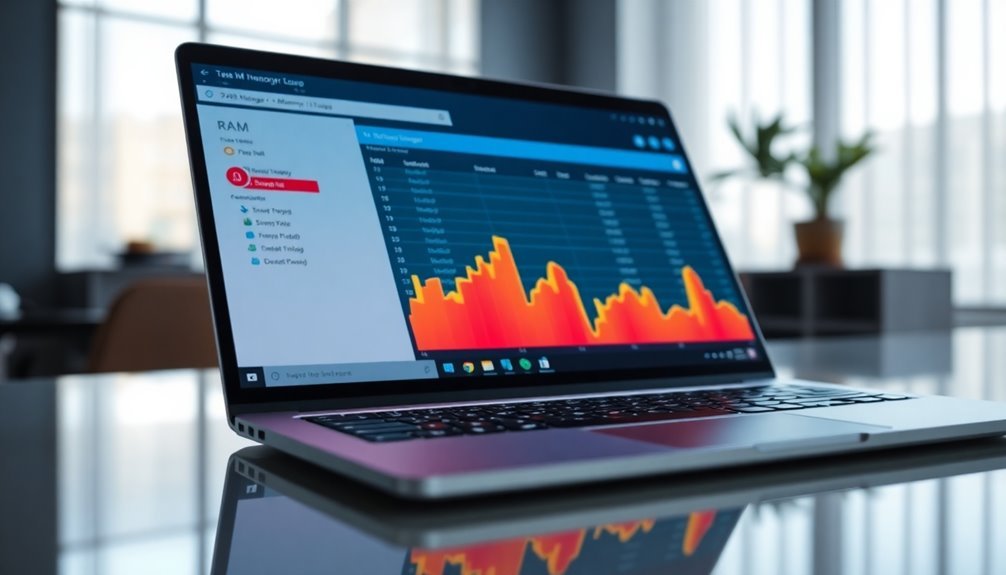
Common Causes of High Memory Usage on Windows 11 and How to Fix Them
Windows 11 is built to manage memory efficiently, but many users experience high RAM usage that can slow down their PCs. Understanding the common causes of high memory usage on Windows 11 can help you optimize your system’s performance and free up valuable resources.
1. Running Multiple Applications and Browser Tabs
Opening several programs or keeping numerous browser tabs active consumes a significant amount of RAM. Even apps running in the background or minimized can use memory, as Windows 11 caches them for quicker access.
2. Background Services and Startup Programs
Background processes like messaging apps, cloud synchronization tools, and antivirus software continuously use memory. Additionally, many startup programs launch automatically when you boot your PC, increasing initial RAM usage.
3. Memory Leaks from Outdated or Faulty Drivers
Faulty or outdated hardware drivers—especially for graphics cards and chipsets—can cause memory leaks that gradually increase RAM consumption over time. Sometimes, driver memory leaks are hard to trace, so using Device Manager and keeping drivers updated is essential to avoid hidden sources of high memory usage.
4. Windows Updates and System Processes
Windows updates may sometimes affect how memory is managed, causing temporary spikes in RAM usage. System processes like Sysmain preload frequently accessed data to speed up performance, which can increase apparent memory usage.
5. Malware and BIOS Infections
Malware infections or compromised BIOS firmware can stealthily consume system memory, leading to unusually high RAM usage.
6. Aggressive RAM Caching and Memory Compression
Windows 11 uses RAM caching and memory compression to improve system responsiveness, but this can make total RAM usage appear higher than expected.
How to Reduce High RAM Usage on Windows 11
- Close unnecessary applications and browser tabs
- Disable or delay startup programs via Task Manager
- Update all hardware drivers regularly
- Scan your system for malware using Windows Defender or trusted antivirus software
- Manage Windows system services and adjust virtual memory settings
- Keep your Windows 11 OS updated with the latest patches
Immediate Steps to Lower RAM Consumption
How to Instantly Reduce High RAM Usage in Windows 11
If you’re experiencing high RAM consumption on your Windows 11 PC, follow these immediate steps to free up memory and boost system performance.
Start by opening Task Manager using Ctrl+Shift+Esc, then go to the Processes tab and sort apps by Memory usage. Identify and end unnecessary or unresponsive processes by right-clicking them and selecting End Task to instantly reclaim RAM.
Next, manage startup programs to prevent excessive memory use on boot. In Task Manager’s Startup tab, disable non-essential apps such as OneDrive or Microsoft Teams that automatically run and consume RAM in the background.
Finally, perform a system restart to clear temporary data and fix memory leaks caused by long-running applications. If temporary files have built up on your system, clearing them through the Storage settings can also help reduce memory pressure and improve performance.
Quick Tips to Lower RAM Usage in Windows 11:
- Close unused or memory-intensive applications via Task Manager.
- Disable unnecessary startup programs to reduce background memory consumption.
- Restart your PC regularly to clear temporary memory and resolve leaks.
Optimizing System Settings for Better Memory Management
How to Reduce High RAM Usage on Windows 11: Optimize System Settings for Better Memory Management
If you’re experiencing high RAM usage on Windows 11, optimizing your system settings can significantly improve memory management and overall performance. Follow these step-by-step tips to reduce RAM consumption and enhance your PC’s speed.
1. Adjust Virtual Memory Settings in Windows 11
Virtual memory acts as additional RAM, using disk space to extend your system’s memory capacity. To optimize virtual memory:
- Open System Properties by typing “View advanced system settings” in the Start menu.
- Navigate to Advanced > Performance Settings > Advanced > Virtual Memory.
- Uncheck “Automatically manage paging file size for all drives.”
- Set the Initial size to 1.5 times your installed RAM and Maximum size to 3 times your RAM.
- Ensure your drive has enough free disk space, then click OK and restart your PC to apply changes.
2. Optimize Performance Options to Lower Memory Usage
Windows 11 includes various visual effects that consume RAM. To reduce graphical memory demands:
- Go to Performance Options under System Settings.
- Select “Adjust for best performance” to disable all unnecessary animations and visual effects.
- Alternatively, customize which effects to disable, such as transparency and animations, to balance appearance and performance.
3. Enable ClearPageFileAtShutdown for Advanced Memory Optimization
Clearing the paging file on shutdown can free up memory and improve system stability:
– Open Registry Editor and navigate to:
HKEY_LOCAL_MACHINESYSTEMCurrentControlSetControlSession ManagerMemory Management
- Find or create the DWORD value named ClearPageFileAtShutdown and set it to 1.
- Restart your computer to enable this feature.
4. Monitor Memory Usage Regularly
Use Task Manager and Resource Monitor to keep an eye on RAM usage, identify memory-hungry applications, and troubleshoot potential issues before they affect performance.
By following these Windows 11 memory optimization tips, you can effectively reduce high RAM usage, speed up your PC, and enjoy smoother multitasking.
For more Windows 11 optimization guides and troubleshooting tips, visit our blog regularly.
Managing Startup Programs and Background Apps
How to Manage Startup Programs and Background Apps to Reduce RAM Usage on Windows 11
High RAM usage on Windows 11 can often be caused by startup programs and background apps consuming valuable memory resources. Many applications automatically launch during startup, which can slow down your PC’s boot time and reduce overall performance.
To optimize your system and free up RAM, follow these simple steps:
1. Disable Unnecessary Startup Programs
Open Task Manager by pressing Ctrl + Shift + Esc, then click the Startup tab. Review the list of programs that launch at startup and disable non-essential apps such as music players, chat clients, or gaming launchers by right-clicking on them and selecting “Disable.”
Be sure to keep essential programs like antivirus software and system drivers enabled to maintain security and stability.
2. Restrict Background Apps Running in Windows 11
Background apps also contribute to RAM consumption by running tasks when not actively in use. To manage these, go to Settings > Apps > Installed Apps, select an app, and click Advanced Options. Under “Let This App Run in Background,” choose “Never” for apps that don’t need to run continuously.
Benefits of Managing Startup and Background Apps on Windows 11:
- Faster boot times and improved system responsiveness
- Lower memory usage for better overall performance
- Enhanced control over which apps consume resources
Tips for Ongoing RAM Optimization:
- Regularly check and disable unnecessary startup programs via Task Manager
- Periodically review background app permissions in Windows Settings
- Use Task Manager to monitor memory usage and spot resource-heavy apps
By proactively managing startup programs and background apps on Windows 11, you can significantly reduce RAM usage and keep your PC running smoothly.
Implement these strategies today to boost your system’s speed and efficiency.
Disabling Unnecessary Windows Services

How to Disable Unnecessary Windows Services to Improve Performance in Windows 11
Windows 11 runs many background services to support various features, but not all are essential for every user. Disabling unnecessary Windows services can free up system memory and boost your PC’s performance.
Key services you can safely disable include Connected User Experiences and Telemetry, Diagnostic Policy Service, Windows Search, and Windows Media Player Network Sharing Service if you don’t use their features. Additionally, network-related services like Windows Mobile Hotspot, Work Folders, and WWAN AutoConfig can be turned off if they’re not needed.
For peripherals and security, consider disabling Bluetooth Support Service, Smart Card, and Windows Biometric Services if your hardware doesn’t require them.
To disable Windows services in Windows 11, follow these steps:
- Open the Services app by typing “services” in the Windows Search bar.
- Find the service you want to disable, right-click it, and select Properties.
- If the service is running, click Stop.
- Change the Startup type to Disabled.
- Go to the Recovery tab and set all failure options to “Take no action.”
- Click Apply and OK to save changes.
Before disabling services, always create a system restore point to safeguard your system. This way, you can easily revert changes if needed.
Adjusting Virtual Memory and Paging File Settings
How to Adjust Virtual Memory and Paging File Size for Optimal Windows Performance
To optimize your computer’s performance by adjusting virtual memory and the paging file size, follow these simple steps:
- Click Change under the Virtual Memory settings in your system properties.
- Uncheck the box labeled Automatically manage paging file size for all drives.
- Select your system drive (usually C:), then choose Custom size.
- Enter the Initial size and Maximum size values in megabytes (MB). It’s recommended to never set the Initial size below 400 MB.
For the best results, set the Initial size to 1.5 times your installed RAM and the Maximum size between 2 to 3 times your RAM.
After making these changes, restart your computer to apply the new settings.
If you encounter any issues, you can easily revert to the automatic paging file management.
Ensure that your drive has sufficient free disk space to avoid errors.
Additionally, monitor your system’s performance using Task Manager to confirm that virtual memory adjustments are effective.
Browser and Application Tweaks to Reduce RAM Usage
How to Reduce RAM Usage on Windows 11: Browser and Application Tips
Even with optimized virtual memory settings, browsers and background applications can consume significant RAM on Windows 11. To reduce browser memory usage and improve system performance, start by limiting the number of open tabs and disabling unnecessary browser extensions.
In Microsoft Edge, go to Settings > System and performance > Manage your performance, then enable Resource controls to set a RAM usage threshold. Take advantage of features like tab freezing in Google Chrome or sleeping tabs in Microsoft Edge to suspend inactive tabs and free up memory.
Regularly clearing your browser cache and cookies helps prevent memory bloat and speeds up your browsing experience. Use the browser’s built-in task manager (Chrome: press Shift + Esc; Edge: More tools > Browser task manager) to identify and close high-memory tabs or extensions that are consuming excessive RAM.
For managing applications on Windows 11, open Task Manager and navigate to the Startup tab to disable unnecessary apps from launching at boot, reducing RAM load.
In Settings > Privacy > Background apps, restrict background activity for apps that don’t need to run continuously. Uninstall unused programs and choose lightweight alternatives to minimize memory usage.
Additionally, periodically review running processes in Task Manager or Resource Monitor to identify and terminate memory-heavy applications. Following these browser and application tweaks will help you effectively reduce RAM usage on Windows 11, leading to a faster and more responsive PC.
Advanced Diagnostic Tools and Troubleshooting Methods
Advanced Diagnostic Tools and Troubleshooting Methods for High RAM Usage
If you’ve optimized your browser and applications but still experience high RAM usage or unexplained slowdowns, advanced diagnostic tools can help you identify the root cause.
Start by running the built-in Windows Memory Diagnostic Tool to check for RAM errors: press Win+R, type `mdsched`, and follow the instructions to schedule a memory test. After your PC restarts, review the test results in Event Viewer by typing `eventvwr.msc` in the Start Menu search bar.
For more comprehensive analysis, use Performance Monitor (PerfMon) to monitor real-time memory usage, paging activity, and detect potential memory leaks. Launch it by typing `perfmon` in the Start Menu, then create Data Collector Sets for customized monitoring of RAM performance.
Additionally, download and use RAMMap from Microsoft Sysinternals for an in-depth view of memory allocation, helping you pinpoint which processes are consuming the most RAM.
Other useful tools include Reliability Monitor and Event Viewer, which help track RAM-related failures and system stability issues.
Key Steps to Diagnose High RAM Usage:
- Run the Windows Memory Diagnostic Tool to detect RAM errors
- Use Performance Monitor and RAMMap for detailed memory usage analysis
- Check Reliability Monitor and Event Viewer for RAM-related errors and system events
Updating Drivers and Maintaining System Health

How to Optimize RAM Usage by Updating Drivers and Maintaining System Health
To achieve the best improvements in RAM usage, it’s essential to keep your device drivers up to date and maintain overall system health. Outdated or faulty drivers can cause memory leaks and inefficient resource management, slowing down your computer.
To update your drivers on Windows, press Windows + X, select Device Manager, right-click each device, and choose “Update Driver.” You can also use trusted automatic driver updater tools to quickly scan and install the latest drivers. Remember to restart your PC after updates to ensure all changes take effect.
Maintaining system health is key to preventing excessive memory consumption. Regularly running Windows Update installs critical patches and bug fixes that enhance performance.
Perform comprehensive antivirus and anti-malware scans to eliminate threats that can consume RAM. Disable unnecessary startup programs to reduce background processes. Use Task Manager to monitor memory usage and turn off unneeded background apps.
Adjust Windows visual effects for optimal performance, and consider increasing virtual memory to boost system stability. Setting a regular maintenance schedule for these tasks will help you manage RAM efficiently and keep your computer running smoothly.
Frequently Asked Questions
Can Faulty RAM Hardware Cause High Memory Usage on Windows 11?
Yes, faulty RAM can cause high memory usage on Windows 11. You’ll notice crashes, blue screens, or application errors. Run Windows Memory Diagnostic or MemTest86, test each RAM stick individually, and replace defective modules to resolve issues.
How Does High RAM Usage Affect Gaming Performance on Windows 11?
Did you know 8 GB RAM can drop average frame rates by up to 30% in modern games? When RAM’s overloaded, you’ll notice stuttering, slow load times, and crashes. Close background apps and upgrade RAM for smoother gameplay.
Will Upgrading RAM Physically Fix High Memory Usage Problems?
Upgrading your RAM can fix high memory usage if your system lacks enough for your workload, but it won’t resolve issues from software memory leaks or inefficient programs. Always check Task Manager and update software to optimize memory use.
Can Windows 11 Memory Usage Impact Battery Life on Laptops?
Battery burn builds when Windows 11 works with more memory. You’ll notice higher RAM usage increases power drain, especially with background apps. Disable background refresh, tweak app permissions, and turn on Battery Saver to tackle memory-related battery loss.
Does High Memory Usage Affect Virtual Machines Running on Windows 11?
Yes, high memory usage on your Windows 11 host directly impacts VM performance. You’ll notice lag, slower boot times, or crashes as VMs compete for limited RAM. Always monitor and optimize host memory before launching VMs.
Conclusion
Think of your Windows 11 system as a crowded library—too many open books slow you down. By trimming startup programs, disabling unnecessary services, and fine-tuning settings, you reclaim order and speed. Regular maintenance, like updating drivers and monitoring apps, keeps your PC running smoothly. Don’t let memory hogs derail your workflow; with these steps, you’re the librarian restoring calm. Stay proactive and your system will reward you with swift, reliable performance every day.





