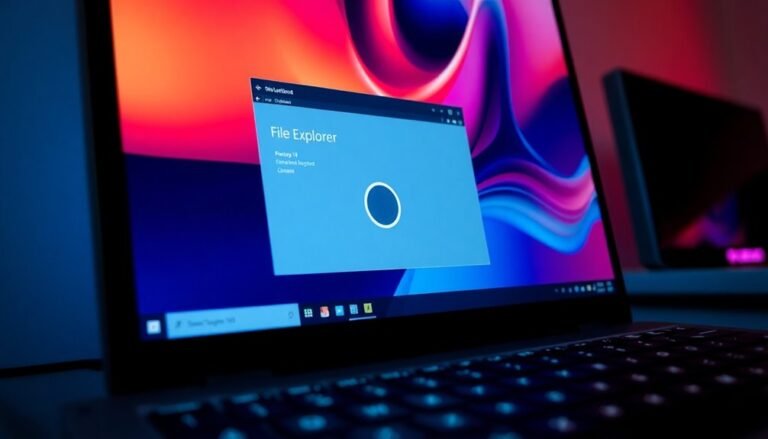Windows 11 Freezing After Update: Fix Post-Update System Freezes

If Windows 11 freezes after an update, first reboot your PC and check for stuck updates. Make sure to update all device drivers, especially graphics.
Run Task Manager to close any unresponsive apps and disable unnecessary startup programs. Scan for hardware errors and test RAM with Windows Memory Diagnostic.
Perform a clean boot to rule out third-party conflicts. If issues persist, review your recent update history for specific errors.
There are targeted steps you can try next for stubborn or update-specific freezes.
Common Causes of Windows 11 Freezing After Updates
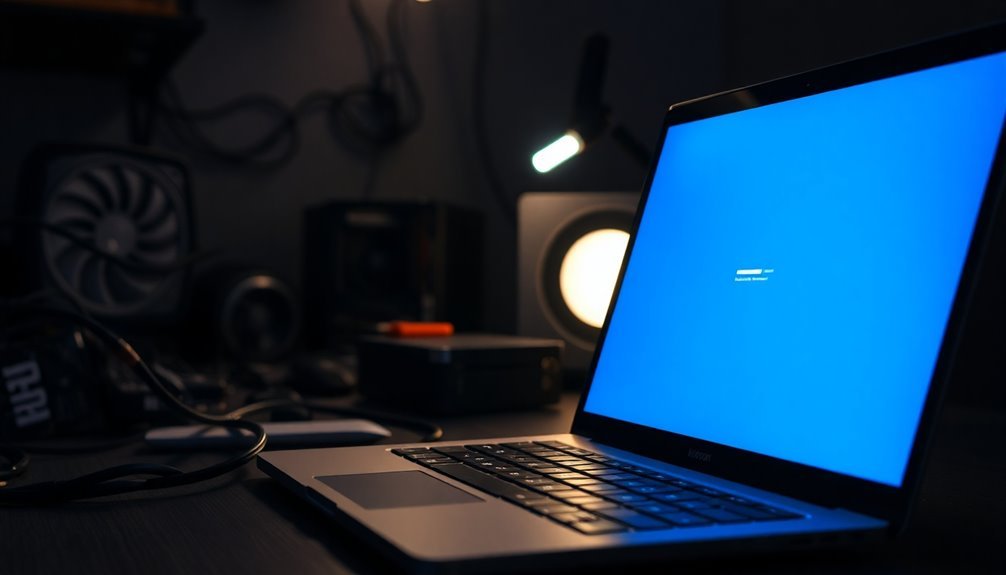
Windows 11 Freezing After Updates: Common Causes and How to Fix Them
If your Windows 11 PC starts freezing after installing updates, several common issues could be the cause. One of the primary reasons is system file corruption. Windows updates can sometimes damage or delete essential system files, leading to freezing and performance problems.
To fix this, use built-in tools like the System File Checker (SFC) and Deployment Image Servicing and Management (DISM) to scan and repair corrupted files. In some cases, performing an in-place repair installation or waiting for follow-up patches from Microsoft can resolve these issues.
Another frequent cause of Windows 11 freezing after updates is insufficient RAM or system resource overload. Updates may increase resource demands, and having too many startup programs can strain your memory, causing the system to freeze—even on computers with higher RAM capacities. Background applications and conflicting programs can also consume excessive system resources and contribute to random freezes after updates.
To improve stability, disable unnecessary startup apps to free up system resources.
Outdated or incompatible graphics drivers, especially from Nvidia or AMD, are major contributors to freezing issues after major Windows 11 updates. Updating your GPU drivers to the latest version or rolling back to a previous stable driver can help restore system performance and prevent freezes.
Software conflicts also commonly cause Windows 11 freezing after updates. Third-party applications, particularly security software, may interfere with updated Windows components.
Additionally, faulty or incompatible peripheral device drivers can trigger freezing problems. Make sure all device drivers are up to date and compatible with the latest Windows 11 version.
Recognizing Symptoms and When Freezing Occurs
Recognizing Windows 11 Freezing Symptoms and When Freezing Occurs
Understanding common Windows 11 freezing symptoms and the exact moments when freezing happens can help you quickly identify the root cause and apply effective solutions. Many users experience system freezes after a major Windows 11 update, which can occur at startup, during login, or while performing everyday tasks.
Freezing issues may also be triggered by specific actions like changing display settings or opening certain system dialogs. Additionally, Windows 11 freezing can happen after your device wakes from sleep or hibernate mode. Corrupt system files are a frequent underlying cause of these freezing issues, and running repair utilities can sometimes resolve the problem. These freezing patterns are often linked to driver conflicts or problematic Windows updates.
Recognizing these symptoms is essential for targeted Windows 11 troubleshooting and improving system stability.
Common Windows 11 Freezing Scenarios:
- Startup or Login Freeze: Windows 11 freezes immediately after booting up or at the login screen, with no mouse or keyboard response.
- Freezing During Routine Usage: Random system freezes or hangs while browsing the web, editing documents, or during low system resource usage.
- Freezing Triggered by UI or Settings Changes: Windows 11 freezes after adjusting display settings, opening system dialogs, or modifying user interface options.
- Freezing After Sleep or Hibernate: The device becomes unresponsive or shows a black screen after waking from sleep or hibernate mode.
Basic Troubleshooting Steps for Immediate Relief
Effective Troubleshooting Steps to Fix Windows 11 Freezing After Update
If your Windows 11 PC is freezing after an update, follow these proven troubleshooting steps for quick relief. First, be patient and wait a few minutes to see if your system recovers on its own before performing a forced shutdown.
Verify that your mouse, keyboard, and other peripheral devices are properly connected to eliminate hardware-related issues. Press Ctrl+Shift+Esc to open Task Manager and close any unresponsive applications causing system lag.
If freezing continues, perform a clean boot by disabling third-party startup programs and services that may conflict with Windows 11.
Next, navigate to Settings > Update & Security to check for and install all pending Windows updates and driver updates. Pay special attention to Optional Updates, especially graphics card (GPU) driver updates, and use your PC manufacturer’s support tools to update firmware and BIOS.
Run the System File Checker tool with the command `sfc /scannow` and use the Deployment Image Servicing and Management (DISM) tool with `DISM.exe /Online /Cleanup-image /Restorehealth` to repair corrupted system files.
Free up disk space by deleting unnecessary files and defragment your hard drives if you use HDDs to improve performance. Test your RAM using Windows Memory Diagnostic to rule out memory issues, and inspect all internal hardware connections.
If problems persist, utilize System Restore to revert your Windows 11 PC to a previous stable state before the update.
Advanced Solutions for Persistent Freezes
Advanced Solutions to Fix Windows 11 Freezing After Update
If basic troubleshooting doesn’t fix Windows 11 freezing after an update, it’s time to try advanced solutions targeting system and hardware issues.
Start by running hardware diagnostics: open Command Prompt as administrator and run the command `chkdsk /f /r C:` to scan and repair hard drive errors.
Next, test your RAM using the Windows Memory Diagnostic tool by typing `mdsched.exe` in the Run dialog and following the prompts.
Monitor your CPU and GPU temperatures with reliable tools like HWMonitor to detect overheating; if temperatures are high, clean your PC and improve cooling systems.
Additionally, update your BIOS and device drivers directly from your manufacturer’s official website to ensure the best hardware compatibility and performance.
Key steps to resolve persistent Windows 11 freezing issues:
- Run hardware diagnostics such as CHKDSK and Windows Memory Diagnostic, and check Event Viewer logs for hardware errors.
- Update BIOS, chipset, and graphics drivers from official sources; check Device Manager for driver conflicts.
- Disable Fast Startup and optimize power settings via Control Panel for smoother performance.
- Perform SFC (System File Checker) and DISM (Deployment Image Servicing and Management) scans to repair system files.
- Conduct full malware scans in Safe Mode to eliminate potential threats causing freezes.
Update-Specific Freezing Issues and Workarounds

Windows 11 Update KB5041585 Freezing Issues: Causes and Effective Fixes
Many users experience freezing and severe lag after installing Windows 11 update KB5041585. If your PC slows down or freezes post-update, this guide will help you quickly identify and resolve the issue to restore smooth performance.
Common Causes of Freezing After KB5041585 Update
- Failed or incomplete update installations causing system instability
- Outdated or incompatible graphics drivers, especially NVIDIA and Intel GPUs
- High GPU load due to display settings not optimized for the update
- Conflicts from third-party services or startup programs
How to Fix Windows 11 KB5041585 Freezing and Lag Problems
1. Check for Update Errors
Open Windows Update history to verify if KB5041585 installed correctly. Look for error codes or failed updates that indicate corruption or incompatibility.
2. Update Graphics Drivers
Visit the official NVIDIA or Intel websites to download and install the latest GPU drivers. Updated drivers often resolve post-update freezing and lag.
3. Lower Display Resolution
Temporarily reduce your screen resolution to the recommended setting to decrease GPU workload. This can quickly improve system responsiveness after the update.
4. Perform a Clean Boot****
Disable all non-Microsoft services and startup programs using the System Configuration tool (msconfig). Restart your PC to see if freezing stops. If resolved, re-enable services one by one to identify the problematic app.
5. Run System File Checker and DISM Tools****
Open Command Prompt as administrator and run `sfc /scannow` to detect and repair corrupted system files. Follow up with DISM commands (`DISM /Online /Cleanup-Image /RestoreHealth`) to fix Windows image issues.
6. Consider an In-Place Repair Installation****
If freezing continues, perform an in-place repair install of Windows 11. This process refreshes system components without deleting your personal files or apps.
By following these proven solutions, you can fix freezing and lag caused by Windows 11 update KB5041585 and keep your system running smoothly.
For more troubleshooting tips and updates, bookmark this page and stay informed about Windows 11 performance fixes.
Best Practices to Prevent Future Freezing Problems
How to Prevent System Freezing Issues After Windows Updates
After fixing freezing problems caused by the KB5041585 update, it’s crucial to adopt best practices to keep your Windows PC stable and freeze-free in the future. Properly managing power settings, updating drivers, and maintaining system health are key strategies to prevent freezing after Windows updates.
Optimize Power Settings to Avoid Freezing
Disable Fast Startup, hibernate mode, and USB selective suspend settings in your power options. These adjustments help prevent sleep-related freezes and improve overall system responsiveness.
Keep Drivers and BIOS Up to Date
Regularly download and install the latest graphics, chipset, and BIOS updates directly from your device manufacturer’s website. Use trusted tools like Display Driver Uninstaller (DDU) for clean driver removal and fresh installations to eliminate driver conflicts.
Run System Diagnostics and Repair Tools
Check your RAM and hardware health using built-in diagnostic tools. Use Windows System File Checker (`sfc /scannow`) and Deployment Image Servicing and Management (DISM) commands to scan and repair corrupted system files that may cause freezes.
Perform Regular Clean Boots and Manage Background Apps
Execute clean boots to identify and disable problematic startup programs or services. Monitoring background applications helps maintain system stability and reduces freezing risks after future updates.
Frequently Asked Questions
Will Freezing After Update Cause Permanent Data Loss?
Freezing after an update won’t directly cause permanent data loss if you shut down properly. However, you risk losing unsaved work, corrupting files, or damaging the file system if you force shutdown or interrupt system writes during a freeze.
Can Windows 11 Freezing Damage My Hardware Components?
Freezing itself doesn’t directly damage your hardware, but repeated forced shutdowns or overheating during freezes can shorten the lifespan of SSDs, HDDs, or CPUs. Minimize abrupt power-offs and address thermal issues to protect your components.
How Do I Report Persistent Freezing Bugs to Microsoft?
Imagine your laptop freezes every morning after boot. You’d launch Feedback Hub, report the bug with details, attach screenshots, enable diagnostics, and upload Event Viewer logs. Then, you’d follow up on Microsoft forums for updates or solutions.
Is It Safe to Use Third-Party System Optimizers for Freezes?
It’s generally unsafe to rely on third-party system optimizers for freezes. You risk instability or data loss. Instead, use Windows built-in tools, create backups, and only consider reputable open-source utilities immediately after a clean install, not regularly.
Does Upgrading Hardware Resolve Post-Update Freezing Issues?
Upgrading your hardware can resolve some freezing issues, especially if your system lacks compatibility or resources. However, you’ll also need to update BIOS, drivers, and troubleshoot software conflicts, since hardware upgrades alone won’t fix all freezing causes.
Conclusion
Think of your PC like a car after a tune-up—sometimes, a small part can cause unexpected stalls. Microsoft reported a 30% spike in support calls after major updates, showing you’re not alone. By following these troubleshooting steps, you’ll quickly get your system running smoothly again. Remember, regular maintenance and careful updates are your best defense against future freezes. Stay proactive, and you’ll keep your Windows 11 experience as seamless as possible.