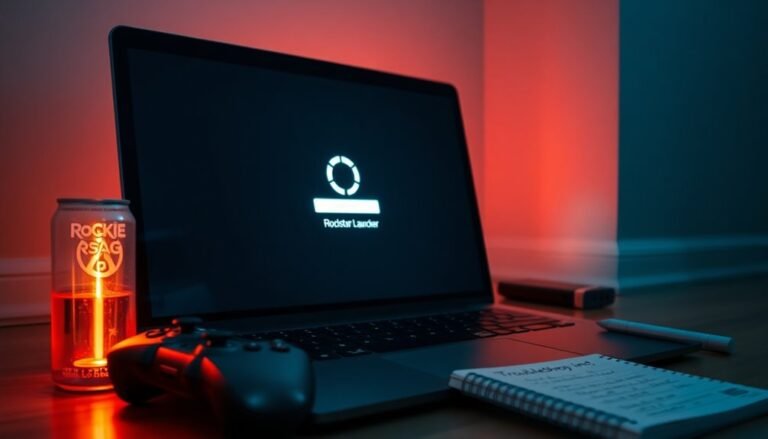Windows Search High Memory Usage: Fix Search Indexer RAM
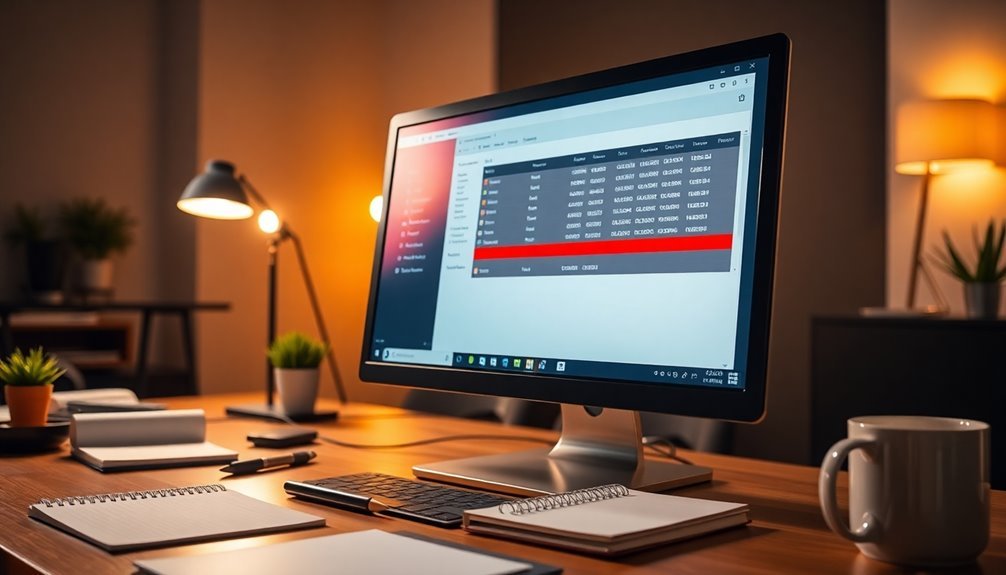
If you’re experiencing high memory usage from the Windows Search Indexer, start by restarting the Windows Search service. Setting it to “Automatic (Delayed Start)” can help improve resource allocation.
You can also limit the indexed locations and types, then consider rebuilding the index to prevent corruption. Additionally, think about using faster storage for the index.
Lastly, monitor resource usage through Task Manager to enhance efficiency. There are various other strategies you can implement to optimize performance.
Understanding Windows Search Indexer and Its Impact on Performance

Understanding Windows Search Indexer: Boosting Performance and Efficiency****
If you’re looking for quick access to files and information on your Windows device, Windows Search is your go-to tool.
However, the efficiency of Windows Search heavily relies on the Windows Search Indexer, which plays a crucial role in the speed of your searches. This vital service oversees indexing and query APIs, with the SearchIndexer.exe component managing the primary index and processing user queries.
The indexing process begins with a comprehensive crawl of your entire file system and then continues to update incrementally as changes occur. This creates a thorough index of your files, emails, and other content, enabling near-instantaneous search results in File Explorer and the Start Menu. Additionally, the search indexing process is designed to improve user experience by efficiently organizing and retrieving data.
However, it’s important to note that the indexing process can be resource-intensive, consuming significant CPU and RAM, especially on older or lower-spec devices. To help manage this, Windows offers two indexing modes: Classic and Enhanced.
You can also customize which locations are indexed to optimize resource use. If needed, you can pause or rebuild the index to further alleviate performance issues.
Understanding the architecture of the Windows Search Indexer and its impact on your system’s performance is crucial for enhancing your Windows Search experience while reducing potential resource bottlenecks.
Symptoms of High Memory Usage by SearchIndexer.exe
When SearchIndexer.exe exhibits high memory usage, several noticeable symptoms can detrimentally affect your system’s performance. Users may experience system freezes, delayed responses to input, and significant lag, particularly during wildcard searches on the Start menu or within Windows Explorer. Additionally, high memory resource usage can lead to a decline in overall system performance, making tasks increasingly difficult to execute.
Monitoring tools like Task Manager might reveal that SearchIndexer.exe is utilizing excessive amounts of RAM and CPU resources, especially during and after indexing activities. This elevated memory consumption can result in sluggish system behavior, making Windows feel unresponsive. If multiple users are executing searches at the same time, the high resource demands can intensify this issue. You may also encounter frequent low memory error messages that disrupt your workflow.
While terminating the SearchIndexer.exe process might provide a temporary relief in performance, memory usage typically spikes again shortly after.
Common Causes of Excessive Resource Consumption
Excessive resource consumption by SearchIndexer.exe can significantly impact your system’s performance. Identifying the root causes early is crucial to resolving the issue effectively.
Here are the common factors that can lead to high resource usage:
- Large Index Database Size: When your index database exceeds 400,000 items, it can trigger resource spikes, putting a strain on system performance.
- Corrupted or Bloated Search Database: Issues such as corruption in the Windows.edb file can lead to increased CPU and memory usage, causing your computer to lag.
- Malware or Security Threats: Malicious software can interfere with the indexing process, leading to sustained resource strain as it continuously consumes system resources.
- Excessive Indexed Locations and File Types: If you’re indexing unnecessary folders or file types, it can considerably elevate resource consumption, impacting overall system efficiency.
- System File Corruption and Windows Search Issues: Corrupted system files or misconfigurations can create inefficient indexing cycles, resulting in excess CPU and memory use.
Effective Troubleshooting Steps to Reduce Memory Load
To effectively reduce memory load related to SearchIndexer.exe and optimize system performance, consider implementing a series of targeted troubleshooting steps.
Begin by restarting the Windows Search service to resolve glitches that may be causing high memory usage. Adjust the startup type of the service to “Automatic (Delayed Start)” for better resource allocation. A simple reboot of your PC can also help eliminate transient faults that contribute to memory strain.
To limit the amount of data being indexed, reduce the number of included folders and utilize Advanced Indexer Settings to exclude non-essential locations. Regularly reviewing these settings ensures that the search index remains manageable and efficient.
If memory issues persist, rebuilding the search index is a wise step to refresh potentially corrupted or outdated data.
Additionally, managing file change activities from background applications can prevent continuous indexing updates, which can significantly lower the memory demands on SearchIndexer.
By proactively applying these troubleshooting steps, you can enhance memory usage and boost your overall system performance.
For more detailed guidance, explore Microsoft support resources or updated articles on optimizing Windows search features.
Managing the Index Database for Optimal Performance

Ensuring optimal performance of your Windows Search relies heavily on effective index database management. Follow these essential practices to enhance your indexing process and boost search efficiency:
- Rebuild the Index Regularly: Prevent index corruption and ensure accuracy by periodically rebuilding your index. This vital step helps maintain the integrity of your search results.
- Limit Indexed Locations: Focus on indexing only essential folders. By reducing the number of locations, you can minimize the index size and memory consumption, leading to faster search responses.
- Exclude Unnecessary File Types: Streamline your index by excluding less relevant file types. This reduces database complexity and enhances overall performance.
- Store the Index on Reliable Storage: For improved speed and reliability, store your index on a stable hard drive or SSD. This will ensure quick access and efficiency in search operations.
- Monitor Resource Usage: Regularly use Task Manager to keep an eye on resource consumption. This helps in identifying any performance hiccups and maintaining system responsiveness.
Configuring Indexing Settings for Better Resource Management
Optimize Your Windows System by Fine-Tuning Indexing Settings for Better Resource Management****
Improving resource management on your Windows system can significantly enhance performance, and one effective way to achieve this is by optimizing your indexing settings. Here’s how you can streamline the process:
- Reduce Indexed Locations: By limiting the number of indexed locations, you can lower CPU and RAM usage. To do this, go to Control Panel > Indexing Options > Modify. Here, uncheck unnecessary folders, such as temporary files or infrequently accessed directories, to reduce strain on your system.
- Schedule Indexer Activity: To further optimize resource use, consider scheduling indexing to take place during low-load periods. While Windows doesn’t provide direct interface options for backoff settings, you can adjust these via registry tweaks. This will help scale down resource consumption during active usage times.
- Limit Indexed File Types: Focus on searching only the file types you genuinely need. Navigate to Advanced Options > File Types and disable content indexing for complex formats that are seldom used. This adjustment lightens the indexing workload, resulting in improved performance.
- Relocate the Index Database: Moving the index database to a different drive can enhance indexing speeds and reduce system load. Ensure that the drive you select has ample free space to prevent index corruption and to maintain optimal performance.
By implementing these strategies to fine-tune your Windows indexing settings, you can achieve better resource management and enhance your overall system performance.
Start optimizing today for a more efficient computing experience!
Alternatives to Windows Search Indexer for Improved Efficiency
Discovering alternatives to the Windows Search Indexer can significantly enhance your system’s efficiency while minimizing memory usage. Here are some top-notch alternatives you might want to explore:
- WinFindr: This tool provides rapid file search capabilities without the need for indexing. It efficiently searches through compressed files and various document types, making it versatile for users with large collections.
- AnyTXT Searcher: This powerful software indexes multiple file formats, enabling keyword searches. It also includes a file preview feature, allowing you to quickly access the content you need without unnecessary delays.
- Listary: Known for its seamless integration with file management systems, Listary offers real-time search functionality enhanced by keyboard shortcuts, making it an excellent choice for increased productivity.
- FileSearchEX: Featuring a lightweight interface, FileSearchEX requires no installation, making it perfect for use in network environments where simplicity and speed are paramount.
- Microsoft PowerToys Command Palette: This tool delivers a modern search experience with low resource consumption. Regular updates ensure that it remains an effective option for users looking to up their search game.
Frequently Asked Questions
How Does Windows Search Indexer Work Behind the Scenes?
Windows Search Indexer queues URLs, crawls them for content, and updates the index. It extracts metadata using various file handlers, ensuring data’s constantly refreshed to help you find files efficiently through background processes.
Can Windows Search Indexer Affect Battery Life on Laptops?
Yes, Windows Search Indexer can considerably affect battery life on laptops by causing continuous disk activity and keeping the CPU engaged, leading to increased power consumption and shorter battery runtimes, especially during heavy indexing operations.
Is It Safe to Delete the Windows.Edb File?
Imagine plucking a thread from a tapestry; it unravels everything. Deleting the Windows.edb file isn’t safe—it disrupts your search capabilities and forces a time-consuming rebuild. Instead, choose maintenance for efficient management.
How Often Does Windows Search Perform Indexing Tasks?
Windows Search performs indexing tasks continuously, incrementally processing only modified or newly added content. The service dynamically adapts to file system activity, increasing frequency during heavy changes while minimizing system performance impact.
What File Types Are Indexed by Windows Search Indexer?
Windows Search Indexer gracefully embraces a variety of file types, including documents like .doc, .pdf, and .txt, as well as images like .jpg and .png, ensuring you can effortlessly find what you need.
Conclusion
In battling high memory usage from SearchIndexer.exe, you’ve equipped yourself with tools and techniques to restore your system’s performance. By fine-tuning indexing settings and managing your index database, you can breathe new life into your Windows search experience. Remember, like fine-tuning an engine, a little adjustment goes a long way. If native solutions fall short, consider alternatives to find the perfect fit for your needs. Your system’s efficiency is just a tweak away.