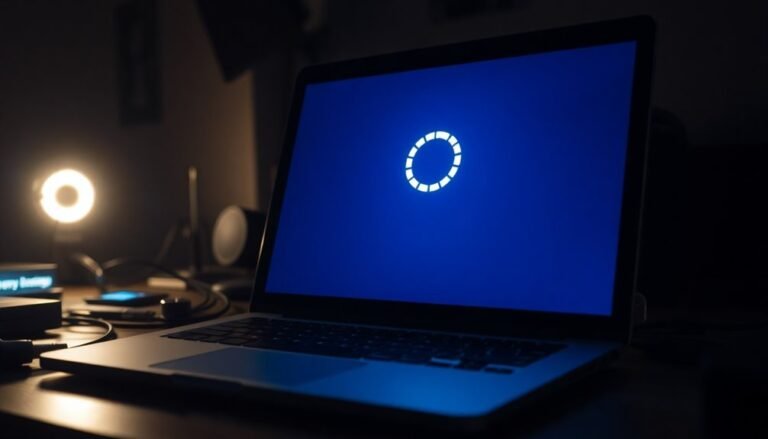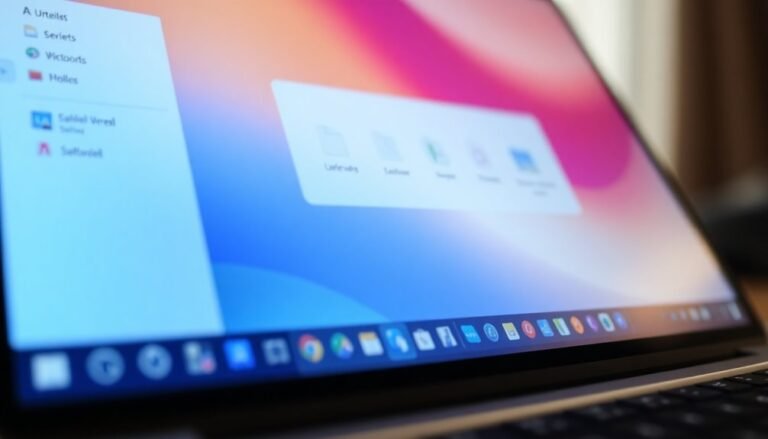Windows Not Loading Desktop: Fix Shell Loading Issues
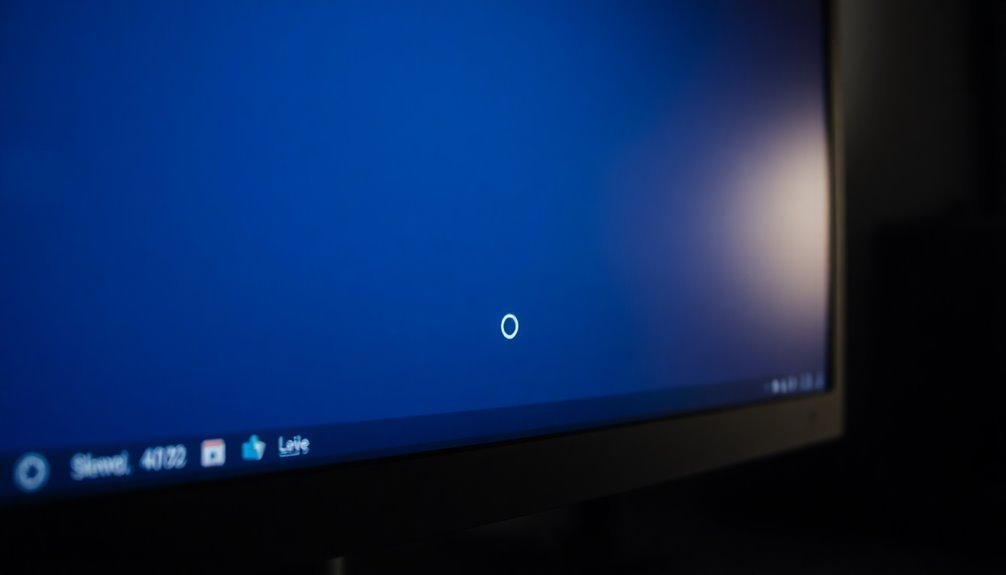
If your Windows boots but only shows a blank screen instead of the desktop, start by pressing Ctrl+Shift+Esc to open Task Manager. Check whether explorer.exe is running—if not, start it manually.
Next, run System File Checker (SFC) and CHKDSK to fix possible corruption. Also, check cables and disconnect any unnecessary hardware.
Try booting into Safe Mode to isolate third-party software issues. Addressing these basics can resolve most shell loading problems.
If these steps don’t work, there are deeper solutions you can try next.
Common Reasons Why Windows Fails to Load the Desktop
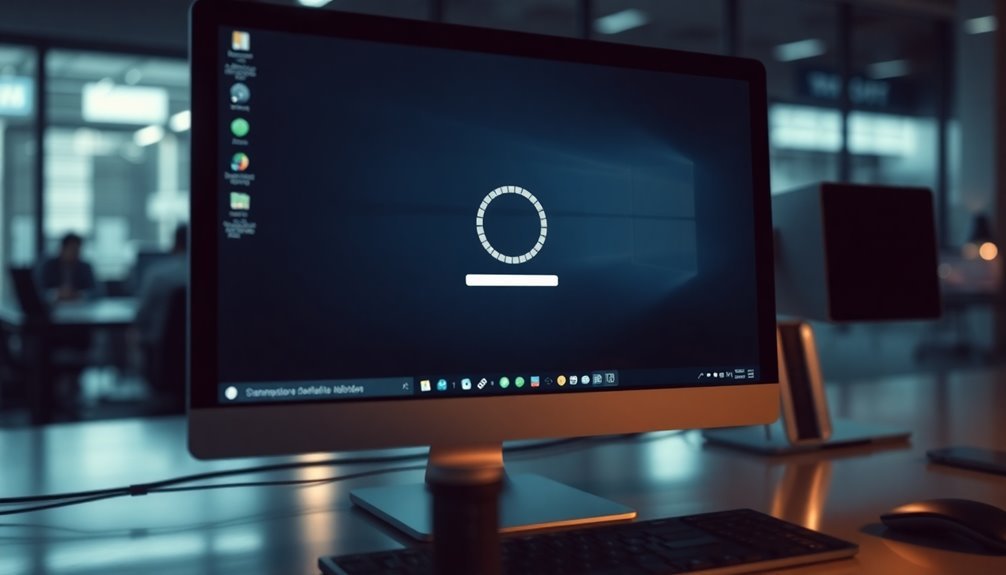
Common Reasons Why Windows Fails to Load the Desktop: Troubleshooting Guide
When Windows fails to load the desktop, several common issues might be causing the problem. Understanding these causes can help you fix the issue quickly and get your system running smoothly again. Here are the top reasons why Windows won’t load the desktop and how to troubleshoot them:
1. Hardware Conflicts and Peripheral Issues
External devices like USB drives, webcams, or printers can sometimes interfere with Windows startup. Disconnect all peripherals and try restarting your PC.
Also, check cables connecting your monitor to the graphics card—loose or damaged cables often cause a black screen even if Windows is running. Faulty graphics cards, defective RAM modules, or unstable power supplies can also prevent the desktop from loading properly.
2. Storage and Boot Order Problems
Windows depends on the correct boot order to load your operating system. If your OS drive is missing, corrupted, or not prioritized in the BIOS/UEFI boot sequence, Windows may fail to start the desktop.
Identifying the specific problem involves analyzing resource consumption and running diagnostics, leading to targeted solutions for resolving loading delays.
Verify your boot order settings and run disk checks to ensure your system drive is healthy and accessible.
3. Software Corruption and Malware
Corrupted system files, failed Windows updates, or malware infections can disrupt the Windows shell and stop the desktop from loading.
Use built-in tools like System File Checker (SFC) and DISM to repair corrupted files. Running a comprehensive antivirus scan can also help eliminate malware that might be causing startup issues.
4. Memory Constraints and Resource Overload
Insufficient RAM or memory leaks caused by problematic applications can stall the desktop loading process.
Monitor your system’s memory usage and consider upgrading RAM if your PC consistently runs out of available memory during startup.
5. BIOS/UEFI Misconfigurations and Outdated Firmware
Incorrect BIOS/UEFI settings or outdated firmware versions can prevent Windows from booting correctly.
Reset BIOS settings to default, update your BIOS/UEFI to the latest version, and ensure all hardware configurations are properly set.
By systematically checking these common causes—hardware conflicts, boot order and storage issues, software corruption, memory limitations, and BIOS/UEFI settings—you can troubleshoot and resolve most issues preventing Windows from loading the desktop.
For detailed step-by-step solutions, consult official Microsoft support or trusted tech resources.
Optimize your Windows troubleshooting process using these expert tips to quickly identify and fix desktop loading problems and keep your PC running smoothly.
Diagnosing Desktop Shell Problems With Built-In Tools
How to Diagnose Desktop Shell Problems in Windows Using Built-In Tools
If your Windows desktop fails to load properly, the desktop shell—usually explorer.exe—might be the culprit. Here’s a step-by-step guide to diagnose and fix desktop shell issues using built-in Windows tools.
1. Check if Explorer.exe Is Running
Press Ctrl + Shift + Esc to open Task Manager. Look under the Processes tab for explorer.exe. If it’s not running, click File > Run new task, type explorer.exe, and press Enter to start it manually.
2. Run System File Checker (SFC)
Open Command Prompt as an administrator by searching for “cmd,” right-clicking, and selecting “Run as administrator.” Type `sfc /scannow` and press Enter. This scans and repairs corrupted system files that may affect the desktop shell.
3. Use CHKDSK to Fix Disk Errors
In the elevated Command Prompt, run `chkdsk /f /r` to check and repair disk errors that can prevent the desktop from loading correctly. You might need to restart your PC for the scan to complete.
4. Review Event Viewer Logs for Errors
Open Event Viewer by pressing Win + R, typing `eventvwr`, and hitting Enter. Navigate to Windows Logs > Application and System to find critical, error, or warning messages related to explorer.exe or user profile issues.
Research any error codes you find for targeted troubleshooting.
5. Monitor System Performance and Resources
Use Performance Monitor by running `perfmon /report` to generate a detailed system health report. Additionally, launch Resource Monitor from Task Manager’s Performance tab to identify resource bottlenecks impacting the desktop shell. Running diagnostics regularly aids in quick resolution of common issues and helps maintain system stability.
6. Access System Diagnostics and About Settings
Go to Settings > System > About for a quick overview of your system’s health. Use Windows Search to find built-in diagnostic tools for more comprehensive troubleshooting.
7. Automate Troubleshooting with PowerShell Scripts
For efficient and repeatable diagnostics, consider using PowerShell scripts to automate checks on system files, services, and processes related to the desktop shell.
Software Solutions to Restore the Windows Desktop
How to Fix Windows Desktop Loading Issues: Top Software Solutions
If your Windows desktop is slow to load or fails to appear, the problem is often related to software issues rather than hardware faults. Common causes include cluttered temporary files, misconfigured settings, and insufficient system resources that delay or block the Windows desktop shell from loading properly.
To restore your desktop’s normal operation quickly, use these proven software solutions focused on cleaning and optimizing your system.
Effective Ways to Restore Windows Desktop Loading Performance:
1. Clear Temporary Files and Remove Unnecessary Programs
Eliminate clutter by deleting temporary files, clearing the Downloads folder, and uninstalling unused or resource-heavy applications.
Use the built-in Disk Cleanup tool and empty the Recycle Bin regularly to free up valuable disk space. This reduces background processes that can slow down desktop loading.
2. Extend Your System Partition (C: Drive)
Ensure your Windows system partition has ample free space by extending the C: drive using Windows Disk Management or trusted third-party partition tools.
Sufficient free space on the OS drive is crucial for smooth loading of shell components and overall system stability.
3. Enable ReadyBoost for Additional Memory Support
If your PC has limited RAM, improve desktop loading times by enabling ReadyBoost.
This feature uses a compatible USB flash drive to supplement system memory, helping Windows manage resources more efficiently during startup and desktop rendering.
By following these targeted software optimization steps, you can significantly improve Windows desktop loading speed and reliability.
Regular maintenance and freeing up system resources ensure your desktop shell loads quickly every time you start your PC.
For more tips on fixing Windows desktop issues and optimizing your system, explore our detailed guides and trusted software recommendations.
Addressing Hardware Issues Affecting Desktop Loading
Troubleshooting Hardware Issues That Affect Windows Desktop Loading
If optimizing your software hasn’t fixed slow or stuck Windows desktop loading, hardware problems could be the cause. Start by checking your power supply unit (PSU). An unstable or underpowered PSU can cause unexpected shutdowns and freezes that interrupt the desktop loading process.
Ensure all power cables are securely connected and that your PSU wattage meets your system’s requirements. Regularly clean dust from the PSU and cooling fans to prevent overheating and maintain optimal performance.
Next, test your RAM for faults. Faulty or insufficient RAM often leads to blue screens, system hangs, or freezes during boot. Reseat your memory modules and use reliable diagnostic tools like Windows Memory Diagnostic or MemTest86 to detect errors.
Replace any defective RAM modules to improve system stability and speed up desktop loading.
Check your hard drive for signs of failure, such as slow data access, frequent system crashes, or missing files. Running CHKDSK or manufacturer-specific diagnostic utilities can help identify disk errors.
Always back up important data immediately if you detect hard drive issues to prevent data loss.
Finally, monitor your system’s cooling. Overheating components like CPUs, GPUs, or malfunctioning fans can disrupt Windows shell loading and overall system responsiveness.
Ensure proper airflow inside your PC case, clean dust buildup, and replace faulty fans or cooling solutions to maintain a stable and fast desktop experience.
Preventative Steps to Avoid Desktop Shell Failures
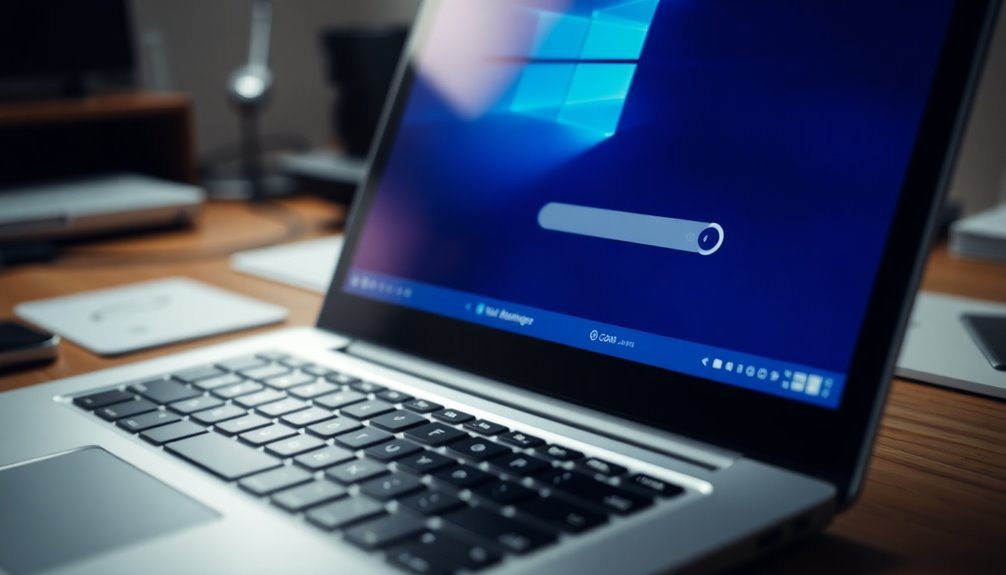
Prevent Desktop Shell Failures with These Essential Preventative Steps
Ensuring a reliable desktop shell is critical for a smooth Windows experience. Proactively managing your software environment alongside hardware maintenance helps prevent desktop shell failures and keeps your system stable and responsive.
Follow these key preventative steps to avoid Windows shell crashes and loading issues.
1. Keep Windows and Drivers Updated: Regularly update Windows OS, device drivers, and firmware to the latest versions.
Enable automatic updates or perform manual checks frequently. After each update, review Windows Update logs to confirm successful installation and quickly address any errors.
2. Run System File Integrity Checks: Use built-in tools like System File Checker (SFC) and Deployment Image Servicing and Management (DISM) to scan and repair corrupted shell files.
Schedule these scans routinely to maintain file integrity. Additionally, verify that essential Windows services such as Background Tasks Infrastructure and Power Dependency Coordinator are running properly using commands like `sc query`.
3. Apply Configuration Best Practices: Disable unnecessary shell features to reduce potential conflicts and enhance performance.
Implement Group Policy settings to prevent unauthorized desktop customizations. Regularly audit shell logs to detect anomalies early. In enterprise environments, standardize configurations based on thoroughly tested settings to ensure maximum desktop shell stability.
By following these preventative maintenance tips, you can significantly reduce the risk of desktop shell failures and enjoy a more reliable Windows desktop experience.
Stay proactive with system updates, integrity scans, and configuration management to keep your Windows shell running smoothly.
Using Safe Mode and Clean Boot for Troubleshooting
How to Use Safe Mode and Clean Boot in Windows for Effective Troubleshooting
If your Windows desktop fails to load properly, using Safe Mode and Clean Boot are essential troubleshooting techniques to identify and fix software conflicts or corrupted drivers. Safe Mode starts Windows with only the essential drivers and services, disabling third-party programs that may be causing issues with the desktop shell.
How to Enter Safe Mode in Windows
To enter Safe Mode, restart your PC and at the sign-in screen, hold down the Shift key while selecting Power > Restart. Then, go to Troubleshoot > Advanced options > Startup Settings > Restart. After your PC restarts, choose the appropriate Safe Mode option (Safe Mode, Safe Mode with Networking, or Safe Mode with Command Prompt).
Access Safe Mode When You Can’t Boot Normally
If you can’t access Safe Mode using the standard method, interrupt the boot process three times consecutively to trigger the Windows Recovery Environment (WinRE). From there, follow the prompts to enter Safe Mode.
How to Exit Safe Mode
To exit Safe Mode, simply restart your PC. If your computer remains stuck in Safe Mode, open Command Prompt and run the command `bcdedit /deletevalue {default} safeboot`, or use the System Configuration tool (`msconfig`) and uncheck “Safe boot” under the Boot tab.
Performing a Clean Boot to Troubleshoot Software Conflicts
A Clean Boot helps you isolate problematic software by disabling all non-Microsoft services and startup programs. Open `msconfig`, go to the Services tab, check “Hide all Microsoft services,” then disable the remaining services.
Next, use Task Manager to disable startup programs. Restart your PC and gradually re-enable services and startup items to pinpoint the source of conflicts.
Advanced Recovery and Repair Methods
Advanced Windows Recovery and Repair Methods for Desktop Startup Issues
While basic troubleshooting techniques such as Safe Mode and Clean Boot fix many Windows startup problems, certain desktop loading issues demand more advanced recovery and repair solutions.
If you can’t reach the Windows desktop, access the Advanced Startup Options by holding the Shift key and clicking Restart, or navigate to Settings > System > Recovery > Restart Now. These options provide powerful tools to restore your system:
- System Restore in Windows: Easily roll back your system files and settings to a previous restore point before the problem occurred, without impacting your personal documents or files.
- Windows System Image Recovery: Restore your complete Windows operating system, including settings and files, from a previously created backup image. Use recovery media to recover from severe system corruption.
- Command Prompt for Advanced Repairs: Utilize essential commands like `CHKDSK` to check disk integrity, `DISM` to repair Windows image, and `SFC` to scan and restore corrupted system files. Advanced users can also access Registry Editor or use `bcdedit` to fix boot configuration data issues.
If you find that recovery options are missing on your Windows PC, you can manually initiate Automatic Repair or create Windows recovery media to prepare for future system problems.
When to Seek Professional Hardware Assistance
When to Seek Professional Hardware Assistance for Desktop Startup Issues
Many desktop startup problems are caused by hardware faults that standard software troubleshooting can’t fix. If your PC fails to complete the Power-On Self-Test (POST) and diagnostic LEDs such as CPU or RAM indicators remain lit, this is a clear sign of hardware issues that require professional hardware assistance.
Similarly, if your computer repeatedly fails to load the Windows desktop—even after attempting Safe Mode boot or updating drivers—underlying hardware malfunctions are likely the cause.
Persistent black screens, unexplained system freezes, blue screen errors (BSOD), or random restarts are critical signs to contact a professional technician. If physical inspection of RAM sticks or other components shows damage or improper seating that you can’t resolve, it’s best to seek expert help.
Other urgent hardware problems include clicking noises from hard drives, repeated file corruption, or overheating issues that aren’t fixed by cleaning the system.
Power Supply Unit (PSU) failures causing unexpected shutdowns or a completely unresponsive system after basic troubleshooting also warrant professional diagnostics.
Hardware components such as RAM, graphics cards, CPUs, and storage drives often require specialized tools and expert knowledge for safe and accurate repairs.
For reliable desktop hardware repair and professional troubleshooting services, contact certified technicians who can diagnose and resolve complex hardware faults efficiently. Early intervention helps prevent further damage and ensures your computer runs smoothly.
Frequently Asked Questions
Can Third-Party Customization Tools Cause Windows Desktop Not to Load?
Yes, third-party customization tools can prevent your Windows desktop from loading, especially after updates. You should uninstall these apps before upgrading, and always use compatible versions to avoid shell crashes or failed desktop initialization after reboot.
Are Virtualization Environments Prone to Desktop Shell Loading Issues?
Yes, you’ll often face desktop shell loading issues in virtualization. For example, if you deploy a VDI pool with under-provisioned CPU and RAM, users experience slow logons and unresponsive desktops. Always allocate sufficient VM resources to prevent this.
Does Dual-Booting With Linux Affect Windows Desktop Shell Startup?
Dual-booting with Linux doesn’t directly affect Windows desktop shell startup. You should check Windows system files and configuration if you notice issues. Focus on partition integrity and bootloader setup to prevent unrelated boot or partition conflicts.
Can Remote Desktop Connections Trigger Shell Loading Failures?
Absolutely, remote desktop connections can catastrophically derail shell loading if you misconfigure security, clash over port 3389, or let sessions linger. Always verify firewall rules, tweak RDP settings, clear cache, and monitor session states to troubleshoot these explosive failures.
How Does Windows Activation Status Impact Desktop Loading?
Windows activation status directly affects desktop loading. If your system isn’t activated or can’t verify activation, you’ll encounter restricted desktop features, persistent notifications, or even shell loading failures. Check activation in settings and use the troubleshooter if needed.
Conclusion
Think of your Windows desktop like the dashboard of a car—when it won’t load, you’re stuck in neutral. Just as a dashboard blackout signals deeper issues, a missing desktop points to shell or hardware problems. By methodically diagnosing and applying the right solutions, you’ll get your system running smoothly again. Keep these troubleshooting steps handy and, like a skilled mechanic, you’ll confidently bring your digital workspace back to life whenever issues arise.