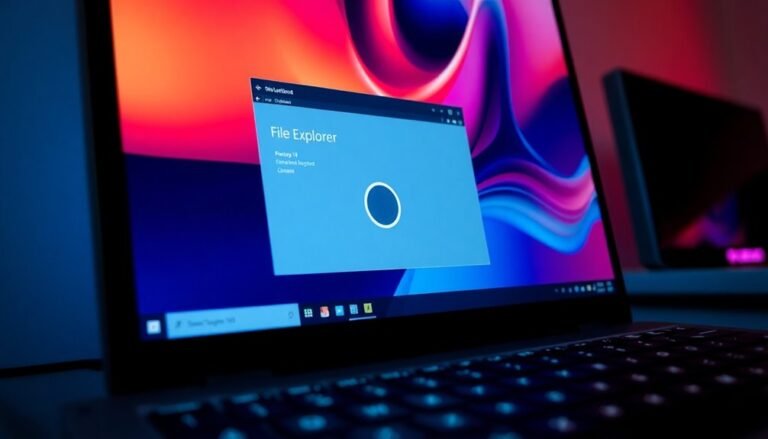DNS Server Not Responding Windows 8: Fix Internet Connection Problems
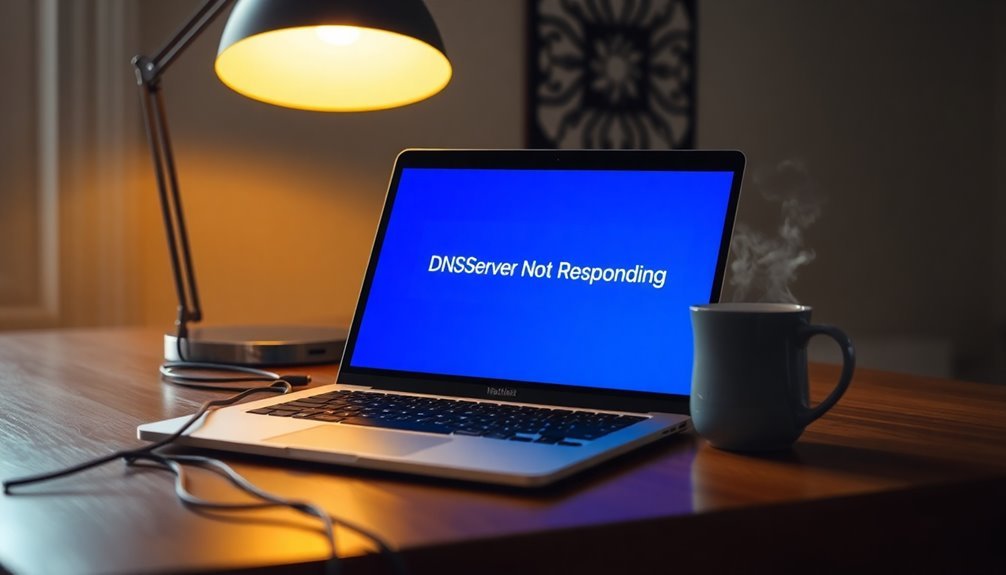
If your Windows 8 system displays a DNS server not responding error, begin by power cycling your modem and router.
Next, check your network settings for accuracy and clear the DNS cache by using the command `ipconfig /flushdns`.
Consider changing your DNS server addresses to Google’s servers: 8.8.8.8 and 8.8.4.4.
Additionally, ensure that your firewall or antivirus software is not blocking DNS traffic.
If the issues continue, there are more advanced fixes available to help resolve connectivity problems.
Causes of DNS Server Not Responding Error

When encountering a DNS server not responding error, various factors could be contributing to the issue. One possible cause is malfunctioning routers, which can disrupt DNS queries and prevent proper resolution.
Additionally, incorrect network configurations—such as improperly set IP or DNS addresses—can hinder connectivity. If you’re running Windows 8, it’s essential to check for outdated network adapter drivers, as these can lead to connectivity problems and DNS failures.
Another common issue arises from using conflicting network connections simultaneously, such as Ethernet and Wi-Fi. This can lead to conflicts that disrupt your DNS resolution process.
Furthermore, DNS server availability plays a crucial role; outages or server overloads can result in temporary unresponsiveness. Relying solely on your ISP’s DNS servers might worsen these problems due to intermittent failures, making it worthwhile to consider switching to more reliable public DNS servers, which can enhance your browsing experience.
Finally, physical connectivity issues, including faulty cables or wireless interference, can significantly impact your ability to communicate with DNS servers. This can lead to frustration and deeper connectivity issues.
To effectively resolve DNS errors, it’s important to identify and address these potential causes.
Basic Troubleshooting Steps
If you’re facing the DNS server not responding error, it’s important to take effective troubleshooting steps. To start, power cycle your modem and router by unplugging them for 30 seconds before plugging them back in. Make sure all cables are securely connected and then restart your Windows 8 computer to refresh the network stack.
Utilize the built-in Windows Network Troubleshooter tool, which can automatically detect and resolve various networking issues. Additionally, using different web browsers can help to rule out potential software conflicts.
Next, clear your DNS cache by opening Command Prompt and typing `ipconfig /flushdns`. To reset TCP/IP, enter `netsh int ip reset`, followed by releasing and renewing your IP address with the commands `ipconfig /release` and `ipconfig /renew`.
If you’re still experiencing connectivity issues, check for any inactive network adapters, disabling any VPNs or proxies that could be interfering with your connection.
If problems persist, consider booting into Safe Mode with Networking to rule out the influence of background applications. Additionally, test your internet connectivity using different web browsers to identify potential software conflicts.
Changing DNS Server Settings in Windows 8
Enhancing your internet browsing experience in Windows 8 can be achieved by changing your DNS server settings. Customizing your DNS can significantly improve connection speed, security, and reliability.
Follow these steps to modify your DNS settings:
- Access the Charm bar by moving your mouse to the bottom-right corner and selecting Settings.
- Go to Control Panel and click on Network and Sharing Center.
- Select Change adapter settings to view all active network connections.
- Right-click on your active network adapter and choose Properties.
In the properties window, locate and select Internet Protocol Version 4 (TCP/IPv4), then click Properties.
Check the option for Use the following DNS server addresses and input the preferred DNS servers, such as Google’s (8.8.8.8 and 8.8.4.4). Additionally, to avoid any potential conflicts, you may choose to disable IPv6 by unchecking it in the same properties window.
After making these adjustments, validate the settings and restart your computer to apply the changes. This straightforward process can resolve DNS server issues and enhance your internet connectivity.
Make sure to follow these steps to optimize your online experience effectively!
Advanced Network Fixes
To effectively troubleshoot the DNS server not responding issue on Windows 8, it’s essential to employ advanced network fixes that go beyond basic DNS configuration changes.
Start your diagnosis by checking your IP address configuration. Use the `ipconfig /all` command to determine if your device is obtaining an IP address automatically through DHCP or if it’s set statically. Ensure that your IPv4 address matches the correct subnet; comparing settings with a functional device can help identify any discrepancies.
Next, capture and analyze wireless network traces utilizing the `netsh trace` command to troubleshoot connectivity issues. Use the `ping` and `tracert` commands to evaluate basic connectivity and routing paths.
Additionally, run the `nslookup` command to verify responses from your DNS server. Finally, ensure that your network hardware is functioning properly and that critical services like DHCP and DNS are operational.
Firewall and Proxy Considerations

When troubleshooting DNS server issues on Windows 8, it’s essential to consider how firewalls and proxy settings can impact your network connectivity. Misconfigurations in these areas can lead to significant connectivity problems. Here are some key points to keep in mind:
- Firewall Configurations: Firewalls may block DNS queries if they aren’t set up correctly. Ensure your firewall settings permit DNS traffic.
- Microsoft Defender Firewall: This built-in Windows firewall has different security profiles that need to be reviewed to avoid blocking DNS queries.
- Third-Party Antivirus Software: Many third-party antivirus programs come with network shields that can restrict DNS access. Make sure these settings aren’t interfering with DNS requests.
- Proxy Settings: Incorrect proxy settings can override DNS configurations, leading to errors. Ensure your proxy settings are correctly configured and that the proxy server is operational.
To effectively identify the cause of DNS failures, consider temporarily disabling your firewall and antivirus software for testing.
If you discover that these are contributing to the issue, whitelist your browser executables and DNS client services to allow seamless operation.
If proxy settings are necessary for your network, verify that your chosen proxy server permits DNS traffic.
By addressing these firewall and proxy considerations, you’ll enhance your chances of resolving DNS server not responding errors on your Windows 8 system.
For a smooth experience, ensure that your network configuration is optimized for DNS functionality.
When Router or ISP DNS Is the Issue
When you encounter DNS server not responding errors, the problem might stem from your router or your Internet Service Provider’s (ISP) DNS services, rather than from your individual device. These errors can arise from outages or congested DNS servers managed by your ISP, especially if multiple devices in your home are affected at the same time.
Additionally, a malfunctioning or overloaded router can contribute to these issues. A simple solution is to restart or power cycle your router, which often provides a temporary fix.
To further troubleshoot the issue, it’s advisable to contact your ISP to confirm whether their DNS servers are functioning correctly. If you continue to face problems, you might want to switch to alternative public DNS services such as Google DNS or Cloudflare DNS, which can offer enhanced reliability and faster speeds.
Configuring these alternative DNS settings can easily be done within your network adapter settings.
Make sure your router’s firmware is updated, and double-check the DNS relay settings to avoid future complications. In the event of misconfigurations, a factory reset on your router may be necessary to restore optimal functionality.
Additional Tips for Resolving DNS Issues
If you’re experiencing DNS errors on your Windows 8 device after checking your router or ISP, there are several additional strategies you can use to resolve the issue.
Here are some effective tips to fix DNS problems and ensure your internet connection runs smoothly:
- Manually Change DNS Settings: Switch to reliable public DNS servers, such as Google’s (8.8.8.8 and 8.8.4.4), in your network adapter properties. This can enhance your browsing speed and reliability.
- Clear DNS Cache: Running the command `ipconfig /flushdns` in the Command Prompt can help refresh stale or corrupted DNS data, potentially fixing connectivity issues.
- Disable Conflicting Software: To rule out interference, temporarily disable your antivirus software or firewalls. Additionally, check for any VPN or proxy settings that might be causing conflicts.
- Keep Drivers Updated: Ensuring your network drivers are up-to-date is crucial, as outdated drivers can lead to various connectivity problems. Regularly check for updates to keep your system running optimally.
By implementing these strategies, you can effectively troubleshoot DNS errors and restore a stable internet connection on your Windows 8 device.
Remember to restart your browser or networking components after making any changes to ensure they take effect.
Frequently Asked Questions
How Can I Check if My DNS Server Is Down?
To check if your DNS server is down, use `ping` to test connectivity, run `nslookup` for domain resolution, or access your router’s interface to verify the DNS server settings and status.
What Devices Can the DNS Error Affect?
The DNS error can affect personal computers, mobile devices, network hardware like routers, and IoT devices. Each type relies on DNS for internet connectivity, and issues can disrupt functionality across all connected devices.
Will Resetting My Router Fix DNS Problems?
Resetting your router can revive communication pathways and clear temporary hiccups in DNS resolution. While it often resolves many issues, persistent problems might require deeper investigation beyond just a quick refresh of your router.
Can Using a VPN Cause DNS Issues?
Yes, using a VPN can cause DNS issues. VPNs may misroute queries, lead to unresponsive servers, or suffer from increased latency and congestion, resulting in failures to resolve domain names even with an active internet connection.
How Do I Update My Windows 8 System for Network Fixes?
To update your Windows 8 system for network fixes, open the Charms bar, access Settings, then Update and recovery. Check for updates, install necessary ones, and restart your computer to finish applying changes.
Conclusion
To sum up, tackling the DNS server not responding issue in Windows 8 doesn’t have to feel like climbing Mount Everest. With a sprinkle of patience and a dash of methodical troubleshooting, you can often restore your internet connection. Whether you’re adjusting DNS settings or considering router or ISP issues, these steps can act as your trusty toolkit. Just remember, perseverance is key, and soon enough, you’ll be sailing smoothly through the digital seas again.