Windows Explorer Freezing Windows 11: Fix File Explorer Issues

If Windows Explorer is freezing on your Windows 11, it may be caused by system file corruption or conflicts with third-party applications. Common symptoms include interaction delays, missing thumbnails, and unresponsive menus.
Start by restarting the File Explorer process or rebooting your computer. You can also clear the cache and run System File Checker for additional help.
If issues persist, consider exploring advanced fixes and maintenance tips to enhance stability. There are various solutions available to address these frustrating freezes.
Causes of Windows Explorer Freezing
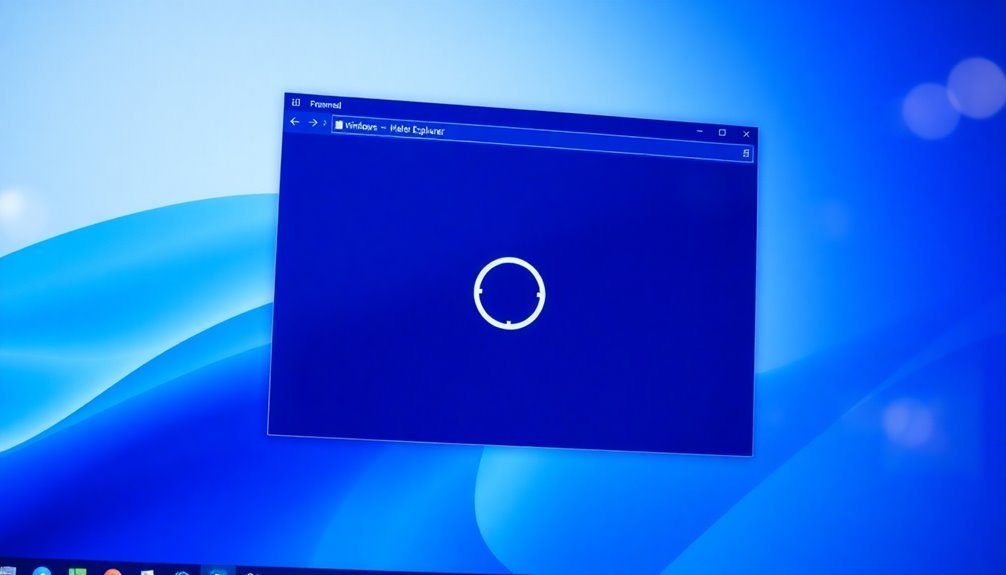
Experiencing freezing or unresponsiveness in Windows Explorer can be incredibly frustrating. Several factors can contribute to this issue, including system file corruption or inconsistencies that often arise from missing or damaged files after a system upgrade or improper file management.
To resolve these problems, consider running a System File Checker (SFC) scan using the command `sfc /scannow`. This can help repair corrupted files. However, if you’re dealing with more complex corruption, the DISM tool may be necessary for a more thorough repair.
Keeping your Windows system updated is crucial, as outdated updates can lead to instability within Windows Explorer. Ensure all updates are applied to maintain optimal performance. Regular maintenance helps prevent issues with File Explorer that can cause it to freeze as well.
Additionally, third-party plugins might interfere with the functionality of File Explorer, particularly if they’re incompatible with your current version. Furthermore, a cluttered cache and excessive browsing history can contribute to freezing issues, so regularly clearing these can help improve responsiveness.
Lastly, the Windows Search service can sometimes conflict with File Explorer, leading to additional freezing problems. Managing the search index or considering the temporary disabling of this service might be necessary to keep your Windows Explorer running smoothly.
Common Symptoms of File Explorer Freezing
Symptoms of Freezing in File Explorer: What to Look Out For
Experiencing freezing issues with File Explorer can significantly disrupt your Windows experience. Recognizing the common symptoms associated with this problem can help you identify underlying issues and seek effective solutions.
Here are some key indicators that your File Explorer may be misbehaving:
- Interaction Delays: You might notice a spinning cursor when attempting to click on folders or files, indicating that File Explorer is lagging.
- Missing Thumbnails: Look out for missing file previews or generic icons where thumbnails should normally appear. Restarting Windows Explorer can often help to resolve these thumbnail issues.
- Unresponsive Context Menus: You may find yourself unable to perform essential file operations, such as renaming or deleting files, due to context menus that don’t respond.
- Error Messages: Be alert for error notifications like “file doesn’t exist” when you try to create or rename files.
Furthermore, you might experience random and frequent freezing episodes, which could become more pronounced with prolonged use.
In addition to these symptoms, you may encounter “File Explorer isn’t responding” alerts, and the Task Manager may show that the Windows Explorer process is consuming high CPU resources.
Basic Troubleshooting Steps
If you’re experiencing issues with File Explorer, there are several essential troubleshooting steps you can take to resolve the most common problems effectively.
1. Restart the File Explorer Process: Begin by restarting the File Explorer process. To do this, open Task Manager by pressing Ctrl + Shift + Esc. In the Task Manager window, locate “Windows Explorer,” right-click on it, and select “Restart.”
If the issue persists, you can end the task completely and launch a new instance by entering “explorer” in an elevated Command Prompt.
2. Reboot Your Computer: A simple yet effective solution is to Reboot Your Computer. This action refreshes system components and helps eliminate temporary memory issues that can cause File Explorer to freeze.
Rebooting also resolves conflicts that may arise from stuck processes or recent updates.
3. Clear File Explorer Cache: To further troubleshoot, consider clearing the File Explorer cache. You can do this by deleting the thumbnail cache and clearing the history through File Explorer Options or by using Disk Cleanup.
4. Run System File Checker****: If File Explorer continues to malfunction, run the System File Checker tool. Open Command Prompt as an administrator and execute the command “sfc /scannow.”
This process will scan for and repair any corrupted system files that may be hindering performance.
5. Scan for Malware: Lastly, don’t overlook the possibility of malware disrupting File Explorer functionality. Conduct a thorough malware scan to ensure your system is free from infections.
Advanced Fixes and Workarounds
When basic troubleshooting fails to fix your File Explorer issues, it’s essential to adopt advanced fixes and workarounds to restore functionality. Here are several effective strategies to help you regain stability in File Explorer:
- Run DISM and SFC Commands: Execute `dism /online /cleanup-image /restorehealth` and `sfc /scannow` in an elevated Command Prompt. These commands are essential for repairing system image corruption and restoring missing files.
- Rebuild Icon and Thumbnail Caches: To resolve display issues, clear the files in `%LocalAppData%\Microsoft\Windows\Explorer` and restart the Explorer process. This can refresh icons and thumbnails that aren’t displaying correctly.
- Reset Folder View and Search Index: Navigate to `Folder Options > View > Reset Folders` to reset folder views. Additionally, you can enhance search performance by rebuilding your search index through `Indexing Options > Advanced`.
- Perform a Clean Boot: To identify potential software conflicts that may cause freezes, perform a clean boot by disabling all non-Microsoft services and startup programs. This step can help pinpoint the root cause of the issue.
Implementing these advanced troubleshooting methods can effectively address underlying problems, resulting in a more responsive and stable File Explorer experience.
Don’t forget to restart your computer after applying these fixes to ensure they take effect.
Prevention and Maintenance Tips

To enhance the performance and reliability of File Explorer on your Windows device, it’s essential to incorporate effective prevention and maintenance tips.
Start by keeping your Windows operating system and device drivers updated, as this ensures optimal stability and functionality. Enable automatic updates to seamlessly receive important patches that enhance File Explorer performance.
Regular maintenance is crucial; utilize Disk Cleanup to eliminate unnecessary files and run Check Disk to identify and resolve errors. If you have a traditional hard drive, defragment it regularly to improve data access speeds—however, this step isn’t necessary for SSDs.
To optimize your File Explorer settings, set it to open “This PC” by default. Use keyboard shortcuts to navigate quickly and efficiently. Organizing your files into subfolders can significantly declutter your workspace, while avoiding heavy loads on your desktop will help maintain system performance.
Pinning frequently used folders to quick access locations will further streamline your workflow.
It’s also important to monitor background applications, as they can consume valuable system resources. Conduct regular malware scans to protect your system from threats, and ensure you maintain sufficient disk space—aim for at least 15-20% free space. This allocation is vital for the effective use of virtual memory.
Additional Observations and Considerations
Understanding the factors that lead to File Explorer issues is essential for effective troubleshooting. Here are some critical observations to keep in mind:
- The Windows Search service can occasionally cause File Explorer to hang. Disabling this service may help resolve freezing issues, but be aware that it may also limit your search functionality.
- Even fresh installations of Windows 11 can experience repeated freezing, suggesting there may be deeper systemic problems at play.
- Conflicts with startup applications are often a significant contributor to File Explorer freezing. Performing a Clean Boot can assist in identifying which applications may be causing these conflicts.
- High disk usage or insufficient RAM can trigger freezes, especially on devices with limited hardware capabilities.
Repairing Corrupted System Files
If you’re experiencing File Explorer issues, it could be a sign of corrupted system files that are affecting your overall system performance. Common indicators of file corruption include frequent system crashes, Blue Screen of Death (BSOD) errors, or error messages indicating missing boot files.
To resolve these issues, it’s advisable to utilize the System File Checker (SFC) utility.
To repair corrupted files with SFC, follow these simple steps:
- Open Command Prompt as an administrator.
- Type the command `sfc /scannow` and hit Enter. This command will initiate a scan and repair any corrupted files by restoring them from cached copies.
In cases where the SFC tool doesn’t fully resolve the issue, the next step is to use the Deployment Imaging Service and Management Tool (DISM).
This tool can fix the underlying Windows image, ensuring that your system is in optimal condition. To use DISM, execute the following command in Command Prompt:
“`bash
DISM /Online /Cleanup-Image /RestoreHealth
“`
By using DISM in conjunction with SFC, you can further enhance the health of your system.
After running these repairs, it’s crucial to restart your computer to implement the changes effectively.
Regular use of both SFC and DISM can significantly help maintain your system’s integrity, proactively preventing future issues and keeping your PC running smoothly.
Managing Third-Party Applications
If you’re experiencing recurring problems with File Explorer in Windows 11, it’s important to consider that third-party applications may be the culprit. These applications can disrupt the stability of File Explorer, resulting in issues like freezing or crashing.
Here are some common concerns to keep in mind:
- Customization Apps: Tools such as StartAllBack may be blocked by Windows 11 for security reasons, leading to conflicts in functionality.
- Compatibility Issues: When third-party applications alter the user interface, they may cause compatibility problems, particularly following system updates.
- Background Services: Various third-party utilities can consume system resources, negatively affecting the performance of File Explorer.
- Inefficient Modes: Efficiency modes activated by these apps can unintentionally reduce system performance, resulting in lag and delays.
To fix these issues, proactively identify and uninstall or update any suspicious third-party applications.
Regularly check your system for unnecessary background processes and ensure that your software is kept up to date.
This proactive strategy will significantly improve the performance and stability of File Explorer in Windows 11.
Configuring Startup Programs for Stability
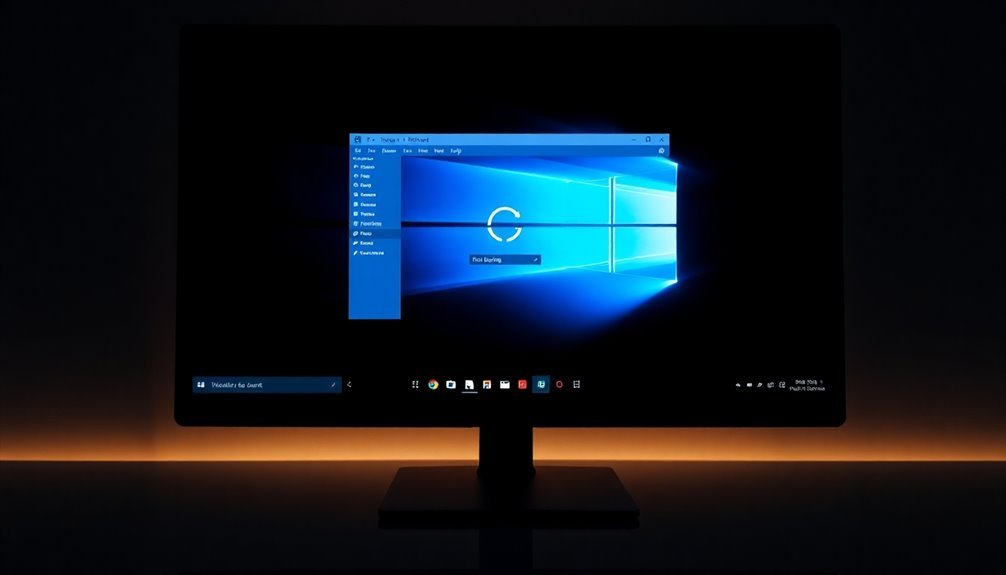
To improve your Windows 11 stability, configuring your startup programs is crucial, as unnecessary applications can significantly slow down boot times and consume valuable system resources.
To get started, access Task Manager by right-clicking on the taskbar or pressing Ctrl+Shift+Esc. Then, click on the “Startup apps” tab. Here, you can identify which applications have a high impact on boot time. Disable any non-essential programs to enhance your startup speed.
Alternatively, you can manage startup applications through the Settings app. Simply press the Windows key + I, navigate to “Apps,” and use the toggle switches for convenient adjustments.
For advanced users, tools like Microsoft’s Autoruns offer advanced management of hidden startup items.
Regularly reviewing and updating your startup programs ensures that only necessary applications—such as antivirus software—are running. This practice minimizes memory bloat, boosts system responsiveness, and maintains a stable Windows 11 environment for a seamless user experience.
Keeping Windows Updated and Maintained
To ensure your Windows 11 system operates efficiently and securely, it’s crucial to keep it updated and maintained. Here are key strategies to guarantee optimal performance:
- Enable Automatic Updates: Make sure to turn on automatic updates in the Windows Update settings. This will ensure that your system receives timely security patches and essential bug fixes, helping to safeguard your computer.
- Utilize Disk Cleanup: Regularly run the Disk Cleanup utility to remove unnecessary temporary files. This not only frees up space but also enhances your disk performance, contributing to a smoother user experience.
- Manage User Accounts: Periodically review user accounts in the Settings menu. Managing permissions effectively minimizes security risks associated with unauthorized access.
- Schedule Regular Backups: Use File History to schedule automatic backups of your important files. This practice prevents data loss and ensures that your system remains in peak condition.
Frequently Asked Questions
Can Windows Explorer Freezing Cause Data Loss?
Yes, Windows Explorer freezing can cause data loss. It interrupts file operations, potentially corrupting files. Addressing freezes promptly and maintaining backups can help safeguard your data from being compromised due to these issues.
How Do I Enable Detailed Error Logging for Explorer Freezes?
To enable detailed error logging for Explorer freezes, launch Event Viewer and navigate to Windows Logs > Application. Look for Explorer.exe errors and export those logs for deeper analysis of the underlying issues causing crashes.
Is It Possible to Restore Default File Explorer Settings?
Yes, you can restore default File Explorer settings. Go to Folder Options, use the “Restore Defaults” under the General and View tabs, and apply changes. Remember, some customizations may still persist in certain views.
What Should I Do if Freezing Persists After All Fixes?
If freezing persists, think of a ship lost at sea. You might need to chart a new course: consider a clean OS install or reaching out to tech support for deeper diagnoses and solutions.
Are There Specific Hardware Requirements for Windows 11 That Affect Explorer Performance?
Yes, specific hardware requirements, like having a compatible CPU, sufficient RAM, and an SSD, greatly affect Windows 11 Explorer performance. Low specs can lead to lag and freezing during file management tasks.
Conclusion
In the digital domain of Windows 11, a frigid File Explorer can be a pesky roadblock to your productivity. By implementing the fixes and prevention tips outlined, you can thaw those stubborn freezes and restore smooth navigation. Remember, keeping your system in tip-top shape is like tending a garden; regular upkeep will help you enjoy a lush, seamless experience. So, nurture your Windows environment, and let it flourish without interruptions.




