Windows Alt R Not Working: Fix Screen Recording Shortcut

If Windows + Alt + R isn’t starting screen recording, first check that Xbox Game Bar is enabled. Go to Settings > Gaming > Xbox Game Bar to confirm.
If it’s on, update your graphics drivers and restart your PC. Next, look for shortcut conflicts and modify custom shortcuts in Xbox Game Bar’s keyboard settings.
Make sure recording permissions are set correctly and that there’s enough disk space available. If the issue persists, try repairing or reinstalling the Game Bar.
You can also consider using other apps for screen recording. Follow these step-by-step fixes to resolve the problem.
Common Reasons Why Windows + Alt + R Fails to Start Screen Recording
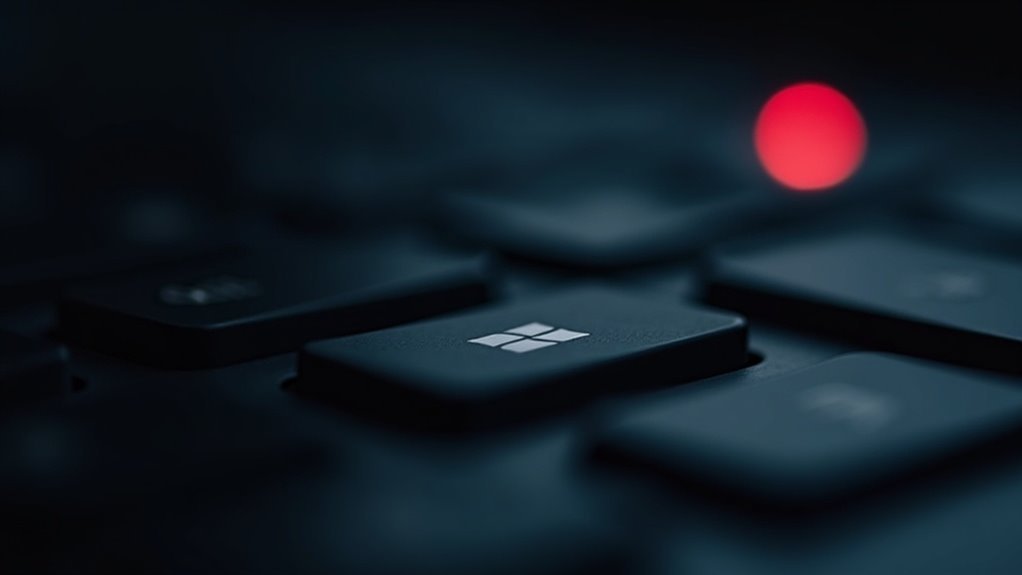
The Windows + Alt + R keyboard shortcut is the fastest way to start screen recording using the Xbox Game Bar on Windows 10 and Windows 11. However, if this shortcut isn’t working, several common issues could be the cause.
1. Outdated or Corrupted Graphics Drivers
One of the top reasons the Windows + Alt + R shortcut fails is due to outdated or corrupted graphics drivers. To fix this, open Device Manager, expand the Display adapters section, and update your graphics driver to the latest version. In some cases, uninstalling and reinstalling the driver can restore full screen recording functionality.
2. Conflicting Shortcut Keys
Other applications, especially screen capture or media tools, may use the same shortcut keys, causing conflicts that prevent Xbox Game Bar from recording. To resolve this, open Xbox Game Bar Settings, navigate to Shortcuts, and assign a unique keyboard shortcut for screen recording.
3. Disabled or Misconfigured Xbox Game Bar Settings
If the Game Bar or recording features are disabled or misconfigured, the Windows + Alt + R shortcut won’t activate screen recording. Make sure the Xbox Game Bar is enabled in Windows Settings under Gaming > Xbox Game Bar. Also, verify that Game Recording permissions are turned on. Some users have reported issues where screen recordings are saved in a default folder (such as C:UsersUsernameVideosCaptures), so double-check that your system can access this path.
4. Insufficient System Resources
Low disk space, high CPU or RAM usage, and background processes like antivirus scans can interfere with screen recording. Close unnecessary programs and ensure your PC has enough free storage and system resources for smooth recording.
How to Enable Xbox Game Bar for Screen Recording
How to Enable Xbox Game Bar for Screen Recording on Windows PC
Ensure your PC meets the necessary hardware requirements for screen recording with Xbox Game Bar.
To customize your recording settings, go to Settings > Gaming > Captures. Here, you can choose where your screen recordings are saved, set the maximum recording length, and enable or disable microphone audio during captures.
Additionally, verify that Xbox Game Bar has permission to access your microphone and run in the background by checking your Windows Privacy Settings. Recording is not allowed on the desktop or in File Explorer; capture button may be greyed out if you try to use Xbox Game Bar outside of supported apps and games.
To start screen recording, press Windows + G to open the Xbox Game Bar overlay.
Then, use the shortcut Windows + Alt + R to begin recording your screen. Make sure no other overlay apps are running that might interfere with Xbox Game Bar functionality.
Following these steps will help you successfully enable and use Xbox Game Bar for screen recording on your Windows PC.
Updating Graphics Drivers to Restore Screen Recording
How to Fix Windows + Alt + R Screen Recording Not Working by Updating Graphics Drivers
If the Windows + Alt + R screen recording shortcut isn’t working on your PC, outdated or faulty graphics drivers are often the main cause. Graphics drivers connect your operating system with your GPU hardware, directly impacting screen recording performance and stability.
To fix this issue, updating your graphics drivers is essential.
Here’s how to update your graphics drivers on Windows:
- Open Device Manager by typing it in the Start menu search bar and pressing Enter.
- Expand the “Display adapters” section.
- Right-click your graphics card (GPU) and select “Update driver.”
- Choose “Search automatically for drivers” to let Windows find and install the latest driver updates.
For the best and most reliable results, visit your GPU manufacturer’s official website—Nvidia, AMD, or Intel—to download the latest driver versions. Many manufacturers also offer dedicated update utilities that automate the driver installation process.
After updating your drivers, restart your computer to ensure the changes take effect. This often restores the functionality of the Windows + Alt + R screen recording shortcut.
If updating doesn’t fix the problem, consider rolling back to a previous driver version or performing a clean installation to remove any corrupted files.
Keeping your graphics drivers up to date guarantees better compatibility with Xbox Game Bar’s GPU-accelerated capture features and typically resolves screen recording shortcut failures quickly.
Resolving Shortcut Key Conflicts in Windows

How to Fix Windows + Alt + R Shortcut Not Working for Screen Recording
If the Windows + Alt + R screen recording shortcut isn’t working on your PC even after updating your graphics drivers, shortcut key conflicts or system settings could be causing the issue.
To fix this common problem, start by ensuring that the Xbox Game Bar is enabled: go to Settings > Gaming > Xbox Game Bar and toggle it on. Next, verify that Windows + Alt + R is assigned as the recording shortcut under Xbox Game Bar > Keyboard Shortcuts****. If you have customized hotkeys, reset them to default to prevent any conflicts.
Sometimes, third-party applications like screen recorders, overlay tools, or hotkey managers can intercept this shortcut. Temporarily disable these apps or adjust their settings to allow Windows + Alt + R to function correctly.
Additionally, check your accessibility settings by navigating to Settings > Accessibility > Keyboard and disabling features like Sticky Keys or Filter Keys, which can block multi-key shortcuts.
To rule out hardware problems, test your keyboard on another device or try a different keyboard. Also, update or reinstall your keyboard drivers via Device Manager to ensure your PC recognizes shortcut keys properly.
By following these troubleshooting steps, you can resolve Windows + Alt + R shortcut conflicts and get your screen recording back up and running smoothly.
For more helpful Windows tips and how-to guides, visit our blog regularly.
Resetting and Repairing the Xbox Game Bar
How to Reset and Reinstall Xbox Game Bar to Fix Issues
If you’re experiencing persistent problems with the Xbox Game Bar, reinstalling it can help resolve the issues. Follow these steps to reset and repair Xbox Game Bar on your Windows PC:
1. Uninstall Xbox Game Bar via PowerShell
Open PowerShell as Administrator by searching for PowerShell, right-clicking, and selecting “Run as administrator.” Then, enter the following command to remove Xbox Game Bar:
“`
Get-AppxPackage Microsoft.XboxGamingOverlay | Remove-AppxPackage
“`
2. Reinstall Xbox Game Bar from Microsoft Store****
After uninstalling, open the Microsoft Store, search for “Xbox Game Bar,” and click Install to download and reinstall the app.
3. Restart Your PC
Restart your computer to ensure all changes take effect and the Xbox Game Bar resets properly.
4. Force Close Xbox Game Bar Process if Needed
If you still experience glitches, open Task Manager (press Ctrl + Shift + Esc), find GameBar.exe under the Processes tab, and click End Task. Then, relaunch Xbox Game Bar by pressing Win + G to clear temporary errors.
Adjusting Screen Recording Shortcuts in Xbox Game Bar Settings
How to Adjust Screen Recording Shortcuts in Xbox Game Bar for Windows 10 and 11
After resetting or reinstalling the Xbox Game Bar on your Windows 10 or Windows 11 PC, it’s important to customize your screen recording shortcuts for optimal performance.
Personalizing these shortcuts prevents conflicts with other applications and system keys, ensuring smooth and reliable screen capture every time.
Follow this step-by-step guide to adjust Xbox Game Bar screen recording shortcuts easily:
- Open Windows Settings: Press the Windows key + I to open Settings. Navigate to Gaming > Xbox Game Bar and make sure the Xbox Game Bar toggle is turned on.
- Access and Modify Keyboard Shortcuts: Scroll down to the keyboard shortcuts section. Find the screen recording shortcut (default is Windows key + Alt + R). Click on the shortcut box to change it to a preferred key combination.
- Choose Unique Shortcut Keys: Select a shortcut that doesn’t conflict with other important app shortcuts or Windows system shortcuts. Avoid using reserved Windows key combinations to prevent issues.
- Test Your New Shortcut: Save your changes, then test the new shortcut to confirm it starts and stops screen recording as intended. If you use accessibility tools, try keyboard navigation to ensure functionality.
By customizing Xbox Game Bar screen recording shortcuts, you enhance your Windows screen capture experience and avoid interruptions.
For more tips on Xbox Game Bar features and troubleshooting, explore our Windows gaming tutorials.
Troubleshooting App-Level Restrictions and Permissions
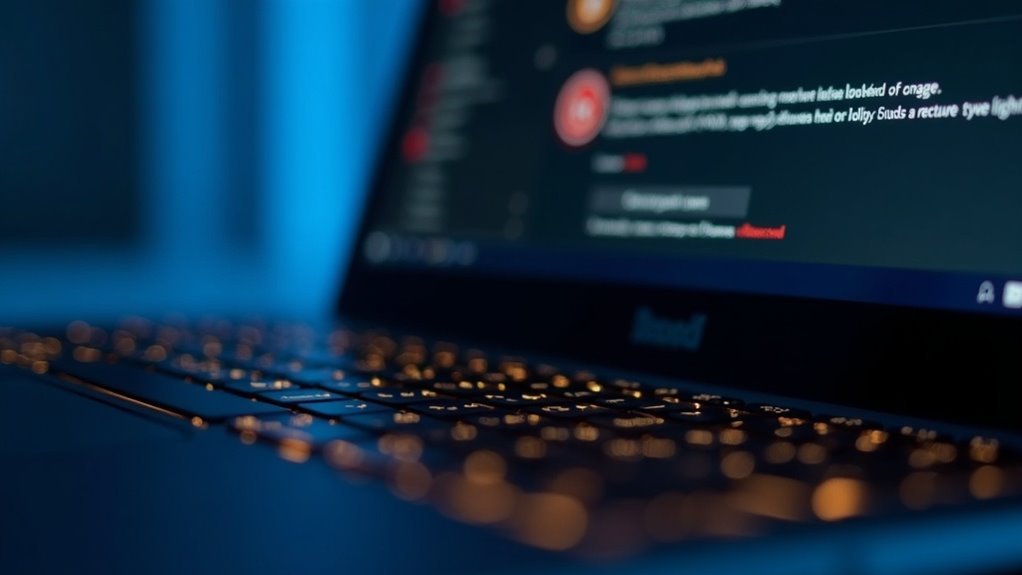
Next, check individual app permissions carefully—certain applications like browsers and video conferencing tools often restrict screen recordings to protect privacy and enforce DRM (Digital Rights Management) policies.
If you attempt to record DRM-protected content, these restrictions will prevent the recording shortcut from working.
Additionally, investigate potential conflicts with security software or other screen recording programs, as these can interfere with functionality.
Temporarily disabling such software can help identify the root cause of the problem.
For users in managed or corporate environments, reaching out to your system administrator to adjust app permissions or security policies may be necessary to enable screen recording features.
Using Alternative Screen Recording Tools
Top Alternative Screen Recording Tools for Windows: Reliable Options Beyond Alt + R Shortcut
If the Windows built-in screen recording shortcut (Alt + R) fails despite verifying app permissions and security settings, consider using trusted third-party screen recording software. These alternative tools overcome system restrictions and deliver enhanced features for recording, editing, scheduling, and sharing videos with superior quality.
Here are the best screen recording software options for Windows users in 2024:
- OBS Studio – A free, open-source screen recorder perfect for unlimited high-quality recordings. OBS Studio allows advanced customization by configuring multiple sources, overlays, and scenes. Ideal for gamers, streamers, and professionals needing flexible recording options.
- Loom – Easy-to-use screen and webcam recorder with instant video sharing capabilities. Loom’s free plan offers quick recordings up to 5 minutes, making it suitable for short tutorials, presentations, and team communication.
- Apowersoft Screen Recorder Pro – Feature-rich software with a built-in video editor and scheduling options. Apowersoft requires a paid license but provides professional-grade recording suitable for business and educational use.
- EaseUS RecExperts – High-definition screen capture tool supporting up to 4K resolution at 60fps. The free version limits recordings to one minute, while the full version unlocks extended recording and advanced features.
Choosing the right screen recorder depends on your priorities such as video quality, editing capabilities, recording length, and budget.
Download and try these top alternatives to enhance your Windows screen recording experience beyond the default Alt + R shortcut.
Technical Tips and Additional Recommendations for Reliable Screen Recording
Top Tips for Reliable Screen Recording: Boost Performance and Quality
When it comes to screen recording, choosing the right tools is important, but optimizing your system settings ensures smooth, high-quality results. To achieve reliable screen capture, start by closing unnecessary applications to free up CPU and memory resources, reducing lag and dropped frames.
Disable background processes and automatic updates to avoid interruptions during recording sessions. For optimal performance on Windows, switch your power plan to High Performance mode to maintain consistent frame rates. If you’re streaming or recording online, use a wired Ethernet connection instead of Wi-Fi to minimize latency and improve stability.
Audio quality matters too. Select the correct microphone input and test audio levels beforehand to prevent distortion. Using headphones helps avoid feedback issues, and investing in a directional or noise-cancelling microphone can enhance sound clarity.
Enable software noise suppression features when available for cleaner audio. Choose your recording area wisely—whether full screen, a specific window, or a custom region—to highlight relevant content and keep file sizes manageable. Always test your hotkeys to ensure they don’t conflict with other shortcuts on your system.
Finally, organize and back up your recorded files regularly. Compressing recordings can also help with easier editing and faster sharing across platforms.
Frequently Asked Questions
Where Are My Xbox Game Bar Screen Recordings Saved by Default?
By default, you’ll find your Xbox Game Bar screen recordings in C:Users(YourUsername)VideosCaptures. Open File Explorer, navigate to your Videos folder, then double-click Captures. If you’ve changed the save location, check Xbox Game Bar settings.
Can I Record My Desktop or File Explorer With Xbox Game Bar?
Yes, you can record your desktop or File Explorer using Xbox Game Bar. Open the target window, press Windows + G, confirm it’s a game if prompted, then press Windows + Alt + R to start recording.
Does Xbox Game Bar Record System Audio and Microphone Input Simultaneously?
Like a duet, you can record system audio and microphone input at the same time with Xbox Game Bar. Just guarantee microphone permissions are enabled, select both sources in settings, and troubleshoot audio devices if either track isn’t captured.
Is There a Time Limit for Screen Recordings With Xbox Game Bar?
Yes, you’ll find a time limit for Xbox Game Bar screen recordings. By default, it’s set to 2 hours, but you can increase it to 4 hours in Settings > Gaming > Captures. Longer sessions need third-party software.
How Do I Check if My PC Hardware Supports Xbox Game Bar Screen Recording?
Over 70% of recording failures stem from unsupported hardware. Start by checking Settings > System > About for your specs, then compare your GPU and processor to Xbox Game Bar requirements. Update graphics drivers to maximize compatibility and encoding support.
Conclusion
Now, imagine hitting Windows + Alt + R and—will it work this time? If you’ve followed each troubleshooting step, adjusted settings, and checked for conflicts, you’re on the brink of flawless screen recording. But don’t drop your guard—Windows quirks can strike when you least expect it. Keep these fixes in your toolkit, and you’ll always be ready. Will your next recording launch smoothly, or will another twist await? Only one way to find out—press record and see!





