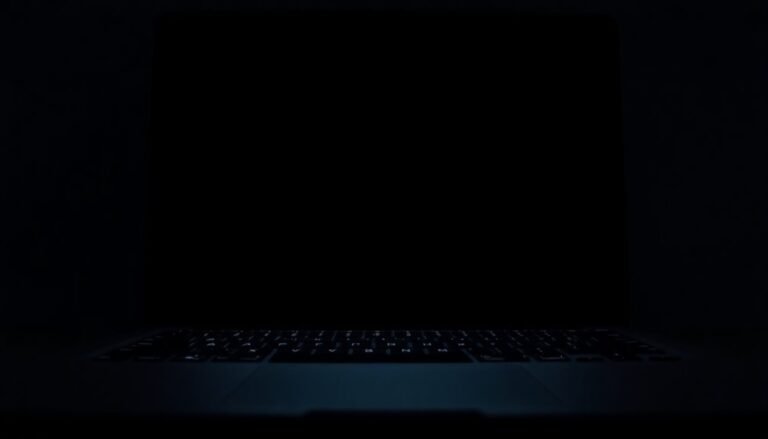Windows Explorer Not Responding Windows 7: Fix Windows 7 Explorer
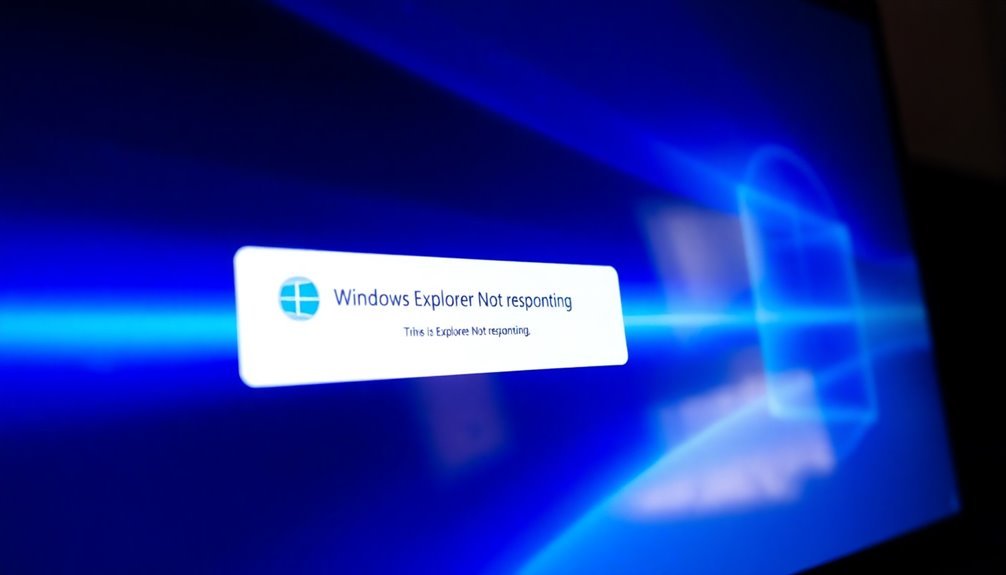
If Windows Explorer isn’t responding in Windows 7, begin by restarting the explorer.exe process using Task Manager. It’s also a good idea to clear the Explorer history and cache.
Consider disabling any third-party shell extensions with ShellExView. Additionally, check that your graphics drivers are updated.
Run the System File Checker by entering `sfc /scannow` to repair system files. For enhanced performance, switch to simpler folder views and disable thumbnail previews.
There are further troubleshooting options available for deeper fixes and stability improvements.
Common Causes of Windows Explorer Crashes in Windows 7

Experiencing Windows Explorer crashes in Windows 7 can be a frustrating issue, often stemming from several common causes. One prevalent trigger is outdated or incompatible shell extensions, which frequently lead to crashes—especially when executing right-click actions. If you’re utilizing third-party applications, such as MyWinLocker, they might contribute to system instability, particularly on Acer and ASUS devices. To identify and disable problematic extensions without having to uninstall updates, consider using tools like ShellExView.
Additionally, malware infections and system file corruption are well-known culprits of Windows Explorer crashes. To combat this, ensure you regularly run virus scans and employ the System File Checker (SFC) to detect and repair potential file issues. Notably, certain Explorer extensions can create instability during actions like copying or pasting from external devices, which often leads to crashes.
Another common cause of Explorer instability is related to USB devices, which often mishandle file transfers. Make sure your USB drivers are current, and consider disabling Autoplay to prevent conflicts during usage. Lastly, corrupted search and indexing processes can cause Windows Explorer to freeze. To address these issues, rebuild the search index and verify that all necessary services are operational.
Basic Troubleshooting Steps for Explorer Issues
Experiencing issues with Windows Explorer on Windows 7? Don’t worry! There are several effective troubleshooting steps you can take to restore its functionality.
- Restart Explorer.exe: Open Task Manager and locate the “explorer.exe” process. End it, then initiate a new task by selecting “explorer.exe” to clear any temporary glitches that may have arisen.
- Clear Windows Explorer History and Cache: Go to File Explorer Options under the General tab and click on “Clear.” This action can help fix slow performance caused by corrupted data.
- Disable Third-Party Shell Extensions: Utilize a tool like ShellExView to identify and disable any third-party shell extensions that may be conflicting with Windows Explorer.
- Enable Separate Processes for Folder Windows: This option can improve stability during crashes. You can find this setting in the Folder Options menu. Additionally, you may want to use System File Checker to identify and repair any corrupted files that could be affecting Windows Explorer’s performance.
- Run a Full Malware and Virus Scan: To eliminate any infections that could be affecting your system’s stability, ensure you run a comprehensive scan using your preferred security software.
By following these systematic troubleshooting steps, you can address common issues with Windows Explorer and enhance your user experience on Windows 7.
For more tips on improving system performance, keep searching!
Driver and System File Fixes to Resolve Explorer Problems
When addressing Windows 7 Explorer problems, fixing driver and system file issues is crucial for restoring smooth functionality. Here are essential steps to help you troubleshoot and enhance your system’s performance:
1. Update Your Video Drivers: Navigate to Device Manager and update your graphics driver. Simply right-click on your graphics card under the Display adapters section and choose “Update driver” to ensure optimal performance.
2. Run the System File Checker (SFC): Launch Command Prompt with administrative privileges and run the command `sfc /scannow`. This tool will scan and repair system files, ensuring your Windows installation is intact.
Restart your computer after the process completes for best results.
3. Replace the Explorer.exe File: If you’re experiencing persistent issues, consider replacing the `explorer.exe` file. Copy `explorer.exe` from `C:\Windows` and paste it into `C:\Windows\System32`.
Be sure to restart your system afterward to apply the changes effectively.
4. Install Microsoft Hotfixes**: Keep your system running smoothly by regularly downloading hotfixes from Microsoft, such as KB2638018, which specifically targets known Explorer crashes** and improves stability.
Folder and Display Settings Adjustments for Stability
Resolving Windows 7 Explorer issues requires careful adjustments to folder and display settings for improved stability. Start by checking your folder optimization according to the content type. For mixed files, selecting “General Items” can help minimize delays and prevent freezing. Incorrect folder optimization can significantly slow down response times, particularly if images or videos are misclassified.
Next, adjust your display view to enhance performance. Opting for simpler layouts such as “List” or “Details” with fewer columns can be beneficial, especially in larger folders. Regularly resetting folder templates is also recommended to ensure consistency and reduce conflicts that may cause Windows Explorer to hang.
Additionally, disabling unnecessary features such as thumbnail previews and preview handlers can further improve responsiveness. If you frequently experience issues, consider launching Explorer windows in separate processes to isolate and manage any crashes effectively.
By strategically managing folder and display settings, you can significantly enhance the stability of Windows Explorer and reduce the likelihood of it becoming unresponsive.
These essential tips for optimizing folder and display settings in Windows 7 will help users maintain a smoother and more reliable experience while navigating their files.
Advanced Techniques for Diagnosing Explorer Instability

Understanding the root causes of Windows Explorer instability requires utilizing advanced diagnostic tools and techniques to pinpoint underlying issues effectively. Here’s a comprehensive guide on how to diagnose Explorer crashes:
- Event Viewer Analysis: Start by accessing Event Viewer to filter logs specifically for errors related to explorer.exe. Look for relevant Event IDs and error codes that can help you identify the root causes of the instability.
- Process Explorer Utilization: Leverage Process Explorer to monitor the resources utilized by Windows Explorer. Keep an eye on handles and loaded DLLs, as this can reveal potential conflicts or memory leaks that affect performance.
- Safe Mode Diagnostics: To further isolate the problem, boot your system in Safe Mode to disable third-party services. This diagnostic approach can help determine if the instability is due to software conflicts that occur in normal operation.
- Network Diagnostics: Use specialized network tracing tools to identify any network-related issues. Analyzing DLLs and drivers during network file access can help pinpoint delays or bottlenecks that might contribute to Explorer instability.
Frequently Asked Questions
What Are the Symptoms of Windows Explorer Not Responding?
You’ll notice symptoms like a frozen interface, lagging response, frequent crashes, and errors. Thumbnails may not generate, folder views reset, and drag-and-drop operations might be sluggish, demonstrating overall instability in Windows Explorer.
How Can I Back up My Files Before Troubleshooting Explorer?
To back up your files, use Windows Backup to select user folders and schedule automatic backups, manually copy essential files to external drives, and guarantee cloud services like OneDrive are synced for added security.
Can I Use a Third-Party Tool to Repair Windows Explorer?
Yes, you can use third-party tools to repair Windows Explorer. These tools often offer automatic scanning and repairs, making them user-friendly. However, make certain you choose reputable software to avoid unnecessary complications or bloatware.
Is It Possible to Reset Windows 7 Without Losing Data?
You can have your cake and eat it too! It’s possible to reset Windows 7 while preserving data. Use recovery tools or the Control Panel, but always back up important files to be safe.
How Do I Access Safe Mode in Windows 7?
To access Safe Mode in Windows 7, restart your PC, press F8 before the logo appears, and select “Safe Mode” using arrow keys. Alternatively, use msconfig to enable Safe Boot, then restart.
Conclusion
To sum up, addressing Windows Explorer issues in Windows 7 often requires a multifaceted approach. You might be surprised to discover that outdated drivers and corrupted system files are common culprits. By systematically applying basic fixes and tweaking your folder settings, you can greatly improve stability. If problems persist, delving into advanced diagnostics might uncover deeper issues. Staying proactive with maintenance can help you avoid these frustrating crashes and keep your system running smoothly.