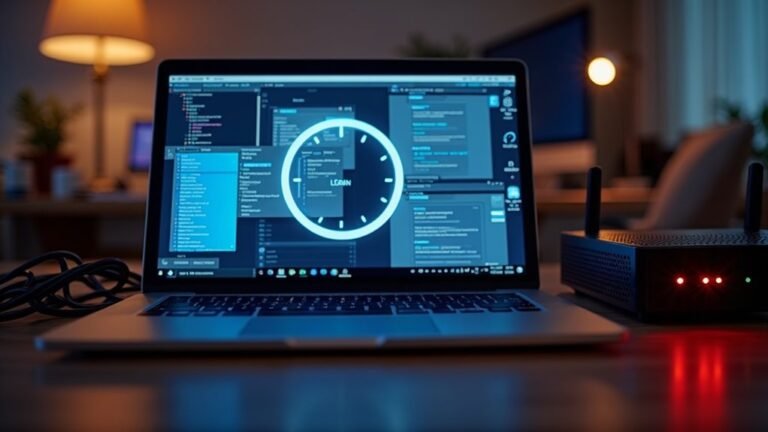Control P Not Working Windows 11: Fix Print Shortcut

If Ctrl+P isn’t working in Windows 11, start by checking your keyboard connections and making sure no keys are stuck. Update or reinstall your keyboard drivers through Device Manager.
Make sure your app is in focus, and check for software conflicts, such as third-party utilities that might hijack shortcuts. Try the on-screen keyboard to rule out hardware issues.
Double-check your printer settings too. There are more detailed fixes to help you restore print shortcut functionality ahead.
Common Reasons Why Ctrl+P Fails on Windows 11

Why Ctrl+P Stops Working on Windows 11 and How to Fix It
If you find that the Ctrl+P shortcut isn’t working on your Windows 11 PC, several common issues could be causing this problem. One of the main reasons is hardware-related, such as a worn-out, dirty, or physically damaged keyboard that prevents Ctrl+P from registering correctly. Additionally, loose or faulty USB connections, wireless keyboard connectivity issues, or using an incompatible external keyboard can disrupt the keyboard shortcut function.
Software conflicts are another frequent cause of Ctrl+P failure on Windows 11. Third-party applications, recently updated programs, antivirus software, or background processes may block or override the Ctrl+P shortcut. Outdated or corrupted keyboard drivers can also lead to shortcut malfunctions. Using the hardware/keyboard troubleshooter built into Windows can help identify and resolve underlying hardware or configuration problems that affect keyboard shortcuts.
Windows 11 system issues like corrupted system files or registry errors, recent Windows updates, or incorrect keyboard layout settings can interfere with the shortcut keys’ behavior. Moreover, specific applications might override or disable Ctrl+P due to customization, add-ins, or changes in the user interface design, making printing more complicated.
Lastly, simple user errors such as not pressing Ctrl and P simultaneously, having function lock enabled, or not focusing on the correct application window can make it seem like Ctrl+P is unresponsive.
To fix Ctrl+P not working on Windows 11, check your keyboard hardware, update or reinstall keyboard drivers, review software conflicts, verify system file integrity, and ensure proper keyboard layout settings. Following these steps will help restore the Ctrl+P shortcut functionality and improve your Windows 11 printing experience.
Step-by-Step Solutions for Keyboard Driver and Service Problems
How to Fix Keyboard Shortcut Issues Like Ctrl+P Not Working in Windows 11
If you’re experiencing problems with keyboard shortcuts such as Ctrl+P not working in Windows 11, the issue often lies with your keyboard drivers or system settings. Follow these step-by-step solutions to troubleshoot and fix keyboard driver and service problems effectively.
1. Update Keyboard Drivers in Device Manager****
Ensure your keyboard hardware is properly recognized and that its drivers are up to date. To do this, open Device Manager by right-clicking the Start button and selecting Device Manager. Expand the Keyboards section, right-click your keyboard device, and choose Update driver. Select Search automatically for drivers to let Windows find the latest version. If automatic updates fail, manually choose a compatible driver from the list.
2. Reinstall Keyboard Drivers
If updating doesn’t solve the problem, try uninstalling the keyboard device in Device Manager. Right-click your keyboard and select Uninstall device, then restart your computer. Windows will automatically reinstall the keyboard driver on reboot, which can resolve driver corruption or conflicts causing shortcut issues.
3. Show Hidden Devices and Fix Driver Errors****
Sometimes, hidden or ghost devices in Device Manager cause conflicts. Click View > Show hidden devices and look for any keyboards or related devices with yellow exclamation marks. Right-click and update or reinstall those drivers to fix potential errors.
4. Restart Windows Explorer
Refreshing Windows Explorer can help resolve input-related glitches. Open Task Manager (Ctrl+Shift+Esc), find Windows Explorer under the Processes tab, right-click it, and select Restart.
5. Disable Accessibility Features Like Sticky Keys or Filter Keys****
Sticky Keys or Filter Keys can interfere with keyboard shortcuts. Go to Settings > Accessibility > Keyboard, and turn off Sticky Keys and Filter Keys if enabled.
6. Run Keyboard Troubleshooter and Hardware Diagnostics****
Windows 11 includes built-in troubleshooters that can identify and fix keyboard problems. Navigate to Settings > System > Troubleshoot > Other troubleshooters, then run the Keyboard troubleshooter. Also, run the Hardware and Devices troubleshooter for comprehensive diagnostics.
7. Restart Human Interface Device Service****
Open Services.msc via the Run dialog (Win + R), locate the Human Interface Device Service, right-click it, and select Restart. This service manages input devices and restarting it can resolve issues with keyboard shortcuts.
8. Run System File Checker (SFC)
System file corruption may affect keyboard functionality. Open Command Prompt as administrator and run the command:
“`
sfc /scannow
“`
This scans and repairs corrupted system files that might be causing shortcut problems.
If you need to type while your keyboard is not working, you can use the onscreen keyboard as a temporary solution until you resolve the issue.
Troubleshooting Print Shortcut Issues in Office Applications
How to Fix Ctrl+P Print Shortcut Issues in Microsoft Office Applications
If you’re experiencing problems with the Ctrl+P print shortcut in Microsoft Office apps like Word, Excel, or PowerPoint, follow these troubleshooting steps to quickly resolve the issue.
1. Check Keyboard Shortcut Assignment
Ensure that Ctrl+P is still assigned as the print command. In Word, Excel, or PowerPoint, navigate to File > Options > Customize Ribbon or Keyboard Shortcuts settings. Verify that the Print function is mapped to Ctrl+P. If it’s not, reassign the shortcut to restore printing functionality.
2. Disable Conflicting Add-ins or Macros
Active add-ins or macros can sometimes override or block the Ctrl+P shortcut. Temporarily disable all add-ins and macros to determine if they’re causing the problem. This step often resolves conflicts affecting keyboard shortcuts in Office.
3. Make Sure the Office Window Is Active****
Keyboard shortcuts like Ctrl+P only work when the Office application window is active and in focus. Ensure the window isn’t minimized or running in the background before using the shortcut.
4. Check Ease of Access Settings****
Windows accessibility features such as Sticky Keys or Filter Keys can interfere with keyboard shortcuts. Review these settings in Windows Settings > Ease of Access and reset or disable them if necessary to enable proper shortcut recognition.
5. Verify User Permissions
Some Microsoft Office versions require administrative rights to modify or use certain shortcuts. Confirm that your user account has the necessary permissions to use Ctrl+P for printing.
By following these proven solutions, you can fix Ctrl+P print shortcut issues in Microsoft Office applications and improve your productivity.
For more Office tips and troubleshooting guides, keep browsing our site.
Software Conflicts and Application-Specific Fixes
Troubleshooting Ctrl+P Not Working in Windows 11: Software Conflicts and App-Specific Solutions
If the Ctrl+P print shortcut suddenly stops working on your Windows 11 PC, software conflicts are often the main cause. Popular screenshot or clipboard management tools like ShareX, Dropbox, or other background utilities may hijack or disable this essential keyboard shortcut.
To fix this, start by disabling or uninstalling any recently installed apps that might interfere with Ctrl+P. Additionally, keyboard remapping programs such as AutoHotKey or Logitech Options can override default shortcuts—temporarily close these programs via Task Manager to determine if they’re blocking Ctrl+P.
When Ctrl+P fails specifically in Windows built-in apps like Photos or Snipping Tool, the issue could be due to app corruption or bugs. To resolve this, reset or reinstall the affected app using PowerShell commands or the Microsoft Store.
Running the System File Checker tool (`sfc /scannow`) can also repair corrupted system files that impact printing shortcuts. If the print dialog opens briefly then closes, try re-registering the app through Microsoft Store settings.
Lastly, always verify that your default printer is correctly set in Windows 11 settings, as an incorrect default printer can cause Ctrl+P not to work properly within certain applications.
Following these steps will help restore the Ctrl+P shortcut and improve your printing workflow on Windows 11.
Checking Hardware and Preventing Future Shortcut Problems

How to Fix Ctrl+P Shortcut Not Working in Windows 11: Hardware and System Checks
If the Ctrl+P shortcut isn’t working in Windows 11 after ruling out software conflicts and app-specific issues, it’s crucial to inspect your hardware and system settings. Start by ensuring your keyboard is properly connected. For external keyboards, try different USB ports and cables. Wireless keyboards require checking battery levels and reconnecting the receiver.
Test your keyboard on another PC to rule out hardware defects, and clean beneath the keys to remove any debris that might block keypresses.
Additionally, check your BIOS or firmware settings for keyboard-related options, such as Fn key behavior or shortcut configurations. Updating your BIOS and keyboard drivers can resolve compatibility issues with Windows 11. If misconfiguration is suspected, reset BIOS settings to default.
Keeping Windows and all drivers updated ensures you get the latest fixes and improvements.
To prevent future Ctrl+P shortcut problems, regularly clean your keyboard, avoid unnecessary keyboard remapping software, and reboot your computer periodically.
If hardware or shortcut issues persist, consider using reliable third-party screenshot or printing tools as alternatives.
Frequently Asked Questions
Can I Customize the Ctrl+P Shortcut to a Different Key Combination in Windows 11?
You can’t natively remap Ctrl+P system-wide in Windows 11, but you can customize it using third-party tools like PowerToys Keyboard Manager or AutoHotkey. Just set your preferred shortcut, test it, and watch for app conflicts.
Does Ctrl+P Work in All Browsers and Non-Microsoft Applications on Windows 11?
You’ll find Ctrl+P works in most browsers and third-party apps on Windows 11, triggering print dialogs. However, some applications use Ctrl+P for other functions or let you customize shortcuts, so always check each app’s settings if issues arise.
How Can I Print Directly to PDF if Ctrl+P Isn’T Working?
Imagine you’re editing a Word document and Ctrl+P fails. You can click File > Print, select a virtual PDF printer like PDFgear, then follow prompts to save your file as a PDF—no keyboard shortcut needed.
Are There Accessibility Features in Windows 11 That Affect Keyboard Shortcuts Like Ctrl+P?
Yes, Windows 11 accessibility features like Sticky Keys, Filter Keys, or the On-Screen Keyboard can change how keyboard shortcuts work. You should check and disable these in Settings > Accessibility > Keyboard if shortcuts aren’t responding.
What Alternative Methods Exist for Launching the Print Dialog Without Using Keyboard Shortcuts?
You can open the print dialog by selecting Print from the application’s File menu, clicking a printer icon on the toolbar, right-clicking a file in File Explorer, or using printer software utilities—no keyboard shortcut required.
Conclusion
Picture yourself gliding through your workflow—no interruptions, just the crisp response of Ctrl+P launching your print dialog. By checking drivers, updating services, and resolving software conflicts, you’ve cleared the static that once blocked this shortcut. Now, each keystroke is a command that Windows 11 instantly obeys. Keep your system in check, and future printing shortcuts will remain seamless, letting you focus on what matters instead of hunting down elusive technical problems.