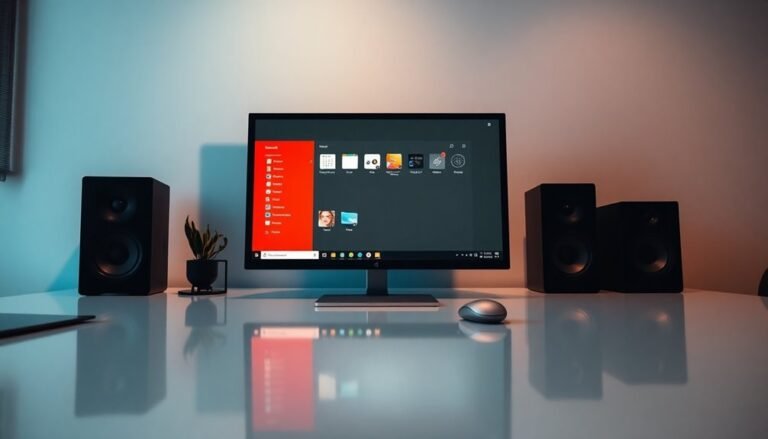Error Code 0x80072f8f – 0x20000 Windows 7: Fix Media Creation Tool Error

Error code 0x80072f8f – 0x20000 in Windows 7 usually means the Media Creation Tool can’t validate a secure connection. First, check your date, time, and region settings.
Next, enable TLS 1.2 in Windows by installing update KB3140245 and adjusting the registry. Disable antivirus, run the tool as administrator, and reset Windows Update components.
Updating drivers and firmware can help too. If these steps don’t work, there are deeper troubleshooting techniques you can try next.
Understanding the Causes of Error Code 0x80072f8f – 0x20000

How to Fix Windows 7 Error Code 0x80072f8f – 0x20000: Causes and Solutions
If you’re facing error code 0x80072f8f – 0x20000 on Windows 7, it usually indicates problems with secure connection verification during Windows Update or when using the Media Creation Tool. Here’s how to troubleshoot and fix this common issue:
1. Check Date, Time, and Region Settings
Incorrect system date, time, or region settings can prevent Windows from validating Microsoft’s security certificates. Ensure these settings are accurate to avoid update failures.
On older PCs, a failing CMOS battery may cause the clock to reset, so consider replacing it if needed.
2. Run Media Creation Tool as Administrator
Always launch the Media Creation Tool with administrator privileges. Without proper permissions, the tool can’t modify essential system files, leading to error 0x80072f8f – 0x20000.
3. Verify Critical Windows Services Are Running
Make sure key Windows services such as Windows Update, Background Intelligent Transfer Service (BITS), and Cryptographic Services are active.
If these services aren’t running, secure connections required for updates may fail.
4. Temporarily Disable Antivirus and Firewall Software
Third-party antivirus or firewall programs might block necessary network connections.
Temporarily disable these security tools to see if the error resolves, then re-enable them after troubleshooting.
5. Confirm Hardware and Firmware Compatibility
Older hardware or outdated firmware can cause compatibility issues resulting in this error.
Verify your system meets Windows 7 update requirements and update firmware if available. The Media Creation Tool also relies on certain internet options settings, so ensuring that TLS 1.1 and TLS 1.2 are enabled in your system’s Internet Options can help resolve connection problems.
By following these steps, you can effectively resolve Windows 7 error code 0x80072f8f – 0x20000 and ensure smooth Windows Update and Media Creation Tool operations.
For more Windows troubleshooting guides and tips, keep browsing our site.
Enabling TLS 1.1 and TLS 1.2 Protocols on Windows 7
How to Enable TLS 1.1 and TLS 1.2 Protocols on Windows 7 for Enhanced Security
Windows 7 supports TLS 1.1 and TLS 1.2 protocols, but they aren’t enabled by default. To improve your system’s security and ensure compatibility with modern applications, you need to enable these protocols manually. Follow this comprehensive guide to activate TLS 1.1 and TLS 1.2 on your Windows 7 PC. Note that TLS version 1.2 is supported and recommended for server use, making it crucial to enable these protocols for optimal security.
Step 1: Install the Required Update (KB3140245)
First, download and install the Windows 7 update KB3140245. This update adds support for TLS 1.2 and creates the necessary registry keys. After installation, restart your computer to apply the changes.
Step 2: Modify the Registry to Enable TLS Protocols
Next, update the Windows registry to enable TLS 1.1 and TLS 1.2 for both WinHTTP and SCHANNEL components:
- Navigate to the following registry paths:
- `HKEY_LOCAL_MACHINESOFTWAREMicrosoftWindowsCurrentVersionInternet SettingsWinHttp`
- For 64-bit systems, also modify:
`HKEY_LOCAL_MACHINESOFTWAREWow6432NodeMicrosoftWindowsCurrentVersionInternet SettingsWinHttp`
- Add a new DWORD value named `DefaultSecureProtocols` and set it to `0xA00` (hexadecimal), which enables TLS 1.1 and TLS 1.2.
- Under `HKEY_LOCAL_MACHINESYSTEMCurrentControlSetControlSecurityProvidersSCHANNELProtocols`, create separate subkeys for `TLS 1.1` and `TLS 1.2`.
- Inside each protocol key, create two keys named `Client` and `Server`.
- Within each `Client` and `Server` key, add DWORD values:
- `Enabled` set to `1`
- `DisabledByDefault` set to `0`
Step 3: Verify and Troubleshoot
Double-check the registry entries and ensure you have administrative permissions. Missing updates, incorrect registry paths, or permission issues can prevent TLS protocols from activating.
By following these steps, you’ll enable TLS 1.1 and TLS 1.2 on your Windows 7 system, enhancing security and compatibility with applications requiring modern TLS encryption standards.
Enable TLS 1.1 and TLS 1.2 today to keep your Windows 7 PC secure and up-to-date with current security protocols.
Resetting Windows Update Components and Clearing Cache
How to Fix Windows Update Error 0x80072f8f by Resetting Update Components and Clearing Cache
If you’re encountering Windows Update error 0x80072f8f, a reliable fix is to reset Windows Update components and clear the update cache. Follow these step-by-step instructions to resolve the issue and get your updates working smoothly.
Step 1: Open an Elevated Command Prompt or PowerShell
Press Windows Key + X and select Windows PowerShell (Admin) or Command Prompt (Admin) to open with administrator privileges.
Step 2: Stop Windows Update Related Services
To prevent interference, stop the essential update services by entering these commands one by one:
“`
net stop wuauserv
net stop cryptSvc
net stop bits
net stop msiserver
“`
Step 3: Boot into Safe Mode (Optional but Recommended)
Starting Windows in Safe Mode reduces conflicts caused by third-party software during troubleshooting.
Step 4: Clear Windows Update Cache by Renaming Folders
Rename the SoftwareDistribution and Catroot2 folders to force Windows to create fresh copies. Run these commands:
“`
ren C:WindowsSoftwareDistribution SoftwareDistribution.old
ren C:WindowsSystem32catroot2 catroot2.old
“`
Step 5: Re-register Windows Update DLL Files
Re-register critical DLL files to ensure Windows Update functions correctly. Use `regsvr32` for each DLL file, such as:
“`
regsvr32 wuapi.dll
regsvr32 wuaueng.dll
… (include other relevant DLLs)
“`
Step 6: Reset Network Components
Fix potential connectivity problems by resetting network settings with these commands:
“`
netsh winsock reset
netsh int ip reset
“`
Step 7: Restart Stopped Services and Reboot
Start the services you stopped earlier:
“`
net start wuauserv
net start cryptSvc
net start bits
net start msiserver
“`
Finally, reboot your PC to apply all changes.
By carefully performing these steps, you can effectively fix Windows Update error 0x80072f8f and ensure your system stays updated without errors.
For more Windows troubleshooting tips and solutions, visit our blog regularly.
Performing a Clean Boot and Addressing Software Conflicts

How to Fix Windows Update Error 0x80072f8f by Performing a Clean Boot to Resolve Software Conflicts
If you continue to encounter Windows Update error 0x80072f8f even after resetting update components, performing a clean boot is an effective troubleshooting step to isolate and fix software conflicts that may be blocking the update process.
Follow this step-by-step guide to perform a clean boot on your Windows PC:
- Use an Administrator Account: Ensure you’re logged in with administrator privileges to make system changes.
- Close All Open Applications: Save your work and close all running programs before starting.
- Open System Configuration: Click the Start menu, type “msconfig” in the search bar, and press Enter to open the System Configuration window.
- Configure Selective Startup: In the General tab, select “Selective startup,” then uncheck the box for “Load startup items.”
- Disable Non-Microsoft Services: Navigate to the Services tab, check “Hide all Microsoft services” to prevent disabling essential system services, then click “Disable all” to turn off third-party services.
- Disable Startup Programs: Go to the Startup tab and disable all startup programs that might interfere with Windows Update.
- Restart Your Computer: Apply the changes by restarting your PC.
Performing a clean boot reduces software interference, allowing Windows Update or tools like the Media Creation Tool to run smoothly and troubleshoot effectively.
Additional Tips for Clean Boot Troubleshooting:
- Only disable non-Microsoft services to avoid critical system issues.
- Keep a record of all changes made so you can easily revert to normal settings later.
- Gradually re-enable services and startup programs to pinpoint the exact software causing the Windows Update error 0x80072f8f.
Once you have identified and resolved the conflicting software, restore your system to normal startup mode to continue using your computer without restrictions.
Verifying System Compatibility and Updating Drivers
Ensure a Smooth Windows 7 Upgrade by Verifying System Compatibility and Updating Drivers
Before upgrading to Windows 7 or fixing Windows Update error 0x80072f8f, it’s crucial to confirm your PC meets Windows 7 minimum system requirements. Your processor should run at least 1 GHz and support either 32-bit or 64-bit architecture. You need a minimum of 1 GB RAM for 32-bit or 2 GB RAM for 64-bit versions. Additionally, ensure your hard drive has at least 16 GB of free space for 32-bit or 20 GB for 64-bit installations. Your graphics card must support DirectX 9 with a WDDM 1.0 driver or higher.
Updating essential drivers is vital for a successful upgrade. Download the latest graphics, chipset, and network drivers directly from your hardware manufacturer’s website or use Windows Update to install critical updates.
Enable TLS 1.2 to secure Media Creation Tool operations and verify that User Account Control (UAC) permissions are correctly configured to allow the tool to run smoothly. Also, check your BIOS or UEFI firmware version—updating it can improve hardware compatibility and virtualization support, which are important for Windows 7 installation.
Following these steps ensures compatibility, prevents upgrade errors, and guarantees a hassle-free Windows 7 installation experience. For more troubleshooting tips on Windows Update errors, visit Microsoft’s official support page.
Alternative Solutions and Workarounds for the Upgrade
Effective Alternatives and Workarounds for Windows 7 Upgrade Issues
If you’re encountering persistent upgrade errors such as 0x80072f8f-0x20000 when trying to move from Windows 7 to Windows 10 or later versions, don’t worry—there are several effective solutions to help you upgrade your system securely and efficiently.
- Use the Windows 10 Media Creation Tool: Download the official Windows 10 Media Creation Tool on a different PC to create a bootable USB drive. This method allows you to perform a clean install or upgrade, often bypassing frustrating upgrade errors on your original computer.
- Consider Alternative Operating Systems: If your hardware is incompatible with Windows 10 or Windows 11, explore lightweight and secure Linux distributions like Ubuntu or Linux Mint. These alternatives provide reliable performance and enhanced security for older or limited-spec computers.
- Check License and Activation Options: Sometimes, performing a clean install of Windows 10 using your existing Windows 7 product key can successfully activate Windows 10—even in 2025. However, be prepared to purchase a new license if activation doesn’t succeed.
By choosing the right upgrade method or operating system alternative, you can keep your PC secure, up-to-date, and running smoothly without the hassle of upgrade errors.
Evaluate your hardware capabilities and comfort level to select the best upgrade path today.
Essential Preparations and Best Practices for Windows 7 Upgrades

Windows 7 Upgrade Guide: Essential Preparations and Best Practices for a Smooth Transition
Upgrading from Windows 7 to a newer operating system can significantly improve your PC’s security, performance, and compatibility. To ensure a seamless Windows 7 upgrade experience, follow these critical preparation steps.
First, check that your PC meets the minimum system requirements: a 1 GHz processor, 1 GB RAM for 32-bit or 2 GB RAM for 64-bit systems, 16 to 20 GB of free disk space, and at least 800 x 600 screen resolution. Confirm whether your system uses 32-bit or 64-bit architecture to select the correct upgrade path and verify that all essential device drivers are compatible with the new OS.
Before initiating the upgrade, run Windows Update to install all important patches and security updates, rebooting as necessary until your system is fully updated.
It’s crucial to back up all personal and business data using reliable backup software and verify the backup’s integrity to prevent data loss. Enable System Restore or create a Windows recovery drive for added safety. Document user settings, software licenses, and current driver versions to facilitate troubleshooting if needed.
Replace any malfunctioning hardware components before proceeding and ensure your installation media is authentic and error-free.
Finally, plan the upgrade during off-peak hours to minimize disruption. Communicate the upgrade schedule to all users and provide training on new features to help them adapt quickly.
By following these best practices, you can guarantee a smooth and successful Windows 7 upgrade, enhancing your system’s security and functionality.
For more Windows 7 upgrade tips and troubleshooting advice, visit our blog or contact our support team today.
Frequently Asked Questions
Will Upgrading With the Media Creation Tool Affect My Installed Programs or Personal Files?
Upgrading with the Media Creation Tool lets you keep your installed programs and personal files if you choose the right options. Still, some programs may not work afterward. Always back up your system and important data before upgrading.
Is It Possible to Upgrade From Windows 7 to Windows 10 for Free in 2024?
Yes, you might still upgrade from Windows 7 to Windows 10 for free in 2024 using your original product key, though activation isn’t guaranteed. If activation fails, purchase a Windows 10 license to guarantee full functionality.
Can I Use the Media Creation Tool on a Non-English Version of Windows 7?
Yes, you can use the Media Creation Tool on a non-English Windows 7 system. Make sure you’ve installed all required updates, especially TLS 1.1/1.2 support, and run the tool as administrator. Manually select your preferred language if available.
What Should I Do if My Product Key Isn’T Accepted During the Upgrade?
Think of your product key like a passport—it won’t work if it’s expired or mismatched. Double-check the key, verify it matches your Windows edition, try phone activation, or use the Activation Troubleshooter for persistent issues.
How Long Does the Windows 10 Upgrade Process Typically Take From Windows 7?
Expect the Windows 10 upgrade from Windows 7 to take 2–5 hours, depending on your hardware, internet speed, and upgrade method. Using an ISO file and SSD speeds things up; slower PCs or Windows Update take longer.
Conclusion
Don’t let error code 0x80072f8f – 0x20000 turn your Windows 7 upgrade into an impossible mission! You’re just a few steps away from crushing every obstacle in your path. By enabling TLS protocols, resetting updates, and fine-tuning your system, you’ll be unstoppable. If you skip these fixes, you might as well invite chaos. So, roll up your sleeves, follow these troubleshooting steps, and transform this frustrating error into a distant memory.