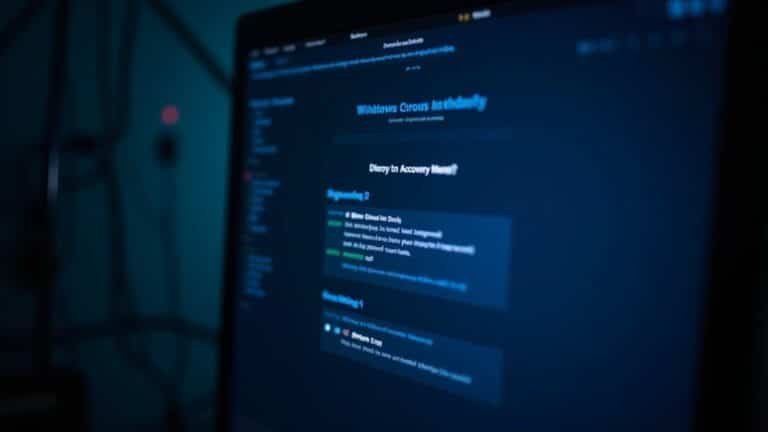Night Light Not Working Windows 11: Fix Blue Light Filter

If your Night Light isn’t working on Windows 11, start by checking for outdated display drivers. Ensure that location services are enabled for scheduling as well.
Also, verify that your date and time settings are accurate. Try toggling the Night Light off and on, and consider restarting your PC to refresh everything.
If these steps don’t resolve the issue, there are advanced fixes and troubleshooting methods available for more effective solutions.
Causes of Night Light Not Functioning on Windows 11

If you’re experiencing issues with Night Light not functioning on your Windows 11 device, several factors could be the cause. One of the most common issues is outdated or corrupted display drivers, which can significantly hinder the performance of Night Light. To resolve this, ensure that your NVIDIA, AMD, or Intel graphics drivers are updated to the latest version.
Another crucial aspect to check is whether location services are enabled. Night Light’s scheduling feature requires accurate location data to function properly, so make sure this setting is activated.
Additionally, system file corruption may disrupt Night Light’s operation. Damaged DLL files or conflicting registry entries could prevent the feature from activating smoothly. To address this, use built-in tools such as the System File Checker (SFC) and Deployment Image Servicing and Management (DISM) to scan for and repair errors.
Moreover, be aware that third-party display management applications can sometimes conflict with Night Light, making it difficult for the feature to operate correctly.
Lastly, verify your date and time settings; an incorrect system clock can cause unexpected behavior in Night Light. By troubleshooting these potential issues, you can restore Night Light’s functionality on your Windows 11 device.
Basic Checks and Settings Adjustments for Night Light
To easily enable and optimize the Night Light feature on Windows 11, follow these essential steps for a seamless experience:
- Navigate to Night Light Settings: Begin by pressing Windows + I to open the Settings menu. Go to System, select Display, and locate the Night Light toggle to access its settings.
- Customize Color Temperature: Within the Night Light settings, adjust the “Strength” slider to find the ideal color temperature that suits your comfort level for screen viewing. This feature reduces blue light emissions from the screen, helping to relieve eye strain.
- Schedule Night Light Activation: Activate the “Schedule night light” option and choose from “Sunset to sunrise” or “Set hours.” This allows automatic adjustments based on your daily routine, promoting better sleep.
- Verify Date and Time Settings: For optimal Night Light functionality, ensure your Date and Time settings are accurate. Enable “Set time automatically” in the Time & language section for seamless synchronization.
Restart and Reset Troubleshooting Methods
If the Night Light feature is still non-functional after your initial adjustments, it may be time to restart or reset specific settings to troubleshoot the problem effectively.
Start by disabling the Night Light feature in Settings > System > Display. Wait a few seconds, then re-enable it. This simple toggle refreshes the system filters. To ensure that all changes take effect, restart your PC afterwards. Following this, you should notice a shift in your screen color to warmer tones, which is indicative of the Night Light feature working properly.
Next, it’s important to verify your date and time settings. Navigate to Settings > Time & Language > Date & Time. Ensure that both “Set time automatically” and “Set time zone automatically” are enabled. To expedite the process, click on “Sync now” to synchronize your system clock instantly.
Finally, check your location services as they can also impact the Night Light feature. Go to Settings > Privacy & Security > Location and ensure that location services are enabled. Don’t forget to grant access to System Services.
To help reset any display components that might be affecting the Night Light feature, restart Windows Explorer through the Task Manager. Following these steps should assist in resolving any issues with the Night Light not functioning as intended.
Updating and Configuring Graphics Drivers
Updating and configuring your graphics drivers is crucial for the proper functionality of the Night Light feature in Windows 11. To ensure optimal performance and compatibility, follow these effective steps to update your graphics drivers:
- Utilize Device Manager: Right-click on your graphics adapter within Device Manager. Select “Update driver” and opt for either automatic searching for updates or manually browse for the latest drivers.
- Check Manufacturer Websites: For the most reliable and up-to-date drivers, visit the official websites of NVIDIA, AMD, or Intel. They provide specific downloads tailored to your GPU model.
- Explore Third-Party Tools: Consider leveraging third-party tools like EaseUS DriverHandy. These utilities can automate the driver update process and offer troubleshooting features to enhance your system’s performance.
- Uninstall and Reinstall Drivers: If you continue to experience issues, uninstall the current graphics driver. Then, download and reinstall the latest version from the manufacturer’s website to ensure compatibility and effectiveness.
Location Services and Permissions for Night Light
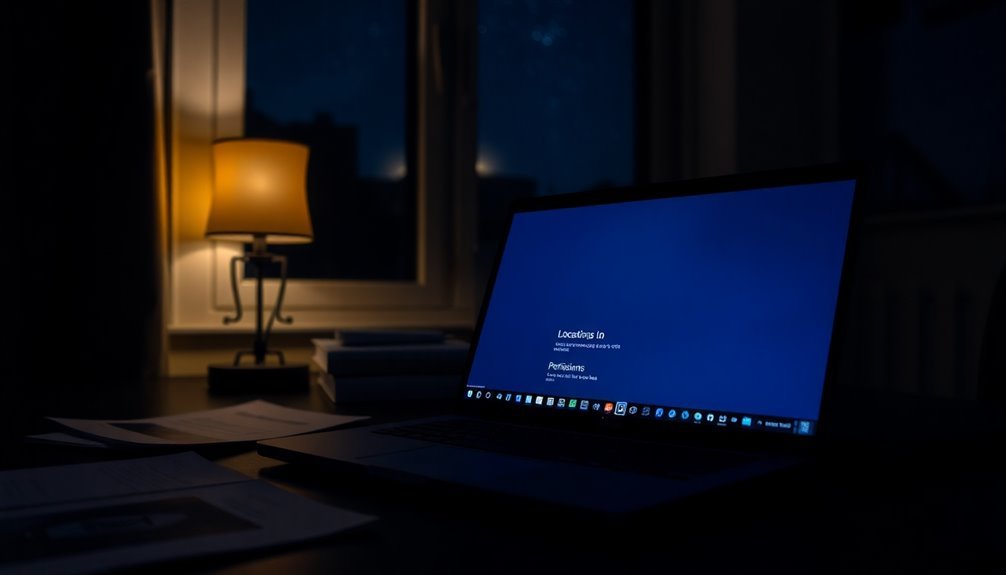
The Night Light feature on Windows 11 is significantly dependent on location services and their corresponding permissions. These location services are essential as they provide the geographical data required for Night Light to seamlessly adjust color temperature according to local sunset and sunrise times.
If your location permissions are turned off or restricted, you may encounter issues with the Night Light scheduling, preventing it from functioning correctly.
To ensure that Night Light operates efficiently, follow these steps to check and enable location services on your device: navigate to Settings > Privacy & security > Location.
Here, you’ll find an option to toggle the main switch, granting device-wide access to location services. If these services are disabled, Night Light won’t be able to adapt to the local conditions, which will impact its automatic adjustments.
For optimal use of the Night Light feature, make sure your location permissions are properly configured.
Advanced and Less Common Fixes
If you’ve been experiencing issues with the Night Light feature in Windows 11 and basic troubleshooting hasn’t led to a solution, you may benefit from these advanced fixes.
Here are some less common yet effective strategies to restore Night Light functionality:
- Update or Reinstall Display Drivers: Ensure your display drivers are up-to-date for optimal performance with the Night Light feature. You can do this via Device Manager. If necessary, reinstall the drivers and make sure to restart your PC for the changes to take effect.
- Repair Windows System Files: To address potential system file corruption, execute the command `sfc /scannow` in the Command Prompt. Additionally, run DISM with the command `DISM /Online /Cleanup-Image /RestoreHealth` to repair any corrupted components that may interfere with Night Light.
- Toggle HDR Settings: Navigate to the Display settings and review your HDR options. Sometimes, simply toggling HDR off and back on can reactivate the Night Light feature.
- Temporarily Disable Night Light Scheduling: If you’re using the scheduling feature for Night Light, try disabling it in your Settings. This can help determine if the scheduling settings are the root cause of the problem.
When to Seek Additional Support
When to Seek Additional Support for Windows 11 Night Light Issues
If you’re experiencing issues with the Night Light feature in Windows 11, and the standard troubleshooting methods haven’t resolved the problem, it may be time to look for additional support. If Night Light refuses to activate or deactivate, even after a system restart, or if the settings appear grayed out, there could be deeper issues at play.
Start by ensuring that location services are enabled and that your date and time settings are synchronized, as these factors can impact functionality.
If you’ve already tried conventional fixes such as updating or reinstalling your graphics drivers without success, it might be worth investigating potential conflicts that need expert attention. Should you notice the Night Light feature behaving inconsistently or encounter documented error messages, consider reaching out to Microsoft support forums or tech communities. These platforms can offer insights into whether you’re dealing with a widespread issue.
Ultimately, if all troubleshooting efforts have failed, seeking professional support might be necessary to address any underlying software or hardware incompatibilities that could be affecting your Night Light feature on Windows 11.
Don’t hesitate to explore available resources to ensure your system functions optimally.
Frequently Asked Questions
Can I Manually Adjust the Night Light Color Temperature?
Yes, you can manually adjust the night light color temperature in Windows 11. Just open Settings, navigate to Display, and use the Strength slider to set your preferred temperature for comfortable viewing.
Will a System Restore Affect My Night Light Settings?
Yes, a system restore can affect your Night Light settings. It’ll revert them to a previous state, potentially losing your custom changes. Be sure to note your settings before restoring for easier reconfiguration afterward.
Does Night Light Consume More Battery Power?
No, Night Light doesn’t consume more battery power. It typically reduces consumption since warmer colors can lower brightness levels, which is a key factor in battery usage compared to traditional settings or third-party applications.
Can Third-Party Software Interfere With Night Light Function?
Yes, third-party software can interfere with Night Light functionality. It may conflict with display settings, override adjustments, or prevent activation. Temporarily disabling these apps can help diagnose and resolve any issues you encounter.
Is Night Light Available on All Windows 11 Versions?
Night Light is available on standard Windows 11 Home and Pro editions, but it might not work on devices with specific display drivers or hardware limitations. Always check your device’s compatibility for the best experience.
Conclusion
If your Night Light still isn’t functioning after trying these fixes, don’t lose hope. Sometimes, technology can feel like a stubborn cloud blocking the sun. Seek professional help or contact Microsoft Support for guidance. They’ll help you get your screen’s warmth back, allowing you to drift into a more comfortable, restful experience. Remember, a well-lit night is within reach; you just need the right spark to reignite it.