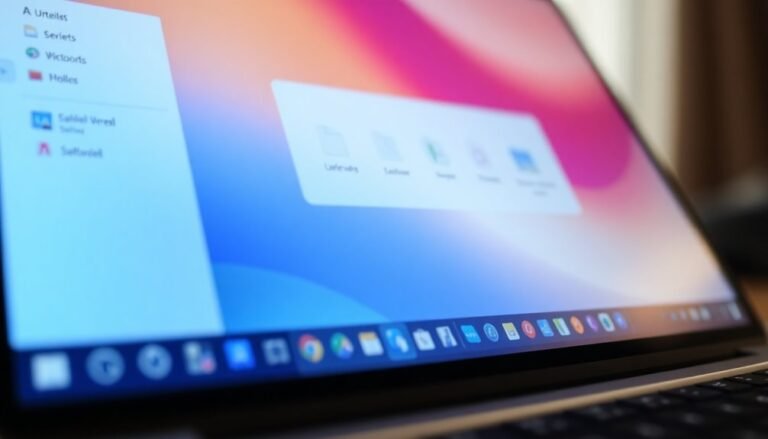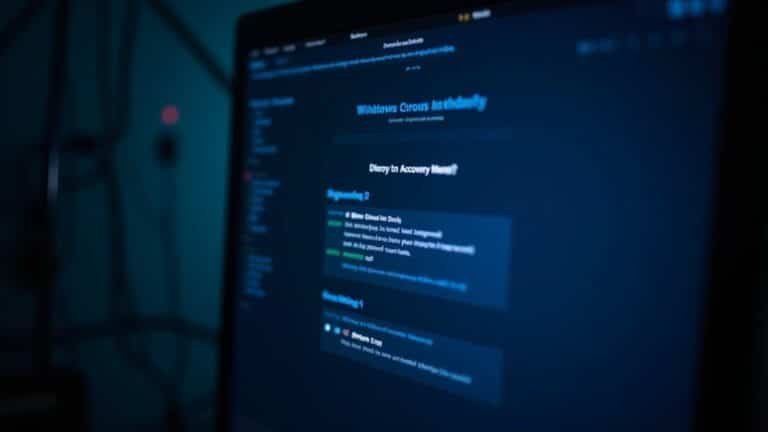Office 365 Running Slow Windows 10: Fix Microsoft Office Performance Issues
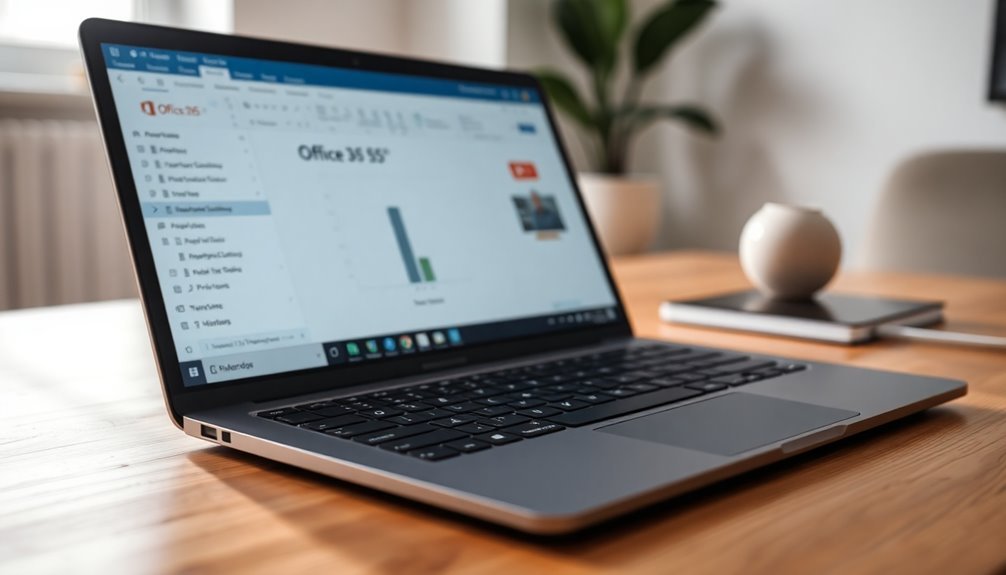
If Office 365 runs slowly on your Windows 10 PC, first check your internet connection and enable TLS 1.2 support. Next, update both Office and Windows to the latest versions.
Repair any damaged Office or Outlook files and clear the cache. Consider upgrading your RAM or switching to an SSD if your hardware is outdated.
Disable non-essential background apps and pause OneDrive sync during heavy tasks. Set your antivirus to exclude Office files.
There are many additional steps you can take to quickly boost performance and reliability.
Identifying the Root Causes of Office 365 Slowness on Windows 10

How to Fix Office 365 Slowness on Windows 10: Root Causes and Solutions
If Office 365 is running slowly on your Windows 10 PC, identifying the root cause is essential for improving performance. Common reasons for Office 365 slowness include corrupted files, hardware limitations, and software conflicts.
Start by checking for corrupted Outlook PST files, damaged Office installation files, and an overloaded Office cache. Use the Microsoft Office Repair Tool to repair missing or corrupted files, and regularly clear the Office cache to enhance speed.
Next, assess your hardware components. Insufficient RAM, an outdated CPU, or a slow hard drive can significantly impact Office 365 responsiveness, especially when working with large files or multiple Office applications simultaneously. If you are using an outdated version of Office 365 or Windows 10, it can also contribute to performance issues and should be updated as soon as possible.
Open Task Manager to monitor CPU and disk usage, focusing on background Office processes like OneDrive synchronization that may consume resources.
Additionally, outdated graphics drivers or hardware acceleration settings can cause user interface lag in Office apps. Disable hardware acceleration if needed, and update your graphics drivers to the latest version.
Review installed add-ins, macros, and third-party software that might conflict with Office 365 performance, disabling any unnecessary extensions.
Finally, ensure your Windows 10 system and Office 365 applications are fully updated. Installing the latest Windows updates and Office patches can resolve compatibility issues and improve overall speed.
Troubleshooting Network and Connectivity Challenges
How to Fix Office 365 Performance Issues Caused by Network or Connectivity Problems
If you’re experiencing Office 365 performance issues due to network or connectivity challenges, follow these proven troubleshooting steps to restore smooth operation:
1. Enable TLS 1.2 Support
Ensure your system supports and has TLS 1.2 enabled, as this security protocol is essential for secure communication with Microsoft 365 services.
2. Configure Windows Defender Firewall Properly
Check your Windows Defender Firewall settings to allow Office 365 apps through. Blocking these apps can cause connectivity and performance problems.
3. Optimize Proxy Settings
Set your proxy settings to “Automatically detect settings.” Avoid manual proxy configurations that may block Office 365 services or disrupt connections.
4. Verify DNS Settings
Make sure your DNS settings are accurate and up-to-date, as incorrect DNS can cause slow or failed connections to Office 365.
5. Use Windows Network Troubleshooter
Run the Windows Network Troubleshooter to detect and automatically fix common network issues affecting Office 365 performance.
6. Check Microsoft 365 Service Health Dashboard
Visit the Microsoft 365 Service Health Dashboard to verify if there are any ongoing service outages or disruptions impacting Office 365.
7. Test Microsoft 365 Connectivity
Use Microsoft’s official connectivity test tool for detailed diagnostics to pinpoint network bottlenecks or failures.
8. Disable VPNs or Proxies Temporarily
Temporarily disable VPNs or proxies to isolate if these are the cause of your Office 365 connectivity issues. Some antivirus or firewall software may also block Office 365 connections, so consider temporarily disabling these tools as part of your troubleshooting process.
9. Switch from Wi-Fi to Ethernet
For more stable connections, switch from Wi-Fi to a wired Ethernet connection, and monitor for packet loss or high latency.
10. Align Firewall and Security Appliances with Microsoft Recommendations
Ensure your firewall and security appliances are configured according to Microsoft’s Office 365 network requirements to prevent blocking or throttling of essential traffic.
Follow these best practices to effectively troubleshoot and resolve Office 365 performance problems caused by network or connectivity issues, ensuring a faster and more reliable Microsoft 365 experience.
Resolving Hardware and Resource Limitations
Optimize Office 365 Performance by Resolving Hardware and Resource Limitations
When Office 365 slows down, network issues are often blamed, but hardware and resource limitations on your Windows 10 device can be just as impactful. To ensure Office 365 runs smoothly and efficiently, your PC must meet or exceed the minimum hardware requirements: a dual-core 1.6 GHz processor, at least 4 GB of RAM for 64-bit systems, and sufficient free disk space.
Falling short of these specs leads to slow application launches, lag during large file operations, and poor multitasking performance.
Here’s how to identify and fix common hardware and resource bottlenecks to boost Office 365 speed:
1. Upgrade Your RAM for Better Performance
If your device has less than 4 GB of RAM, upgrading will significantly enhance multitasking capabilities and improve Office 365 responsiveness.
2. Switch to SSD and Manage Storage Space
Upgrading from a traditional HDD to a solid-state drive (SSD) drastically improves read/write speeds. Additionally, regularly clearing unnecessary files frees up disk space for Office 365’s temporary files, optimizing overall performance.
3. Monitor and Optimize CPU Usage
Use Task Manager on Windows 10 to check CPU usage. If you consistently encounter high CPU consumption, consider upgrading to a faster, multi-core processor to eliminate performance bottlenecks.
Addressing Software Conflicts and Corrupted Files
How to Fix Software Conflicts and Corrupted Files in Office 365 for Better Performance
If your Office 365 apps are running slowly or crashing frequently, software conflicts and corrupted files are often the main causes. Follow these proven troubleshooting steps to fix Office 365 performance issues and improve stability.
1. Repair Office 365 Installation
Use the built-in Office repair tool to fix minor file corruptions and damaged installation files. Go to Control Panel > Programs > Programs and Features, select Microsoft Office 365, and click Change > Quick Repair or Online Repair.
2. Fix Outlook PST File Corruption
If Outlook is slow or crashes, run the Inbox Repair Tool (scanpst.exe) to repair corrupted PST database files and restore normal operation.
3. Rebuild or Repair Office User Profile
Corrupted Office profiles can cause errors. Rebuild your Office user profile via Office account settings or create a new Windows user profile to resolve profile-related issues.
4. Clear Cache and Temporary Files
Deleting cache and temporary files associated with Office apps can remove lag sources. Use Disk Cleanup or manually clear Office temp folders.
5. Uninstall and Reinstall Office
If problems persist, uninstall Microsoft Office completely and perform a fresh installation to replace damaged files and ensure a clean setup.
6. Run Office in Safe Mode to Identify Software Conflicts
Launch Office apps in Safe Mode by holding Ctrl while opening the app. If performance improves, disable or remove unnecessary third-party add-ins causing conflicts. Update all add-ins to their latest versions for compatibility.
7. Manage Antivirus Software Settings
Temporarily disable your antivirus to see if it affects Office speed. If it does, add exclusions for Office installation directories and update or remove outdated security software. For enterprise environments, coordinate with your security vendors to optimize compatibility.
8. Repair Windows System Files
Use Windows System File Checker (SFC) and Deployment Image Servicing and Management (DISM) tools to fix corrupted system files that may impact Office 365 performance.
By following these expert tips to address software conflicts and corrupted files, you can significantly improve the reliability and speed of your Office 365 applications.
For more detailed guides on Office troubleshooting, visit Microsoft’s official support site.
Managing Background Processes and OneDrive Sync
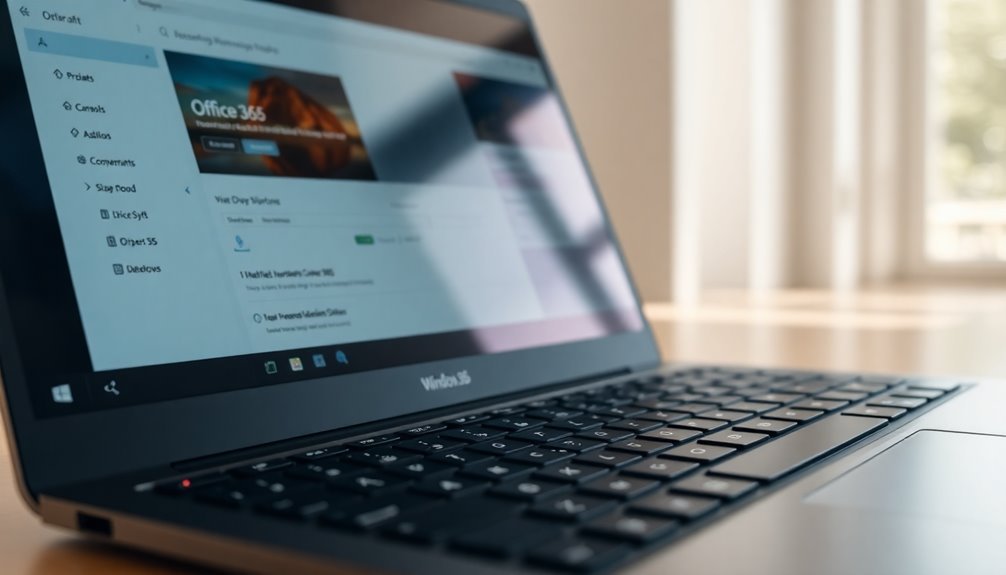
How to Manage Background Processes and OneDrive Sync to Optimize Office 365 Performance
To maximize your Office 365 experience, effectively managing background processes and OneDrive sync is essential. Background apps and sync activities can consume significant system resources, slowing down Office applications on Windows 10 and Windows 11.
By monitoring and controlling these processes, you can enhance Office 365 speed and responsiveness.
Key tips to optimize background tasks and OneDrive sync for Office 365:
- Disable Non-Essential Background Apps: Navigate to Settings > Privacy > Background Apps and turn off apps that aren’t necessary. This reduces CPU and memory usage, helping Office 365 run smoothly.
- Manage OneDrive Sync Settings: OneDrive syncing large files or multiple folders can impact Office 365 performance. Pause syncing during intensive Office use or enable selective sync to update only essential folders.
- Set Background Permissions for Apps: Go to Settings > Apps > Installed apps > [App] > Advanced options and configure background permissions to “Power optimized” or “Never” for non-critical apps to save system resources.
By following these steps, you can significantly improve Office 365 performance, reduce system slowdowns, and enjoy a more responsive productivity environment.
For ongoing optimization, regularly review your background apps and OneDrive sync settings to ensure your system runs at peak efficiency.
Optimizing Antivirus and Security Software Settings
Optimize Office 365 Performance by Adjusting Antivirus and Security Software Settings
To ensure Office 365 runs smoothly and efficiently, it’s crucial to optimize your antivirus and security software settings. Antivirus programs often perform real-time scanning that can use significant CPU and RAM resources, which may slow down Office applications. Start by reviewing your antivirus resource usage to identify any performance bottlenecks.
Next, configure exclusions specifically for Office 365 folders, executables, and processes. Set these exclusions based on file paths, process names, or digital certificates to prevent unnecessary rescanning that can degrade performance. Be sure to carefully verify these exclusions to avoid typos or misconfigurations, which can still impact your system speed.
Additionally, fine-tune or temporarily disable resource-intensive antivirus features. For example, in Microsoft Defender, turning off file hash computation and disabling telemetry can lower system load. If you experience slowness, consider temporarily disabling non-essential features like behavior monitoring or real-time network inspection while troubleshooting.
Keep your antivirus software up to date by regularly installing the latest definitions and updates to reduce redundant scans of safe Office 365 files.
For enhanced protection with minimal impact on device performance, leverage Office 365 Advanced Threat Protection. This cloud-based security solution offloads scanning tasks, helping maintain optimal Office 365 speed without compromising security.
Enhancing Windows 10 and Office 365 Performance
Boost Windows 10 and Office 365 Performance with Proven Optimization Tips
Office 365 offers powerful productivity tools, but to maximize its performance on Windows 10, you need to focus on network, hardware, and software optimizations.
If Office 365 feels slow or unresponsive, follow these expert tips to enhance speed and reliability.
1. Optimize Your Network for Microsoft 365
Ensure seamless connectivity by prioritizing Microsoft 365 traffic using Quality of Service (QoS) settings on your router.
Switch to a wired Ethernet connection instead of Wi-Fi to improve stability and speed.
Also, keep your router firmware updated to maintain secure, high-performance network access.
2. Enhance Windows 10 Device Performance
Adjust your Windows 10 power plan to High Performance to prevent throttling.
Disable power-saving features on your network adapter to maintain consistent connectivity.
Verify that your hardware meets or exceeds Office 365’s recommended specifications for optimal operation.
Regularly update your device drivers to keep everything running smoothly.
3. Streamline Office 365 Application Settings****
Improve Office 365 responsiveness by disabling unnecessary add-ins and turning off automatic link updating.
Use Cached Exchange Mode in Outlook for faster email access and reduced server load.
Regularly clear application caches and keep Office apps up to date with the latest patches and features.
Summary:
- Prioritize Microsoft 365 network traffic with QoS and use wired connections.
- Maximize Windows 10 performance through power plan adjustments and driver updates.
- Optimize Office 365 applications by managing add-ins, caches, and updates.
By consistently applying these Windows 10 and Office 365 performance optimization strategies, you’ll experience faster load times, smoother operation, and improved productivity.
Start boosting your Office 365 experience today!
Handling App-Specific Performance Issues in Office 365
How to Fix Office 365 App-Specific Performance Issues for Better Productivity
After optimizing your network and Windows 10 settings, it’s essential to tackle performance problems in individual Office 365 applications to ensure smooth operation and enhanced productivity.
1. Improve Outlook Performance
If Outlook is slow or lagging, start by checking the size of your PST or OST files. Large mailbox files can significantly reduce responsiveness. Archive old emails and compact your data files regularly.
Disable unnecessary add-ins that may consume resources, and if you experience persistent sync or corruption issues, recreate your Outlook profile to resolve underlying problems.
2. Speed Up Word and Excel
Slow performance in Word or Excel often results from large document sizes. Reduce file size by minimizing embedded objects, images, and complex formatting.
Always keep Office updated to the latest version and use the built-in Office repair tools to fix any corrupted documents or installation errors.
3. Optimize OneDrive and SharePoint Sync
If OneDrive or SharePoint syncing is slow, pause syncing during periods of high CPU usage to free up system resources. Limit synchronization to only essential folders to reduce load.
Restart sync processes regularly to clear potential stalls, and promptly resolve any sync conflicts to avoid repeated slowdowns.
4. Enhance Microsoft Teams Speed
To boost Teams performance, disable hardware acceleration in the settings and clear the Teams cache. This helps resolve lagging issues and improves overall responsiveness.
5. Configure Antivirus and Background Processes
Set antivirus exclusions for Office folders to prevent unnecessary scanning delays. Monitor and manage background processes to reduce resource consumption and maintain optimal Office 365 app performance.
By following these targeted tips, you can effectively resolve app-specific performance issues in Office 365, ensuring a faster and more reliable user experience across Outlook, Word, Excel, OneDrive, SharePoint, and Teams.
Stay updated and regularly maintain your Office environment for the best productivity results.
Frequently Asked Questions
Can Reinstalling Office 365 Resolve Persistent Performance Issues?
You can resolve some persistent performance issues by reinstalling Office 365, especially if they’re caused by corrupted files. First, uninstall completely with Microsoft’s removal tool, then reinstall. If problems persist, investigate system conflicts, updates, or hardware limitations.
Does Office 365 Performance Differ Between Windows 10 Home and Pro?
You’ll see no performance difference running Office 365 on Windows 10 Home versus Pro; both share the same core. Instead, focus on hardware specs and system health. Troubleshoot slowdowns by checking background processes, updates, and resource usage.
Are There Third-Party Tools to Monitor Office 365 App Performance?
Yes, you can use third-party tools like SolarWinds, CoreView, LogicMonitor, or Intlock to monitor Office 365 performance. Set them up, configure permissions, and analyze real-time dashboards to detect issues, generate alerts, and optimize productivity.
Will Switching to Office Online Improve Speed on Older PCS?
You’ll see up to 40% lower CPU usage with Office Online on older PCs. Start by opening Office in your browser—if your internet’s stable, you’ll notice snappier response times and smoother editing compared to desktop apps.
How Does Office 365 Performance Compare to Google Workspace on Windows 10?
You’ll see Microsoft 365 generally performs better than Google Workspace on Windows 10, thanks to optimized desktop apps and smoother offline access. If you need full features offline, stick with Office; Google Workspace’s performance depends more on your internet connection.
Conclusion
You’ve heroically battled slow Office 365 on Windows 10—because obviously, you didn’t have better things to do. Now, with your newfound troubleshooting powers, you can outsmart network gremlins, quiet noisy background processes, and tame OneDrive’s endless syncing. Don’t forget to negotiate peace treaties with your antivirus and keep those updates rolling. If all else fails, remember: nothing says “productivity” like an hour-long coffee break while Excel contemplates opening. Happy optimizing!