File Explorer Not Responding Windows 11: Fix Windows Explorer Crashes

If your File Explorer isn’t responding in Windows 11, there could be several reasons behind it, such as large files, overloaded folders, or corrupt drivers. To address this issue, you can start by restarting File Explorer through Task Manager or by rebooting your PC.
Additionally, clearing the cache using Disk Cleanup can help, along with running a virus scan and utilizing the System File Checker. If these steps don’t resolve the problem, consider advanced methods like DISM and resetting settings, which may provide further assistance.
Continue exploring more effective solutions and tips to help prevent these issues from occurring in the future.
Causes of File Explorer Not Responding in Windows 11
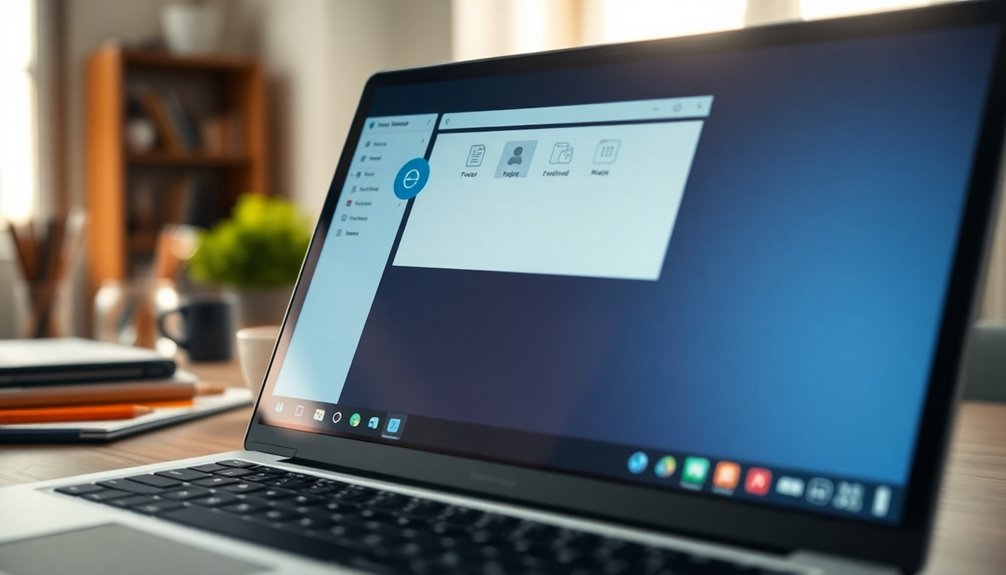
When experiencing Windows File Explorer not responding issues, various factors could be responsible. One common cause is the presence of large files or folders, which may strain your system resources and lead to delays in loading time.
Additionally, having an excessive number of files can overwhelm File Explorer, making it difficult to manage your data effectively. Complex folder structures may also increase processing time, resulting in freezing or crashing incidents. Outdated or corrupted drivers can disrupt communication between your hardware and Windows, triggering unexplained freezes in File Explorer. Furthermore, malware or viruses can corrupt essential system files, leading to high CPU usage and freezing processes, which can hinder the proper functioning of File Explorer. Another factor to consider is conflicts with third-party applications, especially those installed recently, which can interfere with File Explorer’s operations and lead to memory leaks or performance degradation. Lastly, a faulty or failing hard drive can significantly affect file read/write operations, causing crashes and unpredictable behavior in File Explorer. Corrupted system files can also gradually impair performance, further contributing to File Explorer malfunctions.
Basic Troubleshooting Steps
If you’re encountering issues with Windows File Explorer, troubleshooting is key to restoring its functionality. Here are some effective steps you can take.
- Restart the File Explorer Process: Begin by launching Task Manager. You can do this by pressing Ctrl + Shift + Esc. Once Task Manager opens, locate ‘Windows Explorer’ in the list of processes. Right-click on it and select ‘Restart.’ If the problem persists, choose ‘End Task,’ navigate to the ‘File’ menu, click on ‘Run New Task,’ type “explorer,” check the box for “Create this task with administrative privileges,” and then hit OK. This often resolves minor glitches.
- Reboot Your System: If restarting File Explorer doesn’t resolve your issue, consider performing a full system reboot. Restarting your computer can clear temporary files and reset processes that may be causing conflicts with other applications. Additionally, it’s worth noting that restarting the system may help resolve unresponsive File Explorer issues.
- Clear the File Explorer Cache: It’s also a good idea to clear the File Explorer cache. You can do this by using Disk Cleanup to delete the contents of the thumbnail cache. This action can improve the performance of File Explorer.
- Run System File Checker: To ensure that there are no corrupted system files affecting File Explorer, run the System File Checker tool. Open Command Prompt as an administrator, and execute the command `sfc /scannow`. This process will scan your system for issues and attempt to repair them.
- Perform a Virus Scan: Lastly, conducting a virus scan is crucial. Use Microsoft Defender or another trusted antivirus program to check for any malware that might be impacting your system’s performance, particularly in File Explorer.
Advanced Repair Methods
If basic troubleshooting steps haven’t resolved your Windows File Explorer issues, it may be time to explore advanced repair methods.
Begin by running the System File Checker (SFC) to scan for and repair corrupted system files. To do this, open an elevated Command Prompt and enter the command `sfc /scannow`. If the SFC tool doesn’t resolve the issue, proceed with the Deployment Image Servicing and Management (DISM) tool by running the command `DISM /Online /Cleanup-Image /RestoreHealth` to fix deeper system corruptions.
Next, enhance the performance of Windows File Explorer by clearing its history and cache. You can do this via the Options menu. Additionally, resetting File Explorer settings to their defaults may help address some of the underlying issues.
To further optimize performance, consider deleting the thumbnail cache using Disk Cleanup, which can reduce lagging.
For users comfortable with advanced adjustments, modifying the Windows registry could eliminate configurations causing problems. Running Windows in Safe Mode can also be an effective way to isolate and troubleshoot issues without interference from other software.
If problems persist, utilizing System Restore to revert Windows to a prior stable point can be a lifesaver. Alternatively, consider reliable third-party tools designed to repair system files and enhance overall performance.
Common Symptoms of File Explorer Crashes
Is your File Explorer behaving unusually? Common symptoms of File Explorer crashes include frequent freezing or non-responsiveness, especially when trying to access specific folders or drives.
You may notice a loading cursor spinning indefinitely or encounter blank pages hindering your navigation. Abrupt crashes might also close your File Explorer window, leading to flickering taskbar and desktop icons.
These issues often occur when accessing network drives or during high competition for file access among multiple applications. Additionally, you may experience delays while working with large folders, as File Explorer may struggle to render or index contents.
Factors such as memory issues or outdated drivers can contribute to these problems.
You may also notice erratic behavior, including context menus that refuse to open or file selections that lose focus. If you’re experiencing these symptoms, it’s essential to address them promptly to prevent further instability and restore your File Explorer’s normal functionality.
Preventive Measures and Best Practices

To ensure optimal performance in File Explorer, it’s essential to adopt a proactive approach that includes effective preventive measures and best practices.
Begin by frequently installing Windows updates, which provide crucial bug fixes and performance enhancements. Make it a habit to clear File Explorer history through Folder Options, and use Disk Cleanup to eliminate temporary files that may be hindering your system’s speed.
For folders containing numerous files, set them to “General items” and consider disabling thumbnail previews to reduce memory usage. Enhance accessibility by configuring File Explorer to open your most frequently used folders by default, and pin important items to Quick Access for faster retrieval.
Take advantage of File Explorer tabs for efficient management of multiple locations, and utilize the Preview pane strategically to view files without the need to launch separate applications.
Regularly monitor your system resources, disable unneeded startup programs, and ensure that your drivers are up-to-date to maintain overall system stability. Don’t forget to perform malware scans and create restore points periodically as a safeguard against any significant changes to your system.
Following these best practices can significantly improve your experience with File Explorer.
Frequently Asked Questions
How Can I Backup My Files Before Troubleshooting?
To back up your files, connect an external drive, go to Settings, select Storage, then Backup options. Enable File History, choose folders to back up, and set frequency. Start an immediate backup if needed.
Will Resetting Windows Affect My Installed Applications?
Yes, resetting Windows will definitely affect your installed applications. It’ll remove all third-party software unless you opt for a specific reinstall option, so be prepared to reinstall everything afterward. Always back up your data first!
Can I Use System Restore to Fix File Explorer Issues?
Yes, you can use System Restore to fix File Explorer issues. It reverts system files and settings to a previous state, potentially resolving problems without affecting your personal files. Make sure to back up before proceeding.
What Should I Do if Explorer Keeps Crashing After Fixes?
If Explorer keeps crashing, try creating a new user profile, uninstalling recent updates, or performing a system reset. Always verify your drivers are updated and consider monitoring forums for ongoing issues or solutions.
Is There a Way to Monitor File Explorer Performance Issues?
You can’t manage what you don’t measure. Use Windows Performance Monitor or Task Manager to track File Explorer’s CPU and memory usage. These tools help you identify issues and proactively maintain performance.
Conclusion
To summarize, dealing with File Explorer not responding can feel like maneuvering through a maze, but with the right steps, you can find your way out. By understanding the causes and employing basic and advanced fixes, you can restore smooth functionality to your system. Remember, regular maintenance and preventive measures will help you avoid future crashes. Stay proactive, and your Windows 11 experience will be as seamless as a well-oiled machine.





