Task Manager Not Responding Windows 11: Fix System Monitor Tool

If your Task Manager isn’t responding in Windows 11, it could be due to corrupted files, malware, or system settings. Start by restarting Windows Explorer from the Task Manager or using an elevated Command Prompt.
Next, run the System File Checker (SFC) with `sfc /scannow` to repair any corrupted files. Additionally, check your registry and group policies for any potential restrictions.
Explore further troubleshooting steps to get the Task Manager back on track and improve your system performance.
Causes of Task Manager Not Responding in Windows 11
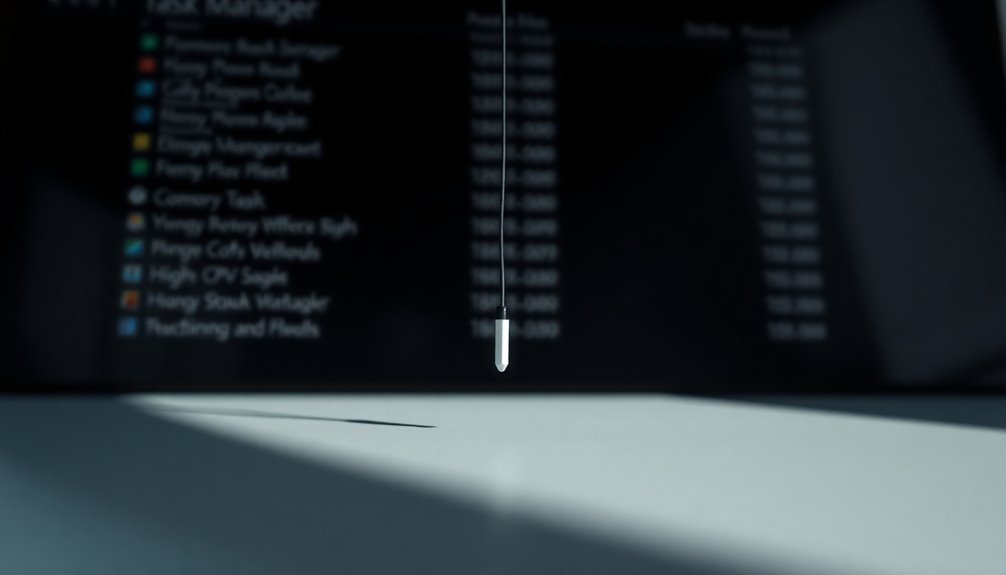
When Task Manager is unresponsive in Windows 11, it can be frustrating, and various factors may contribute to this issue. One common cause is corrupted system files, which often result from improper shutdowns, disk errors, or interrupted updates. To resolve this, you can use built-in tools like System File Checker (SFC) or Deployment Image Servicing and Management (DISM) to repair these files. Additionally, running SFC and DISM scans can help identify and fix any underlying issues affecting the system.
Another potential issue is malware infection. Malicious software can intentionally disrupt Task Manager’s functionality to evade detection, making it crucial to run a thorough antivirus scan of your system.
In addition, registry errors can prevent access to Task Manager, particularly if the `DisableTaskMgr` value is incorrectly set. Should group policy restrictions be in place, especially in managed IT environments, these can also limit your ability to open Task Manager.
Finally, conflicts with third-party applications or resource-heavy background processes can lead to Task Manager freezing or becoming unresponsive. To regain control over your system, it’s essential to identify the root cause of Task Manager not responding and take appropriate action to resolve it effectively.
For more troubleshooting tips and potential solutions, searching for “Task Manager not responding Windows 11” can provide targeted guidance on this common issue.
Restarting Windows Explorer to Fix Task Manager
If you find that Task Manager is unresponsive, one effective solution is to restart Windows Explorer. This process can quickly remedy the situation. To get started, either press Ctrl + Shift + Esc to open Task Manager directly or right-click on the taskbar and select Task Manager from the menu.
If Task Manager opens in compact mode, simply click on “More details” to view the complete list of processes. To easily locate Windows Explorer, sort the list alphabetically by clicking the “Name” tab. Once you find Windows Explorer, right-click on it and choose “Restart.” You’ll notice a brief disappearance of the taskbar, Start menu, and any open File Explorer windows as they reload. Restarting Windows Explorer is a straightforward yet powerful method to refresh your Windows operating system without the hassle of rebooting your entire computer.
If you can’t find Windows Explorer in the list, try opening a folder first to activate it. Restarting Windows Explorer is a straightforward yet powerful method to refresh your Windows operating system without the hassle of rebooting your entire computer.
Keep in mind that this is generally a temporary solution, so monitor your system’s performance following the restart for any further issues.
Running System File Checker (SFC) and DISM Scans
If you’re facing an unresponsive Task Manager on your Windows system, using the System File Checker (SFC) and Deployment Image Servicing and Management (DISM) tools can be a highly effective solution.
Follow these steps to troubleshoot and repair potential issues:
- Run System File Checker (SFC): Begin by opening Command Prompt or PowerShell with administrative privileges. Type in `sfc /scannow` and press Enter. This command will scan your system for corrupted files and attempt to repair them automatically.
- Execute DISM: In cases where the SFC tool indicates that it has found unrepairable files, you should proceed by using the DISM tool. Input the command `DISM /Online /Cleanup-Image /RestoreHealth`. This process helps fix any image corruption, allowing the SFC to perform its repair tasks effectively.
- Review Logs for Insights: After running these scans, it’s beneficial to check the log files generated by SFC. You can find these logs in the directory `%windir%\logs\cbs\cbs.log`.
Reviewing this log will provide you with information about any repairs that were made and highlight any unresolved issues detected during the scan.
Additional Troubleshooting Steps
If you’re experiencing issues with an unresponsive Task Manager, there are several additional troubleshooting steps you can take to resolve the problem.
Repairing system files using SFC and DISM is often a great first step, but it may not be enough.
Begin by restarting Windows Explorer to address any temporary glitches. To do this, open an elevated Command Prompt and execute the command `taskkill /f /im explorer.exe`. This action will terminate Explorer and prompt it to restart automatically.
Next, it’s important to check your Registry settings. To access the Registry Editor, input `regedit.exe` in the search bar. Once open, navigate to `HKEY_CURRENT_USER\SOFTWARE\Microsoft\Windows\CurrentVersion\Policies\System`. Here, ensure that the `DisableTaskMgr` DWORD value is set to `0` to enable Task Manager.
If you have Windows 11 Pro or Enterprise editions, you can use the Local Group Policy Editor by entering `gpedit.msc`. In the User Configuration section, locate “Remove Task Manager” and ensure it’s set to `Disabled`.
Finally, consider creating a new user account to check for possible profile corruption. This step can help identify whether the issue is specific to your user profile or affects the entire system.
Task Manager Access Methods and Verification
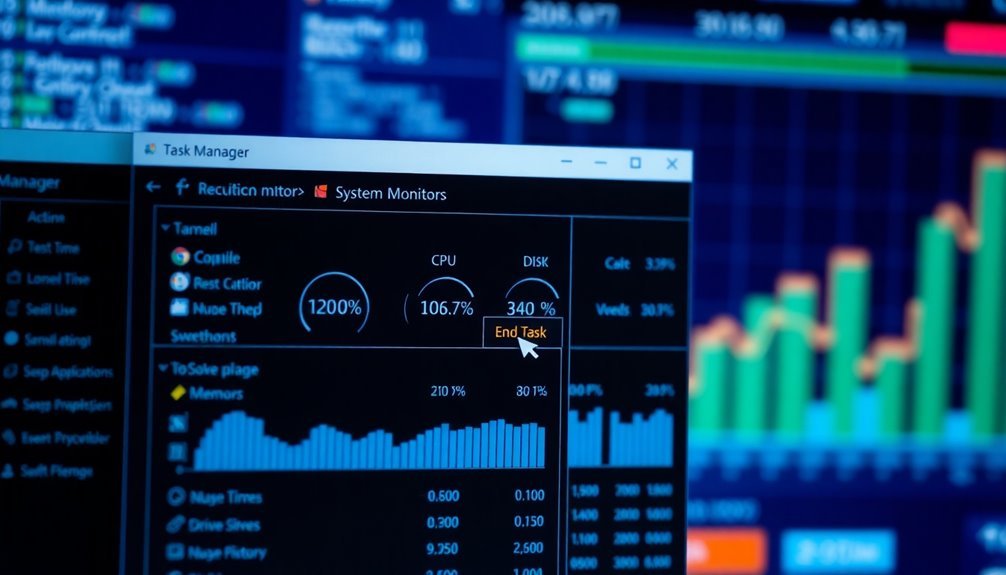
How can you quickly access Task Manager in Windows 11? There are multiple ways to ensure you can always troubleshoot your system when it lags or programs become unresponsive. Here are the most effective methods:
- Keyboard Shortcuts: For immediate access to Task Manager, use the keyboard shortcut Ctrl + Shift + Esc. Alternatively, press Ctrl + Alt + Delete to access security options and select Task Manager from there.
- Taskbar and Start Menu: Simply right-click on the taskbar or Start button, and you’ll find Task Manager listed in the context menu. You can also access it by typing “Task Manager” in the Start Menu search bar for quick access.
- Run Dialog or Command Prompt: You can open the Run dialog by pressing Windows + R. Then, type “taskmgr” and hit Enter. Alternatively, open Command Prompt and type “taskmgr” to launch Task Manager directly.
After using any of these methods, make sure the Task Manager window appears. If it doesn’t show up, try the other access methods to confirm that your system monitoring tool is working properly.
Frequently Asked Questions
Can I Use a Third-Party Task Manager Instead?
Yes, you can use a third-party task manager. They often provide more detailed information, enhanced customization, and user-friendly interfaces. Many are free or portable, making them convenient alternatives to the default task manager.
How Can I Check if My Drivers Are Outdated?
Checking if your drivers are outdated is like peeking under the hood of a car. You can use Device Manager or Windows Update, or manually search manufacturer websites for the latest versions. Always guarantee compatibility.
Is It Safe to Delete Unwanted Processes in Task Manager?
Yes, it’s safe to delete unwanted processes in Task Manager as long as they’re non-critical applications. Just guarantee you’re aware of their function and avoid ending any essential system or security processes to maintain stability.
What Should I Do if Task Manager Won’t Start at All?
If Task Manager won’t start, try restarting your PC, check for Windows updates, or run an SFC scan. You may also attempt different shortcuts or use Command Prompt to troubleshoot the issue further.
Will Resetting Windows Fix Task Manager Issues?
Resetting Windows can breathe new life into your Task Manager by repairing corrupted files and eliminating software conflicts, but tread carefully—back up your data and guarantee you’re ready for some setup work afterward!
Conclusion
To sum up, encountering a non-responsive Task Manager in Windows 11 can be frustrating, but it’s often fixable with a few simple steps. Curiously, over 20% of users experience performance issues with their systems, highlighting the importance of regular maintenance. By following the methods outlined, you can restore your Task Manager’s functionality and keep your system running smoothly. Don’t let a minor glitch disrupt your productivity; take action to resolve these issues swiftly.





