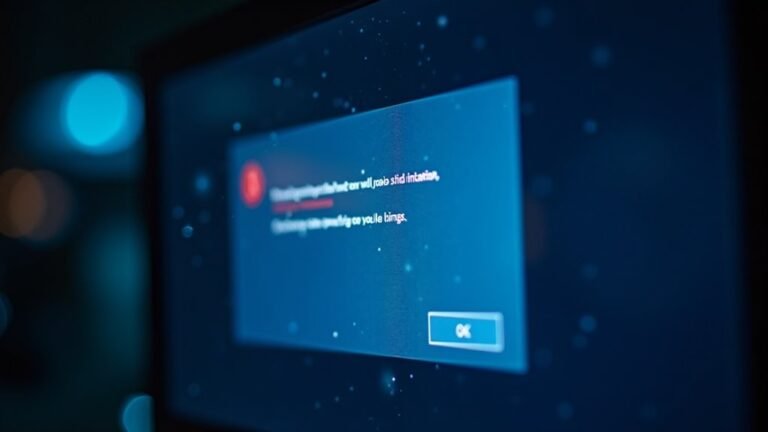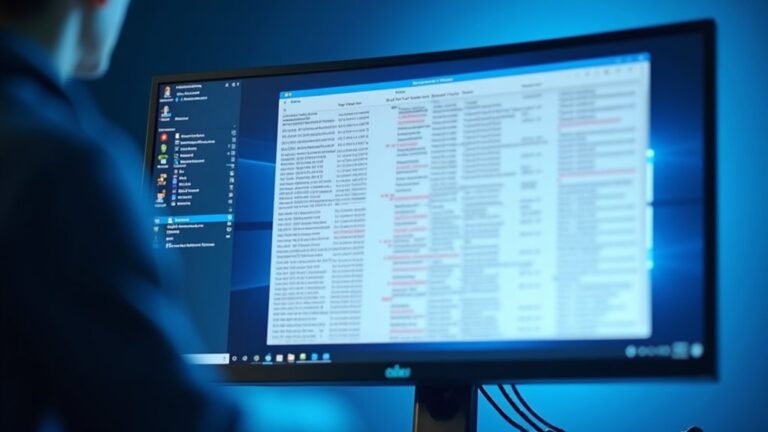Office 365 Not Working Windows 11: Fix Microsoft Office Suite

If Office 365 isn’t working on your Windows 11 device, start by ensuring both Windows and Office are fully updated. Check for common issues like repeated password prompts, sync problems with OneDrive and Outlook, or crashes post updates.
Next, clear your Office cache and run the applications in Safe Mode to identify specific issues. If problems continue, consider using Quick Repair or Online Repair to resolve any errors.
Finally, discover practical tips to prevent these issues and enhance your overall Office experience.
Common Issues With Office 365 on Windows 11

When using Office 365 on Windows 11, you may face several common issues that can disrupt your productivity. One frequent problem is being repeatedly prompted to enter your password, despite using the correct credentials.
Additionally, multi-factor authentication codes can sometimes fail to function properly, complicating your login experience. If you’re on a shared computer, you might discover that other users can log in without any issues, leaving you frustrated.
Another frequent concern involves synchronization problems with OneDrive, which can lead to missing or outdated files that are crucial for your work.
Furthermore, Outlook can suffer from sync issues that may cause it to crash. These challenges often arise following recent Windows 11 updates or modifications to your user settings. In particular, repairing the app can help resolve some of these issues.
To resolve these issues and enhance your experience with Office 365, ensure that you have updated your Office applications.
Also, check your internet connection and consider resetting the affected apps to restore their functionality. This proactive approach can significantly improve your interaction with Office 365 on Windows 11.
Troubleshooting Steps Before Repair
Before conducting extensive repairs for Office 365 issues on Windows 11, it’s essential to follow several key troubleshooting steps that can help resolve common problems.
To begin, ensure that your Windows 11 operating system is fully updated by navigating to Settings > Windows Update. Additionally, confirm that Office 365 is up to date by checking Office Account > Update Options. It’s also crucial to verify that your computer meets the minimum hardware requirements and that your Office 365 subscription is currently active.
Next, try launching individual applications such as Word or Excel to pinpoint specific issues. If you encounter any unresponsive processes, use Task Manager to terminate them.
Clearing Office cache files can also help eliminate corrupt data that may be affecting performance. Consider running Office apps in Safe Mode to bypass any problematic add-ins. Furthermore, you should be aware that repairing the entire Office suite can address underlying issues that may be affecting individual applications.
Check your internet connection for stability, ensure that your date and time settings are correct, and try signing out of your Office applications and signing back in.
If you’re still experiencing issues, utilize the built-in Microsoft 365 troubleshooters for targeted solutions. Following these steps can often resolve common Office 365 problems on Windows 11 without the need for extensive repairs.
Repairing Microsoft Office 365 on Windows 11
To repair Microsoft Office 365 on Windows 11, you have the option to choose between *Quick Repair* and *Online Repair*.
The *Quick Repair* option swiftly replaces corrupted files while retaining your settings, making it a fast solution for common issues.
On the other hand, the *Online Repair* process is more thorough but requires a stable internet connection.
Once you’ve selected your preferred repair method, click Repair and follow the provided on-screen instructions.
Keep in mind that during this repair process, your Office applications won’t be accessible temporarily.
After the repair is completed, you’ll receive a confirmation message. Be sure to reopen your Office programs to verify if they’re functioning properly.
If problems persist after the repair, consider performing a complete uninstall and reinstall of Microsoft Office 365 as a final troubleshooting step.
Differences Between Quick Repair and Online Repair
When dealing with issues in Microsoft Office 365, users have two primary options: Quick Repair and Online Repair. Both methods aim to resolve problems, but they take very different approaches, which can significantly impact their effectiveness.
Quick Repair is an efficient, offline tool designed for minor issues. It utilizes existing local files to fix problems without affecting your custom settings or installation channel. This makes it a perfect choice for quick fixes, such as unresponsive applications or minor glitches.
In contrast, Online Repair provides a more comprehensive solution but requires a stable internet connection. This method downloads fresh files directly from Microsoft servers and thoroughly reinstalls the entire Office suite. It’s particularly beneficial for resolving deep-rooted issues when Quick Repair falls short.
Be aware that Online Repair may reset some of your settings and could change update channels.
For most users, it’s advisable to start with Quick Repair for simpler issues. If problems persist or if there’s a suspicion of file corruption, then switching to Online Repair is the recommended next step.
Best Practices to Prevent Office 365 Issues on Windows 11

To ensure a seamless experience with Office 365 on Windows 11, implementing effective best practices is crucial. First, managing updates wisely can significantly influence performance; consider disabling automatic updates in virtual environments and utilizing Group Policies for consistency across all systems.
When it comes to installation, opting for the 32-bit version of Office 365 is recommended unless specific memory requirements necessitate the 64-bit version.
Additionally, optimizing your Windows 11 system involves disabling non-essential services and ensuring that all hardware and drivers are up-to-date. Regular use of the Microsoft Support and Recovery Assistant can help diagnose and resolve issues quickly.
Moreover, reinforcing security measures is vital. Enable Multi-Factor Authentication (MFA) and perform regular audits of your security logs.
It’s also important to establish clear roles for data governance and provide training to users on efficient document management practices within OneDrive.
Frequently Asked Questions
How Can I Recover Lost Office Documents After an Application Crash?
To recover lost Office documents after a crash, reopen the application; it’ll try automatic recovery. Check the AutoRecover file location in settings, or search the Recycle Bin for deleted files. Act quickly for best results.
What to Do if My Office 365 Subscription Has Expired?
If your Office 365 subscription’s expired, renew it promptly to maintain access. Check for renewal notifications, visit the admin center, and back up important data to avoid potential loss and disruption regarding your productivity.
Are There Any Free Alternatives to Microsoft Office on Windows 11?
Yes, you’ve got several free alternatives to Microsoft Office on Windows 11. Consider FreeOffice, WPS Office, or LibreOffice for compatibility, while Google Workspace offers excellent cloud features. Each provides essential productivity tools without any cost.
How Do I Uninstall Microsoft Office 365 Completely From My PC?
To completely uninstall Microsoft Office 365 from your PC, navigate to Settings, find the app in Installed apps, and click Uninstall. Alternatively, use Control Panel or PowerShell for a thorough clean-up. Restart afterward for good measure.
Can I Use Office 365 Offline Without an Internet Connection?
Yes, you can use Office 365 offline after initial installation and sign-in. Just guarantee files are downloaded beforehand, and remember to connect to the internet at least once every 30 days to validate your subscription.
Conclusion
Just like a ship traversing stormy seas, your Office 365 can sometimes hit rough waters on Windows 11. But fear not! With the right troubleshooting steps and repairs, you can steer back to smooth sailing. Remember, keeping your software updated and implementing best practices can help avoid these tempests in the future. So, hoist the sails, and tackle any issues head-on to keep your productivity ship afloat and thriving!