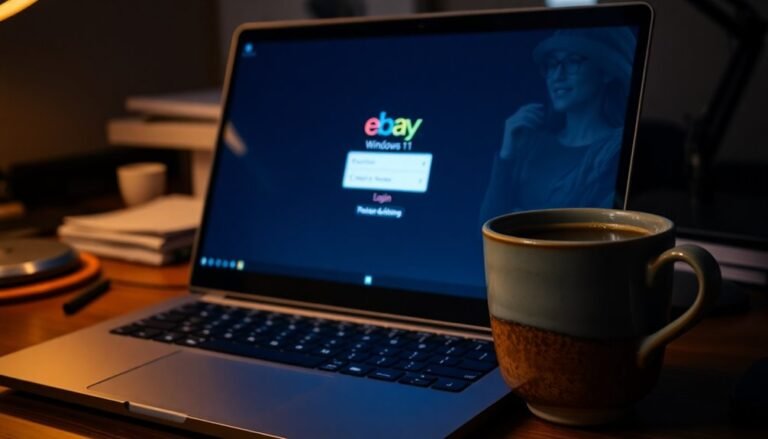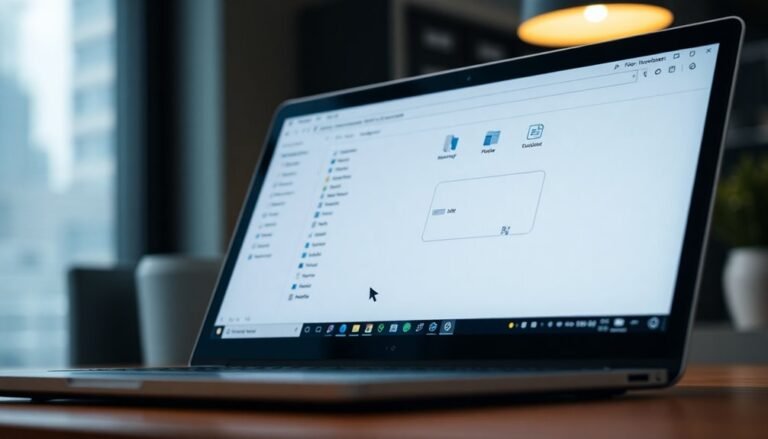WSAppX High Memory Usage Windows 11: Fix Store App Memory

If you’re experiencing high memory usage from Wsappx on Windows 11, it can significantly hinder your Store app performance. This issue often arises during app installations or updates.
To address this, consider disabling the Windows Store using the Local Group Policy Editor. Alternatively, you can reset the Microsoft Store to eliminate any corrupted data.
Adjusting your virtual memory settings may also provide relief. Continue to explore additional tips to enhance your system’s performance and manage Wsappx effectively.
Understanding Wsappx and Its Functions

Wsappx is an essential background process in both Windows 10 and Windows 11, significantly enhancing your overall experience. This system process is integral to managing Microsoft Store and Universal Windows Platform (UWP) applications. Wsappx is responsible for the installation, updating, and removal of Store apps, ensuring they run smoothly on your device.
The wsappx process consists of several core components: the AppX Deployment Service (AppXSVC), which manages app deployment; the Client License Service (ClipSVC), overseeing digital licenses; and the Windows Store Service (WSService). These components are activated as needed, ensuring the continued functionality of your Store apps. Notably, wsappx processes such as wsappx (2) or wsappx (3) may appear in Task Manager, indicating its active role.
You may observe heightened resource usage during app management tasks, but this is essential for the seamless operation of your applications. Disabling the wsappx process can lead to malfunctions in Store apps, adversely affecting your user experience.
By gaining a clear understanding of wsappx and its vital functions, you can make informed decisions about managing your apps without compromising your system’s performance or integrity.
For better overall performance, it’s crucial to keep wsappx enabled and optimize its operations to ensure your Microsoft Store apps function flawlessly.
Reasons Behind High Wsappx Memory and CPU Usage
When observing high memory and CPU usage from the wsappx process, it’s crucial to understand its essential functions in managing app installations, updates, and removals. This process can be resource-intensive, particularly during the installation or updating of Microsoft Store apps, resulting in temporary spikes in CPU and memory consumption.
The AppX Deployment Service (AppXSVC) plays a pivotal role here, especially during the background updates of Universal Windows Platform (UWP) applications. During these processes, you might notice that high CPU and memory usage can occur, particularly when apps are actively being installed or updated.
The specifications of your PC significantly influence resource usage; older computers tend to experience more pronounced wsappx-related activity. This increased activity typically aligns with operations in the Microsoft Store, such as downloading applications or receiving updates.
Additionally, the licensing management carried out by the ClipSVC process contributes to overall resource demand through regular verification checks.
Furthermore, system configuration issues—such as insufficient disk space or fragmented storage—can worsen the effects of wsappx, causing your CPU and memory usage to remain elevated for longer periods.
To optimize performance, consider addressing these configuration aspects for smoother operation and reduced resource consumption.
Symptoms of High Wsappx Usage on Your System
High memory and CPU usage from the wsappx process can result in noticeable performance issues on your Windows system. Users may experience significant slowdowns, especially during tasks that require interaction with the Microsoft Store.
When you check Task Manager, you may observe that wsappx is consuming a large amount of resources, occasionally spiking to 100% CPU usage. This can lead to delayed app updates or installations, causing applications to become unresponsive at times.
Additionally, the disk activity associated with wsappx can impact your system’s boot times, leading to longer start-up sequences and sluggish file operations. It’s common to see multiple instances of wsappx running concurrently, which increases the overall load on your system.
Users may also encounter intermittent freezes or input lag as the wsappx process stays active for prolonged periods. If you start noticing these symptoms, it’s crucial to monitor your system’s performance closely to identify and address the high wsappx usage.
Effective Fixes for High Wsappx Resource Consumption
To effectively address high wsappx resource consumption on your Windows 11 system, there are several strategic fixes that can help resolve the underlying issues.
Implementing these methods not only reduces resource load but also boosts overall system performance:
- Disable the Windows Store: Utilize the Local Group Policy Editor to disable the Store application. Doing so can significantly reduce wsappx activity and lower resource usage.
- Adjust Virtual Memory Settings: Configure your virtual memory to be double the size of your installed RAM. This adjustment helps alleviate the strain on your system’s RAM and minimizes CPU spikes that are often associated with the AppX Deployment Service.
- Reset Microsoft Store: Clear any corrupted data by navigating through Settings to reset the Microsoft Store app. This step can help reduce resource peaks linked to app updates and installations.
After you implement these fixes, be sure to restart your system to ensure that all changes take effect effectively.
Workarounds to Minimize Wsappx Impact
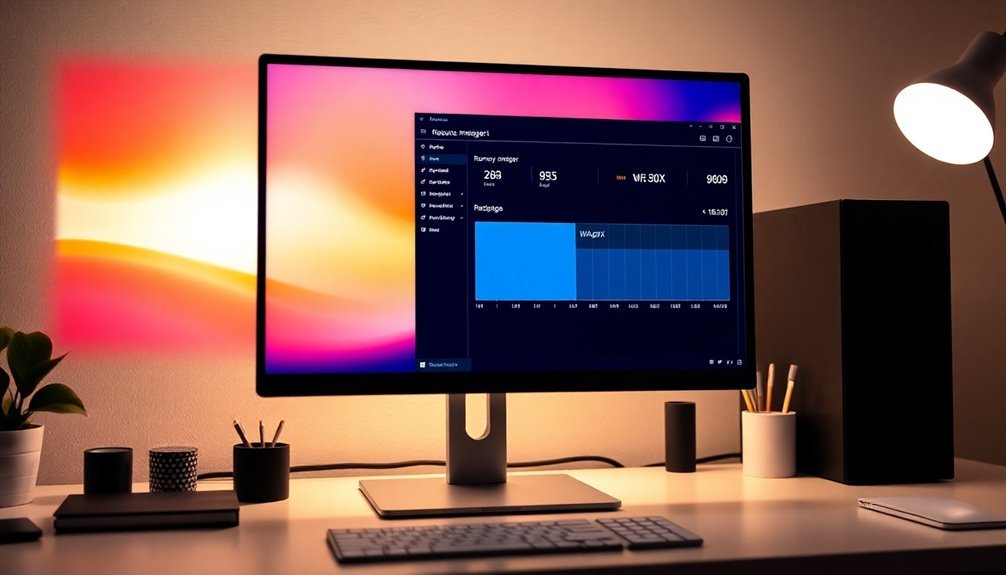
To effectively reduce the resource consumption of wsappx in Windows, there are several strategic workarounds you can implement. One of the most impactful measures is to disable or limit the functionality of the Windows Store. You can accomplish this using the Local Group Policy Editor, which allows you to turn off the Store application entirely. This step prevents unnecessary background installations and updates, thereby lowering the strain on system resources.
Additionally, consider resetting the Microsoft Store cache. To do this, navigate to Settings, select Apps, and reset the Microsoft Store to eliminate any corrupted data that may be contributing to performance issues.
Another effective strategy is to adjust your virtual memory settings by increasing the paging file size. This adjustment helps to alleviate some additional RAM usage.
To further limit wsappx activity, schedule or disable automatic app updates by turning off the automatic updates feature in the Microsoft Store.
Lastly, make use of built-in system tools such as Task Manager and Resource Monitor to keep an eye on wsappx performance. These tools will help you identify and manage the impact of wsappx effectively.
Preventative Measures for Optimizing System Performance
To optimize system performance in Windows 11, it’s essential to adopt a proactive strategy that keeps your computer running smoothly and efficiently. Here are some effective tips to maintain peak performance levels:
- Keep Your Operating System and Drivers Updated: Ensure that your Windows 11 OS and all device drivers are regularly updated. This practice not only enhances stability but also incorporates important performance patches that can significantly improve overall functionality.
- Disable Non-Essential Startup Programs: Reduce boot time and resource usage by disabling unnecessary startup programs and background applications. This can lead to faster startup times and improved system responsiveness.
- Enable Storage Sense: Activate Storage Sense and regularly manage your disk space to avoid slowdowns caused by excess clutter on your hard drive. This feature automatically frees up space by removing temporary files and content from your Recycle Bin.
Technical Insights Into Wsappx Services
Understanding WSAPPX Services: Boosting Your Windows 11 Performance
Managing your Windows 11 system effectively hinges on a solid understanding of WSAPPX services. Comprised of three essential components—AppX Deployment Service (AppXSVC), Client License Service (ClipSVC), and Windows Store Service (WSService)—WSAPPX plays a crucial role in the performance of Microsoft Store apps.
The AppXSVC is responsible for the installation, updates, and uninstallation of apps from the Microsoft Store. Meanwhile, ClipSVC manages the licensing for these applications, ensuring proper access for users.
Although WSService primarily functions in older versions of Windows, it assists with app installations and updates, contributing to the overall functionality of your system.
It’s common to experience high resource usage with WSAPPX during app deployments, which can lead to temporary spikes in CPU and disk activity. This increased load may negatively affect your system’s performance, especially if updates or licenses are stuck or unresolved.
Moreover, if your paging file is disabled or too small, resource consumption can rise even further, exacerbating performance issues. Users often report decreased responsiveness when WSAPPX is running in the background.
By understanding and managing these critical services, you can optimize your Windows 11 system‘s performance and effectively address potential issues related to Microsoft Store app handling.
Enhance your system’s efficiency by monitoring WSAPPX resource usage and implementing necessary adjustments to ensure smooth operation.
Differences in Wsappx Across Windows Versions
As you delve into the distinctions in WSAPPX across different Windows versions, it’s important to note how this essential background process has evolved from Windows 8 through to Windows 11.
Each iteration introduced significant changes to the components responsible for managing Microsoft Store apps:
- Windows 8: This version incorporates WSService along with AppXSVC, primarily focusing on managing store communications and facilitating app deployment.
- Windows 10 and 11: These newer versions replace WSService with ClipSVC, which enhances license management and app security in conjunction with AppXSVC.
- Resource Usage Concerns: Users often experience high CPU and disk activity during app updates across all Windows versions.
However, Windows 10 and 11 frequently exhibit notable spikes in resource usage due to automatic updates and ongoing ClipSVC operations.
These adaptations illustrate Microsoft’s commitment to improving app management while addressing performance concerns that users frequently encounter.
Frequently Asked Questions
Can I Uninstall Wsappx to Improve Performance?
You can’t uninstall Wsappx to improve performance, as it’s essential for Windows Store app management. Instead, consider updating Windows or managing background processes to address high resource usage without risking system stability.
Does Wsappx Impact Battery Life on Laptops?
Absolutely, Wsappx impacts battery life on laptops. When active, it consumes considerable CPU and disk resources, leading to quicker battery drain. Managing its usage can preserve power and prolong your laptop’s longevity.
Are There Any Third-Party Tools for Managing Wsappx?
Yes, you can use third-party tools like partition managers, PowerShell scripts, antivirus suites, and Microsoft Store management utilities. They help optimize performance, manage app installations, and reduce resource strain from Wsappx effectively.
How Do I Know if Wsappx Is Safe to Run?
You can confirm Wsappx is safe to run by checking its activity in Task Manager during app installations or updates. If you notice unusual behavior without app activity, consider running a malware scan as a precaution.
Will Disabling Store App Updates Affect Other Apps?
Disabling Store app updates won’t affect other non-Store applications. However, it might lead to missed security patches and new features for Store apps, which could impact overall system security and functionality over time.
Conclusion
In summary, tackling high wsappx memory usage in Windows 11 doesn’t have to be an intimidating task. By understanding its functions and implementing the fixes we discussed, you can keep your system running smoothly. Remember, prevention is always better than cure, so take proactive steps to optimize your performance. With a little effort, you’ll keep performance issues at bay, allowing you to focus on what truly matters—getting things done without a hitch.