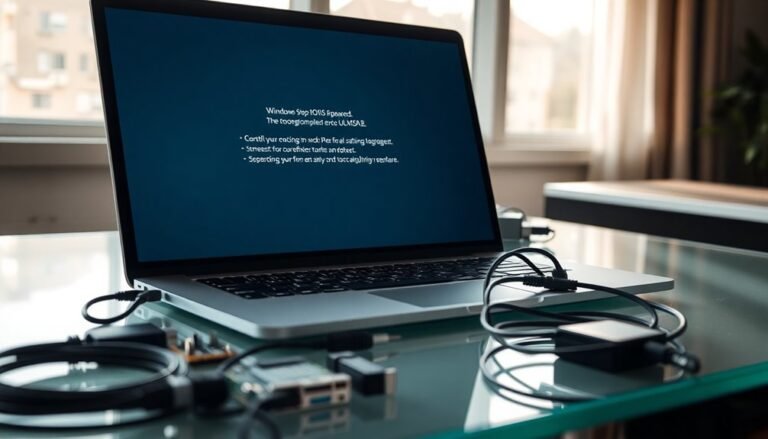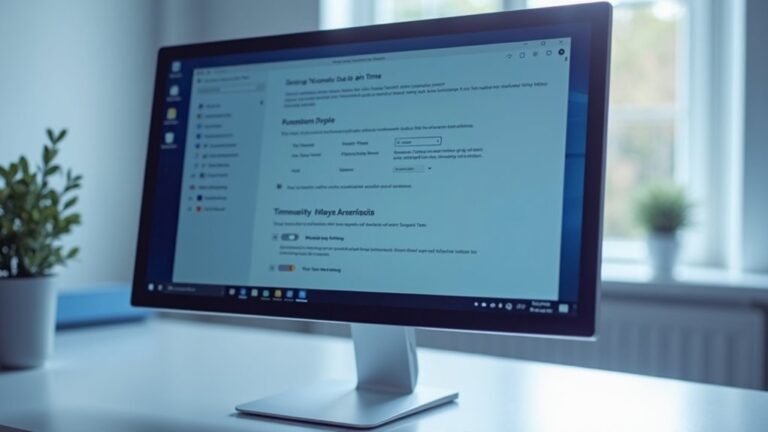Windows Host Process Rundll32 Not Responding: Fix System Process
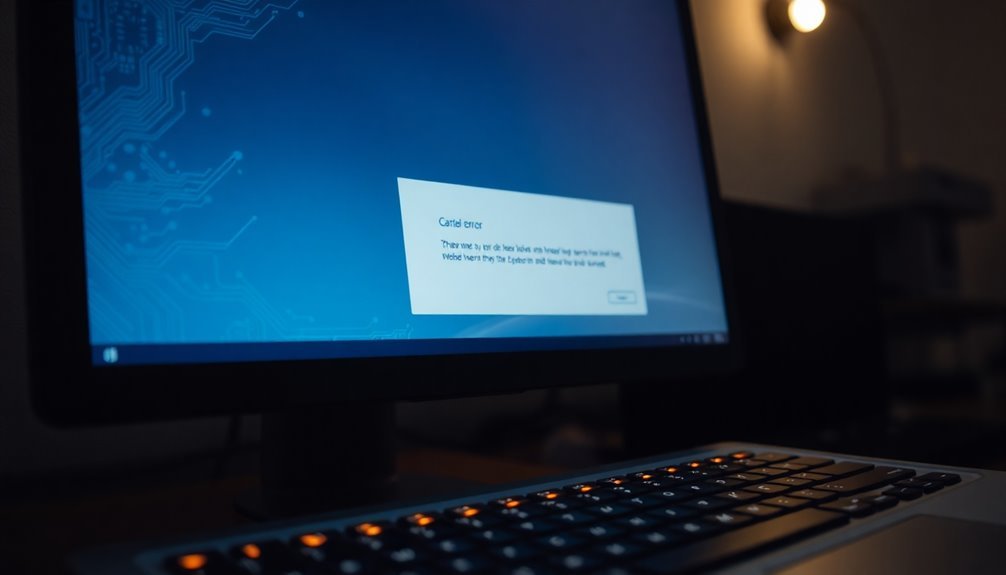
If you see “Windows Host Process Rundll32 Not Responding,” start by running a full antivirus scan to rule out malware. This helps ensure your system is not compromised.
Next, update device drivers in Device Manager. Then, use Command Prompt as administrator to run `sfc /scannow` to repair system files.
Uninstall any recent software updates or drivers that may cause conflicts. Regularly check for Windows updates to keep your system current.
Use Resource Monitor for system insights and to identify resource-heavy processes. Following these steps can often resolve the issue, and more solutions await below.
Common Causes of Rundll32 Not Responding

Common Causes of Rundll32 Not Responding in Windows and How to Fix Them
If you encounter the “Rundll32 not responding” error on your Windows PC, several common issues could be the root cause. Rundll32.exe may stop working due to malware infections, corrupt or missing DLL files, outdated or incompatible drivers, software conflicts, or misconfigured system settings. Understanding these causes can help you troubleshoot and resolve the problem effectively.
1. Malware Infection Affecting Rundll32.exe
Malware often disguises itself as Rundll32.exe or targets this process to corrupt DLL files and block security tools. To fix this, run a full system scan using Windows Defender or trusted third-party anti-malware software to detect and remove any malicious threats.
2. Corrupt or Missing DLL Files
DLL file corruption or deletion—commonly caused by failed Windows updates or system file errors—leads to Rundll32 crashes. Use the System File Checker (sfc /scannow) tool to repair damaged system files automatically. In some cases, manual replacement of specific DLL files may be necessary.
3. Outdated or Incompatible Device Drivers
Drivers, especially for graphics and sound cards, that are outdated or incompatible with your Windows version can cause Rundll32 to become unresponsive. Always update drivers from official manufacturer websites and consider rolling back recent driver updates if issues started after installation.
4. Software Conflicts and Recent Program Installations
Newly installed or incompatible software can interfere with Rundll32’s operation. Uninstall any recently added programs that might be causing conflicts.
Utilizing Windows System Restore to revert your system to an earlier stable state can also resolve these issues. If you notice the problem began after viewing file properties, it may be linked to underlying system conflicts involving Rundll32.
5. Incorrect System Settings and Registry Errors
Misconfigured system settings, registry corruption, or missing critical system files within the System32 folder can prevent Rundll32 from running properly.
Running registry cleaners cautiously or performing a repair install of Windows may fix these deeper system problems.
By addressing these common causes—malware infections, DLL issues, driver problems, software conflicts, and system misconfigurations—you can effectively troubleshoot and resolve the Rundll32 not responding error, ensuring smoother Windows performance.
For best results, keep your system updated, maintain regular malware scans, and create system restore points before major changes.
How to Identify Problematic Rundll32 Processes
How to Identify Problematic Rundll32 Processes on Your Windows PC
Are you concerned that some rundll32.exe processes might be causing issues on your Windows system? Rundll32.exe is a legitimate Windows utility used to run DLL files, but malware can disguise itself using this process. To identify problematic rundll32 processes, start by examining each instance’s command-line arguments. Genuine rundll32.exe executions always specify a DLL and function to run. If you find rundll32 running without any arguments or referencing unknown DLL files, this is a strong indicator of suspicious activity.
Use Windows Task Manager’s “Details” tab or advanced tools like Process Explorer to view the full command line and parent process details of each rundll32.exe. Be alert if rundll32 is launched by unusual parent processes—such as Microsoft Office apps—instead of standard system services or trusted software.
Additionally, watch for rundll32 processes that establish unexpected network connections or spawn unknown child processes, especially if these behaviors are new or outside your normal system usage patterns.
To enhance detection, establish a baseline of normal rundll32.exe behavior on your system, including typical command-line arguments and parent-child relationships. Continuously monitor for deviations like new DLLs being executed or rundll32 instances starting from unfamiliar processes.
Utilize process monitoring tools and Endpoint Detection and Response (EDR) solutions to aggregate rundll32-related events, correlate metadata, and create refined detection rules. This proactive approach helps you quickly identify and respond to potentially harmful rundll32.exe activity, ensuring better security for your Windows PC.
Keywords: rundll32.exe suspicious activity, identify rundll32 problems, rundll32 malware detection, rundll32 command-line arguments, rundll32 process monitoring, Windows security tips
Checking for Malware and Viruses
How to Check for Malware and Viruses Using rundll32.exe
If you notice suspicious rundll32.exe processes on your system, it’s essential to verify whether malware or viruses are involved. rundll32.exe is commonly targeted by malware families like Qbot, Ursnif, and Trickbot, making it crucial to analyze its behavior thoroughly.
Key steps to detect malware using rundll32.exe include:
- Examine rundll32.exe command-line arguments for obfuscated DLL loads or unusual files such as encrypted DLLs or suspicious names like license.dat.
- Utilize advanced antivirus and Endpoint Detection and Response (EDR) tools to scan for known malware signatures associated with rundll32.exe.
- Analyze parent-child process relationships, especially rundll32.exe instances launched by Microsoft Office applications or running uncommon functions like DllRegisterServer.
- Monitor for rundll32.exe spawning unknown child processes or establishing unexpected network connections, which are strong indicators of malware activity.
- Track concurrent changes in the Windows registry or file system following rundll32.exe execution.
By following these comprehensive malware detection techniques, you can effectively identify and stop malware exploiting rundll32.exe, protecting your system from deeper compromise.
For more detailed malware detection strategies and rundll32.exe analysis, stay updated with the latest cybersecurity best practices.
Updating and Rolling Back Device Drivers
How to Fix “Windows Host Process Rundll32 Not Responding” by Updating or Rolling Back Device Drivers
The “Windows Host Process Rundll32 Not Responding” error can occur due to various reasons, but outdated or corrupted device drivers are common causes that disrupt your system’s normal operations.
To fix this issue, follow these step-by-step instructions to update or roll back your device drivers using Device Manager:
- Open Device Manager:
- Press Win + R to open the Run dialog box.
- Type devmgmt.msc and press Enter.
- Locate the Problematic Device:
- Find the device category related to the error, such as Display Adapters for graphics cards.
- Right-click the device and select Properties.
- Update the Device Driver:
- Go to the Driver tab.
- Click Update Driver.
- Select Search Automatically for Drivers to allow Windows to find the latest driver updates.
- If Windows doesn’t find any updates, check Windows Update for pending system or driver updates.
- Restart your PC to apply changes and verify if the error is resolved.
- Roll Back the Driver (If the Error Occurred After an Update):
- In the Driver tab, click Roll Back Driver to revert to the previous driver version.
- This often fixes compatibility issues caused by recent updates.
- Restart your computer and check if the problem persists.
Pro Tips to Prevent Future Issues:
- Always create a system restore point before updating or rolling back drivers to protect your system.
- Regularly check for driver updates via Device Manager or your device manufacturer’s website.
- Keep your Windows operating system up to date to ensure compatibility and stability.
By following these steps to update or roll back device drivers, you can effectively resolve the “Windows Host Process Rundll32 Not Responding” error and maintain smooth system performance.
For more troubleshooting tips and Windows optimization guides, visit our website regularly.
Repairing Corrupted DLL and System Files

How to Repair Corrupted DLL and System Files in Windows
If your Windows computer is crashing, showing persistent error messages, or failing to open essential programs, corrupted DLL or system files might be the cause.
Repairing these damaged files quickly can restore your system’s stability and performance. Follow this step-by-step guide to fix corrupted DLL and system files effectively.
1. Run the System File Checker (SFC) Tool
Open Command Prompt as an administrator and type `sfc /scannow`. This built-in Windows utility scans your system for corrupted or missing files and replaces them automatically.
2. Use the Deployment Image Servicing and Management (DISM) Tool
If SFC doesn’t resolve the issues, run DISM with the `/RestoreHealth` command:
`DISM /Online /Cleanup-Image /RestoreHealth`
This repairs the Windows system image and fixes deeper system corruption.
3. Perform a Disk Check with CHKDSK
Corrupted files sometimes stem from disk errors. Run CHKDSK to detect and repair file system problems by typing:
`chkdsk /f /r`
You may need to restart your computer for CHKDSK to complete.
4. Scan for Malware
Malware infections can damage DLL files and system components. Use trusted antivirus software to perform a full system scan and remove any threats.
By following these proven methods to repair corrupted DLL and system files, you can improve Windows stability and prevent frequent crashes or errors.
Performing regular system maintenance and security scans helps keep your PC running smoothly.
Keywords: repair corrupted DLL files, fix system files Windows, run SFC scan, DISM restore health, CHKDSK disk repair, malware scan Windows
Resolving Software Conflicts and Startup Issues
If rundll32.exe becomes unresponsive, boot your PC into Safe Mode using Advanced Startup options (press Shift + Restart → Troubleshoot → Advanced options → Startup Settings).
In Safe Mode, disable or uninstall any problematic software or recent Windows updates that may be causing rundll32.exe conflicts.
If the issue began after a recent installation, perform a System Restore to revert your system to a previous stable state.
To prevent future rundll32.exe startup errors, regularly update your software, drivers, and Windows OS to ensure maximum compatibility and smooth system performance.
Monitoring and Managing Resource Usage
Effective resource monitoring is essential for diagnosing and fixing rundll32.exe not responding errors on Windows systems. To optimize system performance and quickly resolve these issues, it’s crucial to monitor key resource metrics such as CPU, memory, disk, and network usage using built-in Windows tools.
Start by using Resource Monitor to get real-time, process-level insights into CPU and memory consumption. For detailed historical data and performance trends, leverage Performance Monitor to analyze system statistics over time. Utilize Reliability Monitor to correlate system events with performance degradations, and use Event Viewer to identify error patterns affecting rundll32.exe and overall resource usage.
To effectively monitor and manage system resources during rundll32.exe issues, focus on:
- CPU Usage: Detect processes with high %Processor Time that may be causing rundll32.exe to become unresponsive.
- Memory Usage: Monitor working set size and page faults to identify memory leaks or insufficient RAM.
- Disk Activity: Keep an eye on disk queue lengths and bytes per second to spot I/O bottlenecks impacting rundll32.exe responsiveness.
- Network Throughput: Analyze per-process network traffic to rule out network congestion or unusual spikes affecting system performance.
Establishing a baseline for normal system performance allows you to quickly identify anomalies when rundll32.exe errors occur.
By combining insights from these monitoring tools, you can perform targeted troubleshooting and efficiently manage system resources, ensuring smoother operation and faster resolution of rundll32.exe not responding errors.
Optimize your Windows system’s health by regularly monitoring resource usage with these powerful tools to prevent and fix rundll32.exe issues effectively.
Preventing Future Rundll32 Errors and System Instability
How to Prevent Future Rundll32.exe Errors and Maintain System Stability
Preventing rundll32.exe errors from recurring is essential for keeping your Windows PC stable and secure. Start by verifying the rundll32.exe digital signature using tools like SigCheck to ensure it’s the legitimate Microsoft process.
Use Process Monitor to track DLL activity and detect any suspicious rundll32 behavior early. Enhance your system security by enabling Controlled Folder Access in Windows Security and limiting app permissions, particularly for your microphone and camera.
Keep Windows and all installed applications up to date to fix vulnerabilities that malware might exploit via rundll32.exe. Reduce unnecessary rundll32.exe prompts by disabling scheduled tasks like ‘ProgramDataUpdater’ in Task Scheduler under Microsoft > Windows > Application Experience.
Always restart your PC after applying these changes to ensure they take effect. Regularly scan your computer with trusted antivirus software and avoid downloading files or visiting websites that seem suspicious, as these can hide threats pretending to be rundll32.exe.
For advanced troubleshooting, consider renaming problematic DLL files, running System File Checker (SFC) scans, and managing startup programs to prevent faulty rundll32 calls.
Frequently Asked Questions
Can Disabling Rundll32 Affect Essential Windows Features or System Stability?
Yes, if you disable rundll32, you’ll disrupt critical Windows features and system stability. You won’t be able to launch many Control Panel tools, configure hardware, or run essential system processes that rely on DLL execution, causing errors.
Is It Safe to Manually Delete Rundll32.Exe From My Computer?
No, it’s not safe—over 95% of Windows system crashes can result from deleting core files like rundll32.exe. Instead, run antivirus scans and use System File Checker to repair issues without risking system instability or data loss.
How Does Rundll32 Interact With Third-Party Software or Games?
You’ll see rundll32 execute DLLs required by third-party software or games for added features or integration. Monitor its process chains and verify DLL signatures, since attackers may exploit rundll32 to inject malicious code or evade detection.
Are There Alternatives to Rundll32 for Running DLLS on Windows?
Yes, you’ll find several alternatives to rundll32 for running DLLs on Windows. Try RunDLL-NG, PowerShell scripts, regsvr32 for registration, or write custom loaders with LoadLibrary and GetProcAddress if you need advanced troubleshooting or automation.
What Are the Differences Between Rundll32 and Rundll64 Processes?
You won’t find a “rundll64” process—Windows uses rundll32.exe in both 32-bit and 64-bit versions. The 64-bit rundll32 runs 64-bit DLLs; the 32-bit version handles 32-bit DLLs for compatibility.
Conclusion
Think of your Windows system as a busy airport, with rundll32 as an air traffic controller. If it stalls, flights (your apps) can’t land smoothly. By checking for malware, updating drivers, and repairing system files, you’re clearing the runway for safe arrivals. Keep monitoring resource usage and resolving conflicts so your digital airport runs on schedule. Stay vigilant, and you’ll prevent rundll32 turbulence, keeping your system’s operations smooth and your journeys trouble-free.