Dell Touchpad Not Working Windows 11: Fix Dell Laptop Trackpad
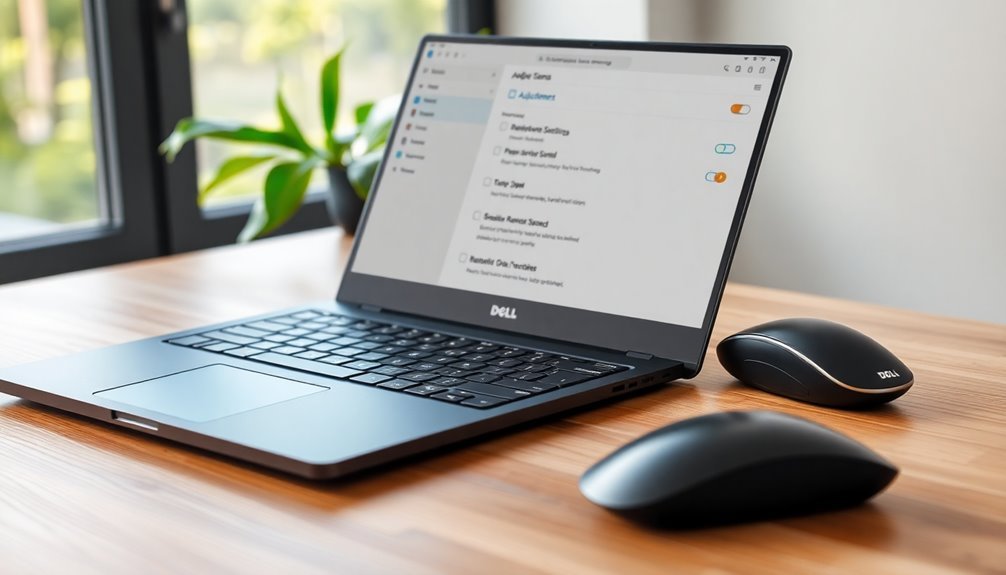
If your Dell laptop’s touchpad isn’t working on Windows 11, start by restarting your computer. Next, check the touchpad settings by navigating to Settings > Bluetooth & devices.
Make sure to clean the touchpad and try using the Fn key combination to toggle it on. If the issues persist, consider updating or reinstalling your touchpad driver through Device Manager or Dell’s support website.
It’s also a good idea to check for any hardware damage. Lastly, ensure that no external mouse is causing conflicts with the touchpad.
Stick around to explore more troubleshooting steps for a complete fix.
Basic Troubleshooting Steps for Touchpad Issues

Is your Dell touchpad not working on Windows 11? Don’t worry—there are several effective troubleshooting steps you can try to resolve the issue.
First, restart your computer. Restarting can refresh drivers and services, often clearing up temporary glitches that may affect your touchpad’s functionality. Restarting your computer can help resolve common touchpad issues.
Next, ensure the touchpad surface is free from dirt or grease. Use a dry microfiber cloth, or slightly dampen it, to clean the surface and ensure nothing obstructs touch sensitivity.
After that, check if your touchpad is enabled. Navigate to Settings > Bluetooth & devices > Touchpad, and ensure the toggle is set to “On.” Additionally, look for a Function key combo that typically has a touchpad icon; press it to check if the touchpad was accidentally disabled.
Finally, connect an external USB mouse to help determine whether the problem is hardware or software-related, providing you with an additional way to navigate and troubleshoot further.
Updating and Reinstalling Touchpad Drivers
If your Dell touchpad isn’t working correctly, updating or reinstalling the drivers can often provide a quick solution. To start, verify your touchpad is recognized in Windows 11 by reviewing the “Touchpad settings.” Then, head over to Device Manager and find the “HID-compliant touchpad” under Human Interface Devices to assess the current driver status. If an update is necessary, visit Dell.com/Support, enter your device’s service tag or model number, and navigate to the “Mouse, Keyboard & Input Devices” section. Here, you can download the latest touchpad driver. Make sure to follow the on-screen instructions for installation, ensuring that your laptop is plugged into a power source during the process. Additionally, you should always check for presence of the touchpad switch in the settings to ensure it is enabled. In case the problem persists, you may need to uninstall the existing driver via Device Manager and then reinstall the new driver. Remember to restart your laptop afterward to apply the changes. Keeping your touchpad drivers updated is essential for maintaining functionality and resolving any issues that may arise following Windows 11 updates. For more tips and guidance on optimizing your Dell touchpad performance, check out reputable tech support resources.
Adjusting Touchpad Settings and Configurations
Optimizing your touchpad settings can significantly improve your user experience on your Dell laptop. While updating touchpad drivers is essential for resolving many common issues, fine-tuning your settings and configurations is equally important.
Here are some key adjustments you can make to enhance your touchpad functionality:
- Enable or Disable the Touchpad: Easily manage your touchpad settings by navigating to Windows Settings (Bluetooth & devices → Touchpad) or quickly toggle it using the Fn + F3 keyboard shortcut.
- Customize Touchpad Gestures: Personalize your touchpad by setting specific functions for multi-finger taps and adjusting the cursor speed to fit your individual preferences.
- Adjust Button Functionality: Rearrange the left and right button functions to align with your selection habits, making navigation smoother.
- Control Sensitivity: Modify the tap sensitivity to increase responsiveness, tailored to how you typically use your device.
- Manage External Devices: Choose whether you want the touchpad to disable automatically when an external mouse is connected, providing more flexibility in how you interact with your laptop.
Inspecting Hardware and External Factors
Before exploring software solutions for your Dell touchpad issues, it’s essential to assess the hardware and external factors that may affect its performance.
Start by thoroughly cleaning the touchpad surface, as dirt or moisture can significantly hinder touchpad functionality. Inspect for any visible damage, such as cracks or swelling, which may indicate potential hardware problems.
If you’re using an external USB mouse, disconnect it to check if it’s causing the touchpad to disable automatically.
It’s also important to review your BIOS settings to ensure the touchpad isn’t disabled or set to legacy mode, which may be incompatible with Windows 11.
Additionally, examine your power settings and any third-party software that could inadvertently disable the touchpad.
Finally, create a suitable environment for your touchpad: keep it dry and protect it from dust or extreme temperatures.
Advanced Troubleshooting Methods

If you’re struggling to get your Dell touchpad to work, it’s crucial to follow advanced troubleshooting methods after checking for potential hardware issues and external factors. One of the first steps is to inspect your touchpad drivers in Device Manager; ensure they’re up-to-date. If you still encounter problems, consider reinstalling the drivers or utilizing Dell SupportAssist for automated issue detection.
To effectively troubleshoot, follow these essential steps:
- Run Built-in Diagnostics: Press F12 during boot to access built-in diagnostics and verify the hardware’s integrity.
- Boot into Safe Mode: This will help determine if any third-party applications are causing the touchpad malfunction.
- Check Touchpad Settings: Ensure the touchpad is enabled in Windows Settings for optimal functionality.
- Disable External Mouse: Temporarily disconnect any external mouse to rule out device conflicts that may impact touchpad performance.
- Keep Software Updated: Regularly update Windows 11 and BIOS to maintain peak touchpad performance and compatibility.
Common Causes of Touchpad Problems
Touchpad problems can be quite frustrating, but identifying common causes can help you troubleshoot the issue effectively. One major reason for touchpad malfunctions is driver and software issues. Outdated or corrupted touchpad drivers can significantly disrupt its performance, while recent operating system updates may lead to compatibility issues as well.
Another possibility is that you might’ve accidentally disabled your touchpad using keyboard shortcuts or altered settings, which can influence its sensitivity and responsiveness.
Hardware issues are also worth considering; physical damage, debris, or moisture can make your touchpad unresponsive.
External factors, such as other connected devices or conflicting software applications, may negatively impact your touchpad’s functionality. Additionally, using your laptop on dirty surfaces can affect sensor accuracy, making regular cleaning essential.
Lastly, ensure your laptop has proper ventilation and regularly update both Windows and Dell utilities to maintain optimal performance. By addressing these common touchpad issues, you can effectively troubleshoot and restore your touchpad’s functionality.
Frequently Asked Questions
How Can I Tell if My Touchpad Needs a Driver Update?
You can check if your touchpad needs a driver update by inspecting Device Manager for any errors or missing drivers, verifying the driver version against the latest on Dell’s support site, and running Windows Update.
What Should I Do if My Touchpad Stops Working After an Update?
When your touchpad stops working after an update, don’t panic—check settings first. Make certain it’s enabled, update drivers, or run diagnostics. Sometimes, a clean slate in BIOS might breathe life back into it.
Are Touchpad Issues Covered Under Dell Warranty?
Yes, touchpad issues are covered under Dell’s warranty if they’re deemed defects in materials or workmanship. However, misuse or external damage isn’t covered, and you’ll need to follow the warranty process for support.
Can Using an External Mouse Disable the Touchpad Permanently?
No, using an external mouse won’t disable the touchpad permanently. It can temporarily disable it, but after rebooting or logging back in, the touchpad will usually reactivate unless you manually configure further settings.
How Often Should I Clean My Touchpad for Optimal Performance?
You should clean your touchpad every 3 to 6 months for best performance. In dustier environments, increase frequency, and consider regular wiping to prevent buildup that affects responsiveness and touch sensitivity.
Conclusion
If your Dell touchpad is still unresponsive after trying the troubleshooting steps, it might be time to dig a little deeper. Think of your touchpad as the conductor of an orchestra; if one section isn’t in sync, the symphony won’t play right. Whether it’s updating drivers, adjusting settings, or checking hardware, taking these actions should help restore harmony. Don’t forget to contemplate external factors, too. With patience and the right approach, you’ll be back in control in no time.





