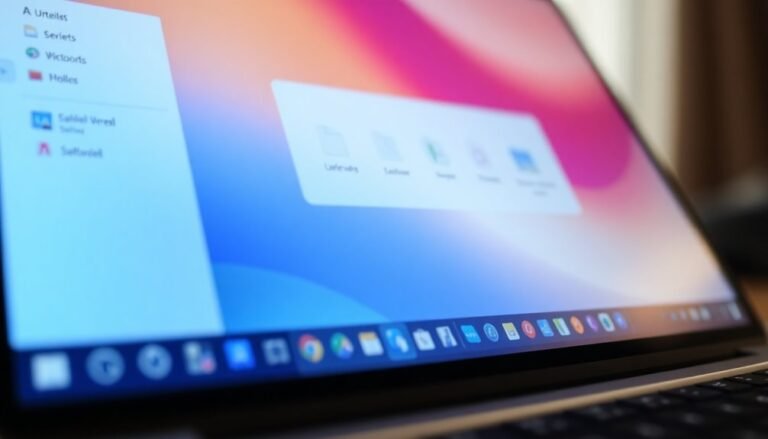AirPods Pro 2 Mic Not Working Windows 11: Fix Apple AirPods Microphone Issues

If your AirPods Pro 2 microphone isn’t working on Windows 11, start by checking your audio settings. Ensure that they are set as the default input device.
Next, update both your Bluetooth and audio drivers. You can also try switching between “Stereo” and “Hands-Free AG Audio” modes.
Make sure there is a clear line of sight between your AirPods and the device to avoid any connectivity issues.
If problems persist, consider exploring additional troubleshooting steps and best practices to enhance performance and compatibility.
Understanding the Mic Connectivity Problem

If you’re trying to connect your AirPods Pro 2 to a Windows 11 device, you may face microphone connectivity issues that can disrupt your audio experience. These premium earbuds feature advanced dual beamforming microphones engineered to pick up your voice clearly while reducing background noise. However, many users encounter compatibility challenges, primarily due to Windows Bluetooth drivers or differing protocols, which can restrict microphone access or diminish audio quality. Windows 11’s audio settings may also default incorrectly, potentially leading to inactive microphones on your AirPods. Furthermore, physical elements such as the positioning and movement of the AirPods can affect performance, as can Bluetooth interference that compromises signal stability. It’s important to note that the H2 chip‘s advanced audio processing features may not operate at full capacity on Windows systems, which can limit microphone functionality. Additionally, the AirPods Pro are rated IPX4 for sweat and water resistance, ensuring they’re durable for everyday use. By understanding these factors, you can troubleshoot potential problems and significantly improve your AirPods Pro 2 listening and speaking experience when using them with Windows 11. If you’re facing issues, consider adjusting your audio settings, checking for updates, and minimizing Bluetooth interference to enhance compatibility and performance.
Common Diagnostic Steps to Attempt
If you’re experiencing microphone issues with your AirPods Pro 2 on Windows 11, following these essential troubleshooting steps can help resolve the problem.
First, ensure that your AirPods are selected as the default input device in your sound settings. To do this, press Windows key + I to open Settings, then navigate to System > Sound. Here, check that the input volume for your AirPods is set above zero, and verify that no other microphones are given priority over your AirPods.
Next, updating your Bluetooth and audio drivers is crucial. You can do this through Device Manager or by visiting the manufacturers’ websites for the latest drivers. After performing the updates, restart your computer to ensure the changes take effect. It’s important to note that Bluetooth protocol differences between devices may affect performance.
Don’t forget to check your microphone privacy settings as well. Go to Settings > Privacy & security > Microphone, and ensure that access is granted to relevant apps that may need to use the microphone.
If issues persist, you can run the built-in hardware troubleshooter by going to System > Troubleshoot > Other troubleshooters.
Finally, consider resetting your AirPods. Place them in the charging case, and hold the setup button until you see the LED flash amber, followed by a white flash.
Following these steps should help you address and fix any microphone issues with your AirPods Pro 2 on Windows 11.
Effective Troubleshooting Workarounds
If you’re encountering microphone issues with your AirPods Pro 2 on Windows 11, there are several effective troubleshooting workarounds you can try to restore functionality.
Start by checking for the latest Bluetooth and audio drivers in the Device Manager. If you’ve recently updated your drivers and are facing issues, consider rolling them back to a previous version. Ensure that microphone access is enabled in your Windows privacy settings, and make your AirPods the default input device.
You can also reset your AirPods by pressing the button on the charging case until the status light flashes amber and then white. After resetting, remove your AirPods from the Bluetooth list on your device before re-pairing them.
Additionally, try switching between “Stereo” and “Hands-Free AG Audio” modes in the Sound Control Panel to see if this resolves the issue. Don’t forget to make use of the built-in Windows audio troubleshooter, which can help identify and fix common problems.
If these steps don’t solve the microphone issues, you may want to explore third-party Bluetooth manager applications. These tools can assist with profile selection and ensure that your AirPods’ microphone is recognized correctly.
Analyzing Technical Causes and Hypotheses
When troubleshooting microphone issues with your AirPods Pro 2 on Windows 11, it’s crucial to consider the technical factors that may be affecting their performance. Here are some key components to keep in mind for optimizing your AirPods experience:
- Microphone Design: The AirPods Pro 2 feature dual beamforming microphones and an inward-facing mic, which enhance clarity and audio pickup. However, a poor fit can significantly impact the microphone’s performance.
- Signal Processing: The advanced Apple H2 chip uses sophisticated algorithms for voice enhancement and noise cancellation. However, compatibility with Windows 11 can complicate the effective use of these features, affecting the overall audio experience.
- Bluetooth Protocols: Utilizing Bluetooth 5.3 can provide low latency and better connection stability. However, inconsistencies with Windows drivers may hinder the system’s ability to properly recognize and utilize the microphone.
- Environmental Factors: The microphone’s ability to capture your voice can be influenced by ambient noise levels and the physical seal of the AirPods. A poor seal may allow outside sounds to interfere with communication.
User Experiences and Feedback

Numerous users have encountered frustrating microphone problems with AirPods Pro 2 when using Windows 11. Many report that their microphone isn’t detected, even after successful Bluetooth pairing.
This issue is particularly noticeable in applications like Zoom and Microsoft Teams, where audio playback works fine but the mic fails to register any input. The problem remains unresolved even after Windows updates, leading to concerns about compatibility with certain hardware revisions of the AirPods Pro 2.
Interestingly, the microphone operates without issues on iOS devices, suggesting a potential compatibility glitch specific to the Windows platform.
While some users have found temporary fixes by forgetting and re-pairing their AirPods, results vary widely, and these methods don’t provide consistent relief.
Troubleshooting Bluetooth settings or switching audio profiles has been reported to help occasionally, but these aren’t reliable solutions.
As a result, many users opt for alternative microphones or revert to older AirPods models to mitigate the microphone failure issue, highlighting a significant demand for a lasting solution to these microphone challenges on Windows 11.
Recommended Fixes and Best Practices
If you’re experiencing microphone issues with your AirPods Pro 2 on Windows 11, there are several recommended fixes and best practices that can significantly enhance the functionality:
1. Re-Pair Your AirPods Pro 2: To start, remove your AirPods Pro 2 from your Bluetooth device list and then re-pair them.
After re-pairing, be sure to restart your Windows 11 system. This can help improve device recognition and connectivity.
2. Set AirPods as Default Microphone****: Ensure your AirPods Pro 2 are set as the default microphone in your Windows sound settings.
This prioritization can help prevent any interference from other audio devices.
3. Adjust Privacy Settings****: Navigate to Settings > Privacy & security > Microphone.
Here, make sure access is enabled for key applications such as Microsoft Teams and Zoom. This step is crucial to ensure these programs can fully utilize your microphone.
4. Utilize the Windows Troubleshooter**: For additional support, run the Windows Audio troubleshooter** by going to Settings > System > Troubleshoot.
This tool can help identify and resolve potential microphone-related issues affecting your AirPods Pro 2.
Future Prospects for Compatibility Improvements
As technology advances, the future for enhanced compatibility between AirPods Pro 2 and Windows 11 appears very promising. Both Apple and Microsoft are actively rolling out updates designed to improve Bluetooth performance.
These regular updates may resolve existing microphone issues and incorporate advanced audio codecs specifically optimized for Apple products. Additionally, third-party manufacturers are stepping up to the plate, creating custom drivers that enhance Windows support for AirPods.
Furthermore, the Bluetooth Special Interest Group (SIG) is advocating for better interoperability, which will ultimately enrich your user experience. Future firmware updates from Apple may include specific profiles aimed at resolving compatibility difficulties, while collaborative efforts with Microsoft could lead to official fixes for prevalent issues.
By harnessing advancements in external Bluetooth adapters and forthcoming software tools, users may enjoy a more integrated experience between their AirPods and Windows 11.
To take full advantage of these enhancements, it’s crucial to keep your software updated. Embracing these updates will ensure you’re primed for the improvements that lie ahead in the ecosystem of AirPods Pro 2 and Windows 11 compatibility.
Frequently Asked Questions
Are Airpods Pro 2 Compatible With Windows 10?
Yes, AirPods Pro 2 are compatible with Windows 10. You can connect them via Bluetooth, but keep in mind that microphone performance may be inconsistent, and some Apple-specific features won’t be available on your PC.
Does Resetting Airpods Affect Their Performance With Other Devices?
Yes, resetting your AirPods affects performance with other devices. It clears personalized settings, requiring you to reconfigure preferences. However, it can resolve connectivity issues, potentially improving overall performance when reconnected.
How Can I Check My Airpods Pro 2 Firmware Version?
Wondering if your AirPods Pro 2 are up to date? To check the firmware version, go to your device’s Bluetooth settings, tap the info icon next to your AirPods, and view the firmware details.
Will Using a USB-C Adapter Help With the Microphone Issue?
No, using a USB-C adapter won’t help with the microphone issue. Focus instead on updating Bluetooth drivers, checking firmware, and resetting your AirPods, as they don’t support wired connections for microphone functionality.
Can Third-Party Apps Improve Airpods Pro 2 Mic Performance on Windows 11?
Third-party apps might help with mic performance, but they often don’t guarantee improvements. While some users report minor adjustments, you’re likely to face compatibility issues and instability, leading to more frustration than actual enhancements.
Conclusion
Ultimately, tackling your AirPods Pro 2 mic issues doesn’t have to be tedious. By troubleshooting thoughtfully and testing techniques, you can turn those frustrating failures into functional fixes. Keep communication clear and connect confidently with these simple solutions. Future firmware updates might further enhance compatibility, so stay tuned for tech tweaks. Don’t let minor mic mishaps mute your music or meetings—take proactive steps for seamless sound satisfaction!