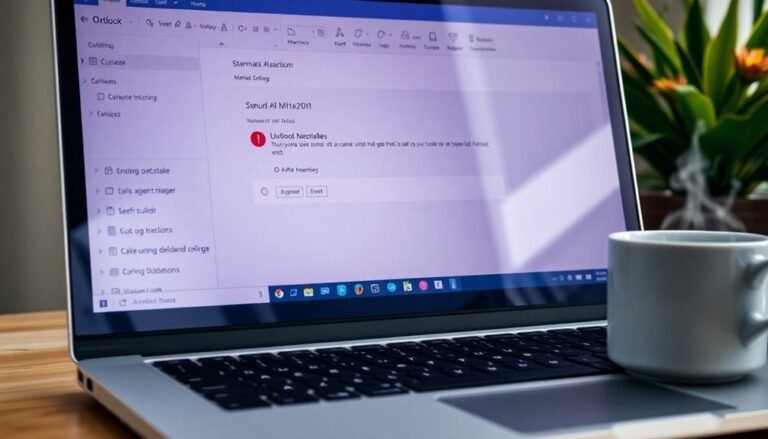Windows 11 Slow Install: Speed Up Windows 11 Installation Process

To speed up a slow Windows 11 install, clear at least 40 GB on your C: drive and disconnect non-essential devices. Running Disk Cleanup can also help free up space efficiently.
Update all drivers—especially storage and graphics drivers—and ensure TPM 2.0 and Secure Boot are enabled in your BIOS. Using a USB 3.0 installer will speed up data transfer during installation.
Pause any bandwidth-heavy applications to avoid network interruptions. If the installation process stalls, restart your PC and check for any installation errors.
Step-by-step solutions for persistent issues and advanced optimizations follow below.
Common Causes of Slow Windows 11 Installation

Common Causes of Slow Windows 11 Installation and How to Fix Them
Windows 11 installation is designed to be fast and efficient, but several factors can cause slowdowns during the process. One of the most common reasons for a slow Windows 11 installation is incomplete or failed updates. These issues often result from power outages or unstable internet connections, which corrupt setup files and cause repeated installation attempts. This not only wastes time but can leave your system stuck in a loop, resulting in degraded performance.
Another key factor is insufficient disk space or slow storage devices. Installing Windows 11 on nearly full hard drives or older HDDs significantly increases read/write times, creating major bottlenecks. Using low-performance external drives for installation can also cause further delays. To speed up the installation, ensure you have ample free disk space and consider using faster SSDs.
Software restrictions and system security policies also contribute to slow Windows 11 installations. The Windows 11 Software Restriction Policy, especially after major updates, enforces fixed verification waits and thorough digital signature checks that can delay setup. Additionally, resource-intensive security features, outdated drivers, and background apps can throttle CPU, RAM, and I/O throughput, causing installation stalls. Running a full malware scan before starting the installation process can also help prevent slowdowns by ensuring your system is free from viruses that consume resources during setup.
Disabling unnecessary startup programs and updating drivers can help improve installation speed. By addressing these common causes—failed updates, insufficient disk space, software restrictions, and background processes—you can optimize your Windows 11 installation experience and reduce delays significantly. For more tips on speeding up Windows 11 installations, keep your system updated and maintain optimal hardware performance.
Preparing Your PC for a Faster Upgrade
How to Prepare Your PC for a Faster Windows 11 Upgrade
Ensuring a smooth and speedy Windows 11 upgrade starts with proper preparation. Begin by verifying that your PC meets all the official Windows 11 system requirements, including CPU, RAM, storage, and graphics capabilities. Use Microsoft’s PC Health Check tool for a quick compatibility scan.
Next, access your BIOS settings to enable TPM 2.0 and Secure Boot—two critical features for Windows 11 installation and enhanced security. Don’t forget to update your BIOS firmware to the latest version to maximize hardware compatibility.
To optimize installation speed, free up disk space by removing unnecessary files, uninstalling unused programs, and running the built-in Disk Cleanup utility. Aim to have at least 20 GB of free space beyond the 64 GB minimum storage requirement to avoid installation delays.
Use tools like chkdsk to check your disk health and repair potential errors that could slow down the upgrade. Always back up important data and system images to external drives or cloud storage, and keep a record of your software licenses.
Additionally, disconnect non-essential peripherals during the upgrade process to prevent hardware conflicts. If you want to ensure the cleanest installation possible, consider disk partitioning and formatting to start with a blank slate for Windows 11. Consider whether a clean install of Windows 11 might be more efficient than an upgrade, especially if your current system has accumulated software issues.
Following these preparation steps will help you achieve a faster, hassle-free Windows 11 installation.
Optimizing System Resources Before Installing
Optimize Your System Resources Before Installing Windows 11 for a Smooth Setup
Before installing Windows 11, it’s crucial to optimize your system resources to avoid slowdowns and installation errors. Start by disabling non-essential startup programs and background services using tools like Autoruns or System Configuration (msconfig). Focus on stopping third-party and optional processes while keeping core system functions active.
Temporarily pause resource-heavy applications and services such as Windows Search indexing to reduce CPU and disk usage during the installation process.
Next, improve system performance by adjusting visual effects. Navigate to System Properties > Performance Options and select “Adjust for best performance” to disable animations, shadows, and transparency. This step decreases GPU and RAM usage, ensuring a faster installation.
Don’t forget to revert these settings after the installation is complete.
Make sure all your device drivers and BIOS/UEFI firmware are updated to the latest versions. This ensures hardware compatibility and faster startup times. In your BIOS/UEFI settings, disable CPU throttling and power-saving features to maximize processor performance during the Windows 11 installation.
Finally, pause OneDrive and other cloud syncing services, and disable automatic Windows Updates. This prevents bandwidth conflicts and resource contention, leading to a smoother and quicker Windows 11 installation experience.
Follow these expert tips to streamline your system and ensure a hassle-free Windows 11 installation.
Managing Disk Space for Smooth Installation
How to Manage Disk Space for a Smooth Windows 11 Installation
Efficient disk space management is crucial to avoid installation errors and ensure optimal performance during your Windows 11 setup. First, verify that your primary C: drive has at least 64 GB of free space, which is the minimum requirement from Microsoft for a fresh installation.
For upgrading from a previous version, free up at least 40 GB to accommodate temporary files and rollback data created during the process.
To reclaim disk space, start by running the built-in Disk Cleanup tool to remove unnecessary files, clear system caches, and delete old Windows installation files.
Uninstall unused applications and Windows features, and remove extra language packs to free up additional gigabytes.
Next, temporarily transfer large personal files such as videos and photos to an external drive or cloud storage to maximize available space on your installation disk.
If disk space is still limited, consider shrinking non-system partitions or reallocating space using the Windows Disk Management utility. Make sure your partitions are formatted with NTFS, as this is the preferred format for Windows 11 installation.
Before proceeding, use Microsoft’s PC Health Check app or trusted third-party tools to assess your disk’s health and compatibility.
After installation, aim to maintain at least 15 to 20 GB of free disk space to keep your system responsive and ensure smoother future Windows updates.
Implementing these disk space optimization tips will help you install Windows 11 smoothly and maintain peak system performance.
Handling Stalls and Errors During Setup

How to Fix Windows 11 Installation Stalls and Errors: Step-by-Step Guide
If you’re experiencing stalls or errors while installing Windows 11—such as the installation freezing at certain percentages or repeated reboot loops—follow these proven troubleshooting steps to resolve the issues quickly.
1. Disconnect Non-Essential Peripherals
Remove all USB drives, printers, external hard drives, and other non-essential devices. Peripheral conflicts and incompatible drivers often cause installation to halt.
2. Temporarily Uninstall Third-Party Antivirus Software
Security software like antivirus or firewall programs can block Windows 11 installation. Disable or uninstall these temporarily before retrying the setup.
3. Update Device Drivers
Ensure your storage controllers, chipset drivers, and other critical hardware drivers are up to date and compatible with Windows 11 to prevent driver-related stalls.
4. Restart Core Windows Update Services
If the installation freezes, restart essential Windows Update services including BITS, Windows Update Agent, MSI Installer, Cryptographic services, and AppID. This can help resolve update component errors.
5. Reset Windows Update Components
Rename or delete the SoftwareDistribution and Catroot2 folders to reset update caches. Use the App Readiness Service to prepare your system for installation.
6. Run System File Checker (SFC) and DISM Scans
Use SFC and DISM commands to repair corrupted system files that might block installation progress.
7. Revert BIOS Settings and Disable Overclocking
If installation loops or stalls persist, reset your BIOS to default settings and disable any overclocking features to ensure system stability during setup.
8. Use Windows 11 Media Creation Tool or Installation Assistant
For stubborn installation issues, download and run the official Windows 11 Media Creation Tool or Installation Assistant from Microsoft’s website to perform a clean or repair install.
9. Check Disk Health
Run disk diagnostic tools to check for bad sectors or failing drives, as hardware problems often cause installation stalls.
10. Reboot and Retry Installation
After completing these troubleshooting steps, restart your computer and initiate the Windows 11 installation again.
By following these expert tips, you can effectively troubleshoot and fix Windows 11 installation stalls and errors, ensuring a smooth upgrade experience.
For more Windows 11 installation help, visit Microsoft’s official support page.
Adjusting Network Settings for Reliable Downloads
Optimize Network Settings for Faster Windows 11 Installation and Reliable Downloads
Ensure a fast and seamless Windows 11 installation by optimizing your network settings to eliminate common download bottlenecks. Begin by disabling metered connections in Settings > Network & Internet > Wi-Fi (or Ethernet) to unlock maximum download speeds.
Close or uninstall unnecessary background applications that consume bandwidth, and regularly monitor Data Usage to identify and manage high-traffic apps slowing your network.
Improve connectivity by flushing your network cache to clear any lingering issues. Adjust Delivery Optimization settings by navigating to **Windows Update > Advanced Options > Delivery Optimization**—set **bandwidth limits** wisely and restrict peer-to-peer sharing to your local network to boost download efficiency.
For faster DNS resolution, switch your DNS servers to reliable providers like Google DNS (8.8.8.8, 8.8.4.4) or Cloudflare DNS (1.1.1.1) through your network’s IP settings. Confirm speed improvements with an internet speed test afterward.
Optimize your network adapter by setting speed and duplex to the highest stable values and disabling energy-saving options that may throttle performance.
Finally, apply Quality of Service (QoS) policies or configure bandwidth limits to prioritize Windows Update traffic, ensuring your Windows 11 installation downloads swiftly and without interruption.
Follow these expert network optimization tips to enhance download speeds and achieve a smooth Windows 11 setup experience.
Updating Drivers and Firmware for Compatibility
How to Update Drivers and Firmware for Windows 11 Compatibility
To ensure a smooth Windows 11 installation, start by optimizing your system with the latest drivers and firmware updates. Confirm that your CPU meets the minimum requirements—Intel 8th Gen or AMD Ryzen 2000 series or newer.
Next, access your computer’s BIOS/UEFI settings and check that you have the latest firmware version installed. Visit your device manufacturer’s official support page to download BIOS updates that enable crucial features like TPM 2.0 (look for fTPM or PTT options) and Secure Boot.
Remember, Windows 11 requires UEFI boot mode; legacy BIOS or CSM must be disabled to proceed.
After updating the BIOS, perform a thorough update of all essential device drivers. Download the most recent chipset, storage controller, and graphics drivers directly from official vendor websites.
Ensure your graphics drivers support DirectX 12 and WDDM 2.0 to avoid installation issues. Using outdated or incompatible drivers can lead to Windows 11 installation errors or system freezes.
Always back up your BIOS settings and carefully follow manufacturer instructions during firmware updates to prevent system instability or device bricking.
Following these steps to update your drivers and firmware guarantees your PC meets Windows 11 compatibility standards and helps create a hassle-free upgrade experience.
Removing Unnecessary Programs and Bloatware
How to Remove Unnecessary Programs and Bloatware in Windows 11 for Faster Performance
Windows 11 offers a sleek and modern interface, but unnecessary programs and bloatware can significantly slow down your system’s installation speed and everyday performance. To optimize your Windows 11 PC, it’s essential to identify and remove unwanted apps and background processes.
Identify Bloatware in Windows 11
Start by opening Settings > Apps > Installed Apps to review all installed software. Look for unfamiliar or unused programs, including apps you never installed or those running without any clear purpose.
Additionally, check the Microsoft Store Library for apps installed from the store. Be aware of “ghost apps” — these may appear as pinned links in the Start Menu but won’t show up in your app list until you launch them.
How to Uninstall Unnecessary Programs and Bloatware
You can manually uninstall unwanted apps directly from Settings or through the Microsoft Store interface.
After uninstalling, remove leftover shortcuts by navigating to `%localAppData%Packages` in File Explorer and deleting residual folders. To further streamline your experience, disable Start Menu recommendations by going to Settings > Personalization > Start.
Automate Bloatware Removal with PowerShell Scripts
For a more efficient cleanup, use PowerShell scripts like Win11Debloat. These scripts automate the removal of multiple unwanted apps and disable unnecessary system features, enhancing Windows 11 speed and responsiveness.
Prevent Bloatware Reinstallation
To keep your system optimized, disable cloud content suggestions and regularly review installed apps, especially after Windows updates.
This proactive approach ensures your PC maintains peak installation speed and resource efficiency.
Advanced Troubleshooting for Persistent Issues

Advanced Troubleshooting Tips for Windows 11 Installation Issues
If your Windows 11 installation is stuck or experiencing persistent problems, advanced troubleshooting techniques can help you resolve hardware, driver, or file system conflicts quickly. Start by updating essential drivers such as storage controller, graphics, chipset, and network drivers. Download the latest driver versions directly from official manufacturer websites, then load them onto your USB installation media for easy access during setup.
Next, open Device Manager and uninstall any drivers marked with yellow exclamation points to eliminate compatibility issues. Disconnect all unnecessary external devices—including secondary hard drives, wireless peripherals, and printers—leaving only your primary boot drive and wired mouse and keyboard connected. This reduces hardware conflicts during installation.
Before beginning the Windows 11 setup, run the Command Prompt command `chkdsk /f C:` to scan and repair file system errors on your primary drive. Also, ensure your USB installation media is formatted correctly with exFAT or FAT32 to prevent recognition issues.
Perform a clean boot by disabling startup programs and uninstalling third-party antivirus software, which may interfere with setup. If needed, use the Windows Recovery Environment to boot from your USB installation media.
In case setup errors continue, repair the Windows image by running `DISM.exe /Online /Cleanup-image /Restorehealth` in Command Prompt before retrying the installation.
Evaluating Hardware and Considering Alternatives
Troubleshooting Windows 11 Installation Issues: Hardware Requirements and Optimization Tips
If you’re struggling to install Windows 11, it’s essential to evaluate your hardware and system configuration to ensure compatibility and improve installation speed. Windows 11 requires a compatible CPU—specifically, Intel 8th Gen or newer processors with at least two cores running at 1 GHz or higher. Additionally, your PC must have a minimum of 4 GB RAM and 64 GB storage space.
For optimal installation performance, consider upgrading to 16 GB RAM and a 500 GB SSD.
Check your BIOS or UEFI settings to enable critical features like UEFI mode, Secure Boot, and TPM 2.0. If these options are missing, update your BIOS/UEFI firmware to the latest version available from your motherboard manufacturer.
Storage type plays a significant role in installation speed. Installing Windows 11 on an SSD, particularly an NVMe SSD, dramatically reduces installation time compared to traditional HDDs.
Also, use a USB 3.0 flash drive for your Windows 11 installation media to speed up file transfers.
If your hardware doesn’t meet Windows 11 requirements, consider upgrading key components or installing Windows 11 on a virtual machine as an alternative.
For persistent installation problems, performing a clean install on a newly partitioned SSD is often the most effective solution.
Frequently Asked Questions
Will Installing Windows 11 Delete My Personal Files or Apps?
Installing Windows 11 won’t delete your personal files or apps if you choose the upgrade option. If you perform a clean install or reset, you’ll lose apps, and possibly files, unless you specifically select to keep personal files.
Can I Pause and Resume a Windows 11 Installation Midway?
You might hope to hit pause like a video, but once Windows 11 installation starts, you can’t officially pause and resume midway. Instead, let the process finish uninterrupted to avoid errors, corruption, or forced restarts.
How Long Should a Typical Windows 11 Installation Take?
You should expect a typical Windows 11 installation to take 20–50 minutes. If it exceeds an hour, check your system specs, disk health, and installation media. Watch for errors or stalls that may require troubleshooting or restarting.
Is It Possible to Install Windows 11 Without an Internet Connection?
Yes, you can install Windows 11 without an internet connection—coincidentally, many encounter this during offline setups. Prepare a bootable USB, boot from it, follow setup prompts, skip network steps, and create a local account to proceed.
Will My Software Licenses Be Affected by Upgrading to Windows 11?
Your software licenses usually remain valid after upgrading to Windows 11. Check compatibility for each application, especially hardware-locked or legacy software. If activation issues occur, reinstall or revalidate licenses, and update drivers or request patches from vendors as needed.
Conclusion
Picture your screen flickering to life, the Windows 11 logo gleaming—installation swift and seamless. By clearing clutter, updating drivers, and prepping your hardware, you’ve paved a smooth road for the setup process. If hiccups appear, tackle each with methodical troubleshooting: check compatibility, free up space, and reset when necessary. With each step, you’re not just installing an OS; you’re building a foundation for performance and reliability. Now, let your upgraded system power on with confidence.