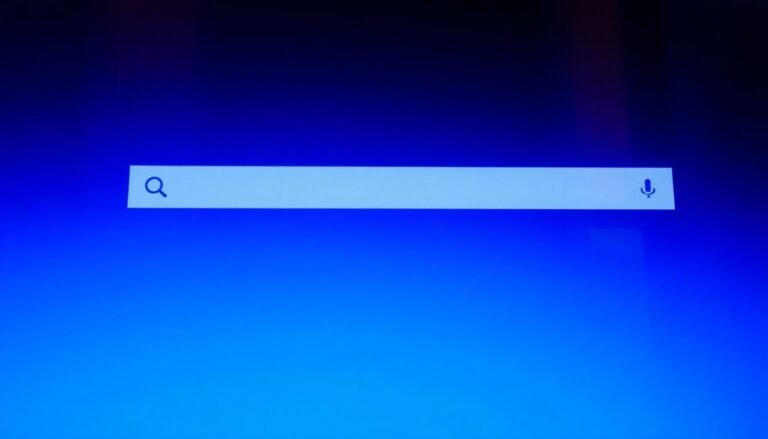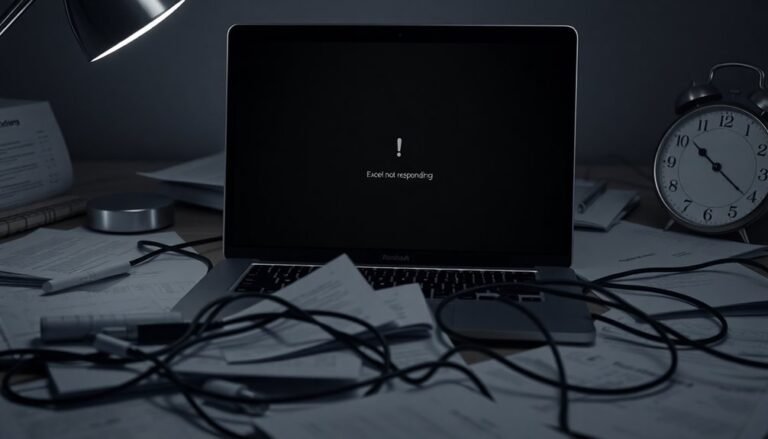Dell Inspiron 100% Disk Usage Windows 11: Fix Dell Disk Usage Issues

If your Dell Inspiron laptop shows 100% disk usage on Windows 11, start by disabling services like Windows Search and SysMain. Next, run Disk Cleanup, update storage drivers, and scan for malware.
Switch your BIOS SATA mode to AHCI and install the latest BIOS and firmware updates. Consider upgrading to an SSD for a significant performance boost.
Free up disk space, remove bloatware, and monitor background apps to reduce disk load. Stay with us to discover advanced fixes and hardware upgrade tips for even better performance.
Common Causes of 100% Disk Usage on Dell Inspiron Laptops

Common Causes of 100% Disk Usage on Dell Inspiron Laptops and How to Fix Them
If your Dell Inspiron laptop is showing 100% disk usage, it can lead to slow performance and system lag. Understanding the common causes of high disk usage on Dell Inspiron laptops can help you troubleshoot and fix the problem quickly.
1. Traditional HDD Limitations
Many Dell Inspiron models come with traditional hard disk drives (HDDs), which have slower read/write speeds compared to solid-state drives (SSDs). This can create bottlenecks, especially when paired with only 4GB of RAM, causing your system to rely heavily on virtual memory and paging files, increasing disk activity.
2. Background Services and Processes
Windows services like SysMain (formerly SuperFetch), Windows Search indexing, and scheduled optimization tasks can cause persistent disk usage spikes. These background processes are designed to improve system responsiveness but sometimes overload the disk.
3. Bloatware and Outdated Drivers****
Factory-installed software, unnecessary bloatware, or outdated storage drivers can significantly increase disk usage. Ensuring your Dell Inspiron laptop has the latest drivers and removing unnecessary programs can reduce disk strain.
4. Incorrect BIOS Settings****
BIOS configurations, such as having the SATA mode set to RAID On instead of AHCI, can decrease disk throughput and increase access times, leading to higher disk usage. Changing the SATA operation mode in the BIOS to AHCI has been shown to resolve persistent disk usage issues for some users.
5. Hardware Issues
Physical problems with your hard drive, including overheating or drive degradation, can cause constant disk spikes. Running diagnostics on your HDD can help identify hardware failures.
6. High Disk Usage from Applications
Running multiple applications simultaneously or using disk-intensive programs can max out disk usage. Also, low free disk space or malware infections can contribute to this issue.
7. Firmware and Driver Updates
Updating your Dell Inspiron’s firmware and storage drivers is essential to fix controller inefficiencies that cause high disk usage.
How to Fix 100% Disk Usage on Dell Inspiron Laptops
- Upgrade from HDD to SSD for faster disk access speeds.
- Increase RAM to reduce reliance on virtual memory.
- Disable or optimize background services like SysMain and Windows Search indexing.
- Remove unnecessary bloatware and update all device drivers from Dell’s official website.
- Check and adjust BIOS SATA mode to AHCI.
- Run disk health diagnostics and replace the hard drive if necessary.
- Scan for malware and free up disk space regularly.
Recognizing the Symptoms and Impact on Performance
How to Identify and Fix 100% Disk Usage on Dell Inspiron Running Windows 11
If your Dell Inspiron laptop running Windows 11 is experiencing sluggish performance, one common culprit is 100% disk usage. This issue causes severe system lag, making mouse clicks and keystrokes feel delayed, programs to freeze or open slowly, and even extending boot-up times with the disk constantly maxed out.
To effectively troubleshoot and improve your PC’s speed, watch for these key symptoms of 100% disk usage:
- Check Task Manager Disk Usage: Press Ctrl + Shift + Esc to open Task Manager. If the Disk column consistently shows 100% usage despite low application activity, this indicates a disk bottleneck.
- System Freezing and Crashes: Frequent system freezes or crashes requiring hard resets often point to disk overutilization.
- Slow File Transfers and Media Playback Issues: Noticeable stuttering, stalls, or slowdowns during file operations, software installations, or video playback are clear signs.
- Increased Battery Drain on Laptops: Excessive disk activity can cause your Dell Inspiron’s battery to drain faster and may contribute to hardware wear.
While 100% disk usage is often mistaken for running out of storage, it actually refers to the activity level of the hard drive rather than the amount of storage space used.
By identifying these symptoms early, you can take targeted actions to reduce disk usage and boost your Dell Inspiron’s Windows 11 performance.
For more tips on resolving 100% disk usage problems, explore our detailed troubleshooting guides.
Essential Software Fixes for High Disk Utilization
How to Fix High Disk Utilization on Dell Inspiron: Essential Software Solutions
Experiencing high disk usage on your Dell Inspiron can severely impact performance, but there are effective software fixes to resolve this issue.
Start by using Windows 11’s built-in Disk Cleanup tool to clear temporary files, system cache, and unnecessary data that slow down your system. For a more thorough cleanup, consider trusted third-party tools like CCleaner to remove leftover Windows Update files, browser caches, and other junk that contribute to high disk utilization.
To further optimize performance, disable unnecessary Windows services such as Windows Search Indexing, SysMain, and Connected User Experiences and Telemetry, which often cause excessive background disk activity.
Note that administrative privileges are required to modify these settings.
Additionally, use the Windows Optimize Drives utility to defragment your HDD or perform a “trim” on SSDs, enhancing file access speed and storage efficiency.
Running the chkdsk command helps detect and repair file system errors that may trigger high disk usage.
Lastly, keep your Dell Inspiron updated by regularly installing the latest storage drivers, firmware, and Windows updates to fix bugs and improve compatibility.
Hardware Upgrades to Eliminate Disk Bottlenecks
Top Hardware Upgrades to Eliminate Disk Bottlenecks on Your Dell Inspiron
If you’re experiencing slow boot times and lag on your Dell Inspiron, hardware upgrades are the most effective way to eliminate disk bottlenecks and boost overall system performance. Upgrading from a traditional mechanical HDD to a high-speed SSD dramatically improves data transfer speeds, reduces latency, and enhances responsiveness on Windows 11.
Here’s the ultimate guide to upgrading your Dell Inspiron hardware for peak disk performance:
- Upgrade HDD to SSD: Replace your existing hard drive with a reliable SATA SSD or a faster NVMe M.2 SSD, such as the Samsung 860 EVO or 970 EVO. This upgrade delivers lightning-fast boot times and smoother application loading.
- Increase RAM to 16GB or More: Adding more memory reduces disk swapping and paging, minimizing disk usage and improving multitasking on your Dell Inspiron. Use compatible DDR4 or DDR5 RAM modules depending on your model.
- Leverage PCIe NVMe Gen 4 Technology: For maximum throughput, choose NVMe SSDs that support PCIe Gen 4 interfaces if your Inspiron supports it, ensuring ultra-fast data transfer rates.
- Balance Storage Capacity and Performance: Opt for SSDs with at least 500GB of storage to maintain sustained performance during heavy workloads and gaming sessions.
By implementing these hardware upgrades, you can effectively eliminate disk bottlenecks and enjoy a faster, more responsive Dell Inspiron experience running Windows 11.
Upgrade your storage and memory today to unlock the full potential of your laptop!
BIOS and Firmware Settings That Affect Disk Performance

Maximize your Dell Inspiron disk performance by optimizing BIOS and firmware settings. One crucial step is to check your BIOS storage mode. Dell systems often default to “RAID On,” which can significantly reduce NVMe SSD speeds, especially write performance. For best results, switch the storage mode to AHCI or NVMe mode to unlock faster read/write speeds and improved compatibility.
Note that changing this setting might require reinstalling Windows or updating storage drivers, so proceed carefully.
Ensure your NVMe drive is utilizing all four PCIe lanes by verifying lane allocation in the BIOS. Full lane usage is essential for achieving maximum throughput and faster disk performance.
Keep your BIOS and firmware updated regularly for optimal system stability and performance. However, always review the update release notes because some BIOS updates may unintentionally throttle NVMe SSD speeds due to firmware bugs or enhanced security measures.
If you experience slower disk performance after a BIOS update, consider rolling back to a previous version to restore speed.
Additionally, optimize BIOS power management settings by selecting “Maximum Performance” mode. Pair this with Windows’ High Performance power plan to prevent power-saving features from limiting disk I/O speed, ensuring your Dell Inspiron runs at peak disk performance.
Dell and Microsoft Suggested Solutions for Persistent Issues
How to Fix 100% Disk Usage on Dell Inspiron: Dell and Microsoft Recommended Solutions
If your Dell Inspiron is experiencing persistent 100% disk usage, causing slow performance and system freezes, follow these expert-recommended solutions from Dell and Microsoft to resolve the issue effectively.
1. Disable Resource-Intensive Windows Services
Stop SysMain (formerly SuperFetch) and Windows Search indexing to reduce heavy disk activity.
Temporarily pause the Windows Update service to check if updates are triggering spikes.
Also, disable Windows Tips and Notifications to minimize background processes that consume disk resources.
2. Use Diagnostic Tools for Disk and System Health
Run CHKDSK to scan and fix disk errors on your Dell Inspiron.
Use System File Checker (SFC) and Deployment Image Servicing and Management (DISM) commands to repair corrupted system files.
Utilize Windows Resource Monitor and Event Viewer to identify processes causing high disk usage.
Dell SupportAssist provides automated diagnostics tailored for Dell hardware.
3. Optimize Virtual Memory Settings
Adjust the paging file size manually or reset it to recommended values.
If possible, move the paging file to a different drive to balance disk load.
Before making changes, clear temporary files to free up space and improve performance.
4. Keep Windows and Drivers Up to Date
Ensure your Dell Inspiron runs the latest Windows 11 updates.
Update storage device drivers and verify your drive’s firmware version for optimal compatibility.
Lastly, configure your Power Plan settings to enhance system responsiveness and reduce disk strain.
By following these Dell and Microsoft approved methods, you can effectively reduce 100% disk usage on your Dell Inspiron laptop, improve system speed, and maintain long-term stability.
For ongoing support, visit Dell’s official support website or contact Microsoft support for Windows-specific assistance.
When to Consider Replacing Your Dell Inspiron Laptop
When to Replace Your Dell Inspiron Laptop: Key Signs and Tips
Extending the life of your Dell Inspiron laptop with regular maintenance and upgrades is possible, but certain warning signs indicate it’s time to consider a replacement. Persistent hardware failures, ongoing performance slowdowns, and rising repair costs are clear signals that your Dell Inspiron may be nearing the end of its useful life.
Common issues like 100% disk usage, slow boot times, or frequent system crashes—even after troubleshooting—suggest underlying hardware limitations or aging components. Typically, Dell Inspiron laptops last between 3 to 5 years, sometimes up to 6 years with careful care.
However, if you face repeated battery failures, keyboard malfunctions, or screen problems, repairing your device may no longer be cost-effective.
If your Dell Inspiron can’t support essential Windows 11 updates or struggles with everyday productivity tasks, it’s likely outdated. When repair expenses exceed half the cost of a new laptop, replacing your device is the smarter choice.
Additionally, lack of support for modern technologies like Wi-Fi 6, USB-C ports, or unavailable replacement parts further justify upgrading.
Investing in a new Dell Inspiron laptop ensures improved performance, enhanced security, and compatibility with the latest software and hardware standards. Keep these factors in mind to know when it’s time to replace your Dell Inspiron for the best computing experience.
Frequently Asked Questions
Can 100% Disk Usage Cause Data Loss or File Corruption?
Yes, 100% disk usage can cause data loss or file corruption. You risk incomplete saves, system crashes, and file errors. Immediately back up important data, close resource-heavy programs, and run diagnostics to prevent permanent damage or corruption.
Will Using an External Hard Drive Improve Inspiron Performance?
Imagine your storage as a highway—adding an external hard drive gives you an extra lane. You’ll boost overall performance by offloading large files, using USB 3.0 or better, and choosing fast SSDs for peak speed.
Does High Disk Usage Affect Battery Life on Dell Laptops?
Yes, high disk usage directly impacts your Dell laptop’s battery life. You’ll notice faster battery drain since the CPU and storage stay active, generating more heat, running fans longer, and preventing energy-saving modes from kicking in efficiently.
Can Linux or Another OS Solve the Disk Usage Problem?
You can break free from the chains of relentless disk thrashing by switching to Linux or another lightweight OS. Replace Windows’s heavy-handed background services with Linux’s efficient resource management to reduce disk bottlenecks and improve responsiveness.
Are There BIOS Updates Specifically Targeting Disk Usage Issues?
You won’t find BIOS updates that specifically target disk usage issues. Instead, update to the latest BIOS for general improvements, reset BIOS to defaults if needed, and focus on updating storage drivers and optimizing Windows settings for best results.
Conclusion
You’ve tackled every fix, from software tweaks to hardware upgrades, but your Dell Inspiron’s disk still sits at 100%. You’ve updated drivers, adjusted virtual memory, and even checked BIOS settings—yet the lag lingers. Now, the moment of truth: will the next boot finally bring relief, or is your laptop signaling its last chapter? Don’t hesitate. With each troubleshooting step, you’re closer to either restoring peak performance—or making the call to upgrade.