Touchpad Not Working Windows 11: General Trackpad Troubleshooting

If your touchpad isn’t working on Windows 11, first verify that it’s enabled in Settings under Bluetooth & devices.
Next, check for updated drivers in Device Manager and consider rolling back if problems began after a recent update.
It’s also important to inspect the touchpad for any physical damage or debris that might be interfering with its function.
To rule out hardware failure, you can test the touchpad in the BIOS.
If you continue to experience issues, there are additional troubleshooting techniques that might be helpful.
Touchpad Enable/Disable and Basic Settings
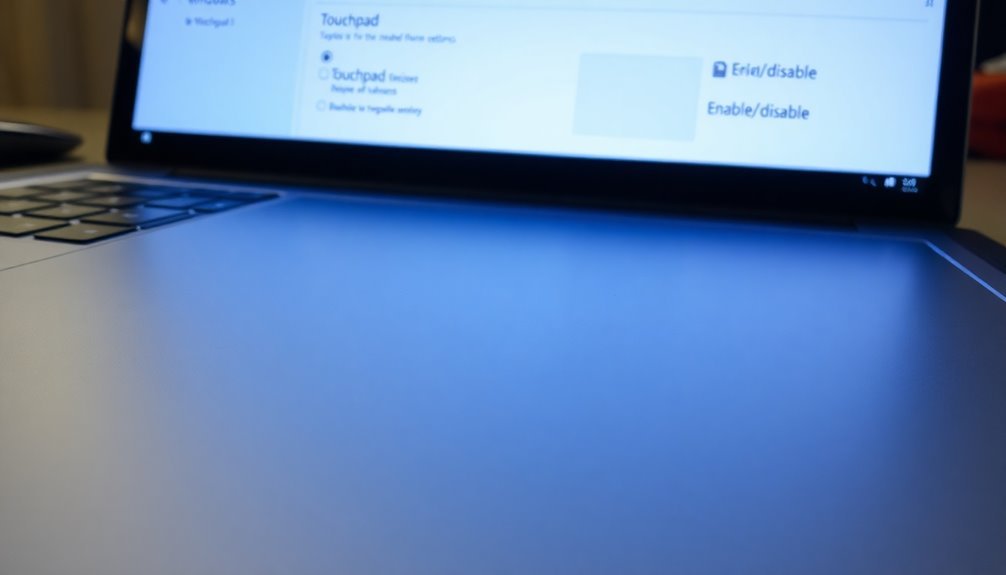
Enabling or disabling your touchpad in Windows 11 is a straightforward process. To get started, simply go to the Settings menu, navigate to Bluetooth & devices, and then select touchpad. Here, you can easily toggle the touchpad on or off.
If you prefer to keep the touchpad active while using a mouse, make sure to uncheck the box labeled Leave touchpad on when a mouse is connected.
For those looking for advanced touchpad settings, the Device Manager or Control Panel can be great alternatives. While these options mightn’t be as straightforward for disabling the touchpad, they may provide additional customization options specific to your touchpad manufacturer.
To enhance your user experience, consider adjusting the palm check settings. This feature helps to prevent unintended cursor movements while typing. Additionally, to avoid accidental touches while typing, it is important to consider touchpad sensitivity options.
You can also tweak the sensitivity and cursor speed settings to match your personal preferences, ensuring a smooth and efficient interaction with your device. Familiarizing yourself with these touchpad settings is essential for optimizing functionality in Windows 11.
Driver and Software Troubleshooting
When facing touchpad issues in Windows 11, updating or rolling back your touchpad drivers is crucial for resolving compatibility or corruption problems.
To begin, open Device Manager by right-clicking the Start menu and selecting “Device Manager.” Expand the section labeled “Mice and other pointing devices” to locate your touchpad driver. If you’ve recently updated your touchpad driver and are experiencing issues, consider rolling back to the previous version.
Alternatively, you can uninstall the driver and then choose the option to “Scan for hardware changes,” which will automatically reinstall the driver. Restarting the computer may also refresh services and drivers that affect touchpad functionality.
To ensure optimal performance, make sure Windows 11 is fully updated, including optional updates that may contain important touchpad fixes. If you believe a recent Windows update caused the touchpad issues, you can uninstall that update to restore normal functionality.
Additionally, don’t overlook the importance of checking for BIOS and chipset updates from your manufacturer, as these updates can significantly affect driver performance and touchpad functionality.
Follow these steps to troubleshoot and resolve common touchpad problems in your Windows 11 system.
Hardware and Firmware Considerations
While touchpad problems are commonly linked to driver and software conflicts, it’s crucial to acknowledge the impact of hardware and firmware considerations on touchpad functionality.
Start by investigating any loose or damaged cable connections within your laptop, as these could significantly impair touchpad performance. Additionally, dust or moisture accumulation on the touchpad surface can diminish its responsiveness, so it’s important to clean it diligently. Also, inspect the touchpad for signs of physical damage, as this could render the device unresponsive.
Moreover, ensure that your BIOS is current, as using outdated versions can result in missed compatibility updates that are vital for optimal touchpad operation.
Carefully follow the manufacturer’s guidelines when updating your BIOS to prevent any potential system instability. While you’re in the BIOS, verify that the touchpad is enabled, since incorrect settings can inadvertently lead to touchpad issues.
Lastly, utilize built-in hardware diagnostics to assess your touchpad’s functionality independently of the operating system. This will assist in accurately identifying any underlying hardware concerns affecting touchpad performance.
Windows System and Updates
When troubleshooting touchpad issues on Windows 11, it’s crucial to consider not just hardware factors, but also the impact of system updates and drivers.
Ensuring your system is up-to-date through Windows Update is vital. This process helps you obtain the latest driver versions, which are designed to enhance touchpad functionality and resolve bugs from previous updates. Regularly installing cumulative updates and security patches can significantly minimize driver conflicts and improve your system’s stability.
For more hands-on driver management, the Device Manager is an essential tool. It enables you to manually update, rollback, or even reinstall your touchpad drivers, effectively addressing any potential driver corruption.
If you continue to experience issues, checking for device errors in the Device Manager can offer valuable insights into the root of the problem.
Touchpad Diagnostic and Reset Techniques

To effectively resolve touchpad issues on Windows 11, it’s essential to utilize a strategic approach combining diagnostic tests and resetting techniques.
Begin by ensuring that you have the latest touchpad drivers installed. You can do this through the Device Manager in Windows. If updating the drivers doesn’t resolve the problem, try uninstalling the touchpad driver and then restarting your device; Windows will automatically reinstall the driver.
For users with ASUS laptops, pay special attention to the Intel I2C driver, as it’s crucial for touchpad functionality.
Additionally, verify that the touchpad hasn’t been disabled using hardware keys. This can typically be done with a combination of function keys, such as Fn + F9. It’s also important to check the Windows Settings to confirm that the touchpad is turned on.
Utilizing OEM diagnostic tools can provide valuable insights and help identify any potential hardware issues affecting the touchpad.
If you’re still facing difficulties, consider rolling back any recent driver updates that might’ve led to the touchpad issues.
After implementing each solution, it’s important to rerun diagnostics to determine if the problem has been resolved or if further troubleshooting is necessary. By following these steps, you can effectively troubleshoot and fix touchpad problems on your Windows 11 device.
Additional Tips and Workarounds
If you’re facing touchpad issues on Windows 11, there are several effective tips and workarounds that can help improve your device’s functionality.
First and foremost, ensure that your touchpad drivers are up-to-date. You can do this by using Windows Update or Device Manager. Should you continue to face problems, consider uninstalling the touchpad device and then rebooting your computer. Doing so will prompt Windows to automatically reinstall the latest driver for your touchpad.
Another important step is to check for conflicting modes that may interfere with your touchpad’s performance. For instance, disabling Tablet Mode or adjusting external mouse detection settings can often restore your touchpad’s functionality.
It’s also advisable to turn off Fast Startup, as this feature can sometimes lead to driver issues.
Additionally, make use of the built-in troubleshooters for hardware and devices. These tools can automatically detect and resolve common problems. If you have a bit more technical know-how, you might want to explore advanced settings like editing the Windows Registry or adjusting Group Policy settings to address any conflicts.
Checking for Physical Obstructions
How to Troubleshoot Touchpad Issues Due to Physical Obstructions****
Touchpad problems can frequently arise from physical obstructions that hinder its functionality. Common culprits like dirt, dust, and oily residues can disrupt the capacitive sensing mechanism, causing unresponsiveness.
To keep your touchpad operating smoothly, it’s important to regularly clean it using a soft, lint-free cloth gently dampened with water or isopropyl alcohol. This simple maintenance step will help ensure optimal performance.
In addition to cleaning, take a moment to check for external objects that may be affecting the touchpad’s functionality. Stickers, thick cases, or metallic items placed near the touchpad can obstruct detection or even apply unwanted pressure.
Moisture is another significant concern; spills can lead to short-circuiting of the touchpad, while trapped moisture may result in erratic cursor movements. If your touchpad has been exposed to liquids, it’s crucial to dry it out promptly with compressed air to prevent further damage.
Moreover, inspect the touchpad for any signs of mechanical damage, such as cracks or warping, particularly if your laptop has undergone physical impacts.
It may be necessary to clear out any debris that has settled underneath the touchpad, and using compressed air can facilitate this process.
By adhering to these maintenance tips, you can ensure that your touchpad remains functional and responsive, enhancing your overall computing experience.
Regular upkeep is key to avoiding frustrating touchpad issues!
Testing Touchpad Functionality in BIOS
Testing the touchpad functionality in BIOS can be a crucial step in troubleshooting potential hardware issues with your laptop. Here’s a comprehensive guide to conducting this important test:
- Enter BIOS/UEFI: To access the BIOS, restart your laptop and repeatedly press the appropriate key for your device (commonly F2, Delete, or Enter) during the boot process.
- Locate Touchpad Settings: Once in the BIOS interface, navigate through the menus to find touchpad-related options. These are typically located under General, Advanced, or Peripheral settings.
- Test Touchpad Movement: Check whether you can move the pointer within the BIOS environment. A responsive touchpad suggests that your hardware is functioning correctly.
Conversely, if the touchpad doesn’t respond, this indicates a potential hardware failure.
Should your touchpad work in BIOS but not in Windows, you may be dealing with software or driver-related issues.
On the other hand, if the touchpad is unresponsive in BIOS, this typically points to a hardware problem that may necessitate a visit to a service center for repair.
It’s wise to note any discrepancies between performance in BIOS and the operating system for thorough troubleshooting.
Contacting Manufacturer Support

If you’re encountering touchpad issues on your device and have already tried basic troubleshooting steps, contacting your manufacturer’s support team is a crucial next move. Leading manufacturers provide multiple contact options such as phone support, email, live chat, and online support portals.
Before reaching out, make sure to gather key information about your device, including the model number, serial number, and purchase date.
When you contact support, clearly explain the touchpad problem, noting when it started and detailing any recent changes to your system, such as Windows updates.
Be prepared to discuss any troubleshooting steps you have already undertaken and share relevant screenshots or error messages if applicable.
Most manufacturers maintain dedicated support sections on their websites, offering device-specific guides and driver downloads that can aid in resolving touchpad issues.
Expect to receive guidance on how to download drivers and set up potential remote assistance. If hardware issues are suspected, they may also help arrange repair services.
Additionally, be sure to check community forums for peer support and alternative solutions that may address your touchpad challenges!
Frequently Asked Questions
How Can I Disable Touchpad Gestures in Windows 11?
To disable touchpad gestures in Windows 11, open Settings, go to Bluetooth & Devices, select Touchpad, uncheck gestures under “Scroll & Zoom,” and set options for three-finger and four-finger gestures to “Nothing.”
Can Touchpad Settings Be Customized for Different User Accounts?
Yes, you can customize touchpad settings for different user accounts in Windows 11. Each account allows unique adjustments for sensitivity, cursor speed, and gestures, ensuring personalized experiences without affecting other users’ configurations.
Why Is My Touchpad Not Responding After a Laptop Update?
Your touchpad’s playing hard to get after the update. It might be due to driver glitches or settings resetting. Check your drivers, verify settings are enabled, and try a quick restart to revive it!
Is Touchpad Functionality Affected by Sleep or Hibernation Modes?
Yes, touchpad functionality can be affected by sleep or hibernation modes. After resuming, it might not work properly due to power management settings or driver issues, often requiring a reboot to restore full functionality.
What Should I Do if the Touchpad Is Only Working Intermittently?
If your touchpad’s acting like a moody cat, check settings to guarantee it’s enabled, update drivers, and remove conflicting devices. Also, try cleaning connections or running diagnostics to enhance performance.
Conclusion
To sum up, troubleshooting your touchpad issues on Windows 11 can often be straightforward. Remember, about 70% of touchpad problems stem from driver issues or simple settings adjustments. By keeping your drivers updated and checking your settings, you can quickly restore functionality. If all else fails, don’t hesitate to reach out to your device’s manufacturer for support. With a few simple steps, you’ll be back to smooth navigation in no time!




