Windows Error Bad Pool Caller: Fix Memory Pool BSOD

If you’re experiencing the BAD_POOL_CALLER BSOD error, it’s often caused by outdated drivers, hardware issues, or corrupted system files. Begin by updating your network adapter drivers and running malware scans to eliminate any infections.
Booting into Safe Mode can assist in removing conflicting software. To check for disk errors, use CHKDSK, and utilize SFC to repair system files.
Regular maintenance can help prevent future crashes. There are additional strategies to explore for improved system performance.
Causes of BAD_POOL_CALLER BSOD Error
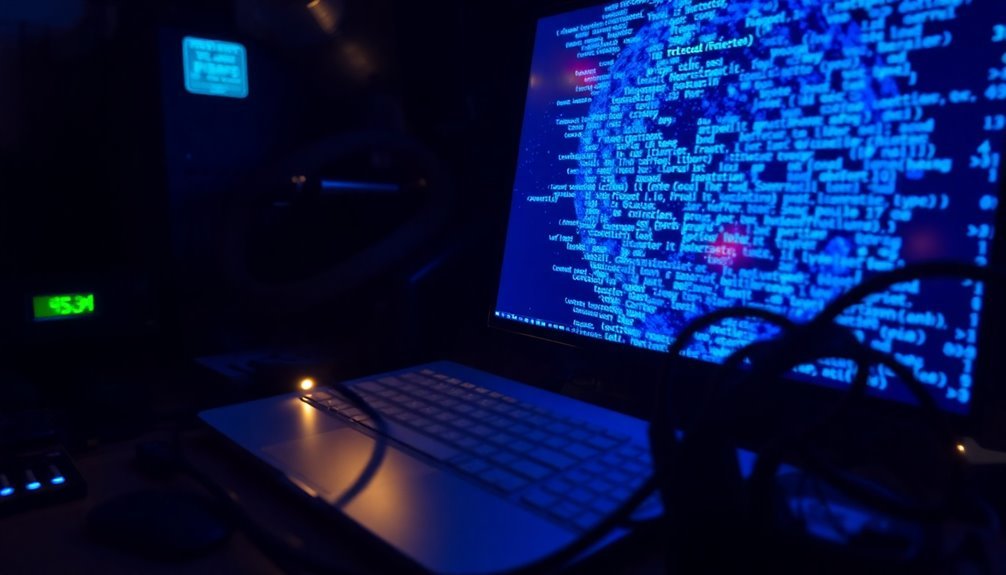
When encountering the BAD_POOL_CALLER BSOD error on your system, it typically indicates several potential underlying issues. One main cause is outdated or corrupted device drivers, which can hinder the communication between your operating system and hardware components.
Network adapter drivers, particularly from manufacturers like Realtek or Intel, are often linked to this specific BSOD error. Additionally, regularly updating drivers can help prevent issues that lead to the BAD_POOL_CALLER error.
Another common cause is malware infection, which can corrupt essential system files and lead to memory pool corruption. To mitigate this risk, it’s advisable to run comprehensive antivirus scans to identify and eliminate these threats.
Additionally, hardware problems, such as faulty RAM or malfunctioning hard drives, can result in BAD_POOL_CALLER errors. If you have recently installed new hardware, ensure it’s compatible with your system’s architecture, as incompatibility can trigger this error.
Corrupted system files or conflicts within the network stack may also contribute to this BSOD. To troubleshoot this issue, consider updating your drivers, verifying the integrity of your hardware, and utilizing system utilities like the Deployment Imaging Service and Management Tool (DISM) or the System File Checker (SFC) to restore corrupted files.
Symptoms and Diagnostic Indicators
The BAD_POOL_CALLER BSOD error is a critical issue that can severely impact your computer’s performance. When this error occurs, you may notice several identifiable symptoms, which can help diagnose the underlying problems.
Users often report sudden system crashes, marked by a blue screen that displays the error code 0x00000C2. Additionally, your system may experience sluggishness or intermittent freezing, often leading to unexpected shutdowns or automatic restarts. These crashes can happen sporadically, even when your system isn’t under heavy load, and may occur during activities such as gaming or streaming. You might also observe periodic screen flickering along with unusually high memory usage. Importantly, the error signifies invalid registry entries that may further complicate the issue.
Interestingly, memory tests may come back clear, indicating that the issues may not be memory-related. Frequent crashes may be linked to specific hardware devices, particularly faulty or incompatible drivers.
Troubleshooting and Repair Steps
To fix the BAD_POOL_CALLER BSOD error, begin by restarting your computer, which can often resolve temporary glitches.
If the error continues, enter Safe Mode by accessing the Windows Recovery Environment: select Troubleshoot > Advanced Options > Startup Settings > Safe Mode. In Safe Mode, remove any recently installed drivers or software that might be causing conflicts.
Next, check for outdated network adapter drivers through Device Manager; update or reinstall them by visiting the manufacturer’s website.
Conduct a thorough malware scan using trusted antivirus software to eliminate any threats that could be causing system instability.
Additionally, run CHKDSK to fix disk errors and use the System File Checker (SFC) to repair corrupted Windows files.
Ensure your Windows operating system is up to date, and consider rolling back recent updates if the BSOD error started occurring afterward.
Lastly, perform regular checks on your hard drive health to prevent potential memory allocation issues.
Following these steps can help stabilize your system and effectively resolve the BAD_POOL_CALLER BSOD error.
Advanced Fixes and System Maintenance
Are you worried about system maintenance? Maintaining your computer may seem daunting, but implementing advanced fixes and regular maintenance can significantly improve stability and performance.
Start by routinely updating your BIOS and device drivers, as these updates, often provided by manufacturers, enhance compatibility and resolve stability issues. Use specialized tools like Lenovo Vantage or Dell SupportAssist to simplify this process.
Effective disk space management is crucial. Ensure you have ample free space by conducting regular disk cleanups and monitoring your storage each month. This practice helps prevent memory pool problems that can arise when drives are nearly full.
Continuously install Windows updates to bolster security and enhance performance, keeping your system files up to date. Don’t overlook hardware maintenance; regularly clean internal components and monitor temperatures to avoid overheating issues.
Lastly, optimize your startup processes using Task Manager to minimize unnecessary memory use at boot time, and explore specialized utilities for automated management. Implementing these strategies can significantly enhance your system’s resilience against errors such as the Bad Pool Caller BSOD.
Preventive Measures
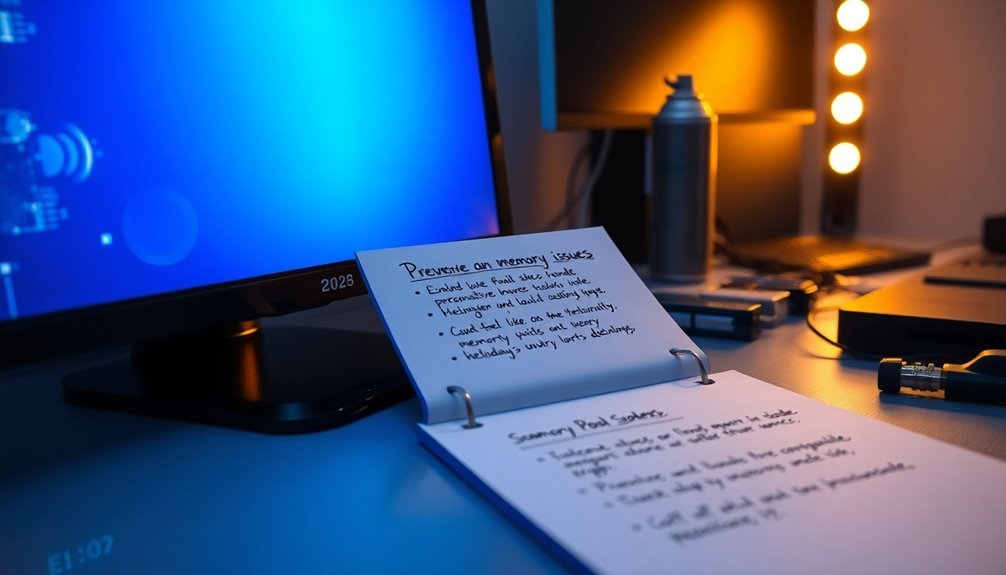
Implementing effective preventive measures is essential for avoiding the frustrating BAD_POOL_CALLER BSOD, ensuring smoother operation for your system. To enhance your device’s stability, make it a priority to regularly update your device drivers, especially for critical components like graphics and network drivers, as outdated drivers can lead to incompatibilities.
It’s important to avoid installing unstable or beta Windows updates without first creating a reliable backup, as these updates may trigger memory pool errors. If you find yourself facing BSOD errors shortly after updates, consider rolling them back to restore system functionality.
In addition, conducting regular system integrity checks is vital. Use tools such as SFC (System File Checker) and DISM (Deployment Imaging Service and Management Tool) to repair any corrupted files that may affect memory management.
Running CHKDSK is also recommended to fix potential disk-related issues that could contribute to system instability.
To effectively minimize software conflicts, take proactive steps by disabling problematic third-party applications and limiting the number of startup programs.
Ensuring that your hardware components are in optimal condition is crucial; diagnose your RAM using Windows Memory Diagnostic, keep your BIOS updated, and avoid relying on older legacy components.
Lastly, adopting good backup practices can save you from potential data loss. Regularly create restore points before applying updates, consistently back up your data, and test your recovery procedures to safeguard your system against critical errors and BSOD occurrences.
Statistics and Impact Insights
Understanding the statistics and impact of the BAD_POOL_CALLER error is essential for grasping its prevalence and effects on personal and business computer systems. This error commonly leads to Blue Screen of Death (BSOD) crashes, which can occur unexpectedly, even when awakening from sleep mode. The frequency of this error varies across different systems, largely influenced by configuration and usage patterns.
Outdated or incompatible drivers are primary culprits behind these crashes, contributing to system instability and complicating diagnosis. Users often encounter disruptions during vital tasks, resulting in lost productivity and alarming data loss fears.
The economic consequences of these interruptions are significant, as recurrent crashes can result in lost working hours and expensive data recovery efforts. Furthermore, system downtime adversely impacts business operations, leading to emotional stress for users.
By recognizing these patterns, it becomes evident that proactive measures are necessary to reduce the impact of the BAD_POOL_CALLER error on user experiences.
To minimize the risk of encountering this error, consider regularly updating drivers, maintaining system configurations, and employing preventative measures. Doing so can greatly enhance system stability and protect against the disruptive effects of BSOD errors.
Frequently Asked Questions
Can Bad_Pool_Caller Occur After a Windows Update?
Yes, Bad_Pool_Caller can occur after a Windows update. Driver incompatibilities, system file corruption, or conflicts with third-party software can trigger this error. Updating your drivers and performing system checks may resolve the issue effectively.
Is This Error Related to Specific Hardware Brands?
No, the BAD_POOL_CALLER error isn’t linked to specific hardware brands. It’s primarily caused by driver issues, memory compatibility, or faulty components, affecting various systems regardless of the brand of hardware used.
How Long Does It Take to Fix Bad_Pool_Caller?
Fixing a Bad_Pool_Caller error generally takes 30 minutes to several hours, depending on the complexity of your system and the nature of the underlying issue, including driver updates, hardware checks, and system diagnostics.
Are Gaming PCS More Susceptible to Bad_Pool_Caller?
Think of gaming PCs as race cars; their speed makes them vulnerable to road bumps. Yes, they’re more susceptible to Bad Pool Caller errors due to driver conflicts, overclocking, and demanding software interactions during gaming.
Will Reinstalling Windows Eliminate the Bad_Pool_Caller Error?
Reinstalling Windows can eliminate software-related causes of the Bad Pool Caller error, but it won’t fix underlying hardware issues. Always check drivers, run diagnostics, and back up data before proceeding with a complete reinstall.
Conclusion
In summary, tackling the BAD_POOL_CALLER BSOD doesn’t just restore your system; it empowers you with knowledge. By identifying the causes and implementing the right fixes, you can keep your PC running smoothly. Remember, proactive maintenance and preventive measures can save you from future headaches. After all, managing a computer is a bit like tending a garden—ignore the weeds, and they’ll choke your blooms. Stay vigilant, and your digital landscape will thrive.





