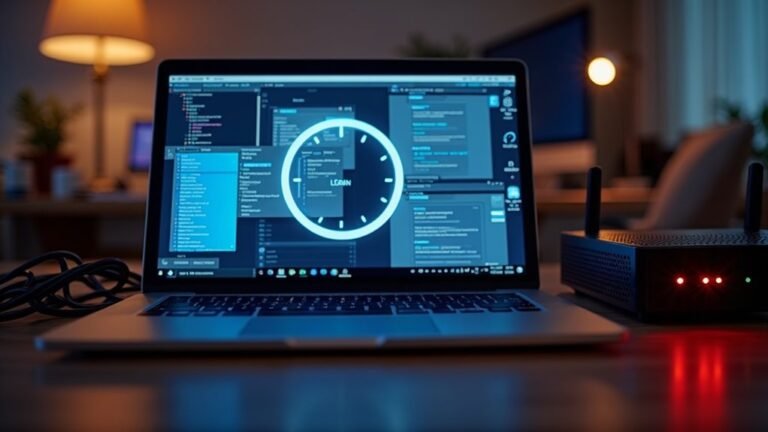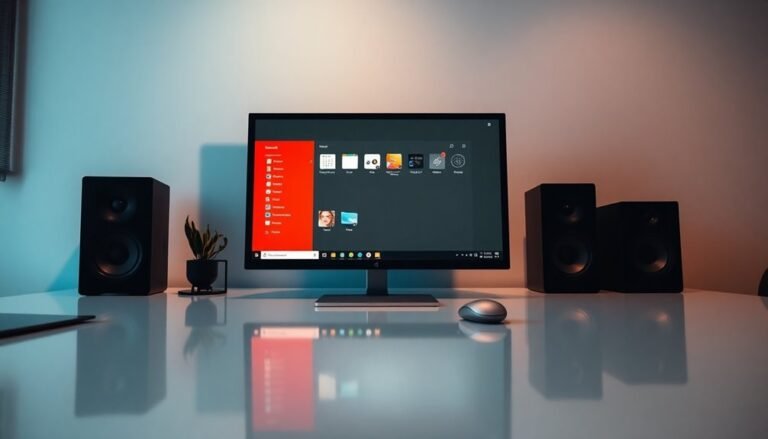Sims 4 Already Running Error Windows 11: Fix Game Launch Issues

If you encounter the “Sims 4 Already Running” error on Windows 11, begin by checking the Task Manager for any lingering TS4.exe processes and terminate them.
Next, ensure that your antivirus and firewall are not blocking the game by adding exceptions for both TS4.exe and Origin.
It’s also important to verify your user folder for any missing mods or saves, and to adjust permissions if needed.
If the problem continues, consider reinstalling the game along with your EA/Origin launcher.
There are additional solutions available that can help you address this frustrating issue.
Common Causes of the “Sims 4 Already Running” Error

If you’re trying to launch The Sims 4 and encounter the frustrating “already running” error, there are several common causes to consider.
One frequent issue arises when the game is unable to access the user folder found in Documents > Electronic Arts. This limitation often results in a new, clean folder being created, which unfortunately doesn’t include your saves and mods.
Another contributing factor could be incompatible or corrupt mods. To resolve this problem, consider removing or updating any mods that might be causing conflicts.
Additionally, if a TS4.exe process from a prior session hasn’t closed properly, it can hinder new game launches. To fix this, use Task Manager to locate and end any lingering Sims 4 processes that are still running. Compatibility challenges may exist in conjunction with this error, potentially exacerbating the problem.
Lastly, a corrupted Windows user profile or inadequate folder permissions might prevent The Sims 4 from executing correctly.
In such cases, creating a new user account or ensuring that you have full read/write access to the Electronic Arts folder might help alleviate these issues and get you back to playing your favorite simulation game.
Antivirus and Firewall Solutions
As you prepare to launch The Sims 4, it’s crucial to consider how your antivirus and firewall settings could be affecting the game’s performance. Inadequate configuration may block vital game files, hinder updates, and lead to unexpected crashes.
To ensure a smooth gaming experience, follow these three essential steps:
- Add Exceptions in Antivirus: Make sure to add *TS4.exe*, *Origin.exe*, and *authorizationUI* to your antivirus exceptions list. For specific instructions, consult your antivirus software’s user manual or support site for optimal guidance. Additionally, you may need to ensure antivirus/firewall software is not blocking any connection that could disrupt gameplay.
- Adjust Firewall Settings: Verify that both the Public and Private network profiles permit Sims 4 and Origin to pass through the Windows Defender Firewall. Doing so will help prevent any access issues that may disrupt your gaming sessions.
- Investigate Software Conflicts: If you have multiple security programs running, perform a clean boot on Windows. This process can help you pinpoint any conflicting software that may interfere with the smooth operation of The Sims 4.
Following these steps can significantly improve your gaming experience, allowing you to enjoy all that The Sims 4 has to offer without technical interruptions.
Task Manager and System Processes Fixes
If you’re experiencing launch issues with The Sims 4 on Windows 11, using Task Manager can significantly improve your troubleshooting efforts.
Begin by pressing Ctrl + Alt + Delete to quickly access Task Manager. Navigate to the Processes tab and scan for any entries related to Sims 4 or TS4_x64.exe. If you spot any, right-click and select “End Task” to close any unresponsive instances. Additionally, it’s a good idea to terminate unnecessary background applications that may be conflicting with the game.
To optimize system resources, consider disabling non-essential programs from the Startup tab, and utilize the msconfig utility to hide Microsoft services. After implementing these changes, restart your computer to ensure they’re applied effectively.
If The Sims 4 still appears only as a background process, check your Taskbar to confirm it’s not hidden and verify its installation directory. Efficiently managing system processes can greatly enhance your game launch experience and help resolve persistent issues with The Sims 4.
User Folder and Mods Management
To troubleshoot and resolve launch issues with The Sims 4 on Windows 11, it’s essential to manage your user folder and mods effectively. Here’s a comprehensive guide to help you:
1. Find Your Sims 4 User Folder****: The Sims 4 user folder is located in `Documents > Electronic Arts > The Sims 4`.
If you can’t find it there, you can also check `C:\Users\Public\Public Documents\Electronic Artshe Sims 4`.
2. Check Your Mods and Saves****: Ensure that your mods and save files are correctly placed within the appropriate directories inside the user folder.
If the game doesn’t detect these files, it may experience issues during launch.
3. Adjust Permission Settings****: Modify the permission settings for your user folder to ensure that The Sims 4 can read and write files without being blocked by Windows 11’s security measures.
OneDrive and Syncing Conflicts

OneDrive is a popular cloud storage solution that offers users convenience, but it can also lead to syncing conflicts that affect gameplay in The Sims 4 on Windows 11. When OneDrive automatically syncs your Documents folder, it may create issues with your game save files—particularly if you’re working on multiple devices.
This could result in loading outdated or incorrect mods, which may prevent The Sims 4 from launching as intended. To mitigate these syncing conflicts, it’s advisable to pause or stop the OneDrive sync feature, especially for your Documents folder.
This easy solution can resolve many common syncing problems that can disrupt your game data. Alternatively, consider manually uploading your files to OneDrive, which allows you to maintain cloud backups without facing the troubles posed by automatic sync conflicts.
It’s also important to note that Windows updates frequently log you out of OneDrive, potentially complicating access to your saved games. To ensure a seamless gaming experience, remember to log back into OneDrive after updates to ensure that your files are synced correctly.
Taking these precautions can help you avoid frustrating issues and enjoy The Sims 4 without interruptions.
Additional Troubleshooting Steps
If you’re experiencing launch issues with The Sims 4 on Windows 11, there are several troubleshooting steps you can follow to get back to gaming quickly. Here are three effective methods to consider:
1. Update Your System: Start by restarting your computer and checking for any pending Windows updates through the Settings menu.
It’s also essential to ensure that DirectX and Visual C++ Redistributables are current. To fix any corrupted system files, run the System File Checker (SFC).
2. Update Graphics Drivers: Outdated graphics drivers can lead to performance issues.
Uninstall any old drivers and download the latest versions directly from your GPU manufacturer’s website. Make sure to test both fullscreen and windowed modes.
If you encounter problems after a driver update, consider rolling back to a previous version.
3. Manage Cache and Mods**: Clearing temporary files** can alleviate performance issues.
This includes the EA App cache and The Sims 4’s localthumbcache file. Additionally, back up and remove any mods to identify if they’re causing conflicts.
Reinstalling Sims 4 and EA/Origin Launcher
If you’re facing launch issues with The Sims 4 and troubleshooting hasn’t helped, performing a clean reinstall can be an effective solution. To begin, go to Windows “Apps & features” and uninstall both The Sims 4 and the EA/Origin launcher.
After uninstalling, it’s crucial to manually delete any remaining files related to the game and launcher to avoid potential corrupted data upon reinstallation. To clear temporary files, restart your computer.
After your system restarts, proceed to reinstall both The Sims 4 and the EA app. Make sure to run the installations as an administrator to help prevent any permission issues, particularly if you’re using Windows 11.
Before you uninstall the game, remember to back up your Sims 4 folder to keep your saved games and mods safe.
Once you have reinstalled The Sims 4, let the game create new default files. After that, you can cautiously restore your backed-up files.
If you find that problems continue, consider creating a new local Windows admin account. This can help isolate the game from any corrupted user settings that may be causing errors during installation or gameplay.
Seeking Further Support From EA Forums
If you’re experiencing difficulties launching The Sims 4 despite attempting various troubleshooting steps, the EA Forums can be an excellent resource for finding solutions. Engaging with fellow players who share similar interests can provide you with unique insights and helpful fixes.
To maximize your experience in the forums, consider the following tips:
- Provide Comprehensive Details: Clearly outline the issues you’re experiencing with The Sims 4. Include any specific error messages, your computer’s system specifications, and the troubleshooting methods you’ve already tried. This information will assist others in understanding your situation better.
- Share Diagnostic Logs: Utilize the *dxdiag* tool to generate detailed system logs, which you can include in your forum post. This will enable knowledgeable community members to quickly pinpoint potential issues and offer targeted advice.
- Disable Mods and Clear Cache: If you’ve been using mods, be sure to mention in your post whether you’ve disabled them, as they can create issues after game updates. Additionally, clearing the cache may help improve your troubleshooting process.
Frequently Asked Questions
How Can I Check for Game Updates for Sims 4?
To check for Sims 4 updates, open the EA App or Origin client, where you’ll receive notifications. You can also manually trigger updates when launching the game if you’re connected to the internet.
Which Windows 11 Settings Might Affect Game Performance?
Imagine your game as a castle ready for battle; adjusting Windows 11 settings like Game Mode, Power Mode, and background services guarantees your defenses are strong, allowing your gaming experience to flourish without interruptions or lag.
Can Mods Improve Sims 4 Gameplay or Cause Issues?
Mods can definitely enhance your Sims 4 gameplay by adding new interactions and improving realism. However, they can also lead to compatibility issues or performance problems, so it’s important to choose and manage them wisely.
Is It Safe to Download Mods From Third-Party Websites?
It isn’t safe to download mods from third-party websites. They often contain malware that can steal sensitive information or destabilize your game. Stick to reputable sources for your mods to protect your data and gaming experience.
What Are the Best Practices for Backing up My Game Files?
Imagine safeguarding your creative world! Regularly back up your game files after each session, use clear naming conventions, and organize separate folders for saves and mods. This strategy minimizes the risk of losing precious progress.
Conclusion
To summarize, if you’re still facing the “Sims 4 Already Running” error on Windows 11, don’t lose hope. You’ve explored various solutions, from checking your antivirus settings to managing your user folder. Each step can bring you closer to a smooth gaming experience. Remember, sometimes reinstalling the game or reaching out to the EA forums can provide the clarity you need. With patience and the right fixes, you’ll soon be back in the virtual world of Sims 4!