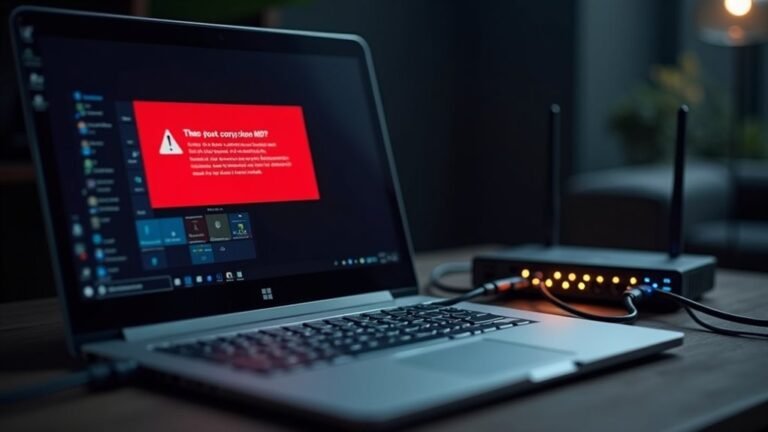Windows Error 2 While Loading Java VM: Fix Java Runtime Error

If you get “Windows Error 2 while loading Java VM,” first check that your system’s JAVA_HOME and PATH environment variables point to the correct Java directory, not just the bin folder. Make sure only one Java version is installed and matches your application’s requirements.
Uninstall and reinstall Java if any corruption is suspected. Always run programs as administrator.
Apply Windows updates, too. Up next, you’ll discover advanced troubleshooting steps and preventive tips to avoid this error again.
Common Triggers Behind Windows Error 2 While Loading Java VM

Common Causes and Fixes for Windows Error 2 When Loading Java Virtual Machine (JVM)
If you’re facing Windows Error 2 while loading the Java Virtual Machine (JVM), it’s typically caused by incorrect environment variable settings or version conflicts with your installed Java software.
To resolve this issue, start by verifying the `JAVA_HOME` environment variable is correctly set and points to a valid Java installation directory. Also, ensure the `PATH` variable includes the Java `bin` folder so the system can locate the Java executables.
Conflicts often arise if multiple Java versions are installed. Uninstall any unnecessary Java versions and confirm your application is configured to use the intended Java version.
After recent Java updates or installations, check that the installation process completed successfully, as incomplete or corrupted Java runtime files can trigger Windows Error 2.
Certain applications, especially those using LaunchAnywhere installers, may require specific Java versions or include embedded JVM configurations that conflict with your system.
Additionally, verify that your Windows system is up to date and that you have the necessary permissions, as these factors can interfere with JVM startup.
A crucial troubleshooting step is to restart the computer after making changes to Java installations or environment variables, as this applies any modifications and ensures that system paths are refreshed.
Devices and Windows Versions Most Affected
Windows Error 2 while loading the Java Virtual Machine commonly affects a wide range of Windows devices, including laptops, desktops, and tablets from top brands such as Dell, HP, Lenovo, Asus, Acer, Toshiba, Alienware, Razer, MSI, Huawei, Microsoft Surface, and Samsung.
This error is most prevalent on devices running Windows 10 and Windows 11, with Windows 10 being the most frequently impacted due to its extensive user base. Both consumer and business-grade hardware experience this issue, and it occurs across all Windows editions—Home, Professional, Enterprise, and Education. Installing or updating Java through a web browser by downloading the latest version can often resolve this error by properly configuring the Java Virtual Machine on affected systems.
Additionally, the error affects both 32-bit and 64-bit system architectures, especially when there’s a mismatch between the Java version and the system type. Legacy Windows versions like Windows 7 and Windows 8/8.1 are also susceptible, particularly when using older Java-dependent applications.
Understanding the specific Windows version, edition, and hardware configuration of your device is crucial for effectively troubleshooting Windows Error 2 related to Java Virtual Machine loading.
How to Identify If Java VM Loading Is Failing
How to Identify If Java Virtual Machine (JVM) Loading Is Failing
If you’re experiencing issues with Java Virtual Machine (JVM) loading errors on your Windows devices, it’s important to recognize the key signs that indicate JVM failure. Common error messages include “Internal error – Failed to load the Java Virtual Machine” or “Could not create the Java Virtual Machine” when launching Java applications.
In some cases, the application may not start at all, displaying only an error window or console output. These JVM loading errors often relate to memory allocation problems, classpath misconfigurations, or JNI (Java Native Interface) issues.
To effectively identify JVM loading failures, follow these steps:
- Look for error messages such as “Failed to load the Java Virtual Machine” or similar JVM startup errors.
- Verify if Java applications fail to launch or crash immediately with JVM-related errors.
- Check system and application logs for detailed error codes, memory allocation failures, classpath issues, or configuration errors.
- Run the command `java -version` in the command prompt to confirm if the JVM initializes properly.
By understanding these common JVM loading error signs and analyzing logs, you can quickly pinpoint the root cause and resolve Java Virtual Machine loading problems on your Windows devices.
This proactive approach ensures smoother Java application performance and reduces downtime caused by JVM failures.
Checking and Correcting Java Environment Variables
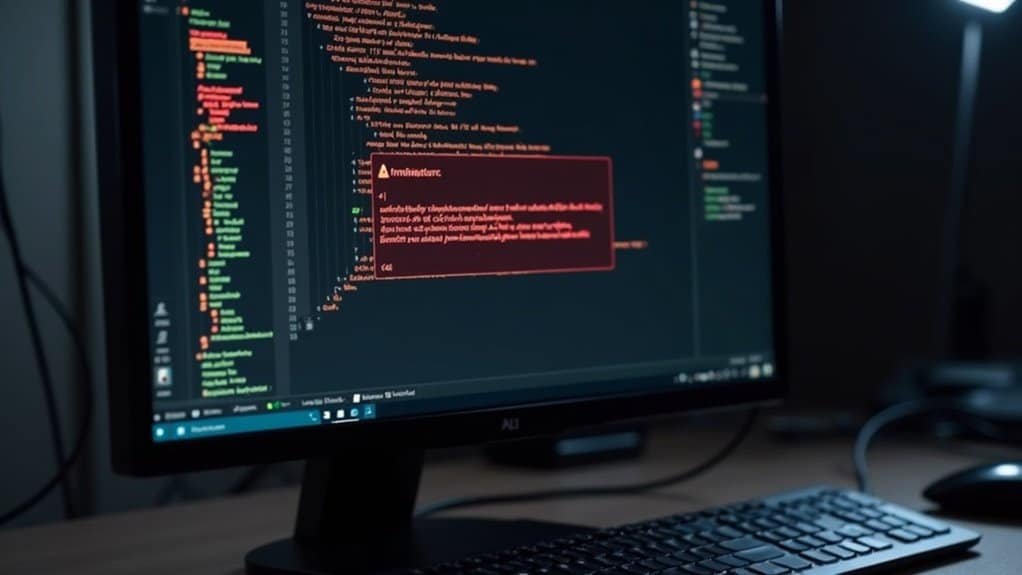
How to Check and Correct Java Environment Variables for Optimal Performance
Java depends heavily on correctly configured environment variables to locate its runtime files. To ensure smooth Java operation, you must set important variables like JAVA_HOME, JRE_HOME, and PATH properly.
Step 1: Access Environment Variables
Open System Properties > Advanced system settings > Environment Variables on your Windows PC.
Step 2: Verify JAVA_HOME Variable
Under System Variables, locate JAVA_HOME. This variable should point to the root directory of your Java Development Kit (JDK) or Java Runtime Environment (JRE), for example: `C:Program FilesJavajdk-XX`.
Avoid directing JAVA_HOME to the `bin` folder inside the JDK/JRE directory.
Step 3: Verify JRE_HOME Variable
Similarly, ensure JRE_HOME points to the JRE root directory (e.g., `C:Program FilesJavajre-XX`), excluding the `bin` folder to avoid errors.
Step 4: Update the PATH Variable
Make sure your PATH environment variable includes the Java `bin` directory by appending: `; %JAVA_HOME%bin`.
This allows you to run Java commands from any command prompt window.
Important Tips:
- Avoid spaces in your environment variable paths. If necessary, use Windows short path names like `C:PROGRA~1` to prevent parsing issues.
- After making changes, restart your command prompt or your computer to apply updates.
- To verify your variables, open a terminal and run: `echo %JAVA_HOME%` (Windows) or `echo $JAVA_HOME` (Linux/Mac).
Troubleshooting Common Issues:
- Check for typos in variable names or paths.
- Ensure you’re modifying the correct scope (User vs. System variables).
- Confirm no conflicting variables cause loading errors.
Matching Java Versions With Application Requirements
How to Match Java Versions with Your Application Requirements for Optimal Performance
Ensuring your Java version aligns perfectly with your application’s requirements is crucial for stability and smooth operation. While setting Java environment variables correctly is essential, matching the Java version is equally important due to ongoing feature updates and API changes in Java releases.
Although Java offers strong backward compatibility, some complex APIs and deprecated features can cause compatibility issues. Many applications depend on specific Java Long-Term Support (LTS) versions to guarantee reliability and receive critical updates. Using unsupported or non-LTS Java versions can result in runtime errors, crashes, or unexpected application failures.
To avoid these issues, always verify the Java version required by your application, which you can typically find in the application documentation or build tool configuration files.
Follow these best practices to ensure your Java version matches your application needs:
- Review your application’s documentation to identify the recommended or mandatory Java version, with an emphasis on LTS releases like Java 8, 11, or 17.
- Specify the Java version explicitly within your build tools, such as setting `java.version` in Maven’s `pom.xml` or `sourceCompatibility` in Gradle.
- Keep your dependencies up-to-date and confirm their compatibility with your selected Java version.
- Leverage compatibility testing tools and conduct thorough testing to detect version mismatches before deployment.
By carefully matching your Java version to your application’s requirements, you can enhance performance, maintain security, and minimize runtime issues.
Stay informed about Java updates and adopt best practices to ensure your application runs seamlessly on the optimal Java platform.
Step-by-Step Guide to Reinstalling Java Runtime
How to Reinstall Java Runtime Environment (JRE) on Windows for Optimal Performance
If you’re experiencing persistent Java runtime errors or need to upgrade to the latest compatible Java version, reinstalling the Java Runtime Environment (JRE) is a proven fix.
Follow this step-by-step guide to properly uninstall and reinstall Java on your Windows PC, ensuring a clean installation and improved system stability.
Step 1: Download the Latest Java Runtime Environment
Visit the official Java website to download the latest JRE installer. Make sure to select the correct Windows version—either 32-bit or 64-bit—based on your system architecture.
Verify the integrity of the downloaded installer to avoid corrupted files. Save the installer to an easy-to-find location on your computer.
Step 2: Uninstall Existing Java Versions
Open the Windows Control Panel and navigate to “Programs and Features.” Locate all installed Java versions, select each one, and click “Uninstall.”
This removes outdated or corrupted Java files that may cause conflicts.
Step 3: Restart and Clean Residual Java Files
After uninstalling, restart your Windows computer to terminate any active Java processes.
Then, manually delete leftover Java folders from the directories:
- `C:Program FilesJava`
- `C:Program Files (x86)Java`
Clearing these folders prevents potential conflicts during reinstallation.
Step 4: Clear JAVA_HOME and PATH Environment Variables
Open your system environment variables settings and remove any existing JAVA_HOME and PATH entries related to Java.
This step ensures the new JRE installation will be correctly recognized by your system.
Step 5: Install the New Java Runtime Environment
Right-click the downloaded JRE installer and choose “Run as administrator.” Follow the installation wizard prompts, accept the license agreement, and complete the setup.
If prompted, restart your computer to finalize installation.
Step 6: Update Environment Variables and Verify Installation
After installation, set the JAVA_HOME environment variable to point to the new Java installation directory.
Update the PATH variable to include the JRE’s `bin` folder. Finally, open Command Prompt and type `java -version` to confirm the successful installation and verify the Java version.
By following these steps to reinstall the Java Runtime Environment on Windows, you can resolve runtime errors, improve application compatibility, and maintain optimal system performance.
For more Java troubleshooting tips and updates, visit the official Java website regularly.
Adjusting Compatibility and Administrator Settings

How to Fix Java Errors on Windows: Adjust Compatibility and Administrator Settings
If you’re still facing Java errors after reinstalling the Java Runtime Environment (JRE), the issue might be due to compatibility or permission settings on your Windows system. Many Java applications require specific Windows configurations or elevated permissions to run smoothly. This guide explains how to adjust compatibility and administrator settings to fix common Java problems on Windows.
Enable Compatibility Mode for Java Applications
Older Java applications may not be fully compatible with the latest Windows versions. To improve compatibility:
- Right-click the Java executable file (e.g., java.exe or javaw.exe).
- Select Properties.
- Navigate to the Compatibility tab.
- Check Run this program in compatibility mode for: and choose a previous Windows version such as Windows 7 or Windows 8.
Note: While compatibility mode can resolve many errors, it may not fix all issues and could occasionally cause new ones. Test different settings to find what works best.
Run Java as an Administrator to Fix Permission Issues
Permission restrictions on Windows can prevent Java apps from running properly. To grant administrator privileges:
- In the same Compatibility tab, check the box Run this program as an administrator.
- Click Apply and OK to save changes.
Running Java with administrator rights often resolves permission-related errors and improves app stability.
Use the Java Control Panel to Manage Runtime Versions
Conflicts between Java runtime versions can cause startup problems. To avoid this:
- Open the Java Control Panel (found in Windows Control Panel or by searching “Java”).
- Go to the Java tab.
- Click View under Java Runtime Environment settings.
- Enable or disable specific Java versions as needed to ensure your application uses the correct runtime.
Summary: Step-by-Step Fixes for Java Errors on Windows
- Enable compatibility mode for older Windows versions to enhance Java app support.
- Set Java executables to Run as administrator to fix permission issues.
- Use the Java Control Panel to select and manage the proper Java runtime versions.
- Experiment with different compatibility settings to maximize stability.
By following these steps, you can significantly reduce Java errors on Windows and improve the performance of your Java applications.
For more troubleshooting tips, keep your Java installation updated and regularly check for Windows updates that may affect compatibility.
Resolving Conflicts From Multiple Java Installations
How to Resolve Conflicts from Multiple Java Installations on Windows
Managing multiple Java versions on a Windows system is often necessary for legacy applications or different project requirements. However, having several Java installations can lead to conflicts that break application execution, such as Windows Error 2 or missing DLL errors. These issues commonly occur when environment variables like JAVA_HOME or the system PATH reference different Java versions simultaneously.
To fix Java version conflicts on Windows, follow these proven steps:
1. Set JAVA_HOME Correctly
Explicitly assign the JAVA_HOME environment variable to the directory of the preferred Java version you want to use. This ensures Java applications and tools reference the correct Java runtime.
2. Prioritize Java in the System PATH
Edit your system PATH variable so that the bin folder of your chosen Java version appears before any other Java paths. Remove any redundant or outdated Java entries to avoid ambiguity.
3. Verify the Active Java Version
Open Command Prompt and run `java -version` to confirm the active Java runtime. Use `where java` to check which Java executables are being accessed by your system.
4. Restart Your System
After making environment variable changes, restart your terminal session or reboot your computer to apply the updates.
5. Use Scripts for Session-Specific Java Versions****
For projects requiring different Java versions temporarily, use batch files or PowerShell scripts to set JAVA_HOME and PATH dynamically during that session without affecting global settings.
6. Isolate Project Dependencies
Avoid classpath conflicts by isolating your project configurations and locking dependency versions within your build tool (e.g., Maven, Gradle).
Following these best practices will help you effectively resolve conflicts caused by multiple Java installations on Windows, ensuring smooth and reliable Java application execution.
Advanced Troubleshooting and Diagnostic Methods
Resolving conflicts caused by multiple Java installations is essential for creating a stable environment, but persistent or complex Java runtime errors require advanced troubleshooting and diagnostic methods.
To effectively diagnose elusive Java Virtual Machine (JVM) errors, it’s important to gather comprehensive diagnostic data and utilize specialized tools. Start by analyzing JVM and application error logs—these are typically located in your Java runtime or application directories.
Carefully decode stack traces to identify the root cause of errors. If necessary, increase log verbosity to capture more detailed runtime information. Use powerful debugging tools to pause execution and inspect variables in real-time.
Additionally, employ profilers like VisualVM to monitor resource usage and detect performance bottlenecks in your Java applications. After crashes, collect system data such as heap dumps and core dumps to capture the JVM state for in-depth forensic analysis.
Make use of JVM diagnostic tools and engage with community forums for expert advice and troubleshooting tips.
Key steps for advanced Java troubleshooting include:
- Analyzing error logs and decoding stack traces to identify fault patterns
- Utilizing debuggers and profilers to inspect Java runtime behavior effectively
- Collecting heap dumps and core dumps after JVM crashes for detailed analysis
- Leveraging JVM diagnostic tools and active community forums for advanced support
Optimize your Java troubleshooting process by following these expert methods to ensure a robust and stable Java runtime environment.
Preventive Tips to Avoid Future Java VM Errors
Prevent Java Virtual Machine (JVM) Errors with These Essential Tips
To avoid future Java Virtual Machine (JVM) errors and ensure smooth application performance, follow these proven preventive tips. First, always keep your Java Development Kit (JDK) and Java Runtime Environment (JRE) updated to the latest stable versions that match your application’s requirements. Avoid having multiple conflicting Java installations on your system to reduce errors, and if you encounter any signs of Java corruption, promptly repair or reinstall Java.
Properly configure the `JAVA_HOME` environment variable and include Java’s `bin` directory in your system’s `PATH` variable. Regularly audit these environment variables to prevent misconfigurations, and maintain consistent settings across all development and production environments.
Manage your classpath carefully by including only necessary and compatible libraries to avoid runtime conflicts. Before every deployment, review JVM arguments and application configurations to optimize performance.
Optimize JVM memory settings such as `-Xms` and `-Xmx` based on your system capabilities and workload demands. Monitor garbage collection logs regularly to detect and resolve memory-related issues early.
Implement centralized logging and use JVM monitoring tools to track application health and performance continuously. Automate comprehensive testing to catch JVM errors early in the development cycle, and document all configuration changes systematically for transparency and troubleshooting.
Frequently Asked Questions
Can This Error Occur on Mac or Linux Operating Systems?
No, you won’t see this exact Windows error on Mac or Linux. However, you can encounter similar Java VM startup failures. Check your Java version, environment variables, file permissions, and installation integrity to resolve issues.
Will Reinstalling the Application Itself Fix the Java VM Error?
Reinstalling the application might fix the Java VM error if the problem stems from corrupted app files, misconfigured Java settings, or version conflicts. After reinstalling, check Java versions, environment variables, and restart your system to guarantee proper integration.
Does This Error Impact Java-Based Web Applications or Only Desktop Software?
Think of the JVM as the engine in your car—if it fails, both a web server fleet and a single desktop stall. You’ll see this error impact both Java-based web applications and desktop software, not just desktops.
How Can I Check if My Antivirus Is Blocking Java VM?
You can check if your antivirus is blocking Java VM by reviewing quarantine lists, scanning protection logs for Java-related entries, temporarily disabling antivirus, monitoring process events with tools like Process Monitor, and verifying if Java applications launch successfully.
Are There Any Portable Java VM Solutions to Bypass Installation Issues?
Yes, you can use portable Java VM solutions like Java Portable or jPortable. Just download, extract, and run them without installing. Set JAVA_HOME and PATH manually if needed, and you’ll bypass admin rights and registry changes.
Conclusion
You set out to run a simple Java app, and instead, got a crash course in detective work. Who knew launching a program could call for environmental variables, compatibility tweaks, and arcane path checks? Next time Windows error 2 shows up, you’ll be ready—armed with step-by-step troubleshooting, a keen eye for version mismatches, and, of course, the irony that something so small can cause such a big headache. Happy coding—may your Java always load smoothly!