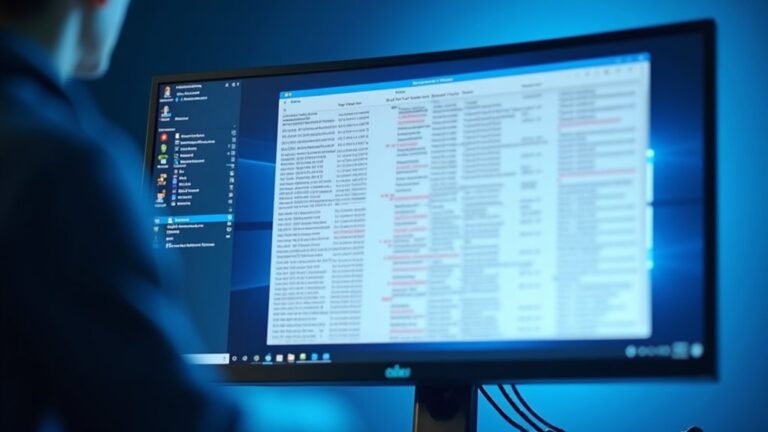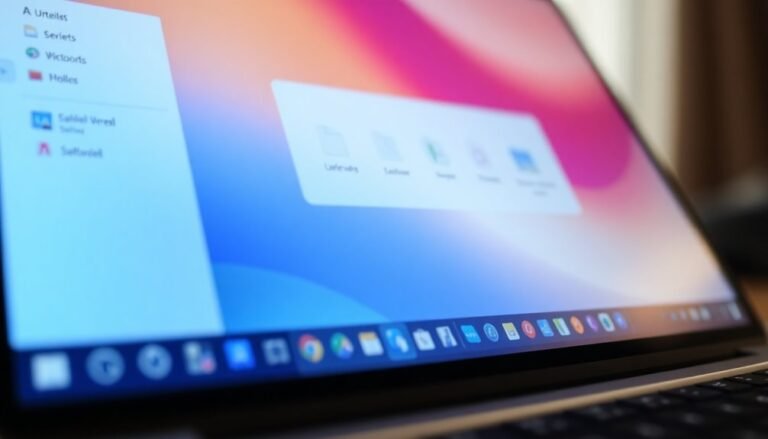Caesar 4 Runtime Error Windows 11: Fix Strategy Game Problems

If you’re encountering runtime errors in Caesar IV on Windows 11, begin by ensuring that DirectX 9.0c is installed. It’s also advisable to run the game with administrative privileges.
To address any missing DLL issues, use the RegisterDLL.bat file located in the installation folder. Additionally, check the compatibility settings by enabling Windows XP compatibility mode.
If the game still fails to launch, consider updating your graphics drivers next. You can also verify game files through Steam for further troubleshooting. There are additional solutions available to enhance your gaming experience.
Understanding Runtime Errors on Windows 11

When using Windows 11, it’s crucial to recognize that runtime errors can significantly disrupt your computing experience. These runtime errors can arise from various sources such as logic errors, memory leaks, or issues like division by zero. Users often face challenges when applications crash or exhibit unexpected behaviors, often due to undefined objects or improper input conditions.
Common causes of runtime errors in Windows 11 include incompatible software versions, incomplete installations, and outdated drivers. Additionally, hardware failures can result in IO errors, hindering your programs from functioning as intended. To effectively tackle runtime errors, begin with fundamental troubleshooting steps such as restarting your computer or ensuring that Windows is up to date. Runtime errors can also occur during program execution after compilation, emphasizing the importance of understanding their underlying causes.
Reinstalling problematic applications can help you replace any corrupted files, while running system diagnostics can assist in identifying underlying hardware issues. Pay close attention to error messages, as they frequently hold valuable clues for resolving specific runtime errors. By understanding these elements, you can effectively address and resolve runtime errors in Windows 11, thereby enhancing your overall computing experience.
DirectX and DLL Registration Fixes
Resolving runtime errors in Caesar IV often requires fixing specific software dependencies, such as DirectX and DLL files. Since Caesar IV is compatible with DirectX 9.0c, it’s essential to install this older version, as Windows 11 doesn’t come pre-installed with it. You can download the DirectX 9.0c End-User Runtime directly from Microsoft’s official website. Make sure to run the installation as an administrator to ensure proper registration of system files.
Next, navigate to the Caesar IV installation folder and locate the `RegisterDLL.bat` file. Running this file with administrator privileges will register the crucial DLLs required for the game to function properly. Make sure your system meets the Caesar IV system requirements to prevent further runtime issues.
If you encounter issues, you can also manually register DLL files using the command prompt with the command `regsvr32`. Lastly, ensure that your graphics card drivers are updated to the latest version. To troubleshoot any DirectX compatibility issues, use the `C4Exec.exe` file.
Running Caesar IV With Administrative and Compatibility Settings
To ensure an optimal gaming experience with Caesar IV on Windows 11, it’s essential to modify both administrative and compatibility settings.
Begin by locating the Caesar IV executable file (CaesarIV.exe), right-click on it, and choose “Run as administrator.” This action helps prevent permission-related issues and can resolve specific runtime errors connected to restricted access.
Next, to ensure all necessary DLL files are properly registered, run the RegisterDLL.bat script found in the game’s C4 folder with administrator privileges.
Afterward, right-click the executable again and select “Properties.”
Navigate to the Compatibility tab, where you should enable compatibility mode by choosing either Windows XP Service Pack 2 or Service Pack 3. This can significantly enhance the game’s stability.
Additionally, ensure you check the box for “Run this program as an administrator” within the Compatibility settings.
Once you’ve applied these changes, it’s a good idea to restart your PC to ensure they take effect.
These adjustments can noticeably improve your gameplay experience and minimize potential errors while playing Caesar IV on modern systems.
Troubleshooting Runtime Errors on Windows 10/11
If you’re experiencing runtime errors while playing Caesar IV on Windows 10 or 11, don’t worry—resolving these issues can be quite simple.
First, ensure your graphics card drivers are up to date, as outdated or corrupted drivers are a common cause of runtime errors. To update your drivers, take advantage of Windows Update, or manually download the latest versions from your hardware manufacturer’s official website.
After updating the drivers, restart your computer to implement the changes.
If the runtime errors continue, consider utilizing the System Restore feature to return your system to a previous stable point. Another option is to perform a system reset, which reinstalls Windows while keeping your personal files intact.
It’s also crucial to scan your system for malware. Using Windows Security or a reputable antivirus program can help identify and remove any threats, which may be contributing to runtime issues.
Lastly, it’s beneficial to examine your startup programs through Task Manager. Disabling non-Microsoft items can help you uncover potential conflicts.
Common Causes of Game Launch Failures

When attempting to launch Caesar IV on Windows 10 or 11, you may encounter various common issues beyond just runtime errors. One prevalent cause of launch failures is copy protection conflicts, particularly with the SecuROM protection used on original game discs.
If you’re using a backup copy, this may also lead to problems. Furthermore, if you’re trying to run the game from a different CD or DVD drive, switching drives may resolve the issue.
Missing or corrupt DLL files, particularly essential DirectX components like D3DX9_29.DLL, can result in immediate launch failures. Additionally, compatibility issues with your operating system aren’t uncommon; so it may be beneficial to run the game in compatibility mode for older versions, such as Windows XP SP2 or SP3.
Another factor to consider is potential software conflicts, especially those arising from security applications or system optimization tools, which can inadvertently block the game from launching.
Updating Necessary Components for Optimal Performance
To ensure optimal performance of Caesar IV on Windows 11, it’s crucial to update necessary components. Start by upgrading DirectX to version 9.0c or later, as Windows 11 may not include old versions by default. You can do this by running the game’s executable, which will trigger the correct DirectX version download.
Next, check for any required DLL files and run the RegisterDLL.bat file as an Administrator to prevent runtime errors. If you’re using the Steam platform, you can locate this file in the game directory.
It’s also important to have the .NET Framework installed; make sure you have version 2.0, and confirm that .NET Framework 4.8 or later is active on your system.
Additionally, updating your graphics drivers to the latest versions is essential for compatibility with DirectX 9.0. Ensure your GPU supports at least Pixel Shader 1.1 for a stable gameplay experience.
Additional Tips and Workarounds to Prevent Errors
To ensure that Caesar IV runs smoothly on Windows 11, follow these essential steps for updating necessary components.
First, if you encounter launch issues, set the game executable to run in compatibility mode for Windows XP Service Pack 2 or 3. Simply right-click on the game executable, select Properties, and head over to the Compatibility tab to make this adjustment.
Additionally, launching the game as an Administrator can help you overcome any permission-related challenges.
It’s important to have the original disc inserted before launching the game to prevent SecuROM errors. If you continue to experience problems, consider using a different CD/DVD drive.
To reduce potential conflicts, disable any unnecessary startup programs through MSCONFIG and, if you’re using disk compression utilities, make sure to uncompress the game folder.
Lastly, running the RegisterDLL.bat file located in the game folder can help reintegrate essential DLLs and verify that your DirectX components are correctly installed, thereby minimizing runtime errors.
How to Verify and Repair Game Files
When your game is experiencing issues, verifying and repairing the game files is crucial for restoring its functionality. Here’s a step-by-step guide on how to do it effectively:
1. Locate the Game Installation Files****: Start by finding the installation directory for your game, which is typically found under “Steam\steamapps\common\Caesar 4”.
Be sure to check subfolders like “C4” for important executables and confirm that you have the necessary permissions to access the files.
2. Utilize Steam’s Built-In File Verification Feature****: To verify game files, right-click on “Caesar IV” in your Steam Library.
Select “Properties,” then navigate to the “Local Files” tab and click on “Verify Integrity of Game Files.”
Steam will automatically scan for and fix any missing or corrupted files, ensuring your game is up to date.
3. Execute RegisterDLL.bat: To address any potential issues, go to the “C4” folder.
Right-click on “RegisterDLL.bat” and run it as an Administrator.
This step registers essential DLL files that may be preventing your game from launching correctly.
Managing User Access Control Settings

Managing User Access Control (UAC) settings in Windows 11 is crucial for maintaining a balance between system security and user convenience. To easily access UAC settings, simply type “UAC” into the Start Menu search bar and select “Change User Account Control settings.” An alternative method is to navigate through the Control Panel: go to System and Security, and then Security and Maintenance.
Once in the UAC settings, you’ll find a user-friendly slider that allows you to adjust the notification level. This slider ranges from “Always Notify” to “Never Notify,” giving you control over how often you’re alerted about changes to your system. It’s important to be cautious when lowering your UAC settings, as doing so increases security risks by allowing applications greater access to your system without restrictions.
After making any adjustments, make sure to click OK and confirm with admin privileges to save your changes. Keeping a higher UAC level is advisable, as it helps prevent unauthorized modifications and safeguards your system against potential malware and other threats.
Always consider the pros and cons of your UAC settings to ensure optimal protection while enjoying a seamless user experience in Windows 11. For additional information on UAC and how to enhance your system’s security, explore our resources on Windows 11 security features.
Ensuring Proper Permissions for Game Execution
To ensure a seamless gaming experience with Caesar 4 on Windows 11, it’s essential to check and adjust permissions for proper game execution. Follow these straightforward steps to enhance performance and avoid common issues:
- Run RegisterDLL.bat as Administrator: Locate the `RegisterDLL.bat` file in the `SteamApps\common\Caesar 4\C4` directory. Right-click the file and select “Run as administrator.” This step resolves any DLL registration errors necessary for smooth gameplay.
- Assign Full Control Ownership to the Game Folder: Change the ownership of the Caesar 4 directory to your user account for optimal access. Right-click on the folder, navigate to Properties > Security > Advanced, and after transferring ownership, grant full control permissions.
- Enable Execute Permissions on Game Executables: Ensure that all game executable files are set to “Allow executing as a program.” This permission is crucial in preventing runtime failures and ensuring that the game can access vital files during startup.
Frequently Asked Questions
Can I Play Caesar IV on Windows 11 Without Issues?
Yes, you can play Caesar IV on Windows 11, but you might face some issues. Make sure you register necessary .NET components and install legacy DirectX for smooth gameplay. Adjust settings if needed for better performance.
How Do I Uninstall Caesar IV Completely?
Uninstalling Caesar IV’s like cleaning out a cluttered attic. You can navigate to Settings, Control Panel, or the Start Menu to remove it. Don’t forget to check for leftover files and clean those up too!
What Other Games Have Similar Runtime Errors on Windows 11?
Other games like *Age of Empires Online*, *The Last Descendant*, and *League of Legends* often face runtime errors on Windows 11, typically due to Visual C++ issues, outdated drivers, or compatibility conflicts.
Do I Need a Gaming-Specific PC for Caesar IV?
You don’t need a gaming-specific PC for Caesar IV. Its low system requirements allow it to run on basic or office-capable computers, making it accessible for most users without high-end gaming hardware.
How Can I Contact Support for Caesar IV Problems?
When troubles hit, you can contact Caesar IV support by submitting a ticket through GOG or Steam. Include system specs to speed up responses, and always check community forums for helpful insights and potential fixes.
Conclusion
In the grand tapestry of gaming, runtime errors can feel like unexpected knots pulling at your fun. However, with the right tools and methods, you can unravel these issues and return to building your Roman empire in Caesar IV. By following the steps laid out, you’ll tame even the most stubborn bugs. So gear up, troubleshoot wisely, and let your creativity flow without interruption on Windows 11. Your empire awaits!