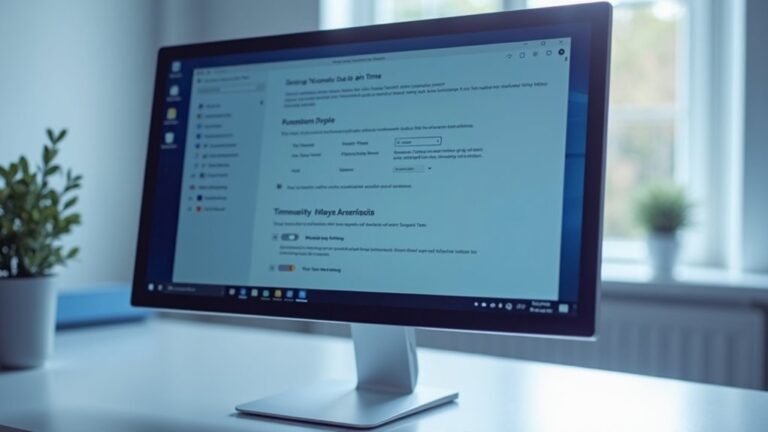Canon Printer Not Responding Windows 11: Fix Canon Driver Issues

If your Canon printer isn’t responding on Windows 11, it might be due to driver issues or connectivity problems. First, ensure your drivers are up-to-date by visiting Canon’s official support site and downloading the latest version for your printer model.
Next, make sure your printer is set to “Online.” Check your USB connections or Wi-Fi signal strength to ensure a stable connection.
Restarting the print spooler may also help resolve any issues. There are additional steps you can take to effectively fix your printer problems.
Common Causes of Canon Printer Issues on Windows 11
When using a Canon printer on Windows 11, various common issues can hinder your printing experience. One frequent problem is related to the printer spooler service, which may pause or crash—particularly after a Windows update—resulting in your printer becoming unresponsive. If print jobs are stuck, it may be necessary to either restart the spooler or clear its associated files to restore functionality.
Another issue you might encounter is your Canon printer showing as “Offline.” This problem often arises with Wi-Fi-connected printers due to network interruptions or a weak signal. For USB printers, losing recognition can stem from faulty cable connections.
Moreover, Windows 11 updates sometimes lead to misconfigurations in the assigned printer port, complicating printer recognition. (Windows update alterations) can also result in outdated printer drivers, so make sure your drivers are current.
Lastly, hardware issues and problems with USB cables can disrupt the communication between your printer and PC. By addressing these factors, you can ensure a smoother and more efficient printing experience with your Canon printer on Windows 11.
Installing Canon Drivers Correctly
Installing the correct Canon drivers is crucial for ensuring your printer operates smoothly with Windows 11. To minimize security risks linked with third-party websites, always download Canon drivers directly from the official Canon support site. Make sure to search for your specific printer model to locate the driver that explicitly supports Windows 11, as compatibility is vital. Note that some older models may not have dedicated drivers for Windows 11, so be ready to explore alternative installation options if necessary.
When installing the drivers, be sure to run the driver file as an administrator and temporarily disable any security software that may interfere with the installation process. It’s important to keep in mind that S Mode restrictions may prevent you from installing necessary drivers unless they are available in the Microsoft Store. Carefully follow the on-screen instructions and connect your printer only when prompted to do so. After the installation is complete, it’s a good idea to print a test page to ensure that everything is functioning correctly.
Additionally, remember to periodically check for driver updates on the Canon website to maintain compatibility and enjoy the latest features.
Resetting Print Spooler and Ensuring USB Connectivity
Make sure your USB connections are secure to avoid printer issues. First, check that the USB cable is firmly connected to both your printer and computer. Use high-quality, certified cables to prevent connection problems.
Next, open Device Manager to check for any USB driver errors; if you discover any, address these promptly. If your printer is still unrecognized, try switching to a different USB port on your computer.
Restarting your computer after establishing these connections can also help with device recognition. By following these steps, you can effectively resolve common USB connectivity issues and printer spooler problems, ensuring your printer operates smoothly once again.
Troubleshooting Windows 11 Printer Settings
After ensuring your printer is properly connected and the print spooler has been reset, it’s essential to check the printer settings in Windows 11.
Start by verifying that your printer is designated as the default device on your system, as this ensures that all print jobs are directed correctly to your printer.
Here are crucial steps to troubleshoot your printer settings in Windows 11:
- Verify that your printer status displays “Ready” or “Online.”
- Look for any error messages by navigating to Control Panel > Devices and Printers.
- Clear any stuck print jobs from the print queue to ensure smooth operation.
- Ensure that your printer isn’t set to “Offline” mode, which can prevent printing.
- Utilize the built-in troubleshooter by going to Settings > System > Troubleshoot to identify and resolve issues.
Updating Canon Software and Firmware

To ensure your Canon printer operates at peak performance and remains compatible with the latest technologies, it’s important to regularly update its software and firmware.
Begin by visiting the official Canon support website, where you can locate the specific driver tailored for your printer model and compatible with Windows 11. Make sure to download the full driver and software package to access all features, including printing and scanning capabilities. Before you proceed, double-check that your operating system is set to Windows 11 64-bit.
Once you’ve downloaded the driver package, execute the installer and grant it permission to make necessary changes as prompted. Follow the on-screen instructions for a seamless setup, connecting your printer via USB or ensuring it’s on the same wireless network.
For firmware updates, return to the Canon website, download the appropriate updater tools, and carefully follow the provided instructions to initiate the update. It’s crucial to keep your printer powered on during this process to avoid any interruptions.
Regular updates will help maintain your printer’s smooth operation and longevity.
Ensuring Proper Network and Wireless Printer Connectivity
Ensuring your Canon printer has a reliable connection with your Windows 11 PC is crucial for smooth printing operations. To achieve optimal wireless printer connectivity, it’s important to confirm that both your printer and PC are connected to the same network. Below are essential steps to enhance and maintain your printer’s connection:
- Enable Printer Sharing: Go to the Control Panel and enable printer sharing to facilitate communication between devices.
- Activate Network Discovery: In the Network and Sharing Center, turn on network discovery and file sharing to allow your PC to recognize the printer.
- Optimize Printer Placement: Ensure your printer is within range of the Wi-Fi router to prevent signal loss.
- Restart Devices: Restart both your Canon printer and Windows 11 PC to refresh the connection and resolve minor connectivity issues.
- Check Security Settings: Review your firewall and antivirus settings to ensure they aren’t blocking access to the printer.
If you continue to experience connectivity problems, consider resetting your printer’s network settings or switching to a stable 2.4 GHz Wi-Fi network, which often provides better range.
Additionally, regularly check for firmware updates to ensure compatibility with Windows 11.
Preventive Measures for Ongoing Printer Functionality
Keeping your Canon printer in top working condition may require some attention, but incorporating simple preventive measures can help you avoid future issues.
Regular cleaning of both the exterior and interior components of your printer is crucial to prevent dust and debris from affecting its performance. Utilize soft, lint-free cloths and follow the cleaning solutions recommended in the user manual for best results.
It’s also important to monitor your ink levels closely. Replace cartridges before they run out, and always choose genuine Canon products for optimal compatibility and performance.
To ensure longevity, position your printer in a clean, dust-free environment, shielded from direct sunlight, which can cause unnecessary wear and tear.
Furthermore, make it a habit to regularly update your printer’s firmware and drivers. This step is essential for maintaining compatibility with your computer and enhancing overall performance.
To avoid nozzle clogs, print a few pages each week, and always opt for high-quality paper to reduce the risk of paper jams.
Finally, remember to turn off your printer using the designated power button instead of unplugging it. This action allows proper capping of the ink cartridges, ensuring they remain protected.
Frequently Asked Questions
How Do I Check if My Canon Printer Is Compatible With Windows 11?
To check if your Canon printer’s compatible with Windows 11, visit Canon’s official website for your model’s support page. Look for driver updates or compatibility notes specifically mentioning Windows 11 to confirm seamless operation.
What Should I Do if My Printer Is Offline on Windows 11?
To fix your printer being offline on Windows 11, check connections, restart both devices, and disable “Use Printer Offline.” If issues persist, update or reinstall drivers, then run the troubleshooter for automatic fixes.
How Can I Clear My Printer Queue on Windows 11?
Like a gardener weeding a garden, you can clear your printer queue by accessing “Printers and Scanners,” opening the print queue, and selecting “Cancel All.” Restart the service if jobs persist; fresh starts matter!
Why Is My Canon Printer Showing an Error Code on Windows 11?
Your Canon printer shows an error code due to issues like cartridge problems, driver incompatibilities, or network conflicts. Updating drivers or checking connections usually resolves the error, restoring your printer’s functionality quickly.
Can I Use My Canon Printer Without Installing Drivers?
Yes, you can use your Canon printer without installing drivers if it’s Mopria-certified or supports IPP. Just connect it to your PC, and Windows 11 may automatically configure it for basic printing functions.
Conclusion
In the dance between your Canon printer and Windows 11, harmony is key. By following these troubleshooting steps, you’ll restore the rhythm of seamless printing and banish frustration. Don’t let technical hiccups stand in your way—keeping your drivers updated and connections secure will guarantee your printer sings whenever you need it. With a little care and attention, your printing experience will flow smoothly, turning every document into a masterpiece with just a click.