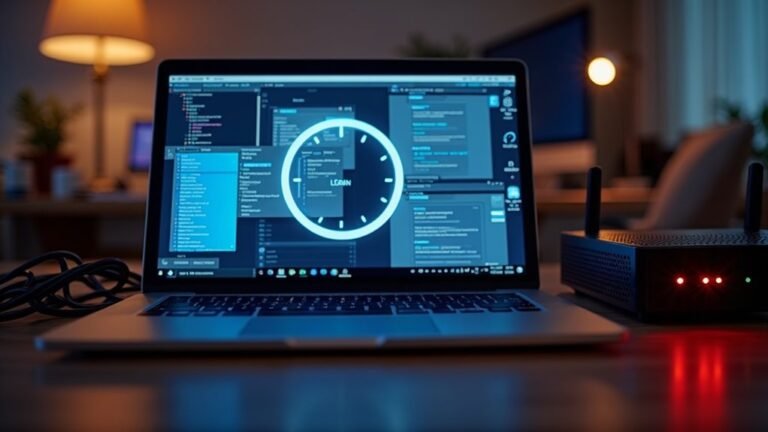Videos Freezing Windows 11: General Video Playback Troubleshooting

If your videos freeze on Windows 11, begin by updating your graphics drivers and the Windows OS. Next, check for background processes that may be hindering performance.
Ensure your system meets the minimum hardware requirements, which include at least 8 GB of RAM. If you are streaming, clear your browser cache and consider using a different media player, such as VLC, for offline videos.
There are additional solutions available that can assist you in resolving these issues.
Common Causes of Video Freezing

Experiencing video freezing while trying to watch content on Windows 11 can be incredibly frustrating. Several common causes can contribute to these interruptions. One major factor is outdated or incompatible graphics drivers, which can often lead to playback issues, particularly after a system upgrade.
If your GPU drivers are damaged or not installed correctly, you may notice that videos freeze, even while the audio continues smoothly.
Another significant reason for video freezes can be hardware limitations. If your device has low RAM or a weak graphics card, it may struggle to handle high-resolution media, resulting in stuttered playback. Additionally, insufficient RAM can lead to performance issues when playing high-resolution video content, further exacerbating the freezing problem.
Furthermore, background processes or software conflicts can disrupt video decoding, leading to additional freezing issues. Browsers utilizing hardware acceleration might exacerbate these problems, so it’s essential to consider this when troubleshooting.
Power management settings can also impact your CPU and GPU performance, potentially causing playback difficulties.
Lastly, BIOS incompatibilities could be another underlying cause of video instability, so ensuring that your firmware is up to date is crucial for optimal performance.
Basic Troubleshooting Steps
Having trouble with video playback on Windows 11? Don’t worry; there are several basic troubleshooting methods you can implement to identify and resolve these issues. Follow these five essential steps:
- Update Windows and Drivers: Ensure your system is up-to-date by navigating to Settings > Update & Security. Check for any available updates and make sure your graphics card (GPU) and audio drivers are the latest versions. Additionally, making sure to update display adapter drivers can help alleviate playback issues.
- Run System Checks: To detect and repair corrupted system files that might be affecting playback, use the command `sfc /scannow` in Command Prompt. Additionally, run DISM with the command `/Restorehealth`.
- Optimize Power Settings: Improve responsiveness during video playback by switching to a “High performance” power plan. Also, consider disabling sleep mode to prevent interruptions while watching videos.
- Clear Browser Cache: If you’re experiencing streaming issues, it can be helpful to clear your browser’s cache and cookies. This action helps eliminate potentially corrupted files that may be hindering playback.
- Test Offline Playback: To determine whether the issue is related to your internet connection, download videos for offline viewing and see if they play smoothly.
Implementing these straightforward troubleshooting steps can greatly enhance your video playback experience on Windows 11.
Media Player and Codec Management
Video playback on Windows 11 can significantly depend on the media player you choose and the codecs required for your video files.
To optimize your video playback experience, navigate to Settings > Apps > Video playback where you can find options to adjust resolution and performance settings. If you’re facing playback lag, consider disabling automatic enhancements in Windows Media Player and lowering your video resolution.
Utilizing the built-in Video Playback troubleshooter in Settings can also help pinpoint common playback issues.
For improved codec management, it’s essential to install the necessary codec packs to ensure compatibility with various video formats.
If you experience playback lag, switching from GPU rendering to software rendering might provide relief on some systems. Additionally, third-party media players such as VLC often deliver a smoother experience and more reliable playback than built-in applications.
Lastly, don’t forget to review your app-specific graphics settings to prioritize performance, as doing so can significantly enhance your video playback quality on Windows 11.
Optimize your media experience today!
Graphics Driver Considerations
When it comes to video playback on Windows 11, the importance of graphics drivers can’t be overstated.
For an optimal viewing experience, here are several crucial steps to consider:
- Regularly Update Your Graphics Drivers: Keeping your graphics drivers up-to-date is vital for ensuring smooth video playback. If a new update causes any instability, don’t hesitate to roll back to a previous version.
- Clean Installation of Graphics Drivers: To prevent issues with corrupted driver components, perform a clean installation of your graphics drivers. This process eliminates any leftover files that could interfere with performance.
- Keep Windows 11 Updated: Regular Windows 11 updates can fix various bugs, including those related to graphics drivers. Ensure your operating system is always up-to-date to enjoy seamless playback.
- Utilize Device Manager or Manufacturer’s Tools: When installing graphics drivers, use Device Manager or the official installation tools provided by your hardware manufacturer. Be sure to uninstall previous drivers completely to avoid conflicts.
- Adjust Settings for Optimal Performance: Tweak settings such as Auto HDR and hardware acceleration. These adjustments can help resolve issues like freezing during video playback, enhancing your viewing experience.
Browser-Specific Video Freezing

When streaming videos in your web browser, you may experience frustrating video freezing issues that interrupt your viewing experience. Such problems can often be linked to hardware acceleration, a feature that’s typically enabled by default in popular browsers like Chrome and Edge. Disabling hardware acceleration in your browser settings can effectively resolve these freezing problems during video playback.
If you’re working on a system with dual GPUs—such as an integrated Intel GPU alongside a dedicated NVIDIA GPU—your browser may automatically default to the integrated GPU, which can lead to freezing issues. To fix this, you can assign your browser to use the dedicated GPU by adjusting the Windows Graphics Settings.
It is also advisable to test video playback across various web browsers to determine if the freezing issue is browser-specific. Keep your browsers updated, as outdated versions may introduce playback bugs.
Lastly, ensure your power management settings are set to “High Performance” to prevent resource throttling while streaming videos. Following these steps can enhance your video playback experience and minimize interruptions.
Advanced Troubleshooting Techniques
If you’re facing video playback issues even after trying basic troubleshooting steps, consider delving into more advanced solutions. One effective approach is to use Windows 11’s built-in Video Playback Troubleshooter, which automatically detects and resolves common playback problems.
Here are additional steps to enhance your video playback experience:
- Disable Video Processing Enhancements: Navigate to Settings > Apps and disable the feature that automatically processes video for enhancement.
- Repair Corrupted Video Files: Utilize trusted software like Stellar Repair for Video to fix any damaged video files effectively.
- Optimize Power Options: Change your power plan to “Balanced” through the power settings to ensure your device runs optimally for video playback.
- Adjust Audio Playback Settings: Lower the audio bit rate to “16 bit, 44100 Hz (CD Quality)” to alleviate the processing load and improve playback performance.
- Turn Off Hardware Acceleration: If you continue to experience issues, disable hardware acceleration in your graphics or media applications.
Implementing these advanced techniques can help identify and resolve intricate video playback problems, ensuring a smoother viewing experience.
System Resources and Video Performance
To ensure smooth video playback on your Windows 11 device, it’s essential to understand how system resources affect performance. High CPU and GPU load caused by dynamic lighting effects and numerous background processes can lead to freezing or choppy video playback.
When your CPU utilization spikes during video decoding, it can bottleneck performance, particularly with high-resolution content.
Utilizing hardware acceleration is an effective way to offload processing tasks to your GPU, but if not properly optimized or if it conflicts with outdated drivers, it could actually reduce playback quality.
Additionally, insufficient RAM coupled with high disk usage can result in lag during video playback, while the accumulation of temporary files can consume vital resources.
To enhance your video performance, close any unnecessary background applications and consider toggling the hardware acceleration settings in your media player.
Regularly updating your graphics drivers and managing your internet bandwidth smartly will significantly improve your streaming experience.
Corrupted Video Files and Playback Issues
Understanding Video Playback Issues Due to Corrupted Files
Video playback problems are often linked to corrupted video files, severely impacting your viewing experience. If you’re encountering issues while trying to play videos, you may notice several common symptoms, such as:
- Receiving error messages like “file isn’t playable” or the file failing to load entirely.
- Experiencing visual artifacts, including green vertical lines or pixelation during playback.
- Media players freezing or crashing, making them unresponsive.
- Audio issues, such as desynchronization or absence of sound during partial playback.
- Buffering problems or sudden stops if you’re streaming video content.
Corruption of video files can occur for a variety of reasons, including malfunctioning storage devices, incomplete downloads, malware infections, or the use of unsupported codecs.
To fix these playback issues, you can follow several steps:
- Test Playback with VLC Media Player: This versatile media player supports a wide range of video formats and can sometimes bypass minor corruption issues.
- Run Windows System File Checker: This tool can help repair system files and may resolve related video playback issues.
- Use Specialized Video Repair Software: Dedicated tools are available that specialize in repairing corrupted video files.
To minimize the risk of video file corruption, it’s essential to practice good habits, such as safely ejecting storage devices after use and maintaining a reliable internet connection during downloads or streaming.
Exploring Hardware-Related Problems

Are you eager to enjoy seamless video playback on your Windows 11 system? It’s essential to ensure that your hardware is up to par, as hardware-related problems can significantly disrupt your viewing experience.
To start, verify that your processor meets the minimum requirement of at least 1 GHz with dual cores or more. Slower CPUs can struggle with high-resolution videos, often resulting in buffering and freezing issues. Additionally, check if your graphics card is compatible with DirectX 12 and that it has the latest drivers installed to prevent lag and rendering problems.
Next, assess your system’s RAM; for optimal performance, a minimum of 8 GB is recommended, especially for streaming 4K content. Insufficient RAM can create critical playback bottlenecks.
Also, consider the type of storage you’re using; solid-state drives (SSDs) offer superior loading and buffering times compared to traditional mechanical drives, significantly minimizing interruptions during playback.
Finally, ensure that your system’s firmware and hardware acceleration features are updated to the latest versions. Keeping your hardware up-to-date is crucial for enhancing your video playback experience on Windows 11.
Frequently Asked Questions
Can the System’s Power Settings Affect Video Playback Performance?
Yes, your system’s power settings can greatly affect video playback performance. Choosing high-performance modes allocates more resources, preventing lag and buffering, while power-saving modes may compromise quality and smoothness during playback. Adjust accordingly for best results.
Are There Specific Video Formats More Prone to Freezing Issues?
Oh, absolutely! MP4s and MKVs can freeze when codecs misbehave. WMVs love drama via hardware conflicts, while high-res 4K videos can strain less capable systems, turning your viewing pleasure into a suspenseful waiting game.
How Do Internet Connection Speeds Impact Video Streaming Quality?
Internet connection speeds greatly impact video streaming quality. Higher speeds allow seamless playback in higher resolutions, while slower speeds lead to reduced quality and buffering, negatively affecting your overall viewing experience. Keep your bandwidth in check!
Does Running Multiple Applications Simultaneously Affect Video Playback?
Imagine a circus performing with too many clowns; chaos ensues. Running multiple applications can overwhelm your system, leading to video playback stuttering. Prioritizing resources helps, but too much multitasking often invites trouble.
Can Malware or Viruses Cause Video Freezing Problems?
Yes, malware or viruses can indeed cause video freezing problems. They consume system resources, corrupt essential files, and interfere with drivers, all of which disrupt smooth playback. Regular scans and updates can help prevent these issues.
Conclusion
To sum up, as you navigate the labyrinth of video playback issues on Windows 11, remember that each step can unravel a web of hidden troubles. You’ve armed yourself with basic troubleshooting tactics and explored advanced techniques, but don’t let frustration cloud your focus. Picture that blissful moment when you click play, and the screen comes alive without a hitch. Keep experimenting, stay patient, and soon, you’ll conquer those pesky freezes for good. The resolution is just around the corner!