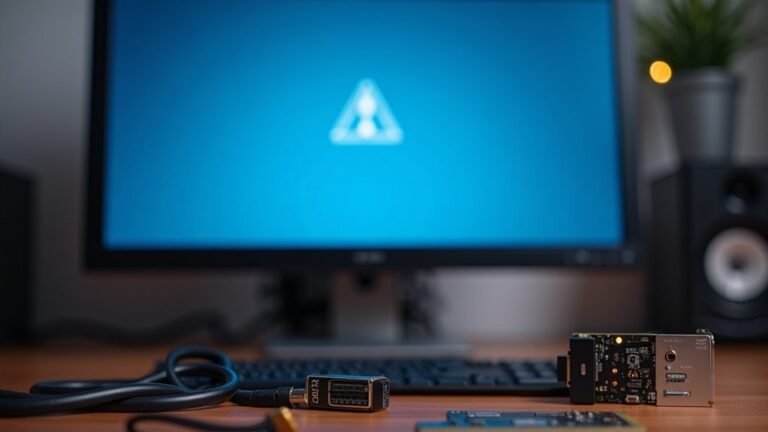Windows Security Not Responding: Fix Windows Defender Issues

If Windows Security isn’t responding, it may be due to outdated components, malware, or conflicts with third-party antivirus software. Start by rebooting your PC and ensuring that all essential services are running.
You can reset the Windows Security app or check the registry for any misconfigurations. Additionally, uninstall any conflicting antivirus programs completely.
Take note of your system’s performance to catch any issues early. Stick around to uncover detailed solutions for each troubleshooting step you can take.
Common Causes of Windows Defender Functionality Issues

When troubleshooting Windows Defender functionality issues, it’s essential to pinpoint the root causes that may disrupt its performance. Outdated or corrupted components can significantly hinder Windows Defender’s efficiency, often resulting from incomplete updates or malware infections that compromise critical system files.
Misconfigured security settings, such as disabled Real-Time Protection or incorrect Group Policy configurations, can also prevent Windows Defender from operating optimally.
Additionally, conflicts with third-party security software can create serious obstacles, leading to disabled services or interference with vital registry keys.
Network connectivity issues are another crucial factor; firewalls or proxy settings can block Windows Defender’s access to necessary cloud services for updates and threat intelligence.
Lastly, performance problems—like high CPU usage—can cause Windows Defender to become unresponsive.
Basic Troubleshooting Steps for Windows Security
When dealing with Windows Defender issues, understanding the root causes is just the beginning. To effectively troubleshoot, it’s essential to adopt a systematic approach.
Start by rebooting your PC; this simple action can often fix freezing or launching problems by clearing temporary glitches.
Next, access Services.msc to restart the Windows Modules Installer service, ensuring that all dependent services are operational. Additionally, make sure the Security Center service is set to ‘Running’ and ‘Automatic’ for optimal performance.
Move on to Settings → Apps → Installed Apps and use the Repair option to fix any minor app corruption. If that doesn’t resolve the issue, utilize the Reset function after terminating the app process.
To check the integrity of your system files, run the System File Checker by entering `sfc /scannow` in Command Prompt. Additionally, use the Deployment Imaging Service and Management Tool (DISM) to rectify any issues with the Windows component store.
If you have recently installed any software that might conflict with Windows Defender, consider uninstalling it.
It’s also crucial to run thorough malware scans to safeguard your system.
Lastly, make sure that the Windows Security Center service is functioning properly and is set to automatic to ensure uninterrupted performance of Windows Defender.
Follow these steps to keep your Windows Security running smoothly and protect your PC effectively.
Resetting the Windows Security App
Resetting the Windows Security app is a powerful solution for tackling ongoing performance issues and functionality failures, especially when more straightforward troubleshooting steps have proved ineffective. Fortunately, you can reset the app using two primary methods: through the Settings interface or with PowerShell commands.
To reset the Windows Security app via the Settings option, launch the “Settings” app on your Windows device. Then, navigate to System > Apps > Installed Apps or simply type “Windows Security” in the Start menu search bar. Once you locate the Windows Security app, click on the three-dot menu icon and choose Advanced options. Here, you’ll have the option to either Repair or Reset the app—keep in mind that resetting the app may result in the deletion of some stored data.
Alternatively, for users who prefer command-line operations, you can use PowerShell to reset the Windows Security app. Open PowerShell as an administrator and enter the command `Get-AppxPackage Microsoft.SecHealthUI -AllUsers | Reset-AppxPackage` to perform a direct reset of the app.
Remember to restart your computer after completing either method. Although a reset might necessitate some reconfiguration of your settings, it’s an effective means of resolving crashes and restoring functionality within the Windows Security app. By following these steps, you can ensure that your system remains protected and performs optimally.
Group Policy and Registry Adjustments for Defender
If you’re unable to access the Group Policy Editor, which is commonly not available in Windows Home editions, you can still adjust your Windows Defender settings by modifying the registry key at HKEY_LOCAL_MACHINE\SOFTWARE\Policies\Microsoft\Windows Defender.
Look for the DisableAntiSpyware value; if this value is set to 1, change it to 0 or simply delete it to reactivate Windows Defender.
Be sure to proceed with caution when making changes to the registry, as incorrect modifications can lead to system instability.
To ensure your changes are applied, restart your computer or refresh the Group Policy settings.
Addressing Third-Party Antivirus Conflicts
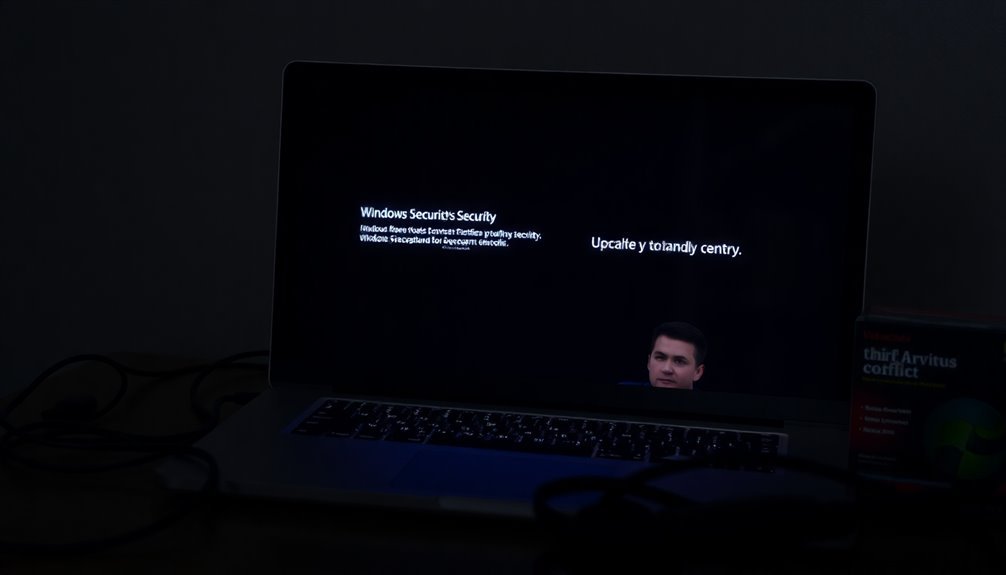
How to Resolve Conflicts Between Windows Defender and Third-Party Antivirus Solutions
Windows Defender is designed to work in harmony with many third-party antivirus programs. However, conflicts often occur, particularly when both software try to take control over file access and system scans.
These conflicts can impact your system’s performance and security, making it crucial to manage them effectively. Follow these important steps to ensure smooth operation:
1. Complete Uninstallation of Third-Party Antivirus: Ensure that the third-party antivirus program is fully uninstalled.
A partial uninstallation may leave behind files or settings that could lead to errors or an unstable system.
2. Repair the Windows Management Instrumentation (WMI) Repository: A corrupted WMI repository can disrupt the functionality of Windows Defender.
By repairing and resetting the WMI, you can restore its ability to operate smoothly.
3. Restart Essential Services**: Use the `services.msc` tool or command line to restart critical services like Windows Security Center and Microsoft Defender**.
This will enable these services to run properly and improve overall system performance.
By following these steps, you can minimize conflicts between Windows Defender and third-party antivirus programs, ensuring your system remains secure and efficient.
For more tips on improving your PC’s security, stay tuned to our blog!
Frequently Asked Questions
How Can I Check if Windows Defender Is Installed Correctly?
To check if Windows Defender’s installed correctly, open Windows Security from the Start menu, navigate to “Virus & threat protection,” and verify Microsoft Defender Antivirus is marked as the active provider in the status overview.
Can I Use Windows Defender Alongside Another Antivirus?
You can use Windows Defender alongside another antivirus, but conflicts often arise. Set Defender to passive mode to minimize issues. Remember, running two real-time protections may hinder your system’s performance and malware detection capabilities.
Will Resetting Windows Security Delete My Files?
No, resetting Windows Security won’t delete your files. It only restores the app settings to default without affecting personal documents or files you’ve stored elsewhere, maintaining your data intact during the reset process.
How Do I Access Windows Security in Windows 11?
You can access Windows Security in Windows 11 via the Start Menu search, using command-line tools like Command Prompt, or maneuvering through Settings under Privacy & Security. Each method offers unique advantages for accessibility and configuration.
What Should I Do if Windows Updates Fail to Install?
When Windows updates fail, think of it like a car stuck in mud. First, troubleshoot using the built-in troubleshooter, check your internet connection, and then clear the update cache to get moving again.
Conclusion
To summarize, addressing Windows Security not responding can be a straightforward process if you follow the right steps. By diagnosing common causes, employing basic fixes, and adjusting system settings, you can often restore functionality. But what if these measures don’t work? Could a hidden conflict with a third-party antivirus be lurking in the shadows? Stay vigilant and proactive; the solution you seek might be just one more adjustment away, ensuring your system’s protection remains uncompromised.