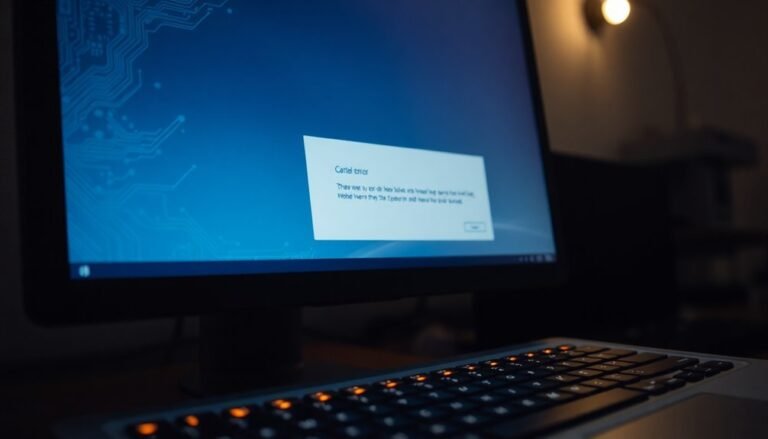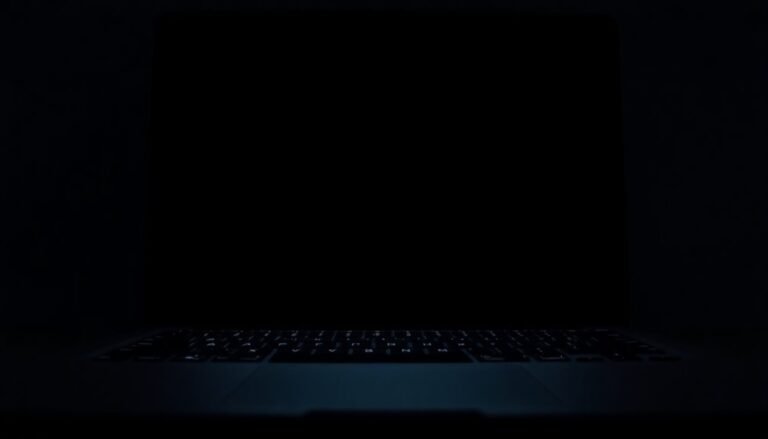Computer Running Very Slow Windows 7: Fix Windows 7 Performance Issues

If your Windows 7 computer is running slow, start by opening Task Manager and setting critical programs’ priority higher.
Switch to a High Performance power plan and disable unnecessary startup items via MSConfig.
Clean up junk files with Disk Cleanup and defragment your hard drive.
Turn off fancy visual effects and update your drivers for a real speed boost.
Don’t forget to scan for malware, too. There are even more advanced ways to maximize speed if you continue.
Optimize Processor and System Resource Settings

Optimize Processor and System Resource Settings for Maximum Windows 7 Performance
To enhance your Windows 7 system’s speed and responsiveness, start by optimizing processor and system resource settings that manage CPU allocation and power usage.
Begin by opening System Properties, navigating to the Advanced tab under Performance Options, and selecting “Programs” for processor scheduling. This setting prioritizes active applications, ensuring they get the most CPU time for smoother performance.
Next, open Task Manager to manage process priorities. Right-click on critical applications and select “Set Priority” to allocate more CPU resources, but avoid assigning high priority to too many processes to maintain system stability. Access Control Panel via Windows Start button allows you to easily find and adjust these options, especially if you switch the view to small icons for simpler navigation.
For improved power management, switch your power plan to “High Performance” via Control Panel > Power Options.
Customize the plan’s advanced settings by setting the minimum processor state to 100% and disabling USB selective suspend to maintain consistent system speed. If your CPU supports throttling technologies like Intel SpeedStep or AMD Cool’n’Quiet, consider disabling these features in the BIOS to maximize processing power—check your motherboard or system manual for detailed instructions.
Finally, optimize system efficiency by reviewing running services through “services.msc.” Disable unnecessary services to free up CPU resources and improve overall Windows 7 performance.
Following these steps will help you fully optimize your processor and system settings for a faster, more responsive Windows 7 experience.
Clean Up and Defragment Your Hard Drive
How to Clean Up and Defragment Your Hard Drive to Boost Windows 7 Performance
One of the most effective ways to improve your Windows 7 computer’s speed and responsiveness is by cleaning up and defragmenting your hard drive. Over time, unnecessary files and fragmented data can slow down your system, so regular maintenance is key.
Step 1: Clean Up Your Hard Drive
Begin by deleting temporary files, system cache, and other unwanted data to free up valuable disk space. Use the built-in Disk Cleanup tool by clicking Start > All Programs > Accessories > System Tools > Disk Cleanup. Select the drive you want to clean, and follow the prompts to remove unnecessary files safely.
Step 2: Repair Disk Errors
Before defragmenting, fix any disk errors to prevent data loss. Open Computer, right-click your hard drive, and select Properties. Go to the Tools tab and click “Check Now” under Error-checking. Enable both options to automatically fix file system errors and scan for bad sectors, then start the scan.
Repairing errors first ensures a smoother defragmentation process. Defragmentation cannot occur if the disk is in use by another program, so closing all open applications before starting is recommended.
Step 3: Defragment Your Hard Drive
Fragmented files can slow down your PC by forcing the hard drive to work harder. To defragment, open Disk Defragmenter via Start > All Programs > Accessories > System Tools, or search “Disk Defragmenter” in the Start menu. You can also access it through Control Panel > System and Security > Administrative Tools.
Select your drive, click “Analyze disk” to check fragmentation levels. If fragmentation is above 10%, click “Defragment disk” to start the process. Depending on your drive size, defragmentation can take from several minutes to hours. You can continue using your PC, but performance might be temporarily affected.
For optimal Windows 7 performance, repeat this cleanup and defragmentation process monthly, especially if you use traditional HDDs. Regular maintenance keeps your hard drive running efficiently and extends the life of your computer.
Manage Startup Programs and Background Processes
Optimize Your Windows 7 Startup: Manage Programs and Background Processes for Faster Performance
Windows 7 automatically loads multiple programs and background processes during startup, many of which are unnecessary and can slow down your computer. To enhance system speed and improve boot times, it’s essential to manage which applications and services launch when your PC starts.
Follow these effective steps to control startup programs and background processes in Windows 7:
1. Use System Configuration Tool (MSConfig) to Disable Startup Programs:
Press Win + R, type `msconfig`, and press Enter. Navigate to the Startup tab and uncheck programs you don’t need at boot. Click Apply and OK, then restart your PC to see the improvements.
2. Manage Windows Services for Improved System Performance:
In the same MSConfig window, switch to the Services tab. Check the box for Hide all Microsoft services to avoid disabling essential services. Then, disable unnecessary third-party services, click Apply, and restart your computer.
3. Clean Up Startup Folders to Remove Unwanted Shortcuts:
Press Win + R, enter `shell:startup` for the current user or `shell:common startup` for all users, and press Enter. Delete shortcuts of programs that you don’t want to start automatically.
4. Advanced Startup Program Management via Registry Editor (For Experienced Users):
Open Registry Editor by pressing Win + R, typing `regedit`, and hitting Enter. Navigate to `HKEY_LOCAL_MACHINESOFTWAREMicrosoftWindowsCurrentVersionRun` and carefully remove unwanted startup entries. Always back up your registry before making changes.
Regularly auditing and managing your Windows 7 startup programs and background processes will help maximize your PC’s speed and stability.
For more tips on optimizing Windows 7 performance, stay tuned and keep your system running smoothly.
Adjust Visual Effects for Maximum Performance
Optimize Your Windows Visual Effects for Maximum Performance
To enhance your PC’s speed and responsiveness, customize your visual effects settings. Choose *Custom* in the Performance Options and uncheck features like “Animate windows when minimizing and maximizing,” “Enable transparent glass,” and “Fade or slide menus into view.”
Disabling these visual effects reduces system resource usage and boosts overall performance.
For IT professionals managing multiple computers, applying these settings system-wide through registry edits is an efficient solution.
Always adjust visual effects based on your hardware capabilities to achieve the best balance between appearance and performance.
Tweak Power and Device Settings

Optimize Windows 7 Performance by Tweaking Power and Device Settings
Boost your Windows 7 speed and responsiveness by fine-tuning key power and device settings. These simple adjustments help your hardware perform at its best, minimizing lag and slowdowns during intensive tasks.
Follow these expert tips to maximize your PC’s performance:
1. Set Windows 7 Power Plan to High Performance
Navigate to Control Panel > System and Security > Power Options, then choose the *High Performance* power plan. This setting stops Windows from throttling your CPU and other components, ensuring your system runs at peak speed.
2. Disable USB Selective Suspend in Windows 7
Within Power Options, go to Advanced Settings > USB settings and disable “USB selective suspend.” Turning this off keeps your USB devices active and responsive, which is especially helpful for gaming peripherals and external drives.
3. Configure Minimum Processor State to 100%
Under Processor Power Management in Advanced Settings, set the Minimum processor state to 100%. This prevents your CPU from down-clocking, delivering consistent, high-level performance for demanding applications.
4. Turn Off Sound Exclusive Mode in Windows 7
Access Control Panel > Sound, select your playback device, go to the Advanced tab, and uncheck “Allow applications to take exclusive control of this device.” Disabling this feature reduces audio-related slowdowns when multitasking.
By applying these Windows 7 power and device tweaks, you can significantly enhance your system’s speed and stability.
For more Windows 7 optimization tips, explore our comprehensive guides and boost your PC’s performance today!
Limit Disk Indexing and Improve Disk Access
How to Limit Disk Indexing and Improve Disk Access Speed in Windows 7
Windows 7’s disk indexing feature helps speed up file searches but can sometimes slow down your system by constantly using CPU and disk resources in the background. To boost your PC’s performance, it’s best to limit or disable disk indexing on drives where fast search isn’t essential.
Steps to Disable Disk Indexing on Drives:
- Open Windows Explorer and right-click the drive you want to optimize.
- Select Properties from the context menu.
- Uncheck the box labeled “Allow files on this drive to have contents indexed.”
- Click Apply and OK to save changes.
This simple adjustment reduces unnecessary disk activity, improving system responsiveness—especially on older or nearly full drives.
How to Refine Disk Indexing Settings for Better Performance:
- Open Control Panel and go to Indexing Options.
- Remove large or rarely accessed folders from the indexing list.
- Limit indexing to essential file types only.
- Change indexing settings to “properties only” for most folders to reduce disk input/output (I/O).
Optimizing Disk Indexing for SSDs:
If your computer uses a Solid State Drive (SSD), it’s recommended to disable indexing entirely. SSDs provide fast access to files without indexing, and disabling it prevents unnecessary write operations, helping extend your SSD’s lifespan.
Maintain Optimal Search Performance:
Periodically rebuild your search index via Windows Search options. This clears corrupted data and keeps file searches fast and efficient.
Disable Unnecessary Windows Features and Services
How to Disable Unnecessary Windows 7 Features and Services to Improve PC Performance
Windows 7 comes with many built-in features and background services designed to meet diverse user needs. However, not all of these services are essential for every system, and running unnecessary features can slow down your computer by using valuable RAM and CPU resources.
By disabling nonessential Windows 7 features and services, you can significantly boost your PC’s speed and overall performance. Follow this step-by-step guide to optimize your Windows 7 system effectively:
- Open Windows Services Manager: Press the `Win + R` keys, type `services.msc`, and hit Enter to launch the Services window.
- Identify Nonessential Services: Look for services like Diagnostic Policy Service, Distributed Link Tracking Client, IP Helper, Offline Files, and Remote Registry. These services may not be required for everyday use.
- Disable or Set Services to Manual: Right-click on each nonessential service, choose Properties, and change the Startup type to “Manual” or “Disabled” to prevent them from running automatically.
- Turn Off Unused Windows Features: Navigate to Control Panel → Programs → Turn Windows features on or off. Uncheck features you rarely use, such as Tablet PC Input or Windows Media Center, to free up system resources.
- Check Service Dependencies: Before disabling any service, always review the Dependencies tab to ensure you don’t accidentally disable critical system functions.
Performing regular audits and disabling unnecessary Windows 7 features and services helps maintain your PC’s peak performance and responsiveness.
Optimize your Windows 7 system today for faster and smoother computing!
Strengthen Security and Remove Malware
Enhance Your Windows 7 Security and Remove Malware Effectively
Despite Windows 7’s built-in security features, outdated systems remain vulnerable to malware attacks that can severely impact performance and stability. To boost your Windows 7 security, start by using the Windows Malicious Software Removal Tool (MSRT). You can access MSRT through Windows Update or download it as a standalone tool.
Simply launch MSRT, follow the on-screen instructions, and perform a full scan to detect and eliminate common malware threats.
For persistent malware, such as rogue antivirus programs like Win 7 Antispyware 2014, boot your computer into Safe Mode with Networking. Then, run a reputable antimalware program to thoroughly remove infections.
If malware prevents removal tools from running properly, try renaming the executable files or running them as an administrator to bypass restrictions. After successfully removing malware, fix any damaged .exe file associations by applying trusted registry fixes.
To maintain strong protection on your Windows 7 PC, keep your antimalware software updated and run regular scans.
Enable automatic Windows Updates to receive the latest MSRT updates and essential security patches. Avoid using an administrator account for everyday activities, and always respond carefully to User Account Control (UAC) prompts.
Additionally, back up your important data frequently to ensure recovery in case of malware-related issues.
Update Drivers and Maintain Hardware Health

How to Update Drivers and Maintain Hardware Health on Windows 7 for Optimal Performance
Keeping your Windows 7 system running at its best requires regular driver updates and proper hardware maintenance. Outdated or faulty drivers can lead to slow performance, system instability, and security vulnerabilities. To ensure your PC operates smoothly, always download the latest drivers directly from your hardware manufacturer, optimized for Windows 7 Service Pack 1 compatibility.
Additionally, maintaining your PC’s physical health by preventing dust buildup and overheating is crucial for sustained speed and reliability. Follow these essential tips to update drivers and maintain hardware health on Windows 7:
- Update Essential Drivers Regularly: Prioritize updating graphics, chipset, network, audio, and storage controller drivers to maximize system stability and speed.
- Use Trusted Driver Update Tools: Utilize reputable third-party software to automate driver scans and updates, and always create system restore points before applying changes to safeguard your system.
- Maintain Clean Hardware: Perform routine cleaning of internal components and ensure proper airflow and ventilation to prevent overheating and hardware damage.
- Monitor Hardware Health and Replace When Needed: Run diagnostics on RAM and hard drives to detect issues early, replacing any failing components to avoid system slowdowns and crashes.
Frequently Asked Questions
Can Upgrading My RAM Speed up Windows 7 Performance Significantly?
Yes, upgrading your RAM can greatly speed up Windows 7 if you’re running out of memory during multitasking or heavy use. Check your current RAM usage first—if it’s maxed out, you’ll notice a clear improvement.
Does Reinstalling Windows 7 Help Fix Persistent Slowness Issues?
Reinstalling Windows 7 can feel like giving your PC a brand-new engine. You’ll wipe out junk, reset settings, and fix registry clutter. Just remember, if hardware’s failing or malware returns, slowness may creep back.
Will Switching to an SSD Improve My Windows 7’s Speed?
Yes, switching to an SSD will dramatically boost your Windows 7 speed. You’ll notice much faster boot times, quicker software launches, and better system responsiveness. Just clone or reinstall Windows onto the SSD for best results.
Is Windows 7 Still Safe for Online Banking and Sensitive Tasks?
Walking on thin ice, you shouldn’t trust Windows 7 for online banking or sensitive tasks. Since it no longer gets security updates, you risk exposure to known vulnerabilities. Upgrade to a supported OS for real protection.
How Can I Recover Files if My Slow PC Won’T Boot Into Windows 7?
You can recover files by creating bootable recovery media, using Windows Recovery Environment’s Command Prompt, removing the hard drive for use in an external enclosure, or booting from a Linux Live USB/CD to access and copy your data.
Conclusion
Think of your Windows 7 PC like a car—it needs regular tune-ups to run smoothly. By following these steps—optimizing settings, cleaning up drives, managing startups, tweaking visuals, and keeping malware at bay—you’ll keep your system humming along instead of sputtering. Don’t forget to update drivers and watch your hardware’s health. Stick with these practical fixes, and you’ll notice your computer picking up speed, making your daily tasks faster and frustration-free.