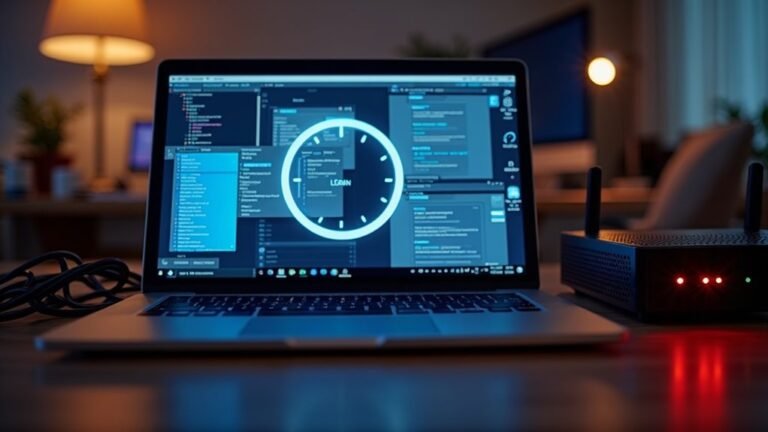Microsoft High Memory Usage: Fix Microsoft Process RAM Issues
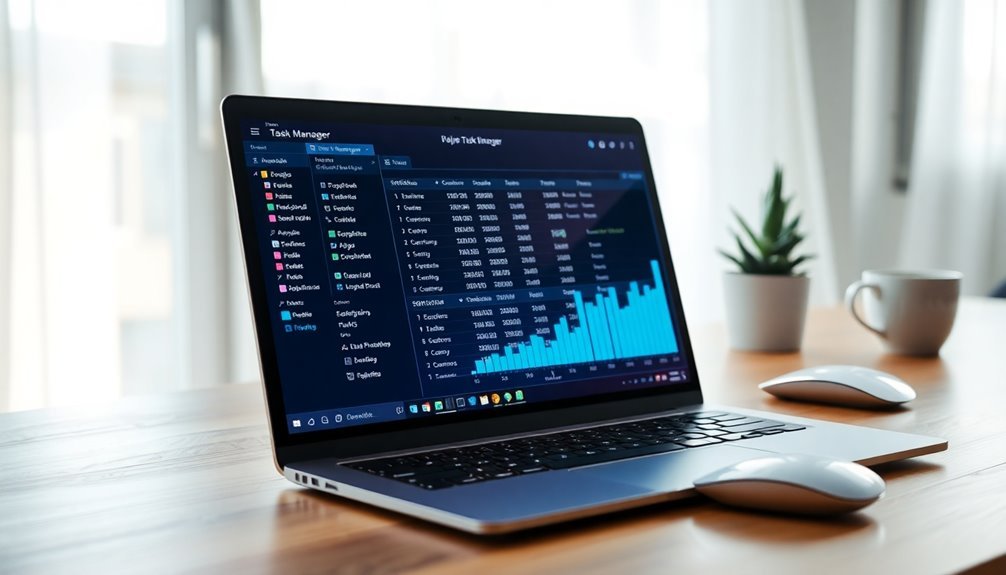
If you’re experiencing high memory usage on Microsoft Windows, begin by closing unnecessary applications using Task Manager. Additionally, consider disabling resource-intensive services like Superfetch.
Monitor your system’s performance with Resource Monitor and adjust virtual memory settings to create more available space. If you frequently encounter limits, upgrading your RAM could significantly enhance performance.
Regularly checking for memory leaks can also help you maintain optimal functionality. There are many strategies to manage memory issues effectively to ensure your system runs smoothly.
Understanding High Memory Usage in Windows

Understanding high memory usage in Windows is crucial for maintaining optimal system performance and stability. Various factors can contribute to increased RAM consumption, impacting your computer’s efficiency.
One major cause is the simultaneous running of background applications, which can significantly deplete system resources without your awareness. Additionally, memory leaks, which occur when software fails to properly release memory, can lead to persistent high memory issues.
Malware infections are another hidden culprit, as they can run malicious processes that escalate RAM usage without your knowledge. File system errors may also hinder efficient memory allocation, while outdated or corrupted drivers can unexpectedly demand more RAM. High memory usage can also stem from resource-intensive applications, amplifying the demand on your system’s resources and leading to potential slowdowns.
Virtual memory serves as an extension of your system’s RAM by utilizing hard disk space to alleviate RAM pressure. However, if not configured correctly, virtual memory settings can worsen high memory consumption problems.
To effectively manage memory usage, regularly monitor your Task Manager to identify processes that are consuming excessive memory. By doing this, you can address any problematic applications and ensure a smoother, more efficient Windows experience.
Symptoms of Excessive RAM Consumption
Experiencing excessive RAM consumption on your computer can lead to noticeable performance problems. If you’re facing this issue, you might observe several symptoms indicating that your system is struggling.
Common signs include your computer slowing down or lagging during even straightforward tasks. Applications may freeze, become unresponsive, or take longer to open, causing frustration. File transfers can also be affected, stalling or transferring at a much slower pace than usual.
When you open Task Manager, you may notice that memory utilization is alarmingly high, often exceeding 70% and sometimes reaching between 80% and 99% usage for specific processes. In addition, your system’s startup times might increase as it grapples with memory thrashing. You might encounter unexpected crashes or program closures when your available memory dwindles.
Even with only a few applications running, you could experience persistent memory spikes, especially during resource-intensive tasks such as gaming. Monitoring memory levels is essential to quickly identify problematic applications and prevent slowdowns from occurring.
For those looking to manage RAM usage effectively, monitoring tools can help identify excessive system and file caching, which often makes your available memory seem critically low. Recognizing these symptoms is crucial for effectively addressing and resolving RAM-related issues on your PC, ensuring a smoother and more responsive user experience.
If you suspect your system is suffering from excessive RAM consumption, consider taking steps to optimize your memory usage and enhance performance.
Common Causes of Microsoft Process Memory Issues
High memory usage in Microsoft processes often stems from various common causes. One of the major contributors is the presence of excessive background processes, including Windows Defender and Superfetch, which can significantly consume valuable RAM.
Additionally, running multiple applications—especially those that are resource-intensive—adds to overall memory pressure, leading to potential slowdowns.
Certain Microsoft applications, such as OneNote, are known to experience memory leaks. This occurs when RAM isn’t properly released after the application is closed, resulting in a gradual depletion of system resources.
Furthermore, inefficient management by key Windows components like Runtime Broker can worsen memory issues, particularly during multitasking scenarios.
Data-intensive tasks, such as importing large files, also contribute to spikes in memory usage as applications struggle to manage the workload.
Lastly, unnecessary or poorly configured startup services and applications can significantly inflate memory consumption, further impacting system performance.
To enhance your system’s performance and stability, it’s crucial to monitor these factors closely and take steps to minimize their effects.
Adopting best practices in memory management can lead to noticeable improvements in your computer’s efficiency and responsiveness.
Diagnosing Memory Usage Problems
To diagnose memory usage problems in SQL Server, utilize the `DBCC MEMORYSTATUS` command. This command provides valuable insights into memory allocation across various components, such as buffer pools, allowing you to pinpoint areas of high usage that require attention.
In addition, leverage tools such as Performance Monitor to track memory counters over time. These counters can help you understand memory trends and identify potential issues before they escalate.
For more in-depth analysis, consider using ProcDump and DebugDiag. These tools enable you to capture memory dumps, which are essential for investigating potential memory leaks.
Each of these tools delivers critical data to help you isolate memory usage issues effectively and formulate appropriate solutions. By following these steps, you can optimize your SQL Server memory management and ensure smoother operations.
Practical Fixes for Reducing RAM Usage
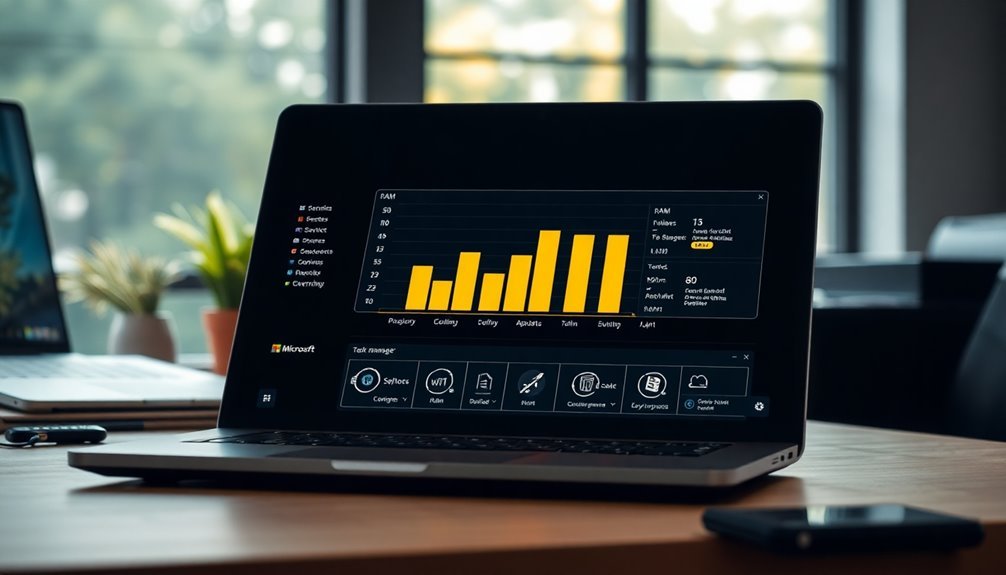
After identifying memory usage problems, applying practical solutions can significantly reduce RAM consumption on your device. Here are some effective strategies you can implement:
- Close Unnecessary Programs: Use Task Manager to terminate unused applications, which can help free up valuable memory and improve overall performance.
- Disable Startup Apps: Prevent non-essential applications from starting up automatically when your computer boots. This simple step can greatly lower your baseline RAM usage and enhance your system’s speed.
- Utilize RAM Cleaning Utilities: Take advantage of RAM cleaning software that automatically clears cached processes when memory usage exceeds 80%. This can help maintain optimal performance and prevent lagging.
- Clear Temporary Files: Regularly use tools like Windows Storage Sense or Disk Cleanup to eliminate temporary and unnecessary files. This won’t only declutter your drive but also enhance RAM availability.
- Manage High-Memory Services: Consider disabling or configuring memory-intensive services, such as Superfetch, to reclaim system resources. This adjustment can lead to improved responsiveness and efficiency.
Optimizing Virtual Memory Settings
Optimizing your virtual memory settings is crucial for enhancing system performance, particularly when your physical RAM is limited. To start, set the initial size of your virtual memory to 1.5 times the amount of installed RAM and the maximum size to approximately 3 times to prevent out-of-memory errors.
To access and adjust these settings, follow this path: Settings > System > About > Advanced system settings > Performance Settings > Advanced tab.
Be sure to uncheck the option that says “Automatically manage paging file size for all drives.” Choose “Custom size” and enter your calculated values in megabytes. After inputting the parameters, click “Set,” then “OK,” and restart your system to implement the changes.
Regularly monitor your system’s performance through the Task Manager‘s Performance tab and tweak your virtual memory settings accordingly to strike a balance between optimal performance and available disk space. It’s essential to ensure that there’s ample free disk space on the drive where the paging file is located.
Additionally, preemptively increase your virtual memory before receiving any warnings about low memory, especially when running resource-intensive applications. By optimizing your virtual memory settings, you can significantly improve your computer’s overall efficiency and responsiveness.
Disabling Resource-Intensive Background Services
How to Disable Resource-Intensive Background Services for Enhanced Windows Performance****
Windows operating systems run various background services that, while essential, can consume significant amounts of memory and lead to performance issues on your device.
To improve your system’s efficiency and reduce RAM usage, it’s important to manage these services. Follow these effective steps to disable resource-intensive services:
- Open Services.msc: Access the Windows Services Manager by typing “Services” into the search bar and selecting “Services.” Identify unnecessary services and set their startup type to Manual or Disabled to prevent them from running automatically.
- Disable Key Resource-Heavy Services: Consider turning off services like Superfetch (SysMain), Windows Search, and Connected User Experiences and Telemetry. Disabling these can significantly lower memory consumption and enhance system performance.
- Utilize Group Policy Editor: For advanced users, the Group Policy Editor allows you to restrict service startup settings. This can help control which services launch when your system starts, ultimately saving valuable memory resources.
- Optimize Windows Update Settings: By limiting active hours for Windows Update, you can prevent unexpected memory spikes during system updates. This will help ensure your computer runs smoothly during peak usage times.
- Adjust Task Scheduler Settings: Review scheduled tasks in the Task Scheduler and disable any memory-intensive tasks that auto-launch at startup. This will further reduce the load on your system’s memory.
Upgrading Physical RAM for Better Performance
Upgrading your physical RAM is one of the most effective ways to boost your computer’s performance, especially if you regularly use resource-intensive applications or run newer operating systems.
To ensure optimal performance, start by checking the maximum RAM capacity supported by your motherboard and confirm the compatibility with the RAM type and speed you plan to install. For users of Microsoft 365 and Windows 11, a minimum of 4 GB is recommended to ensure seamless operation.
Increasing your RAM not only enhances multitasking capabilities by allowing you to run multiple applications simultaneously without experiencing slowdowns but also minimizes paging to disk. This results in faster load times for high-performance applications, contributing to a smoother user experience.
For even better performance, consider installing RAM in pairs to take advantage of dual-channel architecture, which can significantly improve data throughput.
Moreover, future-proofing your system by exceeding current minimum RAM requirements will prepare you for upcoming software updates and demands.
Overall, increasing your RAM capacity can dramatically reduce high memory usage issues and bolster system stability, leading to a more efficient computing experience.
Make the upgrade today and unlock your computer’s full potential!
Best Practices for Preventing Memory Issues

After upgrading your physical RAM, it’s crucial to follow best practices for preventing memory issues and ensuring efficient memory management. Here are some effective strategies to consider:
- Set Maximum Memory Limits: Implement maximum memory limits for each application or service to prevent any single process from consuming excessive memory resources, which can lead to performance degradation.
- Enable Lock Pages in Memory (LPIM): For critical processes, enable “Lock pages in memory” (LPIM) to enhance stability. Pair this with strict maximum server memory settings to optimize performance and prevent memory bloat.
- Adjust Virtual Memory Size: Tailor the size of your virtual memory based on your specific workload. This helps create a balanced distribution between physical and virtual memory, thus improving overall system efficiency.
- Utilize Dynamic Memory Partitioning: In multithreaded environments, implement dynamic partitioning of memory objects. This approach reduces contention and fragmentation, allowing for smoother operations and better resource utilization.
- Regularly Monitor Memory Usage: Keep a close eye on memory object usage to spot potential hotspots or memory leaks. By doing so, you can quickly adjust your allocation strategies to maintain optimal performance.
Monitoring and Maintaining System Health
Effective monitoring and maintaining system health is crucial for ensuring peak performance and preventing memory-related issues. To optimize your system’s health, utilize built-in tools such as Resource Monitor, which allows you to analyze real-time CPU and memory usage, providing a detailed breakdown of consumption by process.
Additionally, the Reliability Monitor offers a timeline of system stability, enabling you to correlate changes with failures effectively. Event Viewer is also an essential tool for logging important events that may impact overall system health.
For even more comprehensive monitoring, consider third-party tools like SolarWinds Server & Application Monitor (SAM), which provides extensive templates for application monitoring and alerting. Focus on key metrics, including CPU usage and memory utilization, to quickly identify performance bottlenecks.
It’s important to monitor disk activity to prevent I/O issues and keep an eye on network throughput to maintain communication stability. Additionally, setting up automated alerts for anomalies can help you respond quickly to potential issues.
Leveraging historical data allows you to track trends over time, enabling proactive maintenance before problems escalate. By implementing these effective strategies for monitoring and maintaining system health, you’ll ensure optimal performance and reliability for your systems.
Frequently Asked Questions
Can High Memory Usage Affect My Computer’s Lifespan?
Yes, high memory usage can indirectly affect your computer’s lifespan. Sustained high loads increase heat, stressing critical components. Monitor usage, optimize applications, and maintain cooling to mitigate thermal impacts and enhance overall system reliability.
Is High RAM Usage an Indication of a Virus?
High RAM usage isn’t always a virus indicator. You should investigate background processes, run antivirus scans, and track performance issues. Correlating spikes with system events can help identify legitimate tasks versus potential malware activity.
What Software Can Help Analyze Memory Usage More Deeply?
Did you know over 30% of system crashes stem from memory issues? To analyze memory usage deeply, try tools like Paessler PRTG or Sysinternals RAMMap for detailed insights into active processes and usage patterns.
How Does Pagefile Size Impact Memory Performance?
Pagefile size directly impacts memory performance; an adequately sized pagefile prevents memory allocation failures and application errors. If it’s too small, you’ll experience slowdowns and instability during peak workload scenarios. Adjust accordingly for optimum performance.
Are There Specific Windows Versions More Prone to High Memory Usage?
When it comes to memory usage, newer Windows versions like 11 generally consume more RAM than their predecessors, such as 10. You should keep this in mind when selecting your OS for ideal performance.
Conclusion
By tackling Microsoft process RAM issues head-on, you can save your system from an impending memory meltdown that feels like a computer apocalypse! Implement the fixes you’ve learned, from disabling resource-hungry services to upgrading your RAM, and watch your system transform from a sluggish tortoise into a lightning-fast hare. Don’t ignore these memory monsters—take control and maintain your system’s health to guarantee it runs smoother than a well-oiled machine! Your productivity depends on it!