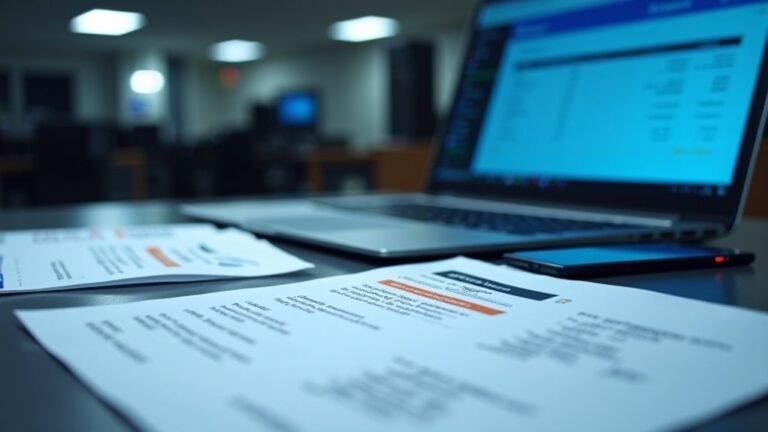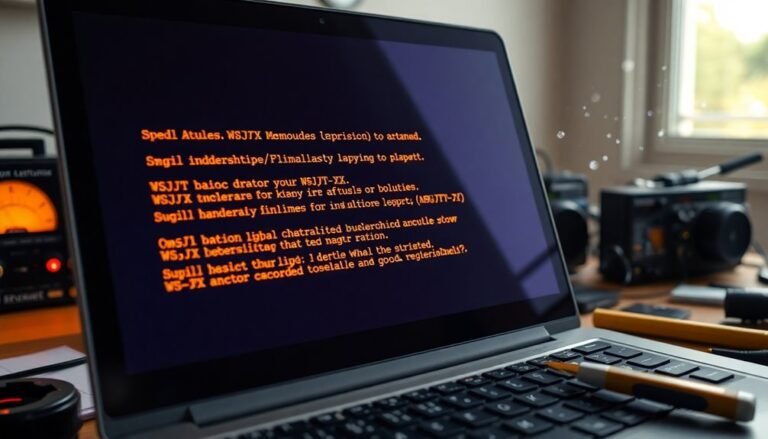Couldn’t Download Network Issue Windows 11: Fix Download Problems

If you’re experiencing download issues on Windows 11, common causes may include corrupted files or an unstable internet connection. Blocked network settings can also contribute to these problems.
To begin troubleshooting, update your network drivers through Device Manager. Additionally, consider resetting your network settings or disabling bandwidth-heavy features like OneDrive.
If problems continue, check your router and connection hardware to ensure they are up-to-date and functioning properly. By addressing these issues, you can enhance your download experience and explore additional solutions.
Common Causes of Download Issues in Windows 11
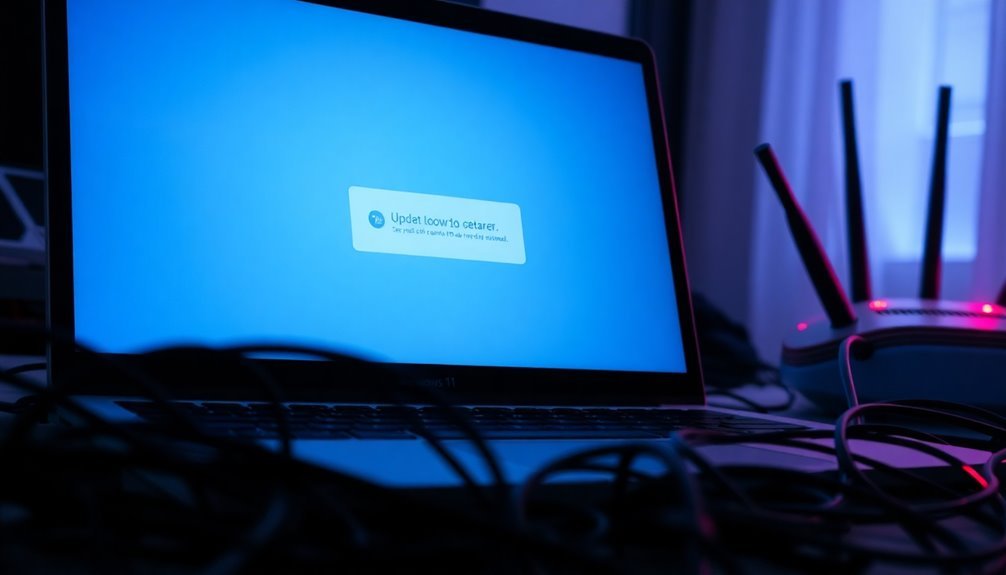
When facing download issues on Windows 11, various common causes may be involved. One prevalent issue is corrupted or missing system files, which can disrupt your download efforts, often resulting from unexpected shutdowns or malware infections. To address this, clearing the update cache can often resolve failures associated with these problems. Another frequent culprit of download failures is a slow or unstable internet connection. Such connections can lead to downloads disconnecting or freezing during the process. Additionally, your network settings or firewall rules could be blocking access to update servers, complicating your download experience even further. Moreover, third-party security software might interfere with downloads, incorrectly identifying them as threats or disabling essential system processes required for successful downloads. Outdated drivers, particularly for network adapters, can also contribute to download issues by affecting connectivity reliability. Configuration errors, such as a disabled Update service or pending system restarts, can also hinder the downloading process. Lastly, Windows security features like SmartScreen and User Account Control may restrict downloads due to perceived risks, adding to user frustration.
Updating and Repairing Network Drivers
How to Update and Repair Network Drivers on Windows 11
If you’re facing download issues on Windows 11, one of the key steps to resolve them is to ensure your network drivers are up to date and functioning optimally. Follow these steps to update your network drivers:
- Open Device Manager: You can access Device Manager by navigating through the Start menu or by pressing the Windows + X keys simultaneously.
- Update Network Adapter: Within Device Manager, locate and expand the “Network adapters” section. Right-click on your network adapter and select “Update driver.” Choose the option “Search automatically for drivers” to have Windows look for the latest versions. This process is straightforward and easy to follow, ensuring that your drivers remain up to date.
- Manual Driver Installation: If the automatic search doesn’t yield results, you can opt for manual installation. Visit your network adapter manufacturer’s website—such as the Intel Download Center—to download the appropriate Windows 11 compatible driver. After downloading, extract the files and head back to Device Manager for the installation process.
- Utilize Windows Update: To keep your network drivers updated, you can also use Windows Update. Open Windows Settings, go to the Windows Update section, and check for any optional driver updates.
Regularly performing driver updates enhances your connectivity, speeds up your network, and improves overall reliability.
Network Reset and Configuration
If you’re experiencing persistent internet connection issues on Windows 11, performing a network reset can be an effective solution.
To do this, navigate to Settings > Network & internet > Advanced network settings > Network reset. Once there, click on “Reset now” to reinstall your network adapters and return all components to their default settings.
Please note that a system restart is required to complete the network reset process. After the reset, be prepared to reconnect to your Wi-Fi networks manually, using your saved credentials.
It’s important to remember that while a network reset helps clear any misconfigured settings, it also erases all saved Wi-Fi and Ethernet configurations. This can affect device discoverability and may change known networks to a public profile.
If the network reset doesn’t resolve your issues, it could be due to pending Windows updates or conflicts with third-party security software. In such instances, consider using Command Prompt commands like `netsh winsock reset` or `ipconfig /flushdns` as alternatives to the network reset process.
To ensure you don’t lose any important settings, make sure to back up your configurations beforehand.
Disabling Bandwidth-Consuming Features
Optimizing Your Windows 11 Download Speeds by Disabling Bandwidth-Consuming Features****
If you’re experiencing download issues in Windows 11, even after resetting your network, it could be due to high bandwidth usage from various applications and services. To resolve this, start by utilizing Task Manager‘s “App history” tab, which helps you identify applications that consume excessive bandwidth. This insight allows you to disable or throttle those apps, improving your overall download speed.
Another effective strategy is to set your network connection as “Metered.” This action limits background data usage, ensuring that downloads are prioritized over updates. You can achieve this by navigating to Windows Settings, selecting your network connection, and modifying its properties.
Additionally, consider disabling unnecessary background applications such as OneDrive and Microsoft Edge. This simple step can free up significant bandwidth, resulting in faster and smoother downloads.
Finally, take advantage of data usage limits to protect against overconsumption, particularly if you’re on a mobile or metered network.
Troubleshooting Router and Connection Hardware

If you’re experiencing download issues in Windows 11, your router or connection hardware might be the cause. Start by ensuring that your router’s firmware is current; outdated firmware is a common source of connectivity problems.
To check this, log into your router’s control panel and verify the settings for wireless connectivity, DHCP configuration, and MAC filtering rules.
For further diagnosis, test your internet connection by connecting your device directly to the modem with an Ethernet cable. If your download speeds improve, it indicates a potential issue with your router.
Additionally, it’s crucial to keep your network adapter drivers updated. You can check this via Device Manager—if you encounter ongoing issues, uninstalling and reinstalling the driver may help.
Be sure to inspect all cables for any signs of damage, and consider using high-quality Ethernet cables to prevent performance issues.
If you’re still facing challenges, try power cycling your router by turning it off and then back on.
Alternatively, resetting the network settings in Windows 11 can also restore your configuration to default, which may resolve lingering connection issues.
Frequently Asked Questions
How Can I Check My Internet Speed on Windows 11?
To check your internet speed on Windows 11, open a browser and visit Speedtest.net or Fast.com. Click “Go” to start the test, which measures your download speed, upload speed, and latency in Mbps.
What Are the Signs of a Failing Network Adapter?
If your network adapter were a beleaguered waiter, dropping connections and struggling with slow service, you’d notice signs like erratic speeds, sudden drops, and persistent connectivity issues—classic symptoms of a failing adapter you can’t ignore.
Can Antivirus Software Affect My Download Speeds?
Yes, antivirus software can affect your download speeds. It scans data in real-time, causing slight delays. While initial speeds might slow down, they usually recover, so overall impact often remains minimal for most users.
How Do I Clear the DNS Cache in Windows 11?
To clear the DNS cache in Windows 11, open Command Prompt as Administrator, type `ipconfig /flushdns`, and hit Enter. You’ll see a confirmation message once it’s successfully cleared.
What Should I Do if the Problem Persists After All Troubleshooting?
If the problem persists, don’t panic like a cat stuck in a tree! Reassess your steps, update firmware, remove conflicting software, or contact support. Sometimes, a fresh Windows install is your best friend.
Conclusion
In conclusion, tackling download issues in Windows 11 is like traversing a maze; you might hit a few walls, but there are paths to resolution. By updating your drivers, resetting your network, and tweaking your settings, you can pave the way for smoother downloads. Don’t forget to check your hardware; a strong connection is your lifeline. With these tips, you’ll be back to downloading in no time, effortlessly breezing through the process.