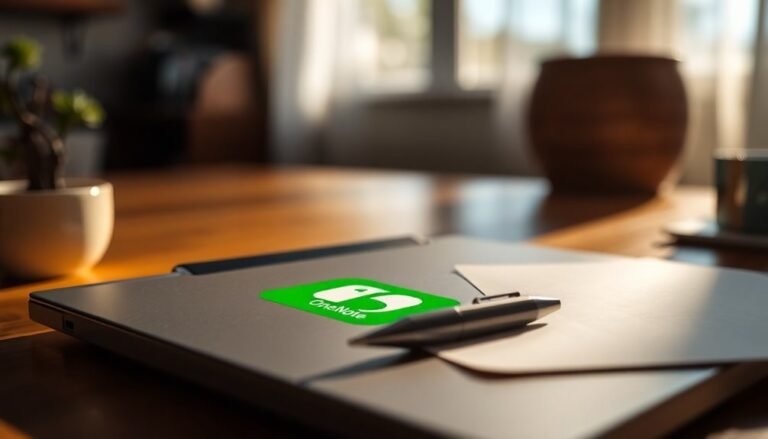Windows 11 Start Menu Not Working: Fix Navigation Menu

If your Windows 11 Start Menu isn’t working, first restart your PC to clear glitches. Next, check for Windows updates and update your graphics drivers.
Open Task Manager and restart Windows Explorer. Then, try running “sfc /scannow” and “DISM /Online /Cleanup-image /Restorehealth” in an elevated Command Prompt.
If the issue remains, use PowerShell to re-register Start Menu apps or rebuild the search index. Advanced solutions and preventive steps can further restore your navigation menu’s reliability.
Common Causes of Windows 11 Start Menu Failures

Common Causes of Windows 11 Start Menu Failures and How to Fix Them
Experiencing Windows 11 Start Menu failures can be frustrating, but understanding the common causes can help you quickly restore functionality. One of the main reasons for Start Menu issues is system file corruption. Damaged or missing system files, often caused by improper shutdowns, malware infections, or faulty Windows updates, can make the Start Menu unresponsive.
To fix this, use the built-in System File Checker (SFC) tool to scan and repair corrupted files.
Another frequent cause of Start Menu problems is Windows Update errors. Sometimes, cumulative updates introduce bugs or overwrite essential DLL files such as MSVCP_140_APP.dll, leading to Start Menu crashes. If you suspect an update is causing the issue, rolling back or uninstalling the recent update can often resolve the problem.
Issues with the Windows Search Index or background services like StartMenuExperienceHost.exe can also cause the Start Menu to freeze or not load properly. You can restart these services using Task Manager to troubleshoot and restore normal operation.
Additionally, third-party customization tools, antivirus software, or UI tweaks can interfere with the Start Menu’s functionality. Temporarily disabling or uninstalling these third-party applications may fix conflicts affecting the Start Menu.
Finally, crashes in Windows Explorer or related system processes can abruptly disrupt the Start Menu. Restarting Windows Explorer through Task Manager is a common and effective way to resolve Start Menu issues caused by system process failures. Restarting explorer.exe through Task Manager is a quick way to recover and get your Start Menu working again.
Key Symptoms of a Broken Start Menu
Key Symptoms of a Broken Start Menu in Windows 11
If your Windows 11 Start Menu isn’t working properly, several clear symptoms can help you identify the issue. One common sign is when you click the Start icon or press the Windows key, but nothing happens, or there’s a significant delay in response.
Additionally, pinned apps, shortcuts, or the entire Start Menu interface may fail to appear, resulting in a blank or frozen Start Menu that’s unresponsive.
Other symptoms include the Start Menu opening but freezing, lagging, or stuttering as you try to navigate through it. The search box within the Start Menu might become unresponsive or provide incomplete search results.
Corrupted system files are a frequent cause of Start Menu problems, as they can damage essential Windows components and lead to unresponsiveness.
Opening the Start Menu can sometimes cause a spike in CPU or disk usage, indicating underlying problems. Missing elements such as tiles, the search bar, or the power button are further signs of Start Menu issues.
The Start icon might disappear from the taskbar entirely, or right-clicking it may not open any options. Flickering or vanishing taskbar icons, an inaccessible system tray, and malfunctioning search or app access also point to deeper problems with the Windows 11 Start Menu.
If you experience any of these symptoms, troubleshooting your Start Menu is essential to restore full functionality and improve your Windows 11 user experience.
Quick Solutions to Restore Start Menu Access
Quick Solutions to Fix a Broken Start Menu in Windows 11
If your Start Menu isn’t working in Windows 11, follow these quick troubleshooting steps to restore access and avoid interruptions.
First, restart your PC to clear temporary glitches causing the Start Menu to freeze or become unresponsive. A simple reboot often resolves the issue by refreshing system processes.
If restarting doesn’t fix the problem, check for the latest Windows 11 updates by navigating to Settings > Windows Update. Installing pending updates can include important bug fixes that address Start Menu errors.
Additionally, update your graphics drivers through Device Manager or the official manufacturer’s website, since outdated drivers can lead to UI problems impacting the Start Menu.
For persistent Start Menu failures, run PowerShell as an administrator and execute commands to re-register Start Menu components.
Use the System File Checker tool (`sfc /scannow`) and Deployment Image Servicing and Management (DISM) commands to repair corrupted system files that may be causing the issue.
Finally, restart the Windows Search service via Services.msc to ensure search features and Start Menu functionality are fully restored.
Resetting Windows Explorer and Start Menu Apps
How to Reset Windows Explorer and Start Menu Apps in Windows 11
If your Start Menu or File Explorer is unresponsive or freezing in Windows 11, resetting Windows Explorer is a quick and effective fix. To reset Windows Explorer, open Task Manager by pressing Ctrl + Shift + Esc or right-click the taskbar and select Task Manager. If Task Manager opens in compact mode, click More details to expand it.
Under the Processes tab, find Windows Explorer, right-click it, and choose Restart. This action will cause your taskbar and desktop icons to temporarily disappear and reload, indicating a successful Restart of Windows Explorer.
In cases where Windows Explorer still doesn’t respond, you can manually end the process. In Task Manager, right-click Windows Explorer and select End task. Then, go to File > Run new task, type explorer.exe, and hit Enter to relaunch it.
For frequent issues with Windows Explorer, creating a batch script to automate this restart process can save time.
Additionally, if your File Explorer interface is missing navigation panes or looks cluttered, reset its view settings. Open File Explorer, click the three-dot menu icon, select Options, navigate to the View tab, and click Restore Defaults. This will reset File Explorer’s layout and can help fix display or navigation problems.
Advanced Troubleshooting for Persistent Issues
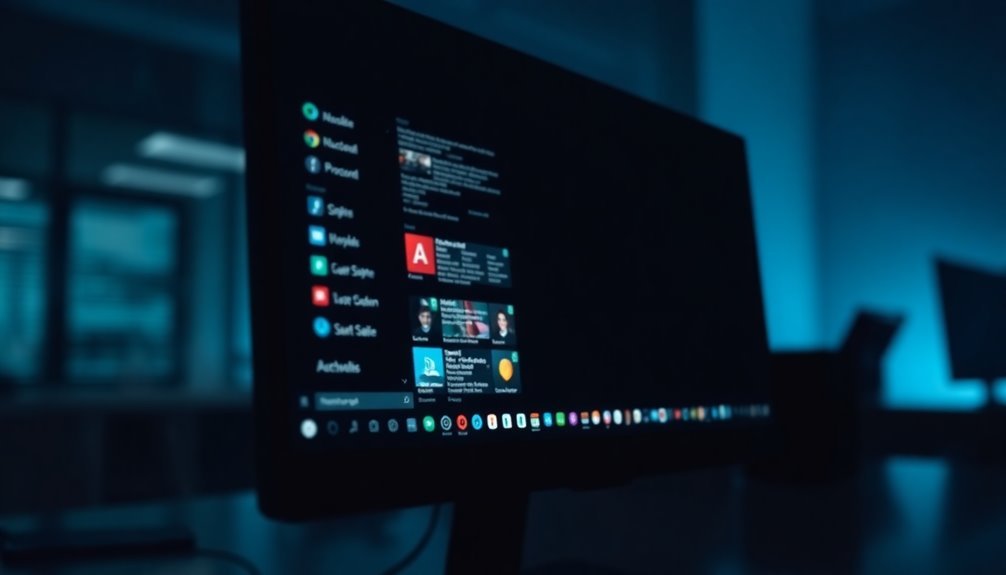
How to Fix Start Menu Issues in Windows 11: Advanced Troubleshooting Guide
If basic resets haven’t fixed your Start Menu problems in Windows 11, advanced troubleshooting methods can help resolve persistent issues efficiently. Follow these expert steps to get your Start Menu working smoothly again.
1. Boot into Safe Mode
Restart your PC while holding the Shift key, then select Restart. Navigate to Troubleshoot → Advanced Options → Startup Settings → Restart, and choose the appropriate Safe Mode option. Safe Mode loads Windows with minimal drivers and services, helping isolate conflicts causing Start Menu failures.
2. Uninstall Problematic Updates
If recent Windows updates triggered the Start Menu malfunction, uninstall them via Settings → Update & Security → Windows Update → View update history → Uninstall updates. Alternatively, use PowerShell or Command Prompt for precise removal if UI navigation is limited.
3. Use System Restore to Revert to a Stable Point
Access System Restore from Advanced Startup or Safe Mode by selecting Troubleshoot → Advanced Options → System Restore. Follow the prompts to revert your system to a previous stable restore point, which can fix Start Menu errors caused by recent system changes.
4. Verify BIOS/UEFI Settings
If recovery options are inaccessible, check your BIOS or UEFI settings. Ensure Secure Boot and Fast Startup are properly configured. Consider resetting BIOS to default settings to resolve firmware-level issues affecting Windows boot and menus.
5. Manage Boot Options with BCDEDIT
Use the bcdedit command-line tool cautiously to modify boot configuration data. This ensures access to essential troubleshooting menus and can fix boot-related problems impacting the Start Menu.
Repairing System Files and Search Index
How to Fix Start Menu and Search Issues in Windows 11 by Repairing System Files and Rebuilding the Search Index
If you’re experiencing persistent Start Menu and search problems in Windows 11, these issues often result from corrupted system files or a faulty search index.
Fortunately, you can fix these problems by repairing system files and rebuilding the Windows Search index.
Step 1: Repair System Files Using DISM and SFC Commands
Open an elevated Command Prompt by right-clicking the Start button and selecting Windows Terminal (Admin) or Command Prompt (Admin).
Then, run the following commands one by one:
“`
DISM.exe /Online /Cleanup-image /Restorehealth
sfc /scannow
“`
The DISM (Deployment Image Servicing and Management) tool restores corrupted Windows system components, while the System File Checker (SFC) scans for and repairs missing or damaged system files critical for Start Menu and search functionality.
Step 2: Rebuild the Windows Search Index
After repairing system files, rebuild the Windows Search index to resolve issues like slow or incomplete search results:
- Open Settings.
- Navigate to Privacy & Security > Searching Windows.
- Click on Advanced Indexing Options.
- In the new window, click the Rebuild button under the Troubleshooting section.
Rebuilding the search index deletes and regenerates the search catalog.
Note that the search feature may be temporarily unavailable during this process.
Step 3: Restart and Configure Windows Search Service
For consistent search indexing, make sure the Windows Search service is running and set to start automatically:
- Press Win + R, type `services.msc`, and press Enter.
- Scroll down to Windows Search.
- Right-click it and select Restart.
- Double-click the service, set the Startup type to Automatic (Delayed Start), and click OK.
By following these steps to repair system files and rebuild the Windows Search index, you can restore reliable Start Menu navigation and improve search responsiveness in Windows 11.
For more Windows 11 troubleshooting tips, bookmark this guide and stay updated with the latest fixes.
Preventive Tips to Avoid Start Menu Problems
Prevent Start Menu Problems in Windows 11 with These Expert Tips
Ensure your Windows 11 Start Menu runs smoothly and efficiently by following these proven preventive tips. First, disable the Recommended section and remove rarely used items to declutter your Start Menu layout. Organize your pinned apps into folders using drag-and-drop, placing your most frequently used apps in easily accessible spots.
Regularly update and adjust your pinned apps and folders to keep your Start Menu clean and relevant. To customize further, go to Settings > Personalization > Start, where you can control the visibility of recently added apps, most-used apps, and system folders.
Keeping your Start Menu updated by refreshing icons and removing unnecessary pinned shortcuts helps reduce lag and improves performance. Optimize your system performance by limiting startup programs and background apps through Task Manager, ensuring resources are efficiently allocated.
Always install Windows updates promptly, as they often include important fixes for Start Menu issues. For devices used by multiple users, apply Group Policy restrictions and back up user profiles regularly to prevent data corruption and unauthorized changes.
Essential Tools and Resources for Troubleshooting
Essential Tools and Resources for Troubleshooting Start Menu Issues in Windows 11
When Start Menu problems occur in Windows 11, having the right troubleshooting tools is crucial for quick diagnosis and effective repair. Utilizing both built-in utilities and specialized tools helps you identify and fix the root causes of Start Menu failures efficiently.
Mastering these essential resources enables you to resolve everything from minor glitches to serious system corruption.
- Core Process Tools for Windows 11 Start Menu Troubleshooting:
- Use Task Manager (press Ctrl + Shift + Esc) to restart Windows Explorer or the Shell Experience Host when the Start Menu is unresponsive.
- Run Windows Terminal as Administrator to execute SFC (System File Checker) and DISM (Deployment Image Servicing and Management) commands that repair corrupted system files and Windows images.
- Open PowerShell to re-register Start Menu apps with the `Get-AppXPackage` command, restoring missing or broken app links.
- Diagnostic Utilities for Windows 11 Start Menu Problems:
- Check Event Viewer and Reliability Monitor to review system errors, warnings, and crash reports related to Start Menu issues.
- Use the tile database repair tool `tdlrecover.exe` to fix corrupted tile databases that affect Start Menu icons and layout.
- Service and Registry Management to Fix Windows 11 Start Menu:
- Restart the Windows Search Service via Services.msc to resolve search and indexing problems impacting the Start Menu.
- Use Registry Editor (Regedit) to carefully edit registry entries when persistent Start Menu registry corruption is detected, enabling restoration of normal functionality.
Frequently Asked Questions
Will Resetting the Start Menu Delete My Personal Files or Settings?
Resetting the Start Menu won’t delete your personal files or settings. You’ll only refresh the Start Menu interface. Your documents, photos, apps, and shortcuts stay intact. No user data is lost; only the UI shell components reset.
Can I Customize the Start Menu Layout After Fixing It?
Absolutely, once you’ve got things back on track, you can customize the Start menu. Head to Settings > Personalization > Start, then tweak layout, pinned apps, or use advanced tools for deeper styling—just follow each step methodically.
Is It Possible to Recover Lost Start Menu Tiles or Shortcuts?
Yes, you can recover lost Start Menu tiles or shortcuts. Restore them by copying backed-up pin files, modifying the registry, or using third-party tools like ExplorerPatcher. Restart Windows Explorer after changes to see the restored items.
Are There Alternatives to the Windows 11 Start Menu?
Think of your Start menu as a control panel—if you’re dissatisfied, you can swap it. Download Start11, StartAllBack, or Open-Shell. Install your choice, follow the prompts, and set your preferred layout for immediate functionality.
How Do I Provide Feedback to Microsoft About Start Menu Issues?
To provide feedback, launch Feedback Hub using Windows key + F or search for it. Select “+Add new feedback,” describe the Start Menu issue in detail, attach screenshots if possible, and submit. Sign in to track responses.
Conclusion
By following these troubleshooting steps, you can restore full functionality to your Windows 11 Start menu and keep your workflow uninterrupted. You’ve learned how to reset apps, repair system files, and prevent future issues. Isn’t it reassuring to know you can tackle even stubborn menu failures on your own? Keep these tools and tips handy, and you’ll always have a reliable way to fix Start menu problems quickly and efficiently whenever they arise.