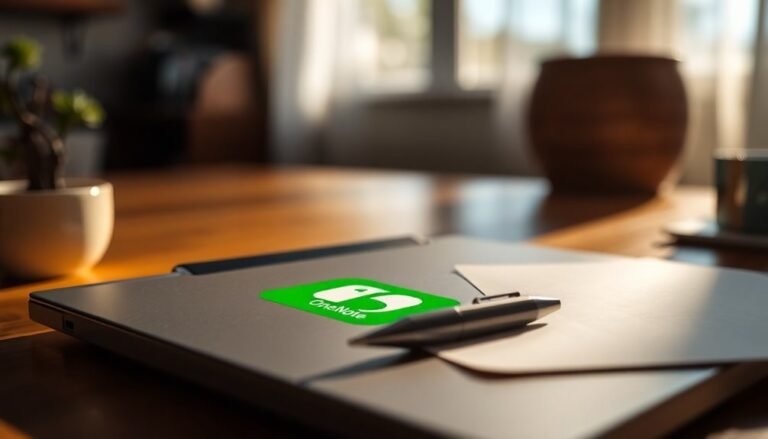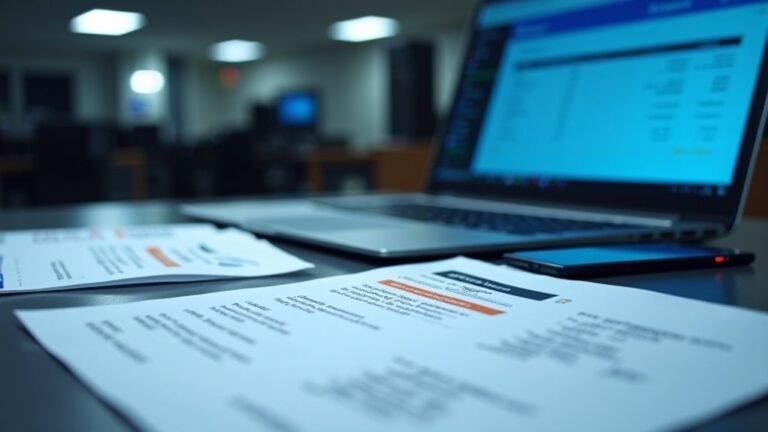Lenovo Laptop Slow Startup Windows 11: Speed Up Lenovo Boot Time

If your Lenovo laptop boots slowly on Windows 11, start by disabling unnecessary startup apps in Settings > Apps > Startup. This can significantly reduce boot time.
Next, update your drivers and BIOS. Keeping these up to date ensures better performance and compatibility.
Clean dust from vents to prevent overheating, which can slow down your laptop. Upgrading to an SSD instead of an HDD also greatly improves boot speed.
Run a malware scan to eliminate any malicious software affecting performance. Additionally, set your power plan to High Performance for optimal speed.
Finally, check your BIOS settings for fast boot options and enable them if available. These steps can make a big difference, and you’ll discover more effective tweaks as you continue.
Common Causes of Slow Startup on Lenovo Laptops With Windows 11

Common Causes of Slow Startup on Lenovo Laptops Running Windows 11
If your Lenovo laptop with Windows 11 is experiencing slow startup times, several common issues could be affecting its boot speed.
Hardware problems like dust buildup can cause overheating and reduce component performance, while an aging hard drive (HDD) or limited RAM capacity can significantly slow down the boot process.
It’s essential to check for disk-related issues such as fragmented files, low free disk space, or corrupted system files, all of which directly impact startup performance. Additionally, outdated or misconfigured BIOS firmware can cause delays during system initialization.
Software factors also play a crucial role in slow boot times on Lenovo laptops with Windows 11. Disabling Startup Programs that are not essential can dramatically reduce the time it takes for your system to become responsive after powering on.
Conflicting software, misconfigured power settings, or disabled fast startup options may further hinder optimal boot speed. Improperly uninstalled programs can lead to system hangs, and malware infections like viruses or rootkits might consume resources or damage critical boot files.
Lastly, system overload caused by too many startup services or insufficient virtual memory can also contribute to slow startup performance.
To improve your Lenovo laptop’s startup speed on Windows 11, regularly clean hardware components, update system firmware and drivers, optimize disk health, manage startup programs, and run comprehensive malware scans.
Addressing these common causes ensures faster boot times and a smoother user experience.
Identifying and Disabling Unnecessary Startup Programs
Optimize your PC startup by managing unnecessary programs effectively.
Use Task Scheduler (search via Start Menu) to identify and disable non-essential tasks that run at startup. Startup programs are launched from a specific Windows folder, and having too many enabled can slow down your system’s boot time.
Additionally, uninstall unwanted applications through Settings or Control Panel to stop them from launching automatically, improving your computer’s boot time and overall performance.
Optimizing Windows 11 Settings for Faster Boot
Optimize Your Lenovo Laptop’s Boot Speed on Windows 11: Proven Tips for Faster Startup
Looking to speed up your Lenovo laptop’s boot time on Windows 11? Follow these essential steps to optimize system settings and enjoy a faster startup experience.
1. Enable Fast Startup in Windows 11
Navigate to Control Panel > Power Options > Choose what the power buttons do, and activate Fast Startup. This feature preloads critical system files, significantly reducing boot time and getting you to your desktop quicker.
2. Use the High Performance Power Plan
Switch your power plan to “High performance” and customize advanced settings. Decrease sleep delay, disable hybrid sleep, and turn off USB selective suspend to improve device initialization and overall boot speed.
3. Adjust Boot Menu Timeout for Multi-OS Setups
If your Lenovo laptop runs multiple operating systems, shorten the boot menu timeout. Open “sysdm.cpl,” go to Advanced > Startup and Recovery, then set the timeout to a few seconds or disable it entirely if only one OS is in use. This prevents unnecessary waiting during startup.
4. Keep Firmware and Drivers Up to Date
Ensure your storage controllers and SSD drivers are current by checking Device Manager or visiting manufacturer websites. Updated firmware and drivers optimize hardware performance and contribute to faster boot times.
5. Disable Core Isolation Memory Integrity for Troubleshooting
For advanced users, turning off Core Isolation Memory Integrity in Windows Security can reduce virtualization overhead and speed up boot. Use this step cautiously and only for troubleshooting purposes.
By applying these Windows 11 boot optimization tips, you can enhance your Lenovo laptop’s startup speed and improve overall system responsiveness.
Stay ahead with faster boot times and a smoother user experience!
Managing Background Applications and Services
Maximize Your Lenovo Laptop’s Boot Speed on Windows 11 by Managing Background Applications and Services
Boost your Lenovo laptop’s startup performance on Windows 11 by effectively managing background applications and services. While hardware upgrades can enhance speed, optimizing startup programs offers immediate results.
Step 1: Disable Unnecessary Startup Apps
Navigate to Settings > Apps > Startup to review and manage apps that launch during boot. Disable programs with medium or high startup impact to reduce boot time.
For deeper insights, open Task Manager (Ctrl+Shift+Esc), go to the Startup tab, and sort apps by “Startup impact.” Turn off any non-essential applications to lighten the startup load.
Step 2: Manage Power-Hungry Background Apps
Go to Settings > System > Power & battery > Battery usage**** to identify apps consuming excessive power in the background. Restrict or disable these apps to improve battery life and overall system responsiveness.
Additionally, under Apps > Advanced options**, set rarely used apps to “Never” run in the background** to conserve resources.
For advanced users, consider using the Local Group Policy Editor or Registry Editor for stricter control over background services. However, proceed with caution to avoid disabling critical system functions.
Hardware Upgrades to Improve Boot Speed

Boost Your Lenovo Laptop Boot Speed with Essential Hardware Upgrades
Is your Lenovo laptop experiencing slow startup times even after managing background applications? Upgrading key hardware components can significantly improve your boot speed and overall performance. Here’s how to optimize your Lenovo laptop for faster boot times:
1. Replace HDD with SSD for Faster Boot Times
Switching from a traditional hard disk drive (HDD) to a solid-state drive (SSD), especially NVMe SSDs, can drastically cut boot times from over 30 seconds to under 10 seconds.
SSDs offer faster data access and have no moving parts, making your Lenovo laptop start up quicker and more reliably.
2. Upgrade RAM for Smoother Startup
Increasing your Lenovo laptop’s RAM from 4GB to 8GB or 16GB enables Windows 11 to run more efficiently.
More RAM reduces the need for virtual memory, which relies on slower storage, thus speeding up boot and overall system responsiveness.
3. Consider a CPU Upgrade if Compatible
If your Lenovo laptop model supports it, upgrading to a faster CPU can enhance boot speed.
However, many Lenovo laptops feature soldered processors, so verify compatibility before proceeding.
4. Maintain Your Cooling System
Thermal throttling caused by overheating can slow down your Lenovo laptop’s startup.
Ensure that fans, heat sinks, and thermal paste are clean and functioning properly to keep your system cool and running at optimal speeds.
5. Replace a Degraded Battery for Stable Power
A worn-out battery can lead to inconsistent power delivery, impacting startup performance.
Installing a new battery ensures your Lenovo laptop receives stable power during boot, contributing to faster and more reliable startups.
By implementing these hardware upgrades, you can dramatically improve your Lenovo laptop boot speed and enjoy a smoother computing experience.
For more tips on optimizing Lenovo laptops and enhancing startup performance, stay tuned to our expert guides.
Cleaning and Maintaining Your Lenovo Laptop
How to Clean and Maintain Your Lenovo Laptop for Optimal Performance
Upgrading your Lenovo laptop’s hardware can boost performance, but regular cleaning and maintenance are equally essential to keep your system running smoothly and reduce boot times.
Follow these expert tips to clean and maintain your Lenovo laptop effectively.
1. Power Down and Unplug Before Cleaning
Always shut down your Lenovo laptop and disconnect it from any power source before starting any cleaning process to avoid damage.
2. Remove Dust with Compressed Air
Use compressed air to clear dust from your laptop’s keyboard, vents, and fan area. Dust buildup blocks airflow, causing overheating, system throttling, and slow startups.
3. Clean the Screen and Keyboard Properly
Wipe your screen and keyboard gently with a microfiber cloth slightly dampened with water. Avoid letting moisture seep inside your laptop to prevent damage.
4. Maintain a Regular Cleaning Schedule
For optimal results, clean your Lenovo laptop every 3 to 6 months. Increase cleaning frequency if you work in dusty environments.
5. Monitor Temperature and Fan Speed
Use tools like SpeedFan or HWMonitor to check your laptop’s temperature and fan speeds. Persistent loud fan noises may indicate the need for thorough cleaning or fan replacement.
6. Perform Software Maintenance
Keep your Lenovo laptop’s software optimized by regularly updating Windows and device drivers, disabling unnecessary startup programs, uninstalling unused applications, and running disk cleanup or defragmentation (for HDDs).
These steps help reduce startup delays and maintain stable performance.
By following these proven cleaning and maintenance tips, you can extend the lifespan of your Lenovo laptop and ensure it performs at its best.
Regular care prevents overheating, reduces slow boot times, and keeps your system stable and responsive.
Detecting and Removing Malware Slowing Down Startup
How to Detect and Remove Malware That Slows Down Lenovo Laptop Startup
If your Lenovo laptop is experiencing slow startup times, malware could be the culprit. Recognizing early warning signs of malware infection is crucial to restoring your laptop’s performance. Common indicators include unusually slow boot times, delayed program launches, unexpected crashes, unresponsive system behavior, frequent pop-ups, unauthorized applications, and unfamiliar processes showing up in Task Manager (press Ctrl + Shift + Esc).
To detect and remove malware slowing down your Lenovo laptop startup, start by running a full scan with Windows Security. Access it through Windows Search, select “Full Scan” for a comprehensive check, and let it identify and remove threats.
If malware remains undetected, use the Microsoft Defender Offline scan, which operates outside the normal Windows environment to catch hidden threats. Always ensure Windows Security is up to date with the latest virus definitions.
For enhanced malware protection, consider installing trusted third-party antivirus software such as Bitdefender or Norton. Perform a full system scan and carefully review the results to quarantine or delete malicious files.
For advanced malware removal, tools like Autoruns can help you examine and disable suspicious startup programs, while Process Hacker allows you to terminate or investigate malicious processes before deleting associated files.
Adjusting BIOS and UEFI Settings for Efficient Boot
How to Speed Up Lenovo Laptop Boot Times by Adjusting BIOS and UEFI Settings
If your Lenovo laptop is experiencing slow startup times, optimizing BIOS and UEFI settings can significantly improve boot speed. After confirming your device is malware-free, follow these steps to enhance boot performance.
1. Access BIOS/UEFI Setup
Restart your Lenovo laptop and press the appropriate key during startup—commonly F2, F10, Del, or Esc. The correct key is usually displayed on the Lenovo splash screen.
2. Set Operating Mode to Maximum Performance
Navigate to System Settings → Operating Modes, and select “Maximum Performance.” This setting optimizes CPU and memory functions to prioritize faster boot times.
3. Configure Boot Order for Faster Startup
Ensure your primary SSD or hard drive is set as the first boot device. This avoids delays caused by slower boot options like USB drives or network boot.
4. Enable OS Optimized Defaults
Make sure “OS Optimized Defaults” is enabled to improve compatibility and boot speed, especially for Windows 11 systems.
5. Check Secure Boot Settings
If Secure Boot is enabled, verify it supports your operating system and drivers. While Secure Boot may add a slight delay, it’s essential for system security.
6. Save and Reboot
After making these changes, save your BIOS/UEFI settings and restart your Lenovo laptop. Monitor the boot time to confirm improved startup speed.
By adjusting these BIOS and UEFI settings on your Lenovo laptop, you can reduce slow boot times and enjoy a smoother startup experience.
For more Lenovo optimization tips, explore our comprehensive guides.
Leveraging Lenovo Support Tools and Resources

How to Fix Slow Startup on Lenovo Laptop Using Lenovo Support Tools
If your Lenovo laptop is experiencing slow startup, leveraging Lenovo’s official support tools and resources is one of the best solutions. Start by visiting the Lenovo support website and signing in with your Lenovo ID to access personalized troubleshooting guides, diagnostic tools, and the latest driver and firmware updates.
Keeping your Windows 11 system and Lenovo-specific software up to date is crucial, as outdated drivers and firmware often cause slow boot times. Download and run Lenovo’s System Update utility to ensure all drivers and firmware are current.
Additionally, use Lenovo-recommended tools like Glary Utilities for one-click maintenance tasks such as cleaning the registry, removing junk files, and managing startup programs to speed up your boot process.
Check the Device Manager for outdated or ghost drivers that might be slowing down your startup, and analyze boot performance using Windows Event Viewer to identify any bottlenecks.
If your Lenovo laptop features the EE Boot Optimizer, try disabling or reinstalling it if you continue to experience startup delays.
For ongoing issues, Lenovo’s technical support team is available to provide expert assistance. Following these steps will help you optimize your Lenovo laptop’s startup speed and improve overall performance.
Frequently Asked Questions
Can a Dual-Boot Setup Affect My Lenovo Laptop’s Startup Speed?
Yes, a dual-boot setup can affect your laptop’s startup speed if you disable Fast Startup, fill your disk, or have bootloader or driver issues. Check BIOS settings, update drivers, and manage partitions to troubleshoot slow boots.
Does Bitlocker Encryption Make Lenovo Laptops Boot Slower on Windows 11?
Yes, BitLocker encryption can slow your Lenovo laptop’s boot on Windows 11. You’ll notice longer startup times due to disk decryption, TPM checks, and possible recovery prompts, especially if you’ve updated firmware or changed hardware settings recently.
How Does Using an External Monitor Impact Boot Time on Lenovo Laptops?
When you connect an external monitor, your Lenovo laptop may take longer to boot because it spends extra time detecting and initializing the display. You can speed up boot by disconnecting monitors or updating BIOS, drivers, and firmware.
Will Docking Stations Influence Lenovo Laptop Startup Performance?
Studies show up to 40% slower boot times when docking stations are connected. You’ll want to update dock firmware, adjust BIOS boot delay, and try different USB ports. Test each change to isolate what’s causing your startup lag.
Does Fast Startup in Windows 11 Work With All Lenovo Laptop Models?
No, Fast Startup in Windows 11 doesn’t work with all Lenovo laptop models. You’ll need compatible UEFI firmware, supported hardware, and enabled hibernation. Always update your BIOS and drivers, then enable Fast Startup through power settings or Terminal.
Conclusion
By following these troubleshooting steps, you can cut down your Lenovo laptop’s Windows 11 boot time and enjoy a smoother startup. Isn’t it time you stopped waiting and started working right away? Tackle unnecessary startup programs, optimize your settings, and consider hardware upgrades if needed. Don’t forget regular maintenance and malware scans. With these methods, you’ll keep your laptop running efficiently and make slow startups a thing of the past. Take control and speed up your system today!