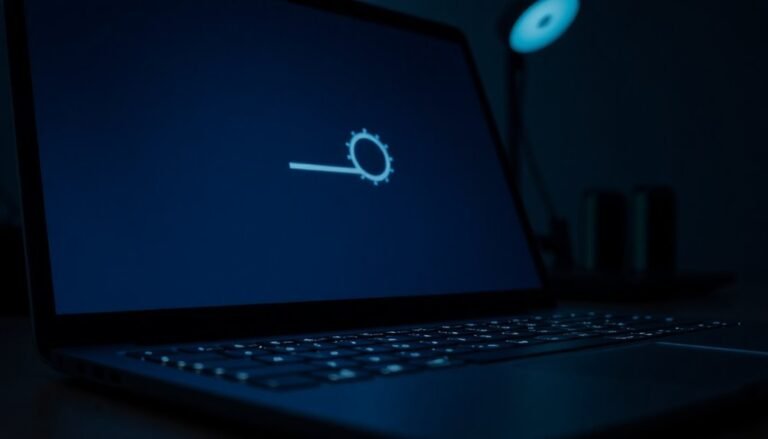Windows 11 File Explorer Slow: Speed Up File Explorer Performance
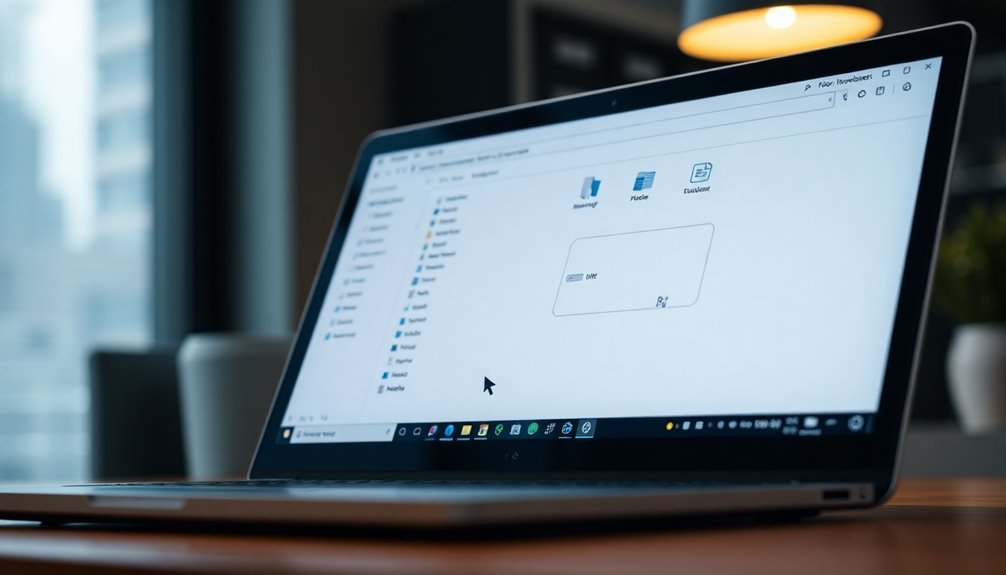
To speed up Windows 11 File Explorer, start by ending unnecessary background processes in Task Manager. Also, update Windows and your drivers for better performance.
Switch slow folders to the “General Items” template in folder Properties. Reorganize large folders to make access easier and faster.
Use SFC and DISM commands to repair system files. If searches lag, disable or rebuild Windows Search indexing.
Clean up startup and context menu entries using the Registry. You’ll find even more performance optimizations just ahead.
Common Causes of Slow File Explorer in Windows 11

Common Causes of Slow File Explorer in Windows 11 and How to Fix Them
Experiencing a slow File Explorer in Windows 11 can be frustrating, but understanding the common causes can help you speed up navigation and improve file management.
One major reason for File Explorer lag is excessive background processes, such as antivirus scans, active applications, or ongoing Windows updates. These processes consume CPU and memory resources, causing Explorer to respond slowly. To fix this, open Task Manager to identify and end resource-heavy tasks that aren’t needed. Restarting File Explorer can also quickly resolve temporary glitches that might be affecting performance.
Another frequent cause of slow File Explorer is corrupt or missing system files. Such issues can lead to delays, freezes, or crashes when browsing files. Running the System File Checker tool (sfc /scannow) helps detect and repair corrupted files. If problems persist, use the Deployment Image Servicing and Management (DISM) tool or consider performing a system reset to restore stability.
Large folders with thousands of files can significantly slow down File Explorer, especially when thumbnails are enabled or mixed file types are present. To improve performance, organize large folders into smaller subfolders and apply simpler folder views like Details or List.
Outdated Windows builds and device drivers may also cause compatibility problems that affect File Explorer speed. Regularly updating your Windows 11 system and drivers ensures optimal performance and reduces the chance of slowdowns.
How Folder Templates Impact File Explorer Speed
How Folder Templates Affect Windows 11 File Explorer Speed and Performance
When you open a folder in Windows 11 File Explorer, the operating system automatically analyzes its contents to assign a specific folder template, such as Pictures, Videos, or Documents. This folder template directly impacts how fast the folder loads and performs.
The automatic content scanning process can slow down File Explorer, especially in folders containing many files or mixed file types. During this scanning, File Explorer evaluates each file, which consumes CPU and network resources, then applies tailored templates that enable features like thumbnails, previews, or custom columns.
Folders with diverse or mixed content typically experience longer load times because File Explorer continually reassesses the appropriate folder template. File Explorer examines folder contents to determine file types, which is a core reason for these delays.
Network folders and directories with thousands of files face even more significant delays, as content scanning depends heavily on both local system resources and network speed.
By default, Windows 11 doesn’t allow users to disable automatic folder template detection, and attempts to save persistent template settings often fail, resulting in repeated template analysis each time you open the folder.
Understanding how folder templates influence File Explorer speed is crucial for troubleshooting slow performance, especially when working with large, mixed-content, or networked folders.
Optimize your Windows 11 experience by managing folder contents and being aware of how folder templates affect File Explorer speed and responsiveness.
Optimizing Folders With the “General Items” Template
How to Optimize Folder Performance in Windows 11 Using the “General Items” Template
Boost your File Explorer’s speed and responsiveness in Windows 11 by setting the “General Items” template for folders with mixed or unpredictable content.
Follow these simple steps: right-click the folder you want to optimize, select Properties, navigate to the Customize tab, and choose “General Items” from the “Optimize this folder for” dropdown menu.
This powerful setting reduces lag by skipping unnecessary metadata processing that specialized templates like Pictures or Music require. It’s especially effective when managing folders containing diverse file types.
Note that the option to “Also apply this template to all subfolders” in Windows 11 can be unreliable. For optimal folder performance, manually apply the “General Items” template to each subfolder as needed.
If you experience inconsistent folder views, easily reset them by going to Folder Options → View → “Reset Folders.”
Additionally, customizing columns and sorting under the “General Items” template can further enhance your browsing speed and efficiency.
Apply these folder optimization tips today to improve your Windows 11 File Explorer experience and enjoy faster, smoother navigation through your files.
Applying Registry Tweaks for Faster Folder Browsing
Boost Windows 11 File Explorer Speed with Proven Registry Tweaks for Faster Folder Browsing
Windows 11’s File Explorer features a sleek, modern design, but its default settings can sometimes cause slow folder browsing—particularly in large or complex directories. To enhance your folder navigation speed, applying specific Registry tweaks is a powerful solution.
1. Disable Startup Delay for Quicker Folder Loading
Navigate to `HKEY_CURRENT_USERSoftwareMicrosoftWindowsCurrentVersionExplorerSerialize`, create a new DWORD value named `StartupDelayinMSec`, and set its value to `0`. This tweak significantly reduces the delay when opening folders in File Explorer.
2. Clean Up Right-Click Context Menus
Slow context menus can hamper productivity. To speed them up, remove unnecessary entries by deleting unused keys under `HKEY_CLASSES_ROOT*Shell`. This reduces the time Explorer spends processing right-click options.
3. Remove Bing Search Suggestions to Eliminate Search Lag
Bing suggestions in Explorer’s search box can cause lag. Disable them by setting the DWORD value `DisableSearchBoxSuggestions` to `1` under `HKEY_CURRENT_USERSoftwareMicrosoftWindowsCurrentVersionSearch`. This tweak streamlines search performance.
4. Disable Thumbnail Rendering for Faster Folder Navigation
Thumbnail previews can slow folder browsing. To disable them, set the DWORD value `DisableThumbnails` to `1` under `HKEY_CURRENT_USERSoftwareMicrosoftWindowsCurrentVersionExplorerAdvanced`. This improves folder load times.
5. Reset Persistent Folder Views
Corrupted or excessive folder view settings can degrade Explorer performance. Delete the `Bags` and `BagMRU` registry keys located at `HKEY_CURRENT_USERSOFTWAREMicrosoftWindowsShell` to reset folder views and speed up navigation.
Important: Always back up your Windows Registry before making any changes to avoid potential system issues.
Disabling and Rebuilding Windows Search Indexing

How to Disable and Rebuild Windows Search Indexing to Speed Up Windows 11 File Explorer
Optimizing Windows 11 File Explorer speed involves managing Windows Search indexing effectively. If you rarely use Windows Search, disabling the Windows Search indexing service can help free up system resources and improve overall system performance.
To disable it, press Windows + R, type `services.msc`, and press Enter. In the Services window, find “Windows Search,” double-click it, click Stop, then set the Startup type to Disabled. This stops index creation and reduces background CPU usage, but keep in mind that file searches will be slower since instant indexing is disabled.
If you notice slow or inaccurate search results, your Windows Search index might be corrupt or bloated. Rebuilding the index can fix this issue and enhance search performance.
To rebuild the index, open the Start menu, search for “Indexing Options,” and select it. Click on Advanced, then choose Rebuild. Confirm your choice, and Windows will start regenerating the index. This process can take several minutes, and your system might temporarily slow down during the rebuild.
For better search customization, you can configure which folders and file types are indexed through the Indexing Options. Additionally, advanced users can adjust the Indexer Backoff settings via Group Policy to manage system resource usage during indexing.
If you require faster file search without relying on Windows indexing, consider using popular third-party search tools like Everything or Listary.
Repairing System Files to Resolve Explorer Lag
How to Fix File Explorer Lag by Repairing Corrupted System Files
If your File Explorer is slow, freezing, or unresponsive, corrupted system files could be the root cause. To fix this issue and improve File Explorer performance on Windows 11 or Windows 10, follow these simple steps to repair your system files.
Step 1: Open an Elevated Command Prompt
Right-click the Start button and select Windows Terminal (Admin) or Command Prompt (Admin) to run commands with administrator privileges.
Step 2: Run DISM to Repair the Windows Component Store
Type the following command and press Enter:
“`
DISM /Online /Cleanup-Image /RestoreHealth
“`
This Deployment Image Servicing and Management (DISM) tool scans and repairs the Windows component store, ensuring the System File Checker can access healthy files.
Step 3: Run System File Checker (SFC) to Repair Corrupted Files
After DISM completes, type the following command and press Enter:
“`
sfc /scannow
“`
SFC will scan your system for corrupted or missing files and automatically repair them.
Important Notes:
- Both DISM and SFC require administrator rights and may take several minutes to complete.
- If issues persist, check detailed logs at `%Windir%LogsCBSCBS.log`.
- Restart your PC after repairs to apply changes.
For Windows 11 version 23H2 or later, you can also use the Repair Install option by navigating to Settings > System > Recovery. This feature restores system integrity without affecting your personal files or settings and can further enhance File Explorer responsiveness.
Managing Third-Party Applications and Software Conflicts
How to Fix File Explorer Lagging, Freezing, or Crashing: Manage Third-Party Apps and Software Conflicts
If your Windows File Explorer is lagging, freezing, or crashing frequently, third-party applications and shell extensions are often the root cause. To resolve these issues, start by identifying any recently installed file management tools, customization utilities, or context menu extensions that might be affecting Explorer’s performance.
Use a tool like ShellExView to view all non-Microsoft shell extensions. Focus on disabling overlay handlers and context menu handlers one by one to pinpoint which extensions cause instability. After disabling suspicious extensions, restart File Explorer to apply the changes. If you notice improvement, permanently uninstall or update the problematic software to prevent further crashes.
Next, perform a Clean Boot using the System Configuration utility (`msconfig`) to disable all non-Microsoft services and startup items. Restart your PC and test File Explorer’s stability. If File Explorer works smoothly, gradually re-enable services and startup programs to identify the specific app causing conflicts.
Sometimes, File Explorer issues can be profile-specific. Create a new local administrator account, then log in to check if the problem persists. This helps determine if user profile corruption or misconfigured third-party apps are involved.
Finally, keep your GPU drivers and system utilities updated, especially those integrating with File Explorer. Regular updates help prevent software conflicts and improve overall system stability.
Keeping Windows 11 Updated for Best Performance
How to Keep Windows 11 Updated for Optimal File Explorer Performance
To ensure the best File Explorer performance on Windows 11, it’s essential to keep your system fully updated. Start by navigating to Settings > Windows Update and selecting “Check for updates.” Make sure to install all available updates, including optional driver updates, to protect your PC with the latest security patches and vulnerability fixes.
These updates close security loopholes that malware can exploit and enhance Microsoft Defender’s protection.
Additionally, confirm that cumulative updates, which improve system stability and fix bugs, are installed. These updates address common issues like resource conflicts, memory leaks, and compatibility problems that can slow down File Explorer.
By updating, you benefit from optimized disk I/O and improved memory management, which reduce unnecessary CPU and disk usage.
Always respond to restart prompts promptly, as rebooting is crucial for fully applying updates and replacing outdated system components.
For ongoing performance improvements, regularly check for new updates, especially after installing Windows 11 or major feature updates.
Keeping Windows 11 updated ensures faster, smoother File Explorer operations and a more secure computing experience.
User Interface Adjustments to Enhance Responsiveness

How to Boost File Explorer Responsiveness on Windows 11: Step-by-Step Guide
If you want to enhance File Explorer’s speed and responsiveness on Windows 11, adjusting key user interface settings can make a significant difference.
Follow these proven tips to optimize File Explorer performance and reduce load times.
1. Customize Folder Templates for Faster Loading
Right-click on any slow-loading folder, choose Properties > Customize, and set the folder template to “General items.”
Make sure to apply this setting to all subfolders. This prevents Windows 11 from auto-detecting content types each time you open a folder, which can cause delays.
2. Set Uniform Folder Views via Registry Editor
To enforce consistent folder views system-wide, open the Registry Editor and navigate to the FolderType string value.
Change it to NotSpecified to stop Windows from parsing and categorizing folder contents on every access.
Important: Always back up your registry before making changes.
After editing, restart File Explorer to apply the new settings.
3. Disable Visual Effects to Speed Up UI
Navigate to System > Advanced system settings > Performance settings.
Select “Adjust for best performance” to disable unnecessary animations, shadows, and transparency effects that slow down File Explorer.
Additionally, reduce menu animations and transparency through Windows Settings for a snappier interface.
4. Clear File Explorer Cache Regularly
Open File Explorer Options, switch to the General tab, and click Clear under Privacy to remove cached data.
Clearing the cache helps prevent lag caused by stored temporary files.
Restart File Explorer afterward to ensure changes take effect.
By following these expert tips, you can significantly improve File Explorer responsiveness on Windows 11, leading to smoother navigation and better overall system performance.
For more Windows 11 optimization guides, visit our blog regularly.
Best Practices for Organizing Large Folders and Files
Effective Strategies for Organizing Large Folders and Files to Boost File Explorer Performance
Organizing large folders and files efficiently is essential to enhance File Explorer’s speed and minimize troubleshooting issues. Start by creating a clear and logical folder hierarchy with broad top-level categories such as Work, Personal, and Media. Within these, add concise and descriptive subfolders tailored to specific topics or projects.
Keep folder nesting shallow because too many subfolders can slow down navigation and file access. Implement standardized file naming conventions to improve searchability and organization. Incorporate dates, version numbers, or project codes, and use underscores or dashes instead of spaces to ensure better compatibility across systems.
Avoid special characters that might cause errors and keep file names concise yet descriptive. Break down very large folders into smaller, manageable groups to streamline file management. Archive or compress files that are rarely accessed to reduce clutter and improve load times.
Utilize File Explorer’s built-in features like sorting, grouping, and column views to quickly locate files. Pin frequently used folders to Quick Access for faster navigation, and refrain from overcrowding your Desktop with too many files or shortcuts.
Regularly clean up duplicates and temporary files to maintain optimal File Explorer performance. By following these best practices for organizing large folders and files, you can significantly improve your computer’s efficiency and make file management simpler and faster.
Frequently Asked Questions
Can Upgrading Hardware Improve Windows 11 File Explorer Speed?
Yes, you can boost File Explorer speed by upgrading to an SSD, increasing RAM, or using a newer CPU. Prioritize SSDs and at least 8GB RAM. Update firmware and use compatible drivers for peak performance gains.
Does File Explorer Slow Down on Network Drives or Shared Folders?
You’ll feel like you’re wading through molasses—yes, File Explorer often slows down on network drives or shared folders. Check your network speed, update drivers, disable indexing, and turn off Quick Access to troubleshoot step by step.
Are There Third-Party Alternatives to File Explorer for Better Performance?
Yes, you can boost file management speed using third-party alternatives like File Pilot, XYplorer, or Files app. Install your chosen manager, configure settings for your workflow, and test search, batch tasks, and navigation responsiveness for noticeable improvements.
Will Disabling Windows Defender Affect File Explorer Speed?
Disabling Windows Defender may speed up folder browsing and file access by reducing real-time scanning and CPU usage, but you’ll risk malware exposure, lose essential protection, and trigger system alerts. Instead, optimize Defender settings or tune exclusions first.
How Does File Explorer Performance Compare Between SSDS and HDDS?
You’ll notice File Explorer runs much faster on SSDs than HDDs. SSDs deliver quicker file listings, thumbnail loads, and transfers due to higher read/write speeds and lower latency. HDDs struggle with mechanical delays and fragmentation, causing sluggish navigation.
Conclusion
You’ve now mastered the ancient art of accelerating Windows 11 File Explorer—a feat only slightly less complex than quantum computing. Don’t be surprised if your folders still lag; after all, who needs instant access to files in 2024? Just keep toggling templates, massaging the registry, and disabling features Microsoft swears you need. Remember, in troubleshooting, persistence is key, and Windows will always provide you with more “opportunities” to hone your skills. Happy optimizing!